Dock alternative that saves time and space
Forgive me, Apple, I’ve sinned. I finally ditched the Dock and replaced it with uBar. And here’s why you should consider it, too.
Smart preview
Does it annoy you when the Dock gets huge? I guess I won’t ever find a good explanation why the Dock shows every file you open with the same app separately. Why not just stack them under that app’s icon? Luckily, uBar does it by grouping windows that belong to the same app together.
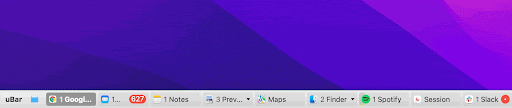
Where was it? I just saw it! That’s the voice in my head, talking to my Mac, every day. There was a time when I had to open five different apps just to find the note, file, or email I had seen...somewhere. uBar helped me a lot by adding previews to all Dock items. This is how I can peek into the last opened note, for example, to check if the thing I’m looking for is there.

Free up space in the Dock
Let’s face it: some Dock items are just sitting there, lonely and rarely clicked on; others are your go-tos. Maybe they deserve a special spot then? Stack your frequently used Dock items in one part of the screen, next to the uBar menu, and free up space for the new stuff. Or, just free up space — that’s always a pleasant thing to do. Just right-click the icon > Add to Favorites.

Finder shortcut
How do you usually search for an app, image, or a recently downloaded file? Most people use Finder. With uBar, you go directly to what you’re looking for, without opening Finder first. Click on the uBar icon and navigate to your destination instantly.
Hope this use case will help you solve tasks faster, and enjoy solving them, too! Check out more use cases picked for you below.

