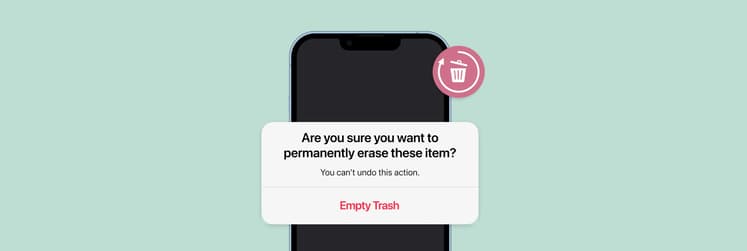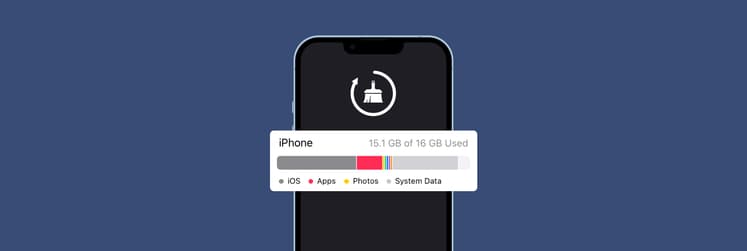How to recover deleted photos from an iPhone: Try these 4 tools and personal hacks
I can’t tell you how many times I’ve accidentally deleted a photo I needed because my camera roll was packed with gigabytes of similar pics. Over the years, I’ve picked up a few tricks on how to get those photos back and how to stop myself from losing them in the first place.
In this post, I’ll share the methods that have worked for me, so you can recover your own deleted pictures with less stress.
But before we dive into all the details, check the table below for a solution based on your situation, or scroll down for a more detailed guide:
| What happened? | How to solve? |
| Accidentally deleted a photo | Open Photos app > Albums > Recently Deleted. |
| Deleted photos not in iCloud | Restore from an iCloud backup. |
| Lost photos. No iCloud backup | Restore from a Mac backup through Finder. Or, check if you've ever shared them via messenger apps. |
| Frequent photo backups needed | Use ChronoSync Express for auto backups. |
| Sync photos to cloud needed | Use Dropbox/OneDrive or Get Backup Pro. |
| Access to all cloud storage needed | Use CloudMounter to connect cloud storage as local disks on Finder. |
| Recover permanently deleted | Use iBoysoft Data Recovery on Mac to recover damaged or formatted drives with your iPhone photos. |
How can I find deleted photos on my iPhone?
After you delete a photo on your iPhone, it’s moved to the Recently Deleted folder (open the Photos app and scroll down to Recently Deleted under Utilities). The photo will stay there for 30 days in case you change your mind, and after that, it'll be deleted for good.
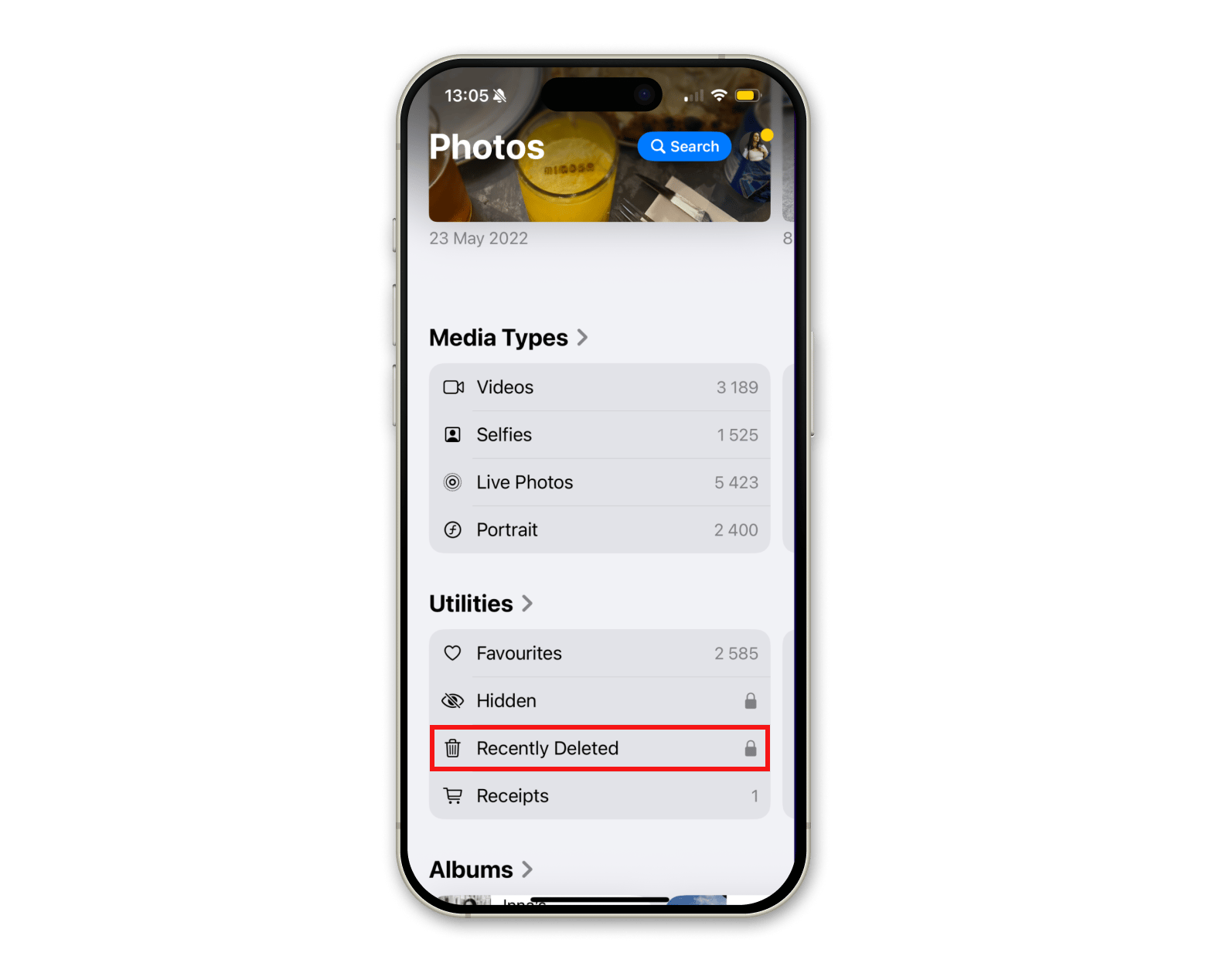
How to recover photos from the Recently Deleted album in Photos
If the photos you’re looking for were deleted recently, it’s very easy to recover them in the Photos app on your Mac or iPhone:
- On Mac, the Recently Deleted tab shows up in the sidebar after you delete an item.
- On iPhone or iPad, you can find it under Utilities.
In either case, open Recently Deleted, select the photos you want back, and tap or click Recover to restore them.
TipTo keep my Photos folder tidy without manually sorting through all the duplicates on iPhone, I started using CleanMy®Phone. The app scans your photos, identifies duplicates and similar images, and lets you delete them with a single tap.
|
How to restore deleted pictures from iPhone with iCloud backups
The first thought I had when I accidentally deleted some photos was, “Well, they’re still on iCloud, right?” If you’re counting on iCloud to help you out in this situation, there are two things you should know:
- When you delete photos on your iPhone, they're also deleted from the library in your iCloud Photos.
- What you need to look for if you want to restore erased images is an iCloud backup of your iPhone (you can set up iCloud Backup by going to iPhone Settings, tapping on your name, and choosing iCloud > iCloud Backup).
To use iCloud backup to recover deleted photos, be ready to erase all content and settings from your phone and reset it to its default settings. This process replaces all current data with the backup data, so it's important to be prepared for a full device reset.
Then, follow these steps to restore your iPhone and get your pictures back:
- Turn on your iPhone.
- Start from a Hello screen and follow the on-screen instructions until you reach Apps & Data > Restore from iCloud Backup.
- Sign in to your Apple Account (former Apple ID) on icloud.com.
- Choose a backup you need and start the transfer.
- Stay connected to Wi-Fi to complete the loading.
There’s another photo recovery tip I’ve come across on forums, though I’ll be honest, I’ve never tried it myself. If your photos were previously stored in iCloud and you’ve recently deleted them, you could try contacting Apple Support. I’ve heard that if the deletion happened recently, they might be able to help.
Personal experienceI needed to make sure my iPhone photos were securely backed up, so I started using ChronoSync Express. It’s great because you can set it up to automatically sync or back up specific folders or files between your Mac and iPhone on an hourly, daily, or weekly schedule. It’s given me peace of mind knowing my photos are safe. |
How to restore photos with cloud storage
Cloud storage services, like Dropbox or OneDrive, are popular for keeping files synced across devices and can also be used to back up your photos.
To sync your iPhone photos with Dropbox or OneDrive, simply enable Camera Uploads in the app’s settings, and your iPhone photos will automatically upload to the cloud.
- When you upload to OneDrive, you can safely delete those photos on your iPhone; the copies in OneDrive won't be affected and will serve as your backup files.
- Dropbox can do the same, but only if you’ve turned on the Camera Uploads feature. Without enabling that option, your photos won’t be backed up automatically.
How to restore iPhone photos on Mac
Another backup tool I have tested is Get Backup Pro. This smart backup app for Mac can help you back up, synchronize, or archive designated folders, as well as create bootable clones of your disk to effortlessly migrate your data to its new location whenever needed. You’ll also love how Get Backup Pro can compress backups to up to 60% of their original size to save you disk space.
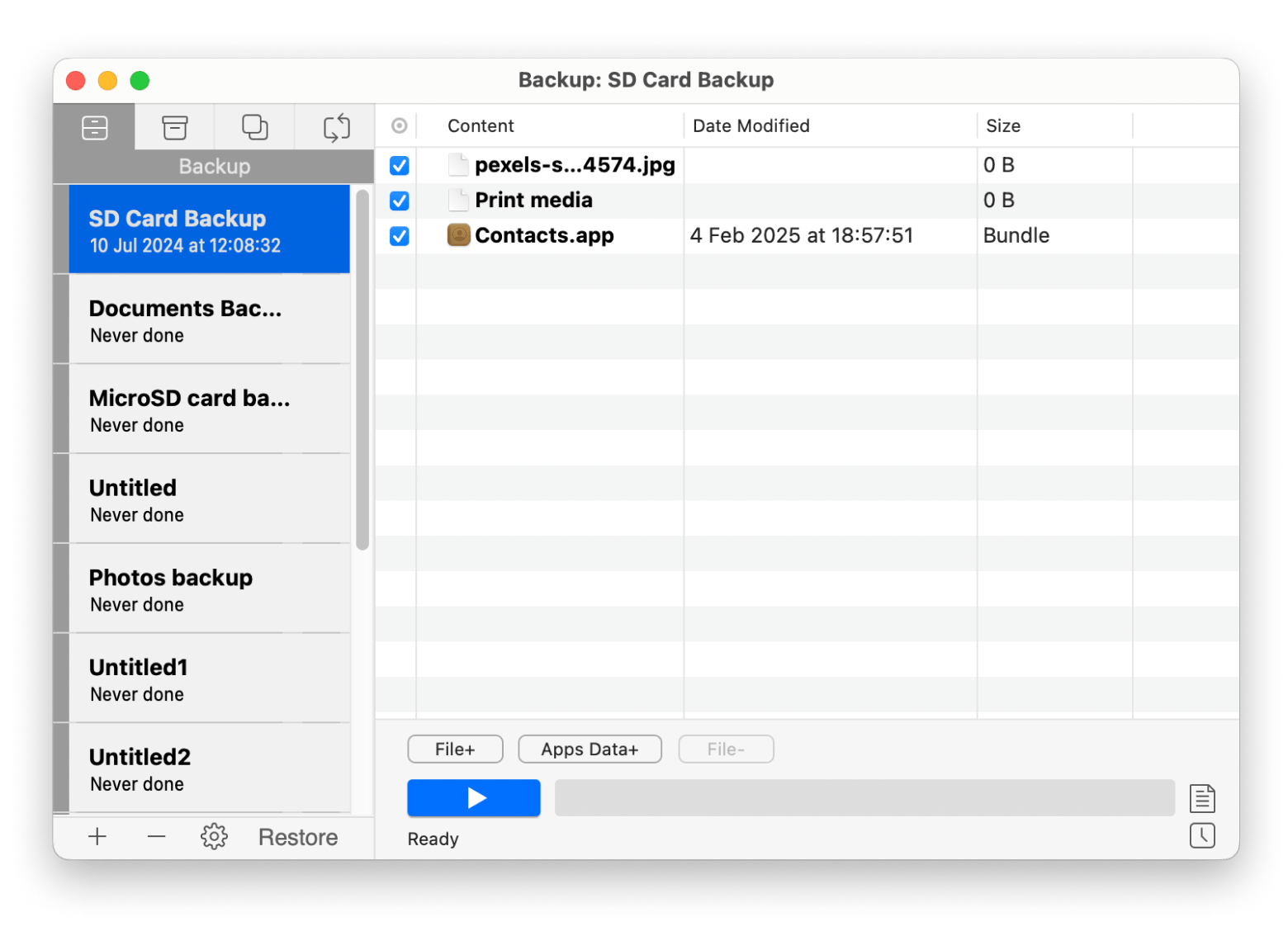
To configure yourself for seamless access to all your files even after you move them to the cloud, try CloudMounter. It mounts all your cloud storage as local disks, creating easy one-point access to your cloud accounts from Finder — treating them as expanded storage space on your Mac’s hard drive.
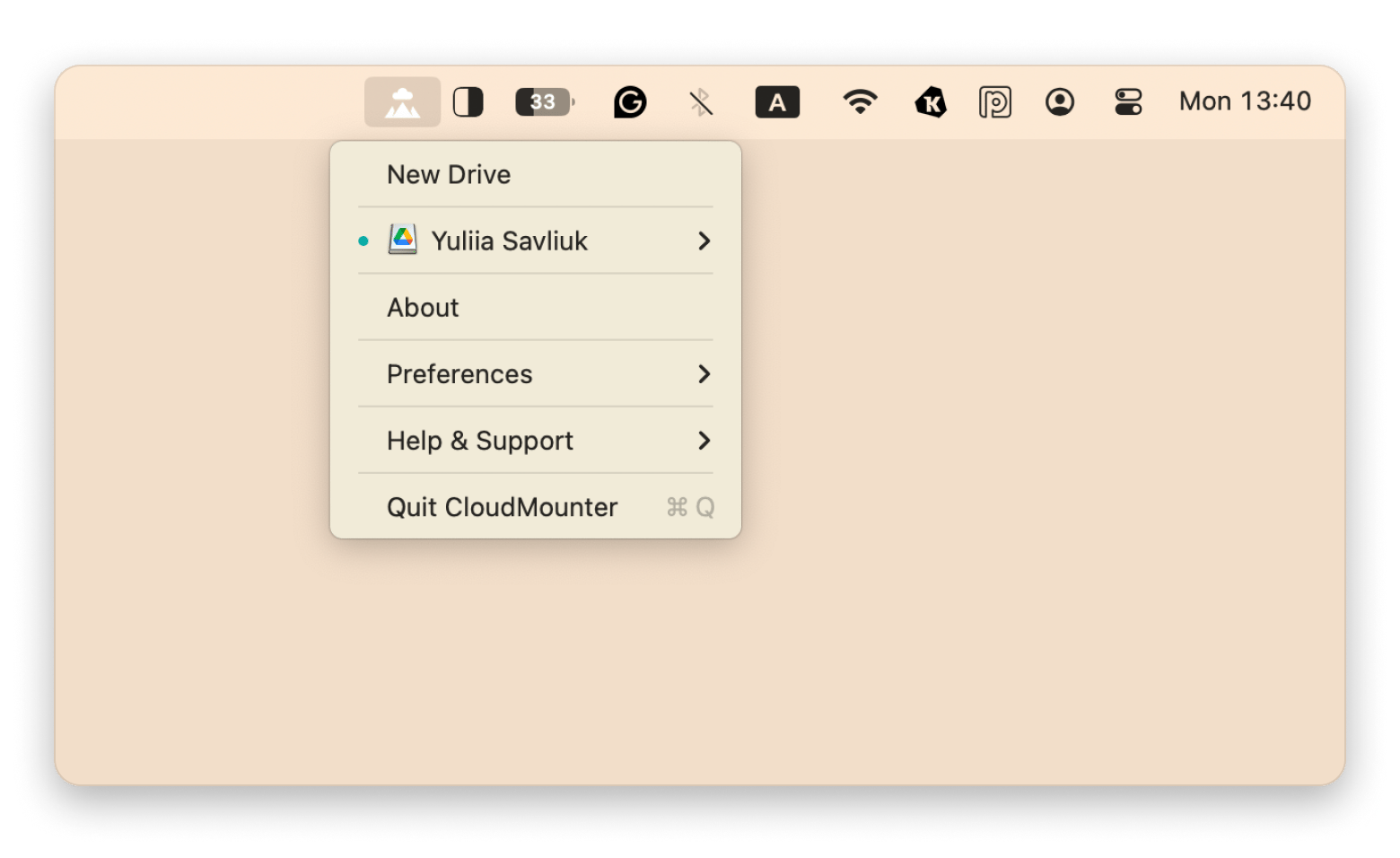
How to retrieve deleted photos on iPhone using Finder
You can also back up your iPhone to your Mac and use that backup later, so you won’t have to stress about recovering deleted photos if something goes wrong.
On macOS Catalina or later, you’ll have to go through Finder to both create and restore iPhone backups. To find and upload the backup you need:
- Open Finder from your Mac’s Dock.
- Connect your iPhone to your Mac with a USB cable.
- Click on your iPhone’s icon when it shows up in the side panel.
- Choose Restore Backup.
- Go through available backup files and choose the version you need > Restore.
This option is one of the most reliable answers to how to restore pictures on iPhone, but it also has certain limitations, like:
- You won’t be able to preview what’s in your backup to know for sure if it contains the photos you need.
- There’s no way to restore just the photos; you’ll have to restore the whole backup to your iOS device.
Read also: iPhone lookup by serial number.
How to retrieve deleted photos on iPhone using iTunes
If you're working with macOS Mojave, then you can also try retrieving your photos using iTunes.
Here's how:
- Connect your iPhone to your Mac with a USB cable.
- Open iTunes on your Mac.
- Click on Summary when your iPhone’s icon appears > Restore Backup.
You’ll be able to review the recovered files in the Photo Library on your iPhone once the backup upload is complete.
Recover permanently deleted iPhone photos with iBoysoft Data Recovery for Mac
Sadly, iPhones don't come packed with all the features you might need. One key feature they’re missing is a built-in deep recovery tool.
Luckily, there are plenty of great recovery tools on the market that you can use to back up your iPhone to a Mac, like iBoysoft Data Recovery. This easy-to-use tool is one of the best backup apps for Mac. Even if there's no iCloud or iTunes backup to fall back on, iBoysoft can recover your photos. It scans your Mac’s storage folder by folder until it finds the lost iOS backups and can extract your deleted pictures.
Here's what you need to do:
- Install and open iBoysoft Data Recovery on Mac.
- Select the drive or partition where your iPhone backup files are stored.
- Click Search for Lost Data to allow the app to search for lost iPhone photos.
- Click Graphics and select the file to preview.
- Click Recover to save the desired image file.

How to retrieve photos from messengers
Apps like WhatsApp or Telegram often have their own cloud storage for photos you’ve shared or received. So, if you once exchanged the lost photos through one of these apps and didn’t delete the message, they might still be there.
Try to recall if the photos were part of any chat, and if yes, you may be able to download them directly from the conversation.
Fun time! Let’s find your team!How many photos do you currently have on your iPhone?
Got your answer? Here’s what it says about you:
Source: 2024 Setapp and MacPaw Survey on iOS and iPad Storage |
Final thoughts on how to recover deleted photos from iPhone
If you’re wondering, “Can I recover permanently deleted photos from my iPhone?” the answer is absolutely yes! You can always find them in the Recently Deleted folder, but if they're not there, you can restore a backup of your iPhone from iCloud, Finder, or iTunes.
To make your life easier, install:
- CloudMounter to arrange one-point access to all your cloud accounts from Finder on your Mac.
- ChronoSync Express is another great app that syncs and backs up folders between your Mac and iPhone.
- CleanMy®Phone helps you quickly clean duplicates and free up space.
- Get Backup Pro automates reliable backups.
- And if you need to dig deeper to recover files that seem gone for good, iBoysoft Data Recovery is a solid option to bring them back.
The best part is that all of these apps are available on Setapp, a platform that gives you access to 250+ iOS, macOS, and web apps. There's a free 7-day trial, so you can test everything out and start recovering or backing up your photos without spending a cent upfront.
FAQ
Are permanently deleted photos gone forever?
Where are deleted photos stored on iPhone?
Deleted photos stored on iPhone are in the Recently Deleted album in Photos for 30 days. If you change your mind and want to retrieve these deleted photos, you can do so for a month.
Can you recover deleted photos from an iPhone that are not in iCloud?
Yes, you can still recover deleted iPhone photos that are not stored in iCloud. Try restoring from a backup on your Mac, iTunes, Finder, or an external drive. If you don't have a backup, you can use a specialized recovery tool like iBoysoft Data Recovery.
Is it possible to recover permanently deleted videos from an iPhone?
You can’t recover permanently deleted videos from an iPhone unless you use a Mac with a trusted professional data recovery app, iBoysoft Data Recovery. In that case, you may be able to retrieve them, as long as the files haven’t been overwritten.
Can I recover iPhone photos if I don’t have an iCloud or iTunes backup?
Yes, you can recover iPhone photos without an iCloud or iTunes backup. iBoysoft Data Recovery for Mac can scan your Mac for iPhone backup files and recover photos even without iCloud or iTunes backups.
Does iBoysoft Data Recovery work for permanently deleted iPhone photos?
Yes, the iBoysoft Data Recovery tool can find photos you permanently deleted from your iPhone, but only if they’re still recoverable from your Mac’s storage.
Is iBoysoft Data Recovery safe to use with my iPhone?
Yes, iBoysoft Data Recovery is safe to use with your iPhone. It runs in read-only mode so that it won’t overwrite or damage your iPhone or Mac data during the recovery process.
Can iBoysoft recover photos from an unbootable Mac that has my iPhone backups?
With iBoysoft Data Recovery, you can recover photos from an unbootable Mac that has an iPhone backup. It runs in macOS recovery mode and works on an unbootable Mac to get your photos back.
.webp)