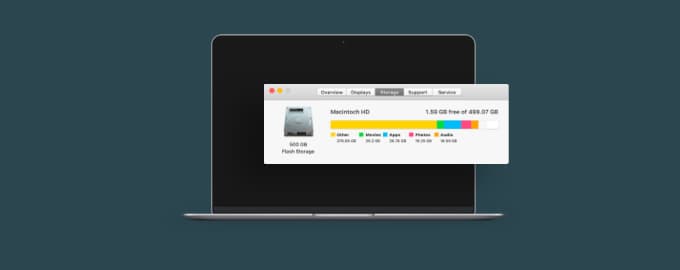Your Mac shouldn’t be literally hot
It’s getting colder and a hot Mac almost feels pleasant (you can warm your hands by it!) But hey, excessive heat gives your Mac a hard time. Think fever. Your productivity certainly goes down when you have a fever. Macs have the same problem — overheating causes slowdown, freezing, loud fan noise, and other problems you don’t need. Here’s how to fix it.
Check the temperature
First, how hot is it, really? iStat Menus monitors Mac’s sensors and lets you know the exact temperature of your Mac. If you notice your Mac runs on 80°C or more for an extended period of time, this is bad. Pay particular attention to CPU, CPU Proximity, and GPU sensors — they are the first to cause Mac overheating.
Tip: Install iStat’s CPU & GPU module, too. It will help you track the most intensive processes that put pressure on your CPU and very likely cause overheating. Sometimes, simply quitting those processes will help fix the problem.
Clean up
In 9 cases out of 10, running a deep scan with CleanMyMac will stop the heat. The Mac care app removes all the junk, system files, duplicates, and anything that can be hampering your system. It will also catch and delete malicious files, help uninstall apps that are hard on your CPU, disable launch agents and login items, etc. All those things often cause overheating.
Quit it all
If your Mac is lagging badly because of overheating, try quitting all active processes. macOS native Force Quit is not a good option in this case, because it may not save your work in certain apps. Instead, use Quit All, the safest app for quitting apps.
Quit All also lets you choose and quit only specific apps, as well as shows the full list of apps that work in the background — those are the trickiest!
Update software
Try keeping your macOS up to date to avoid overheating. The only thing worse than an outdated macOS is an outdated app on a new system. Old apps that don’t work well with your macOS will certainly cause your Mac lag and heat up. We recommend using CleanMyMac at least once a month to update all your apps in a click.
Deal with browsers
Noticed that Chrome or other browsers make your Mac run hot? Yes, it’s possible. Here’s a tip: “redirect” some web pages to your lightest browser — at least those pages that you know will use less power — with the app called OpenIn. This is an amazing app that lets you choose where to open your links, no matter what your default browser is.
The more tabs, the hotter your Mac? In Tab Finder, you can take a look at all your open tabs organized in a list and close those that you don’t need to cool down your Mac. It helps!
Turn on heat protection
If your Mac tends to overheat, install AlDente Pro and turn on Heat Protection. This will stop battery charging if the temperature goes beyond normal. If you do so, you’ll save your battery from degrading over time (yes, your Mac grows old faster if it constantly overheats).
In AlDente Pro, click Preferences > Charge Settings > Heat Protection > On.
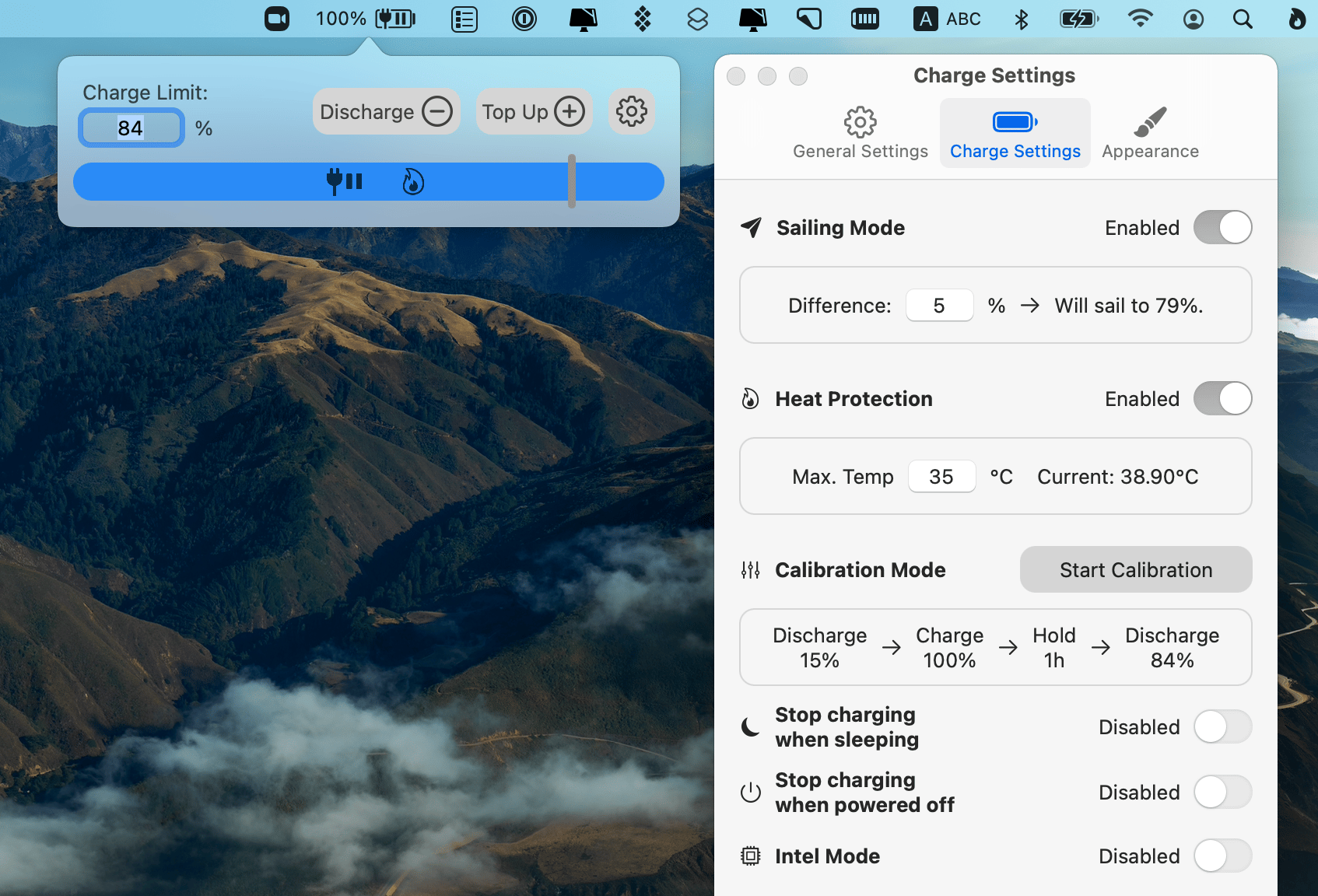
Your Mac should feel very cool (pun intended) with these essential heat protection apps. If, however, they don’t help, try Apple Diagnostics or reset your SMC. Sometimes, there’s a hardware issue that causes overheating and these two methods should help.
Hope this how-to will help you solve tasks faster, and enjoy solving them, too! Check out more how-tos picked for you below.