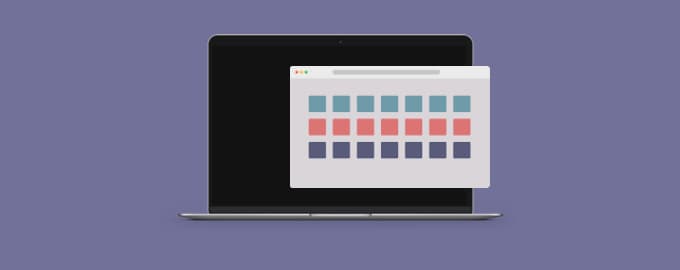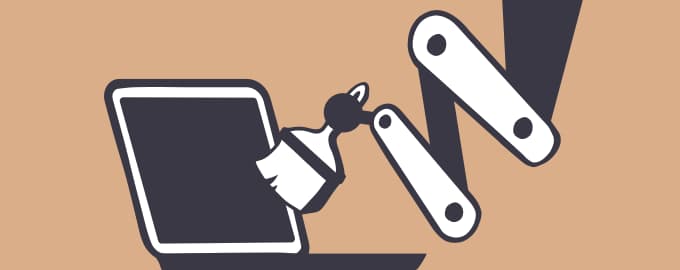Make your menu bar serve you well
We’ve all mastered inbox zero by now — mostly by ignoring 80% of all emails that land in our inbox — so it’s time for menu bar zero! No, we won’t tell you to start ignoring your menu bar items — they can be so annoying it’s impossible to ignore them. Let’s learn to clean them up.
Keep the menu bar clean
Choose what to show and what to hide
Ever open so many apps your menu bar literally runs out of space? Well, you can get a hidden menu bar! Bartender does a great job hiding menu bar items until you need them.
You can tweak Bartender settings so it only shows icons when you hover over the menu bar. Or, you can make the icons appear in Bartender Bar — a secondary menu bar located under the main one (go to Preferences > General > Bartender Bar to enable it).
Bartender Bar is a great way to tuck away menu bar items. But some should stay visible. Best example — battery. Luckily, you can make the battery icon stay visible when your Mac is unplugged. Makes sense, right? You don’t want your battery to run out of charge unexpectedly!
Access menu bar items through Quick Search
Another approach to decluttering your menu bar is using Bartender’s Quick Search. It completely reimagines your menu bar interactions:
Option-click the Bartender icon
Choose Quick Search
Scroll through your menu bar items.
It might seem completely unproductive at first but Bartender’s Quick Search has some serious advantages for those people who have too much stuff open so the menu bar icons don’t fit on the screen.
Open multiple apps at once to declutter your menu bar
We know, this sounds like an oxymoron. But we mean it! With Workspaces, you can tweak your workflow and get used to opening only those apps, files, and web pages you need at the moment.
Let’s say, one of your tasks for today is to write an article. You know which tools you’ll use — your text editor, notes app, plagiarism checker, and Chrome. Maybe, you’ll add a few tools in the process but these 4 are key. So why not keep them together?
Workspaces lets you group apps, files, and links together, based on task, so you can open all the resources your need for completing a certain task at once.
Not only does it save time, but you’ll also ultimately notice your menu bar and Dock shrink — because you’ll only be using the resources you need at the time.