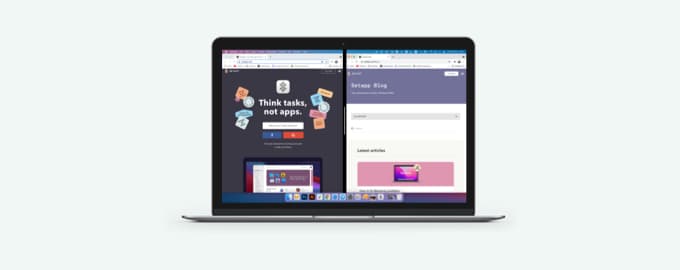Using Trackpad on Ventura
If Apple’s new features could “get canceled,” we’re sure many people would want to cancel new System Settings on macOS Ventura. There are issues with navigation, resizing, and tons of other things. So let’s take a deep breath and master new Settings, one pane at a time.
Trackpad settings redesign
How to find: Click the Apple logo > System Settings and scroll down to Trackpad.
Functionally, barely anything has changed. You still have three panes: Point & Click, Scroll & Zoom, and More Gestures. But you’ll notice completely different Trackpad gesture videos: animated previews instead of a person demoing trackpad gestures. Go through each one and check if you have the right gestures assigned to each action.
More gestures are up for grabs with Swish
If you’ve always felt like you could do more with the Trackpad, you’re right. For example, there are only a few options for using Trackpad to navigate between app windows. What about closing windows? Or hiding them? If you install Swish, you get those out of the box: pinch in to quit or close app windows, swipe down to minimize a window, double tap to hide all windows of an app, and more.
In Swish Settings, click each gesture you want to use and they will become available right away.
Note: By default, gestures are performed on a window’s title bar or an app’s Dock icon. You can change this in Settings > Advanced by setting a super modifier.
Enhance Mission Control
Mission Control gives you a bird’s-eye view of all open windows and can be invoked via a swipe up with three or four fingers. What it absolutely misses is the capability to close windows from Mission Control, even though it seems so logical to have it for quick workspace decluttering! Install Mission Control Plus to add this essential feature.
Set up your own gestures with BetterTouchTool
Did you ever think, “It would be cool to go full screen with one tap on the Trackpad?” Probably not, but we’re happy to inform you that you can do that! BetterTouchTool can satisfy your wildest Trackpad dreams. Set up your own Trackpad gestures and the actions they trigger:
In BetterTouchTool, select Trackpad from the list of input devices
In the left sidebar, you can choose if you want to apply the new action to all apps or specific apps
Click the Plus to add a trigger. Let’s say, “1 finger tap bottom left”
Click the Plus in the second tab to assign an action to the trigger. In our case, it’s going to be “Maximize Window.” That’s it!
Hope this how-to will help you solve tasks faster, and enjoy solving them, too! Check out more how-tos picked for you below.