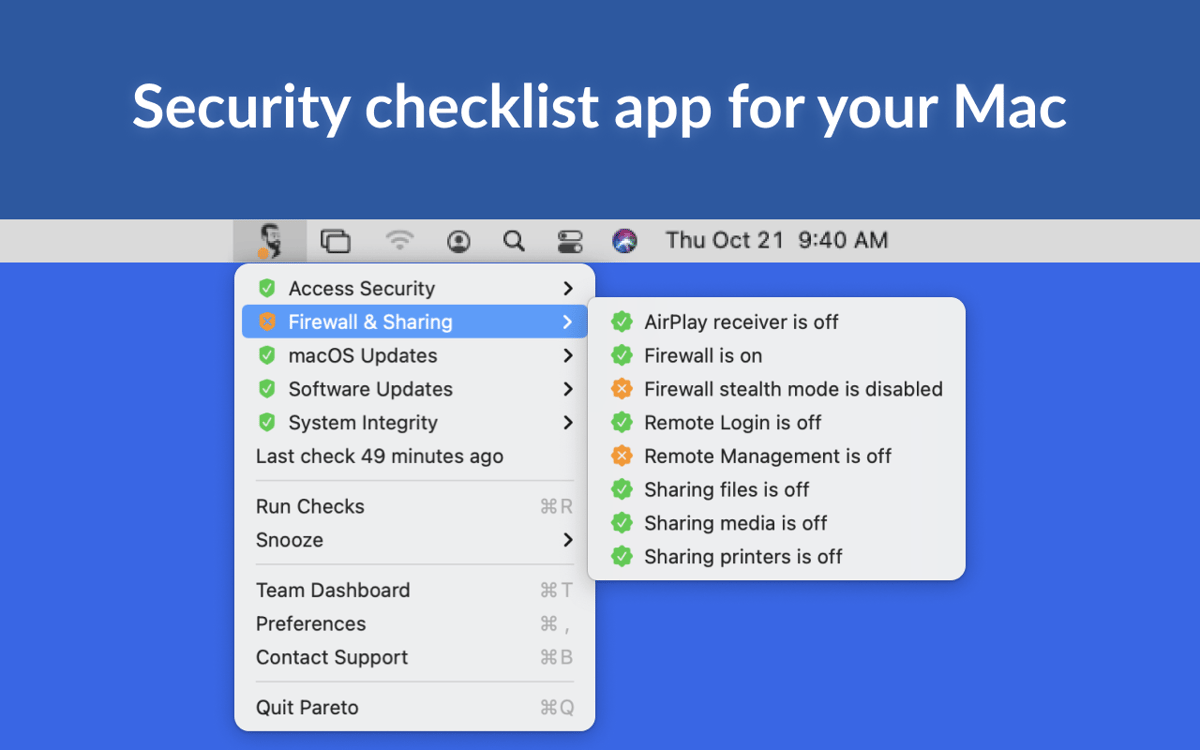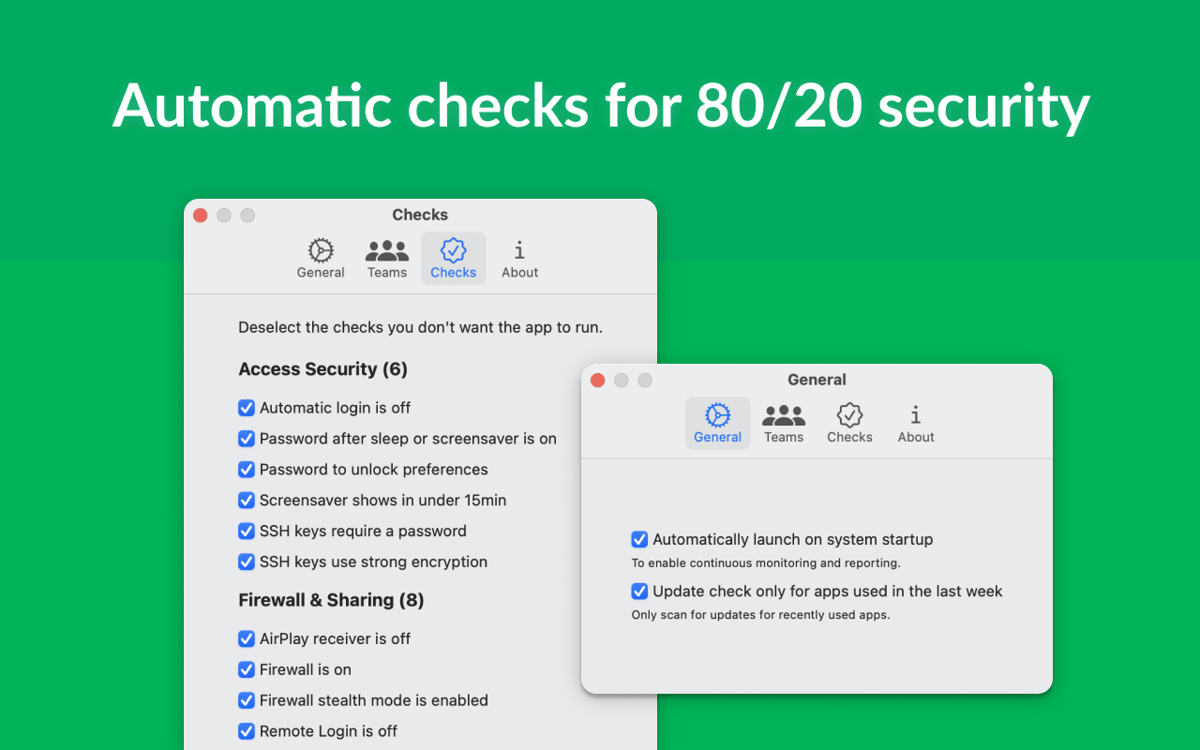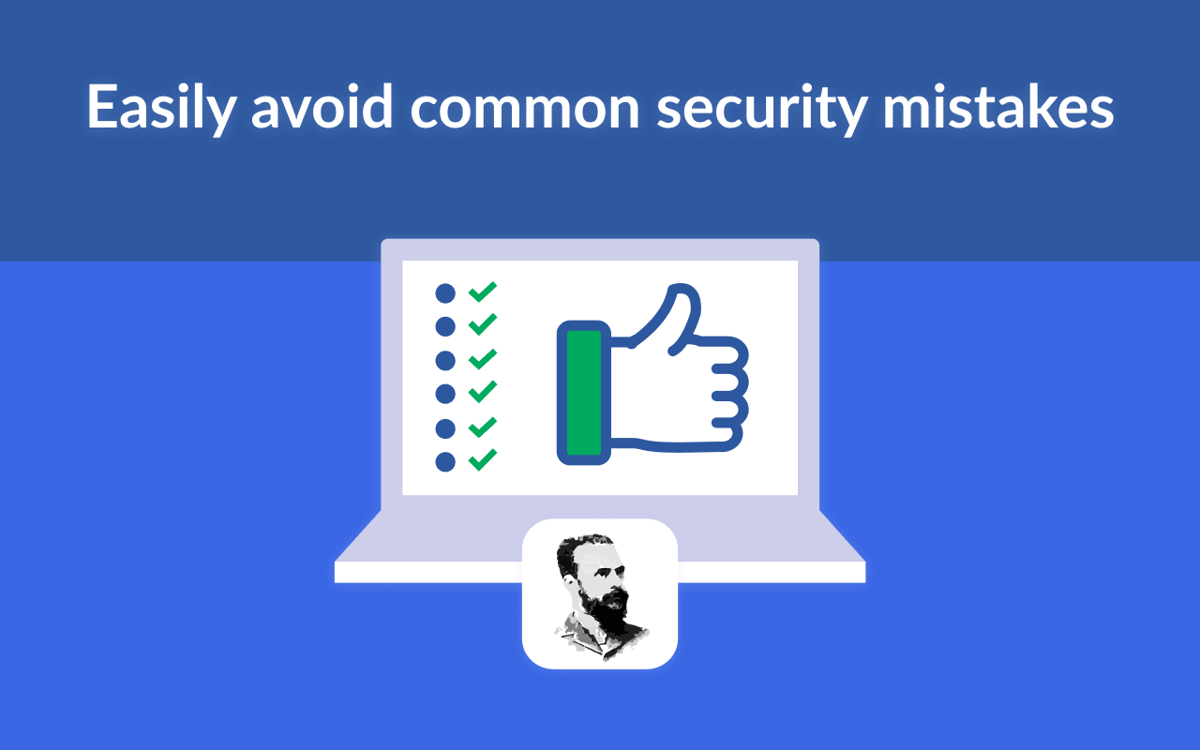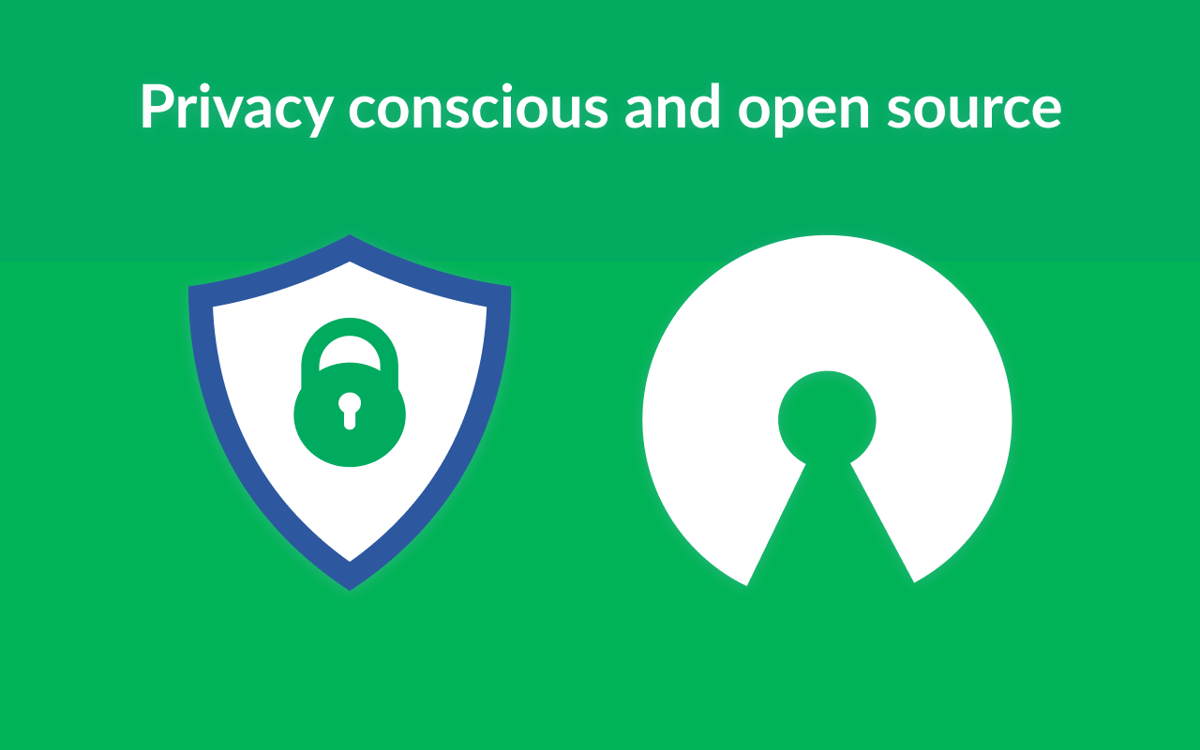Pareto Security
Контролер параметрів безпеки
Mac
Версія 1.16.0
macOS 13.0 чи новіша
9.2 MB
1 мов(и)
Mac включає низку вбудованих рішень з безпеки, які можуть допомогти вам запобігти крадіжці ваших даних або неавторизованому доступу. Pareto Security перевіряє чи правильно налаштовані всі ці рішення і повідомляє вам, що можна покращити. Завжди підтримуйте параметри безпеки вашого Mac на належному рівні за допомогою цього корисного інструменту.
Тримайтеся подалі від шкідливих програм
Виконуйте перевірки захищеності Mac
Захистіть усі Mac вашої компанії
Ніколи не забувайте ввімкнути FileVault
Можливості Pareto Security
Захищеність – це просто
Ви коли-небудь вимикали певні параметри безпеки свого Mac заради зручності? Увімкнути спільний доступ або вимкнути запит паролю може бути зручним тимчасовим рішенням, але легко забути, які з налаштувань увімкнені, а які вимкнені на вашому Mac. Отримуйте нагадування про важливі параметри безпеки вашого Mac за допомогою Pareto Security.
Контрольний список з безпеки
Наразі Pareto Security перевіряє ваш Mac за списком із 14 налаштувань безпеки, включаючи стан FileVault та Брандмауера, приймача AirPlay, параметри запуску та захист паролем після виходу зі сну. У майбутньому планується розширити список перевірок параметрів безпеки.
Інтерфейс смуги меню
Pareto Security знаходиться у смузі меню та працює у фоновому режимі, перевіряючи налаштування безпеки. Якщо щось вимкнено, ви побачите помаранчевий індикатор біля іконки програми. Просто клацніть іконку програми та перегляньте помаранчеві індикатори. Зелені означають, що відповідні параметри безпеки ввімкнено. Елементи, позначені помаранчевим кольором, сигналізують про те, що встановлено не найбезпечніше налаштування, котре бажано переглянути.
Автоматичні перевірки
Pareto Security працює у фоновому режимі та автоматично виконує перевірки. Якщо ви випадково забудете ввімкнути одну з функцій безпеки в контрольному списку програми, Pareto Security це помітить. Більше того, ви можете призупинити перевірки програми на деякий час, коли ви самі контролюєте ситуацію.
Отримайте сотні програм з Membership
Підпишіться на Setapp і користуйтесь сотнями чудових застосунків.
Перші 7 днів безкоштовно, а далі – в єдиному простому плані.
1
Завантажити Setapp на Mac
Знайдіть в Setapp макОС, іОС або вебпрограму, що допоможе вирішити ваше завдання.

2
Установіть знайдену програму
Виконайте завдання за допомогою новенької програми зі Setapp.


Pareto Security
3
Заощаджуйте свої гроші та сили
Підписка допоможе виконати будь-яке завдання без переплат.

1
Завантажити Setapp на Mac
Знайдіть в Setapp макОС, іОС або вебпрограму, що допоможе вирішити ваше завдання.

2
Установіть знайдену програму
Виконайте завдання за допомогою новенької програми зі Setapp.


Pareto Security
3
Заощаджуйте свої гроші та сили
Підписка допоможе виконати будь-яке завдання без переплат.

Нагору
Від планування та рутинних завдань до програмування і творчості – працюйте ефективніше зі Setapp.

TypingMind
ШІ зі зручним інтерфейсом
генеруйте й обробляйте текст
користуйтеся бібліотекою
ШІ

Spark Mail
Упорядкуйте імейли
ШІ

CleanMyMac X
Видаляйте тільки непотрібне

Bartender
Налаштуйте меню під себе

CleanShot X
Робіть будь-які скриншоти

Luminar Neo
Редагуйте фото
ШІ

ClearVPN
Безпечний звʼязок

Craft
Робота з документами
ШІ
Pareto Security
Контролер параметрів безпеки