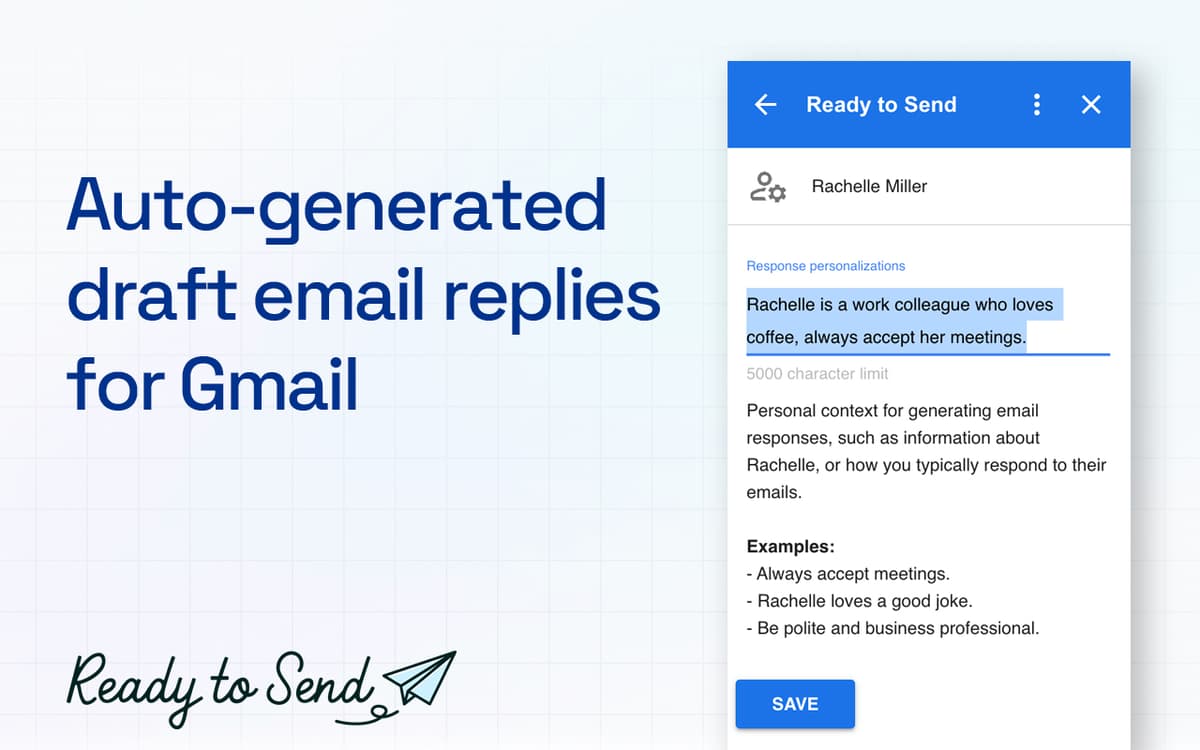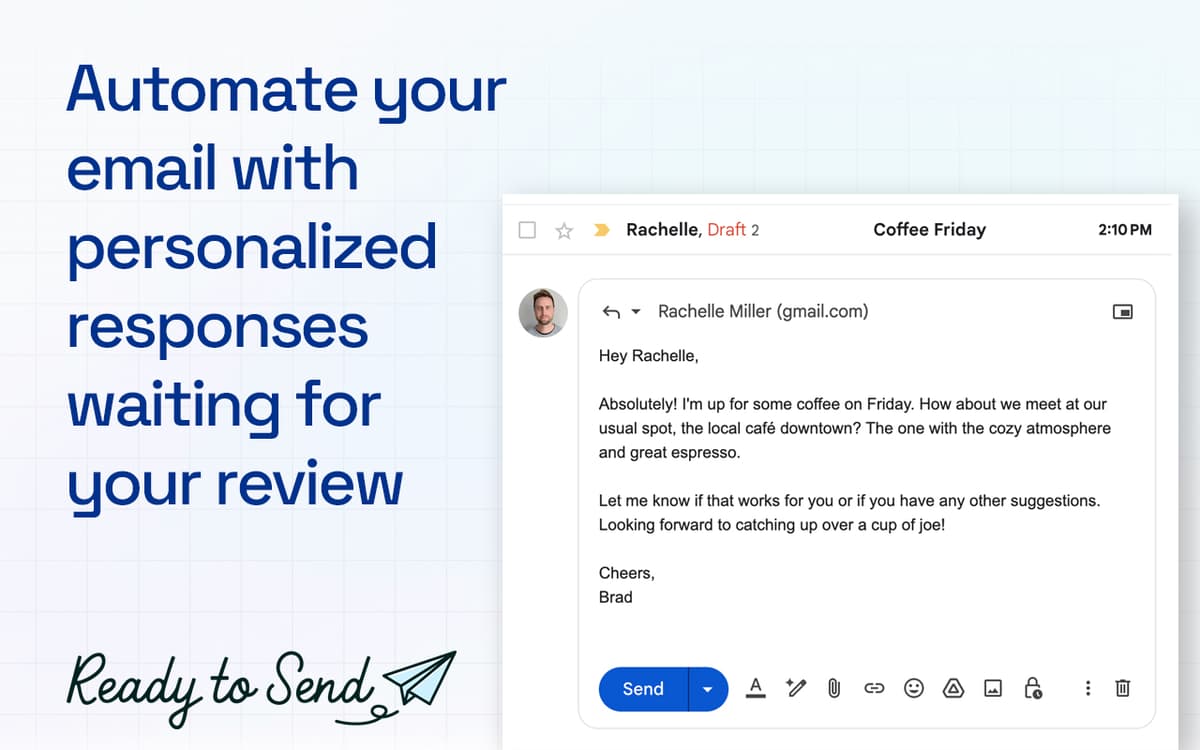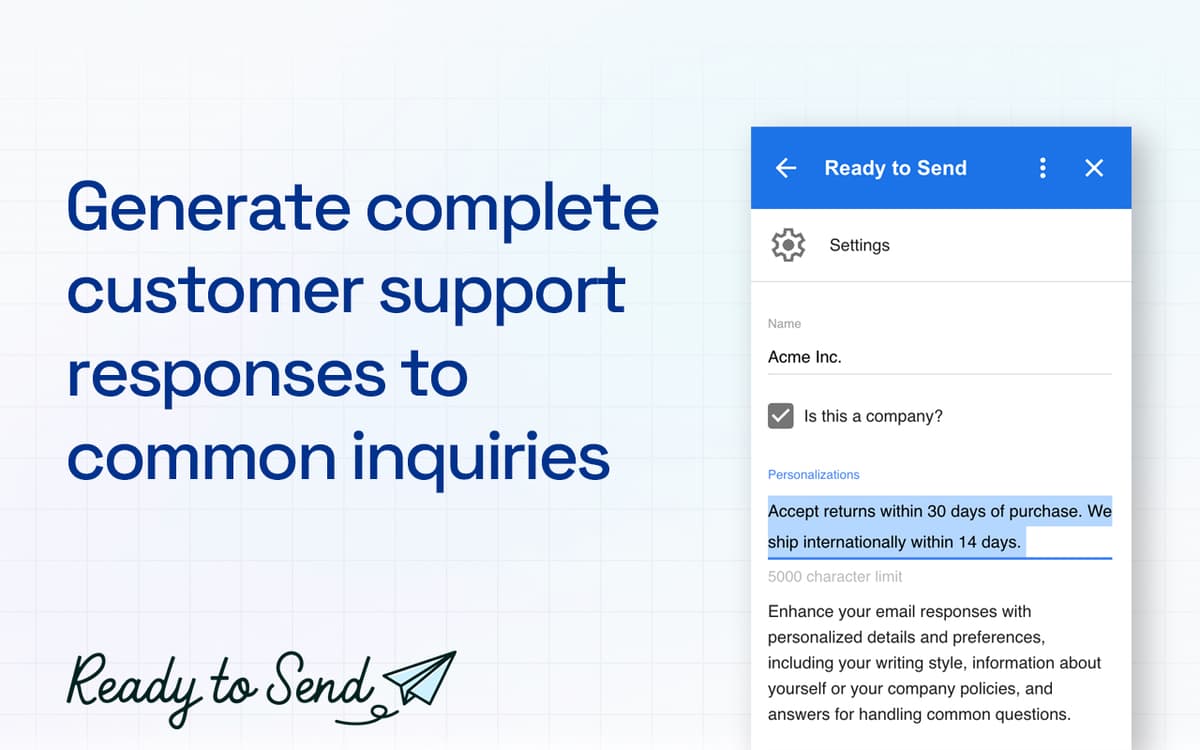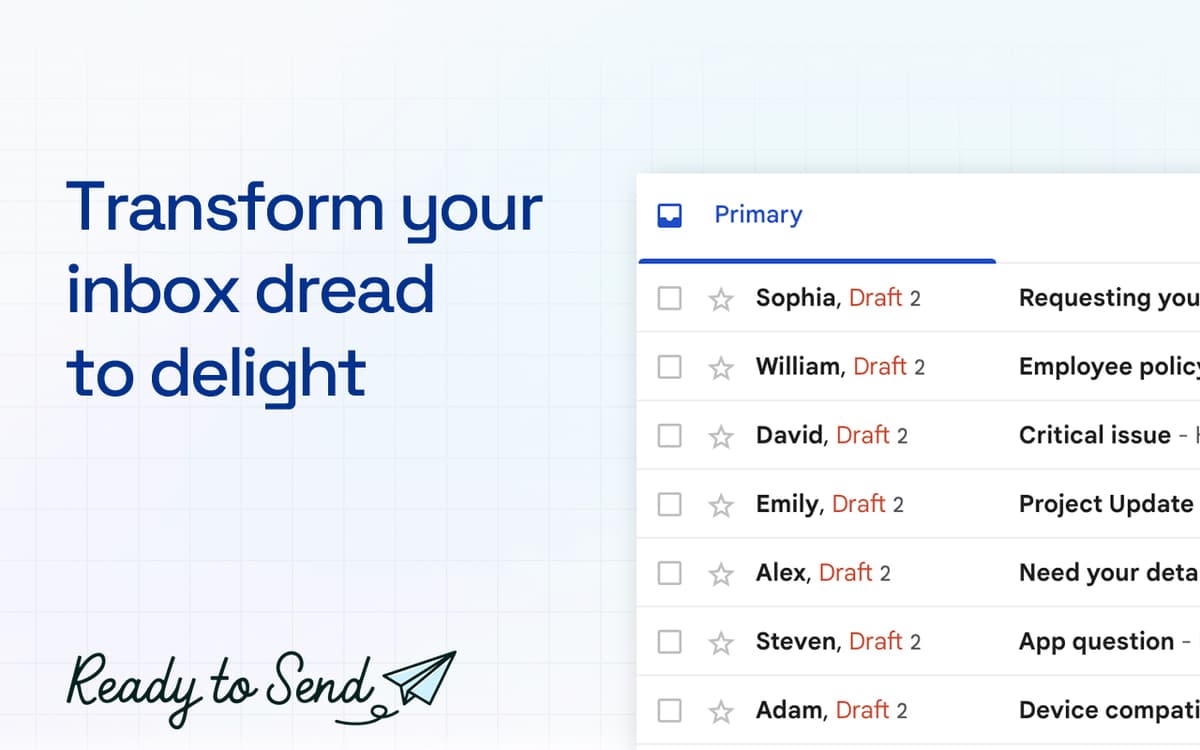Ready to Send
Generate draft email replies
Web
Version 1.0
Start your day with some work already done using Ready to Send. This web app connects to your Gmail, finds unread emails that need replying, and generates handy drafts. All you need to do is review, edit, and send.
Get automatically generated email replies
Instruct the app how to reply
Filter out emails that don’t need replies
Generate new email drafts
Ready to Send features
Get automated email reply drafts
Ready to Send uses AI to generate drafts to your emails that need replies. When you open your inbox, the drafts will already be there, so all you have to do is review and send.
Customize response style
With Ready to Send, you can describe your business, your writing style, usual letter length, and so on, to help it generate draft email responses that sound just like you. Use Custom Instructions to set things up.
Tell how to respond
Use the app’s How to reply… field to type in what response you want Ready to Send to generate, add any relevant information or describe what answer you are planning to send. The AI will do the rest!
Disable auto-generated responses
Don’t want Ready to Send to automatically generate replies to email from a specific sender? Simply open a message from the sender in question, click the Ready to Send icon on the right, and toggle ‘Auto-generate replies’ to off.
Add calendar links automatically
If you want your draft replies to contain a link to your calendar, simply add the instruction to your Custom Instructions. Ask the app to include your calendar link in relevant responses (remember to provide your calendar link in the initial instruction as well).
Generate emails from scratch
Need an email that needs writing? Ask the app to generate an email according to your requirements. You can add a recipient, email subject line, or any other relevant information to help the app generate the email draft that you want. Take your time with a few iterations to get things just perfect.
Get hundreds of apps with Membership
Become Setapp member and use hundreds of stellar apps with one subscription.
Try 7 days free, then pay one simple fee.
1
Install Setapp on your Mac
Explore apps for Mac, iOS, and web. Find easy ways to solve daily tasks.

2
Get the app you came for
That one shiny app is waiting inside Setapp. Install with a click.

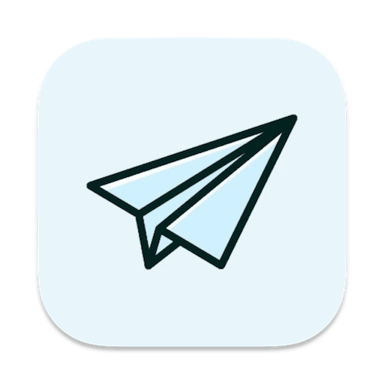
Ready to Send
3
Save money and energy
The Membership helps you solve daily tasks, without overpaying for software.

1
Install Setapp on your Mac
Explore apps for Mac, iOS, and web. Find easy ways to solve daily tasks.

2
Get the app you came for
That one shiny app is waiting inside Setapp. Install with a click.

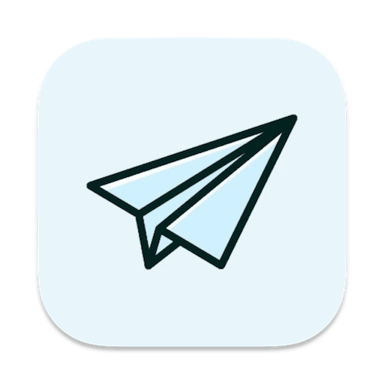
Ready to Send
3
Save money and energy
The Membership helps you solve daily tasks, without overpaying for software.

Home to the top apps
From planning and routine tasks to creative pursuits and coding, tackle tasks with apps on Setapp.
Ready to Send
Generate draft email replies