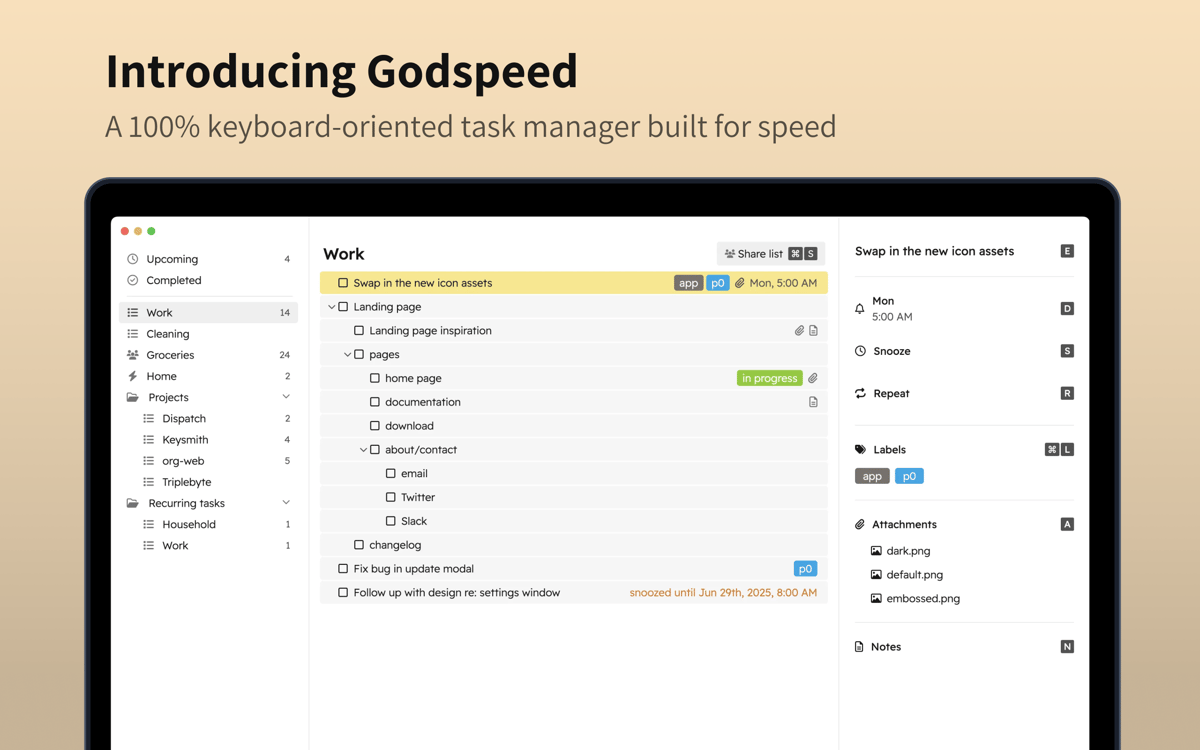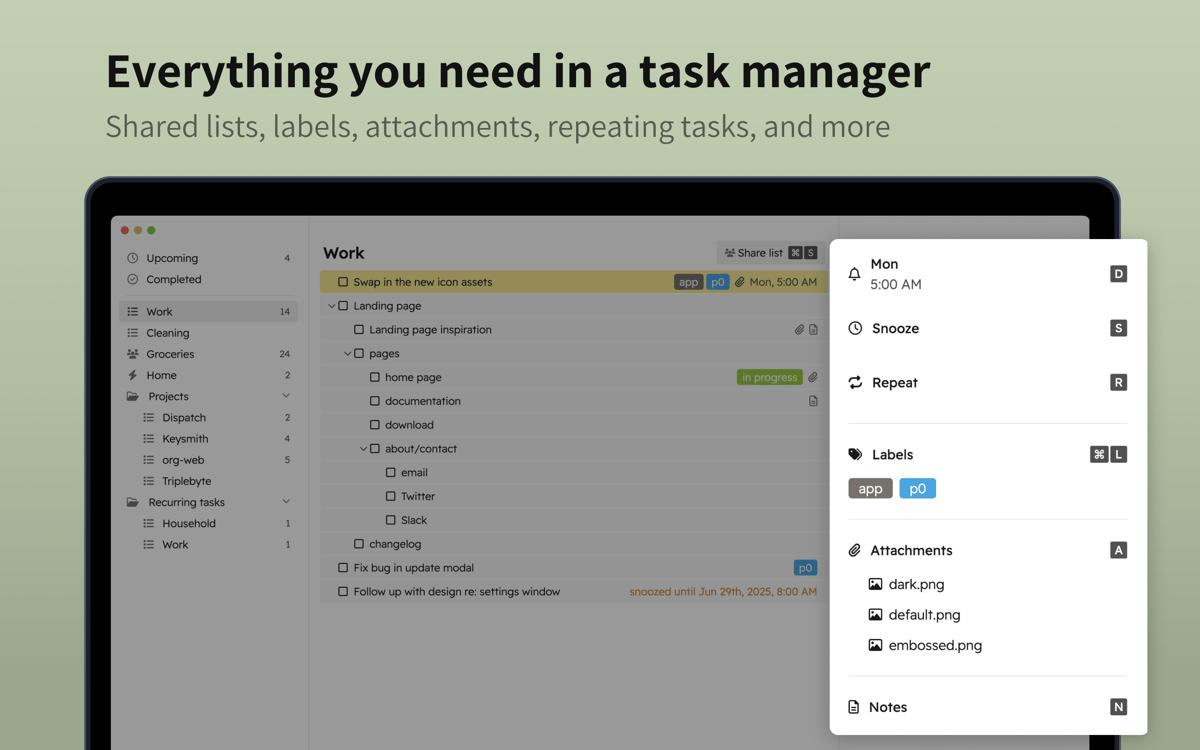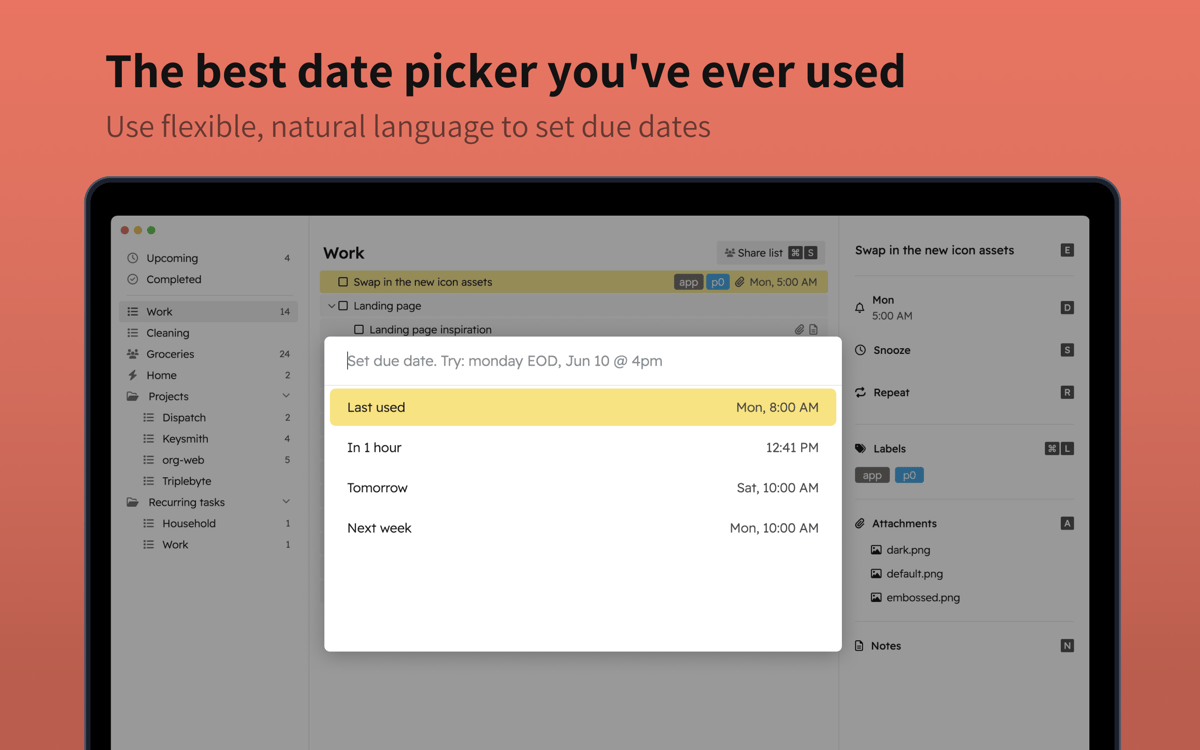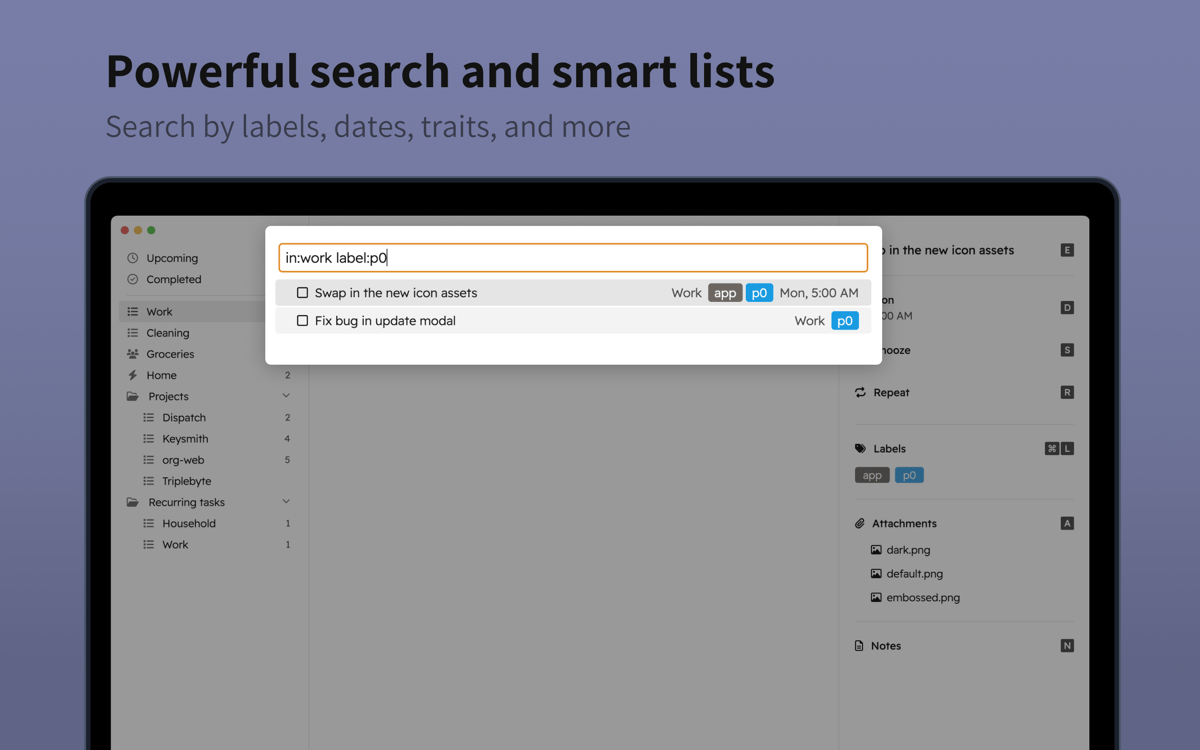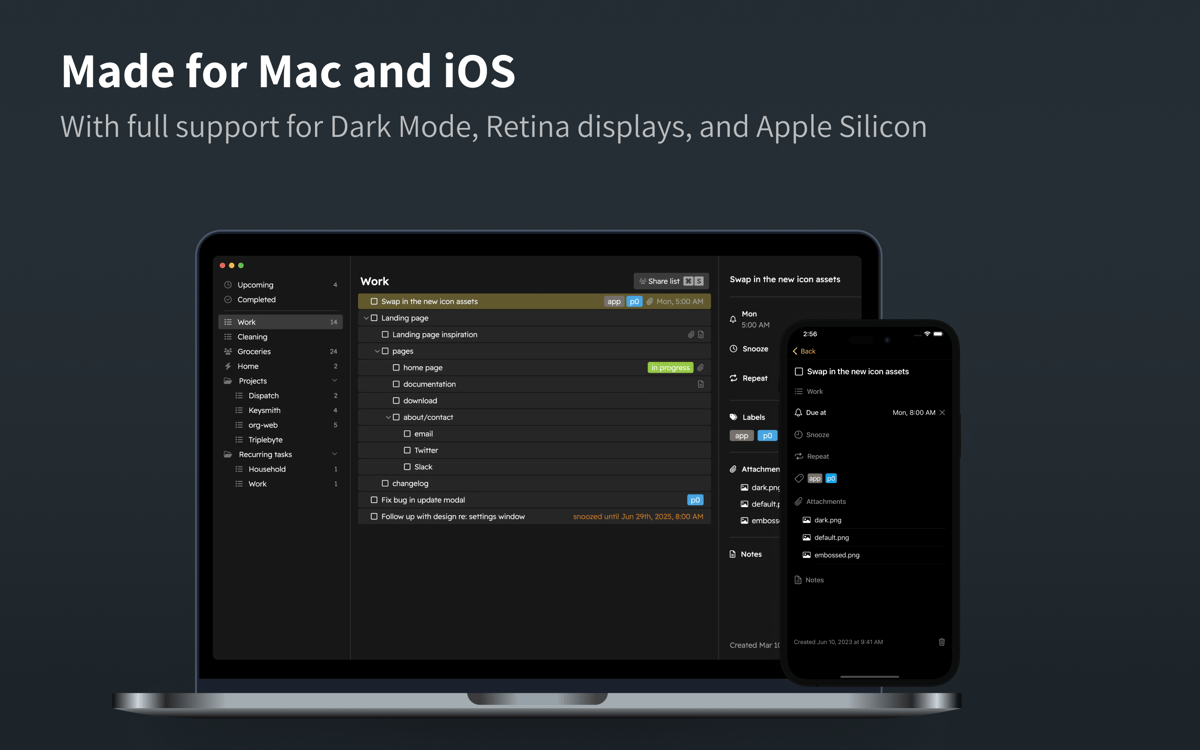Godspeed
Керуйте завданнями швидше
Mac, iOS
Версія 1.9.19
macOS 12.0 чи новіша
569.1 MB
1 мов(и)
Якщо ви бажаєте перейти на чисту, лаконічну систему відстеження завдань, яка економить ваш час не тільки на плануванні, але й на додаванні самих завдань, Godspeed – ідеальне рішення. Програма дозволяє використовувати безліч зручних гарячих клавіш для швидких дій з вашими справами та економити час на створення та редагування завдань.
Додавайте та редагуйте задачі з клавіатури
Встановлюйте терміни природною мовою
Призначайте повторювані завдання
Додавайте примітки, вкладення та посилання
Можливості Godspeed
Введення за допомогою клавіатури
При додаванні терміну виконання завдання, просто введіть день і час природною мовою. Godspeed автоматично перетворить його в правильний формат, не потрібно прокручувати місяці і числа в календарі, щоб встановити дату і час! Таким чином, додавання кінцевого строку виконання не лише пришвидшується, але й залишає менше ймовірностей для випадкових помилок, щоб ви не приписали завдання до неправильної дати чи часу. Не готові почати вчасно? Просто скористайтесь можливістю відкладення завдання!
Примітки до завдань та вкладення
Потрібно додати коментар або вкладення до якоїсь із ваших справ? Godspeed передбачив цю потребу і дозволяє вам швидко вводити свої примітки або додавати вкладення, а також включати відповідні посилання, використовуючи лише клавіатуру.
Спільні списки
Незалежно від того, чи плануєте ви подорож з сім'єю, чи працюєте над проектом з командою, використовуйте функцію спільних списків, щоб одночасно ділитися і працювати над списками справ. Ви бачитимете оновлення списків від інших учасників в режимі реального часу.
Режим швидкого введення
Використовуйте одну глобальну гарячу клавішу, щоб відкрити режим швидкого введення і вводити свої справи не відволікаючись від роботи. Записуйте ключові моменти та зберігайте, щоб опрацювати їх пізніше. Ще зручніше – ви також можете додавати завдання електронною поштою. Кожен ваш список справ у Godspeed має власну адресу електронної пошти, на яку ви можете надсилати чернетки справ.
Додавайте мітки та вкладеність
Керуйте своїми справами за допомогою міток та розумних списків. Додавайте мітки до завдань і використовуйте функцію розумного списку, щоб показувати лише ті завдання, які мають певну мітку. Впорядковуйте свої справи відповідно до їх взаємозв'язків за допомогою вбудованої функції нескінченної вкладеності завдань і легко підтримуйте ефективну ієрархію своїх справ.
Add labels and nesting
Manage your to-dos with the help of labels and smart lists. Add labels to your tasks and use smart lists functionality to only show tasks that have a specific label. Arrange your to-dos according to their relationship to each other with built-in infinite task nesting and easily maintain an efficient hierarchy of your to-dos.
Отримайте сотні програм з Membership
Підпишіться на Setapp і користуйтесь сотнями чудових застосунків.
Перші 7 днів безкоштовно, а далі – в єдиному простому плані.
1
Завантажити Setapp на Mac
Знайдіть в Setapp макОС, іОС або вебпрограму, що допоможе вирішити ваше завдання.

2
Установіть знайдену програму
Виконайте завдання за допомогою новенької програми зі Setapp.


Godspeed
3
Заощаджуйте свої гроші та сили
Підписка допоможе виконати будь-яке завдання без переплат.

1
Завантажити Setapp на Mac
Знайдіть в Setapp макОС, іОС або вебпрограму, що допоможе вирішити ваше завдання.

2
Установіть знайдену програму
Виконайте завдання за допомогою новенької програми зі Setapp.


Godspeed
3
Заощаджуйте свої гроші та сили
Підписка допоможе виконати будь-яке завдання без переплат.

Нагору
Від планування та рутинних завдань до програмування і творчості – працюйте ефективніше зі Setapp.

TypingMind
ШІ зі зручним інтерфейсом
генеруйте й обробляйте текст
користуйтеся бібліотекою
ШІ

Spark Mail
Упорядкуйте імейли
ШІ

CleanMyMac X
Видаляйте тільки непотрібне

Bartender
Налаштуйте меню під себе

CleanShot X
Робіть будь-які скриншоти

Luminar Neo
Редагуйте фото
ШІ

ClearVPN
Безпечний звʼязок

Craft
Робота з документами
ШІ
Godspeed
Керуйте завданнями швидше