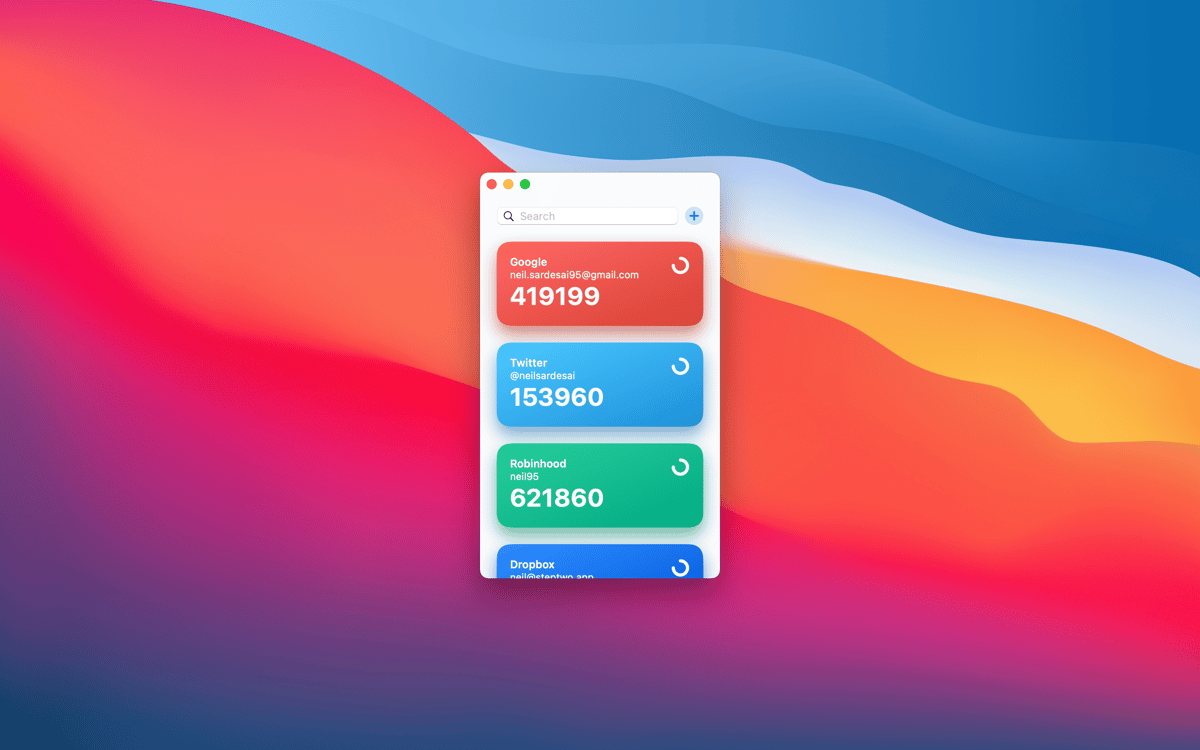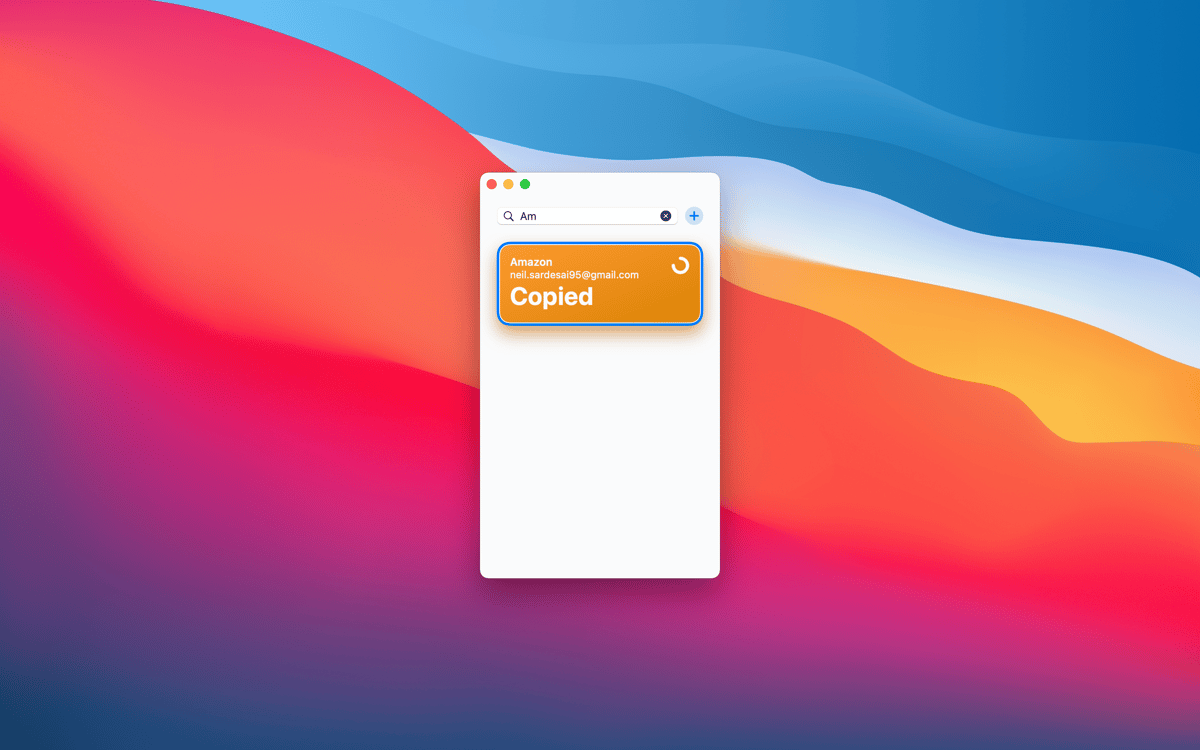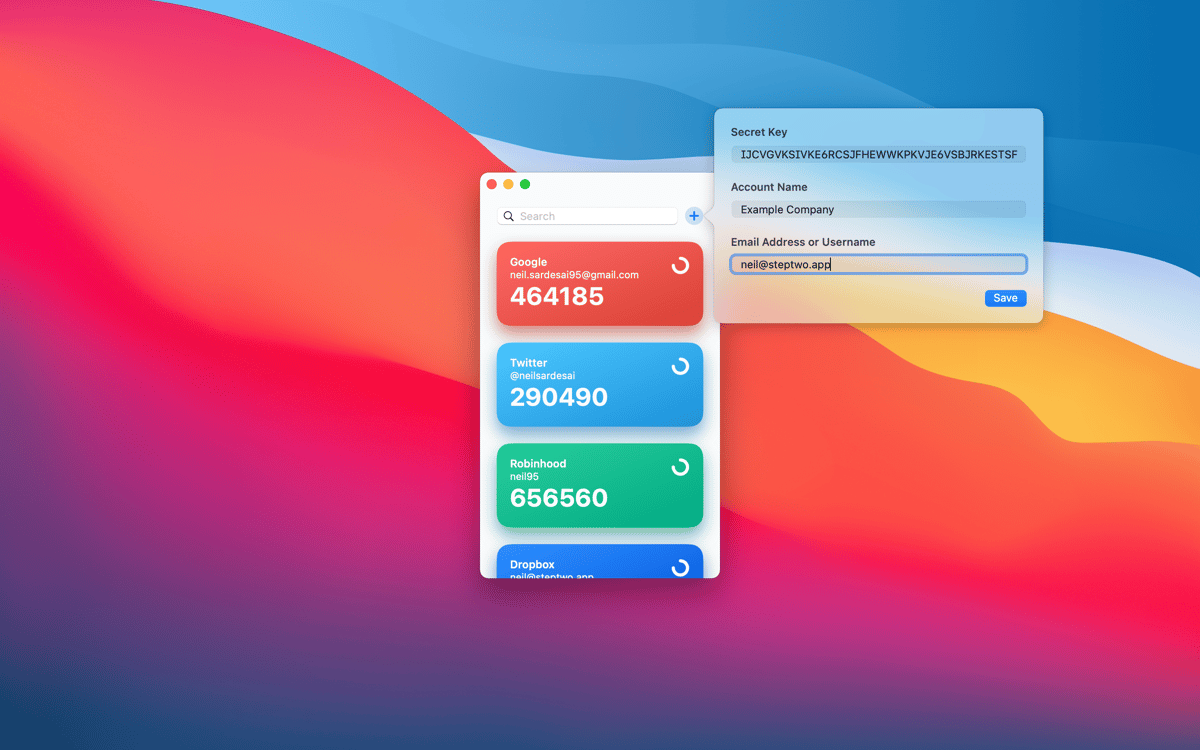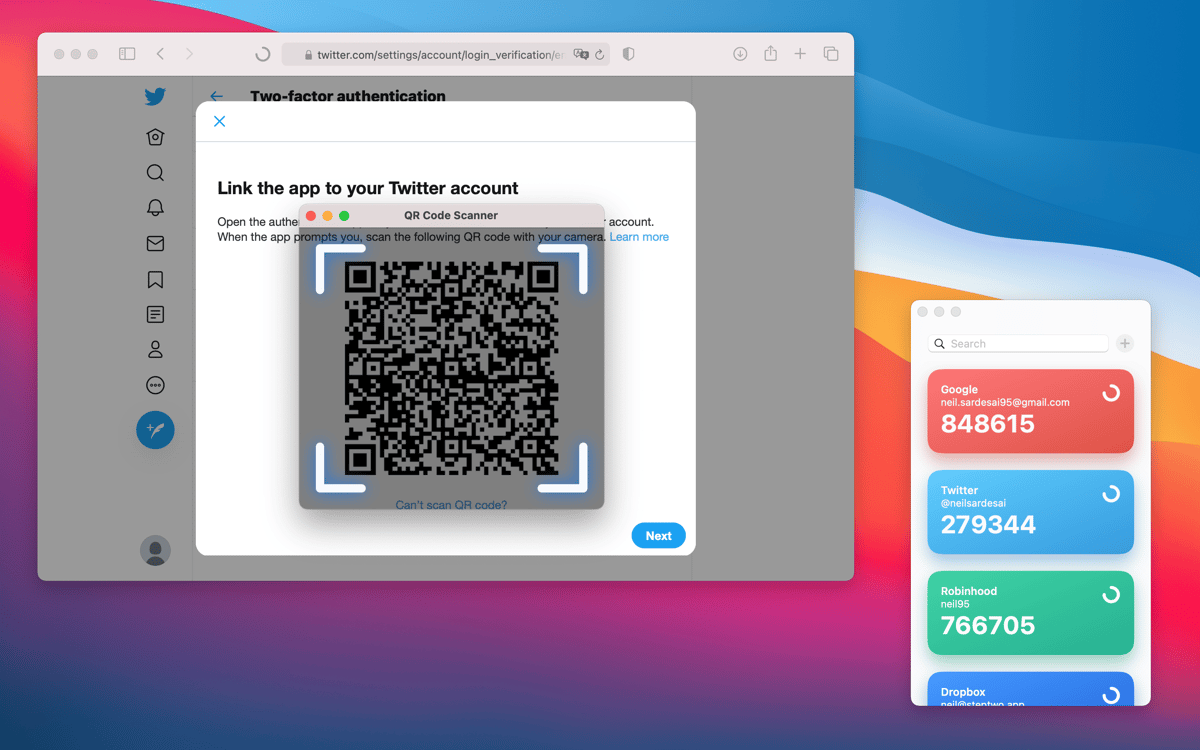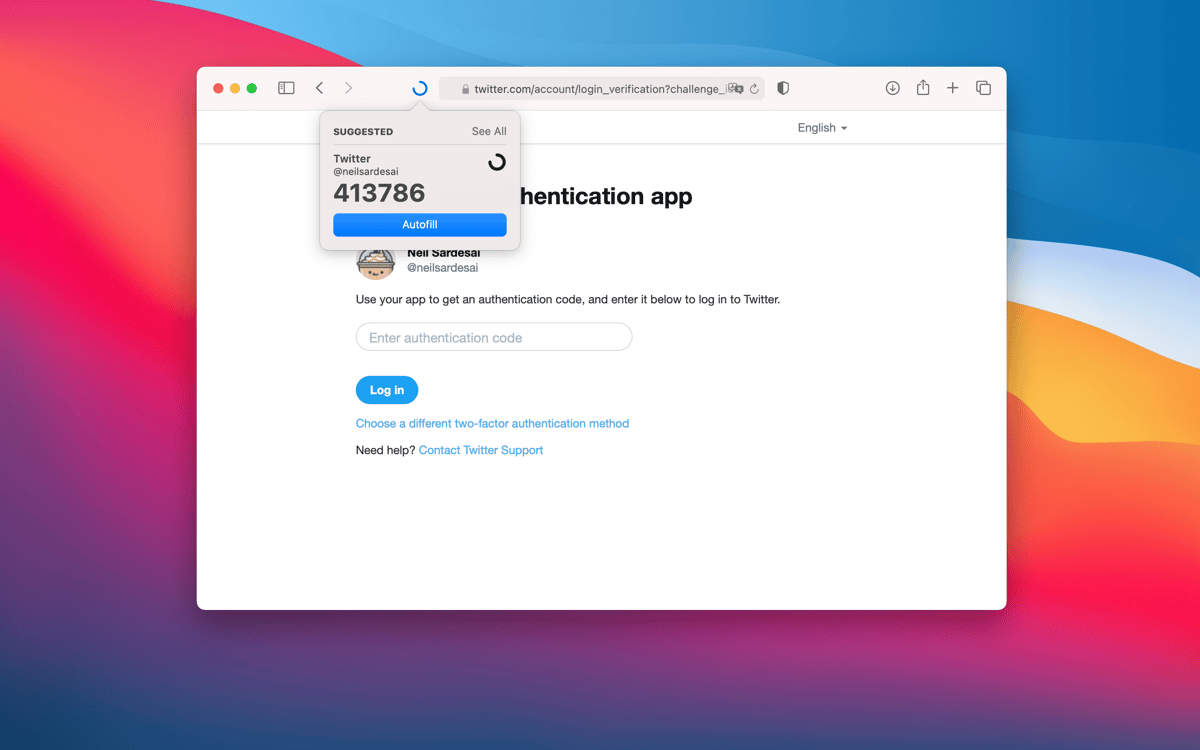Step Two
Simplify two-step authentication
Mac, iOS
Version 4.0
macOS 13.1 or later
8.6 MB
8 languages
Step Two is a security app that brings a beautiful, minimalist look to two-step verification. Everything from adding a new account to copying its two-step code is easier than ever.
Log in your web accounts faster
Paste an account OTP in a click
Complete login without your phone
Sync your OTP codes with iCloud
Step Two features
Easily add new accounts
Adding new accounts to Step Two is simple. Just scan the account’s two-step QR code, and you’re all set. But if you’d prefer to manually type your account credentials — the account’s name, email, and secret key, Step Two supports that too.
Every account that uses TOTP
That’s Amazon, Google, Twitter, and any other online account that uses time-based one-time passwords (TOTP) for two-step verification. And when you own Step Two as part of the Setapp subscription, there’s no limit on how many accounts you can add — dozens or hundreds.
Back up to iCloud
Step Two uses iCloud to automatically make your two-step codes available on all of your devices, whether that’s a Mac, iPhone, iPad, or Apple Watch. But if you don’t want the codes to leave your device, you can turn iCloud off for Step Two at any time in System Preferences.
Intuitive design
The user interface is minimalist, straight to the point, and very appealing. Every account is displayed as a card with a name, email, and two-step code. Step Two automatically suggests a brand color for each account, making it easy to find the one you’re looking for, and you can also customize the color if you want. Once you’ve found the account you need, just click it to copy its two-step code.
Safari autofill
Step Two comes with a Safari extension that lets you autofill two-step codes so you can sign in to your accounts fast, while keeping them more secure.
Get hundreds of apps with Membership
Become Setapp member and use hundreds of stellar apps with one subscription.
Try 7 days free, then pay one simple fee.
1
Install Setapp on your Mac
Explore apps for Mac, iOS, and web. Find easy ways to solve daily tasks.

2
Get the app you came for
That one shiny app is waiting inside Setapp. Install with a click.

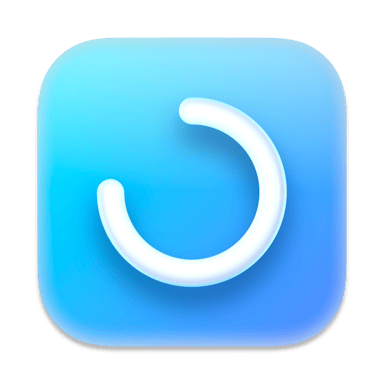
Step Two
3
Save money and energy
The Membership helps you solve daily tasks, without overpaying for software.

1
Install Setapp on your Mac
Explore apps for Mac, iOS, and web. Find easy ways to solve daily tasks.

2
Get the app you came for
That one shiny app is waiting inside Setapp. Install with a click.

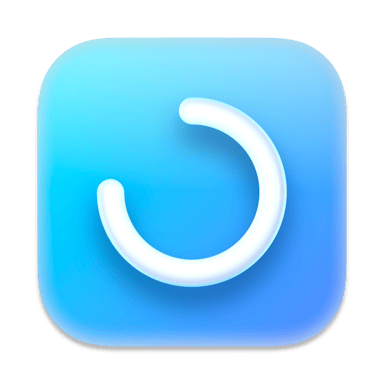
Step Two
3
Save money and energy
The Membership helps you solve daily tasks, without overpaying for software.

Home to the top apps
From planning and routine tasks to creative pursuits and coding, tackle tasks with apps on Setapp.
Step Two
Simplify two-step authentication