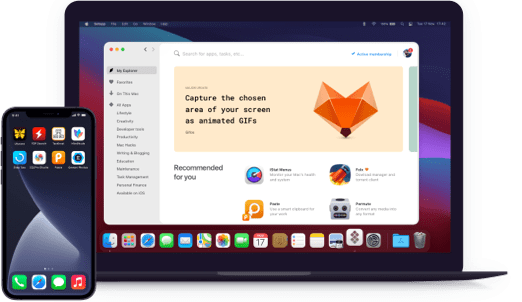Renamer
Rename a batch of files
Notarized by Apple. This app was scanned for malicious software and none was found.
Notarized by Apple. This app was scanned for malicious software and none was found.
Notarized by Apple. This app was scanned for malicious software and none was found.
Notarized by Apple. This app was scanned for malicious software and none was found.
Rename a batch of files
Renamer was crafted to help you with the tedious task of bulk file renaming. It’s simple, minimal user interface let’s you run batch jobs in seconds. Assembling chains makes solving complex file renaming tasks a breeze.
Check how files will be renamed before actually renaming them thanks to the live preview -- perfect for fine-tuning and catching errors. It’s a fantastic time-saver if you’re looking for a professional experience.
You have dozens of files with the wrong name? Find them in a snap and instantly rename. Needless to add, the app’s file renaming options include music and photo files. So, from now on, no more long hours of tedious typing and clicking to rename files. Two clicks and you are done.
Organize your music library in the way you want. Keep everything structured and arranged to be easily found and enjoyed. Easily group songs by album, title, track number and artist. Manage music files based on their ID3 tags. For images, insert width and height if needed.
We all know that it can be pretty annoying TO READ UPPERCASE FILE NAMES. With Renamer, you can quickly convert between UPPER, lower and Mixed cases. smoothly convert upper and lower cases of your files’ names. Renamer is simple, quick and fun to use, and you’ll have more time for the fun stuff!
Stop worrying about losing your data -- Renamer boasts cool options such as smart undo and file backup. Don’t be afraid of experimenting and looking for the best ways to manipulate your files as you’ll be able to backtrack.