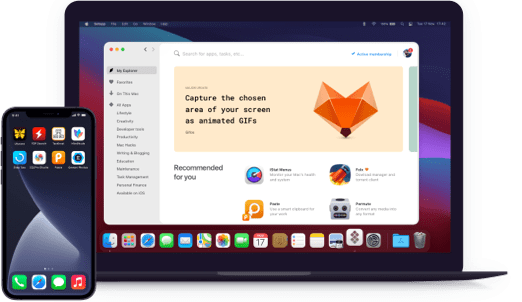Lacona
Tell your Mac what to do
Notarized by Apple. This app was scanned for malicious software and none was found.
Notarized by Apple. This app was scanned for malicious software and none was found.
Notarized by Apple. This app was scanned for malicious software and none was found.
Notarized by Apple. This app was scanned for malicious software and none was found.
Tell your Mac what to do
Lacona is the perfect Siri alternative, especially if you feel awkward talking to your Mac. Now, you can type naturally, in plain human terms, like “Play alt-J” or “remind me to call mom tomorrow morning.” Lacona integrates with both your Mac’s built-in services and third-party apps, so there’s no chance it won’t understand you.
Access apps, files, contacts, and more with just a few keystrokes. Once you find what you’re looking for, you can use commands to get stuff done. Once you get in the flow, there’s no way back — everything becomes faster (sorry, Spotlight).
Make use of Lacona’s robust commands and save hours every week. Launch an app, search the web, or eject a drive — once you get into the flow, you’ll start using Lacona commands naturally. It’s also easy to modify Mac system settings while doing something else at the same time.
Lacona cleverly predicts your next word by highlighting the best-matching commands. There are color-coding hints with useful icons to help you out. The list of commands narrows as you type, providing a hotkey for every action. And intelligent fuzzy matching makes it all fast and effortless.
Use Lacona to search in Maps, Notes, or Music as well as perform any actions in the third-party apps you love. Lacona integrates with top-notch Mac apps like Things, Ulysses, Yoink, Lungo, and more. Many of them are part of Setapp, which makes your flow truly uninterrupted.