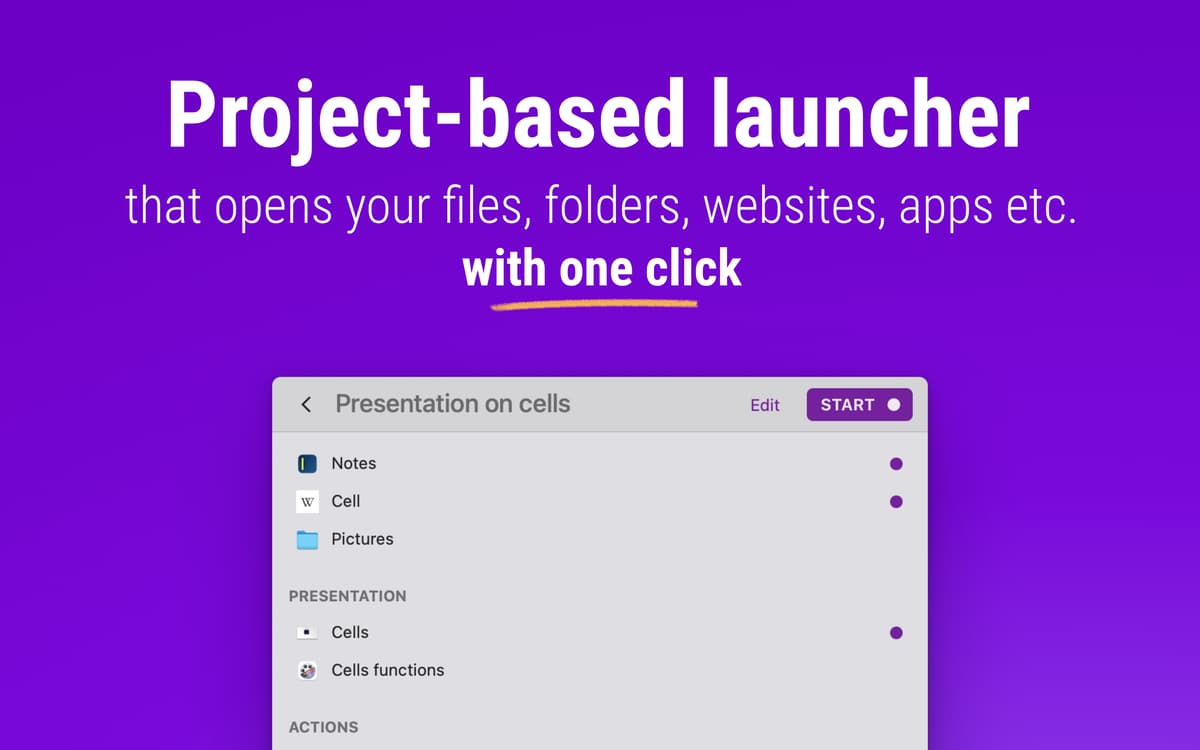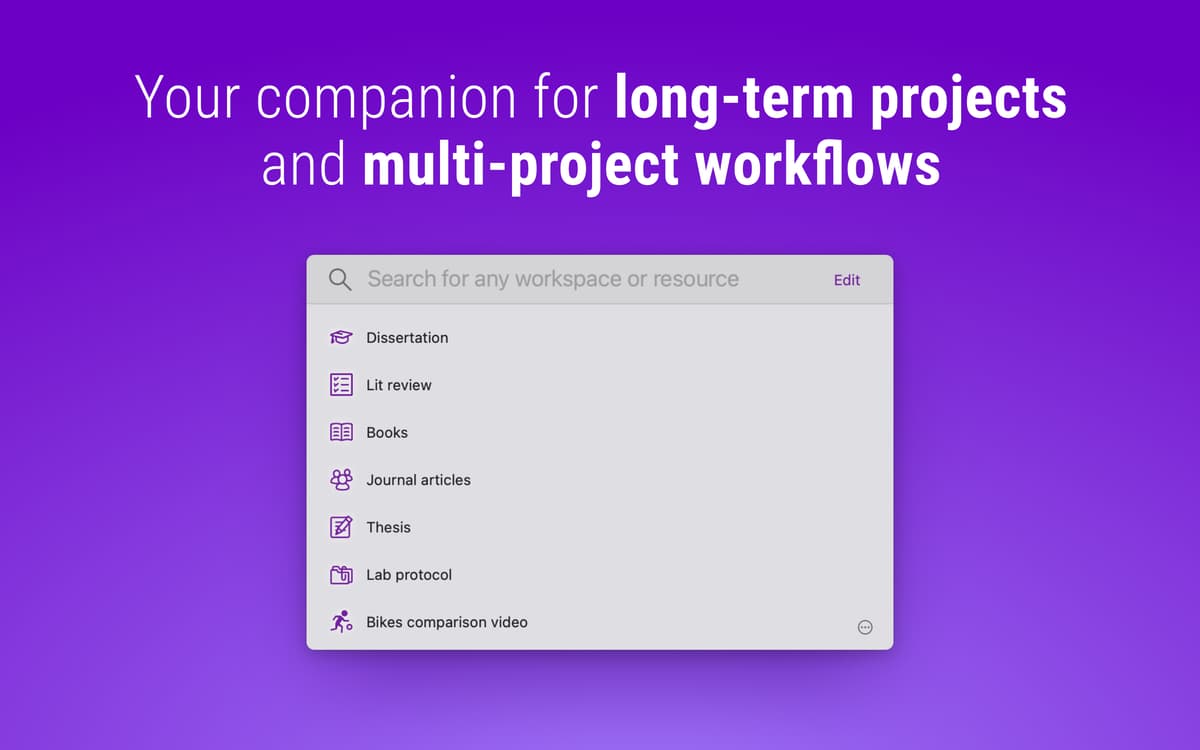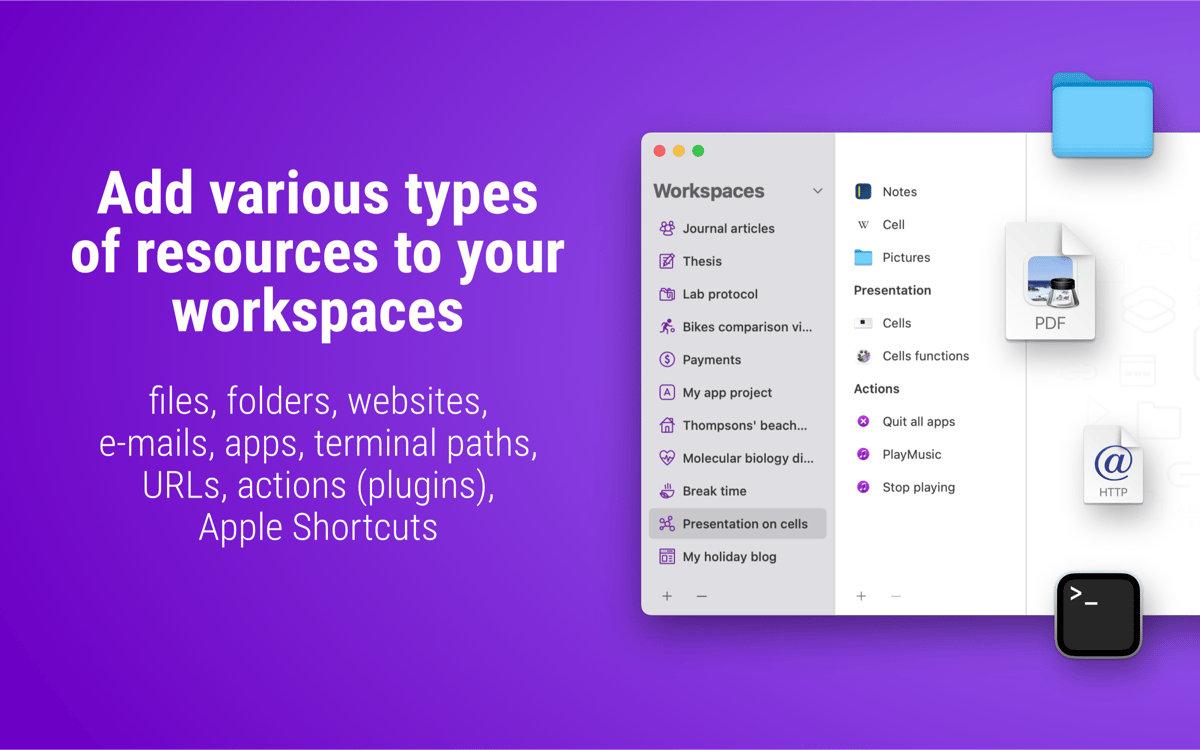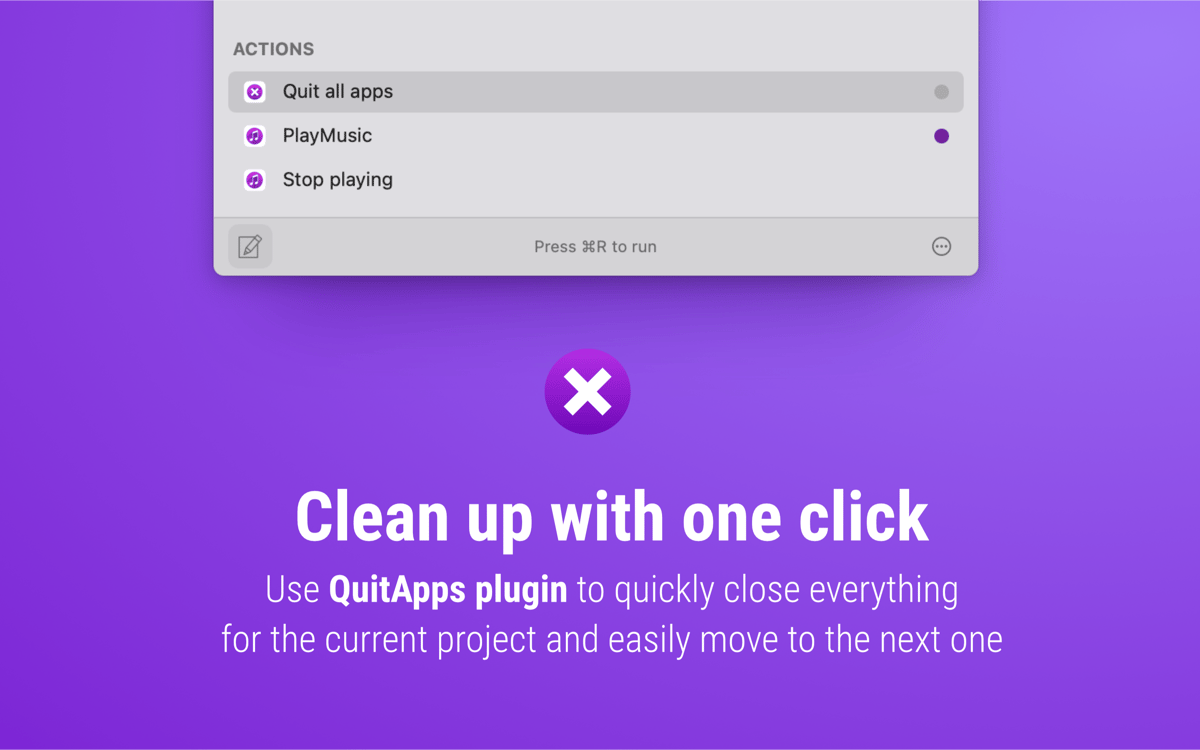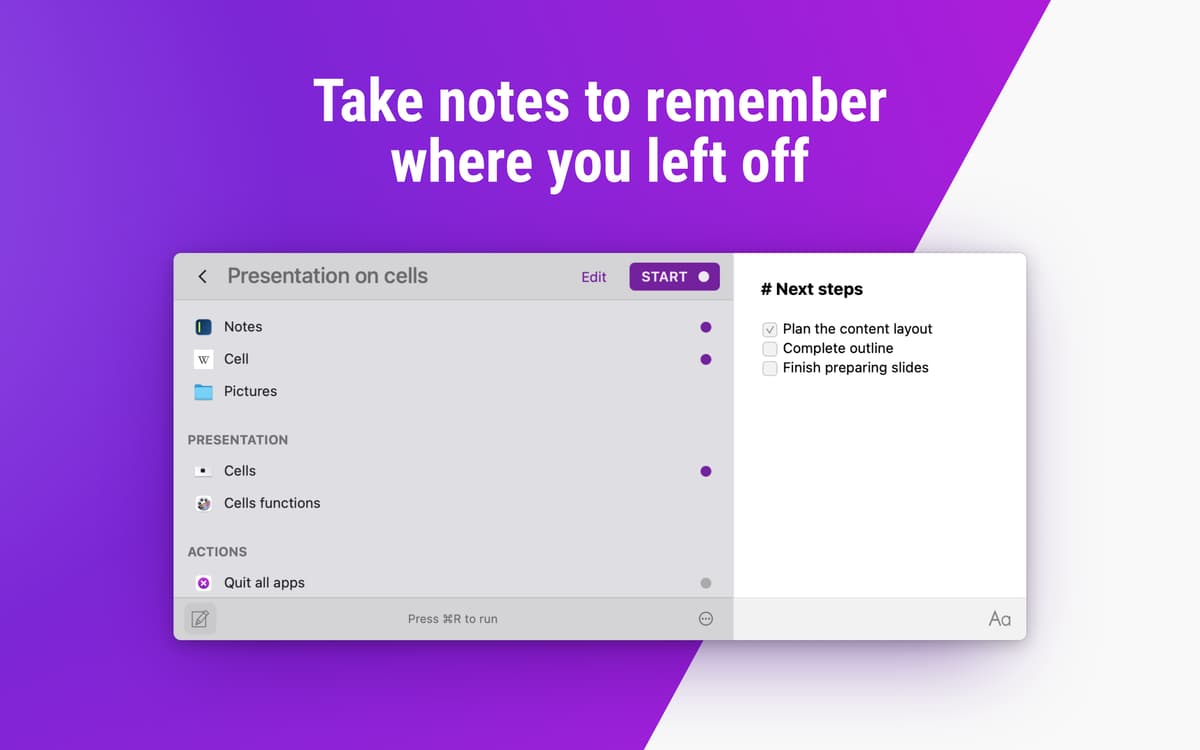Workspaces
Set up your work in one click
Mac
Version 2.1.5
macOS 10.14 or later
60.6 MB
1 languages
Workspaces is a simple Mac organizer that helps you keep track of what you need for your tasks. The app lets you add “resources” — webpages, emails, applications, documents, and more — to a designated workspace, so that you always open exactly what you need. In addition, it makes switching between complex tasks a breeze. As soon as you organize your workspace with these task-based groups, the productivity gains will speak for themselves.
Open all project resources at once
Bundle together project apps and files
Focus on one project at a time
Save time opening apps and files
Workspaces features
Create workspaces
The app lets you create custom workspaces for whatever it is you’re doing. By saving all the relevant documents to your workspace, you’ll cut down on time wasted hunting for files. It’s a time-tested organization strategy that focuses you on the task at hand.
Switch with ease
In a working world obsessed with multitasking, every little bit helps. When you create workspaces for multiple complex tasks, you can switch between them effortlessly — no more closing and reopening applications or trying to remember what you need to do next. A well-organized task list is a gift you can give yourself over and over again.
Add any resource
The app doesn’t just hang onto files and applications. It can save emails, webpages, and other online media as well. This expanded definition of “resources” makes it easy to work on web-focused projects and to handle online information. It’s your organizer with a built-in bookmarks bar.
Keep up to date
Workspaces is built to evolve along with your tasks. If you no longer need a particular document, just remove it from the resource list and it won’t open with that task. New resources are easy to add with a click, so your toolkit continually evolves. Besides, you can learn from your habits: if you’re always opening a particular page, just add it to the list.
Automatic launch
The app’s automatic launch feature is fully customizable, in case there are resources you want to group with a task but would rather not open every time. You can also always manually start any resource from the menu bar tab. You won’t need to see it, but you have the option.
Expand workspaces with Plugins
Add extra actions and commands to your workspaces with plugins. For instance, you can install QuitApps plugin to be able to quit all apps in one click or ScriptRunner to run shell scripts in Workspaces. With plugins, you can expands the capabilities of your workspace, limitlessly.
Get hundreds of apps with Membership
Become Setapp member and use hundreds of stellar apps with one subscription.
Try 7 days free, then pay one simple fee.
1
Install Setapp on your Mac
Explore apps for Mac, iOS, and web. Find easy ways to solve daily tasks.

2
Get the app you came for
That one shiny app is waiting inside Setapp. Install with a click.

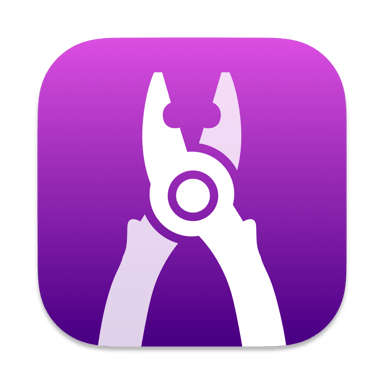
Workspaces
3
Save money and energy
The Membership helps you solve daily tasks, without overpaying for software.

1
Install Setapp on your Mac
Explore apps for Mac, iOS, and web. Find easy ways to solve daily tasks.

2
Get the app you came for
That one shiny app is waiting inside Setapp. Install with a click.

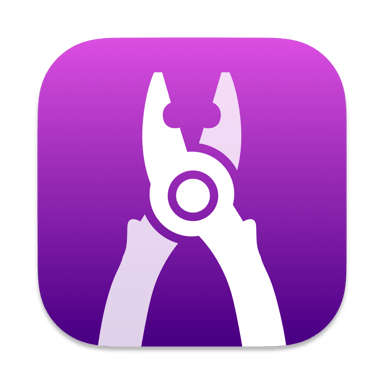
Workspaces
3
Save money and energy
The Membership helps you solve daily tasks, without overpaying for software.

Home to the top apps
From planning and routine tasks to creative pursuits and coding, tackle tasks with apps on Setapp.
Workspaces
Set up your work in one click