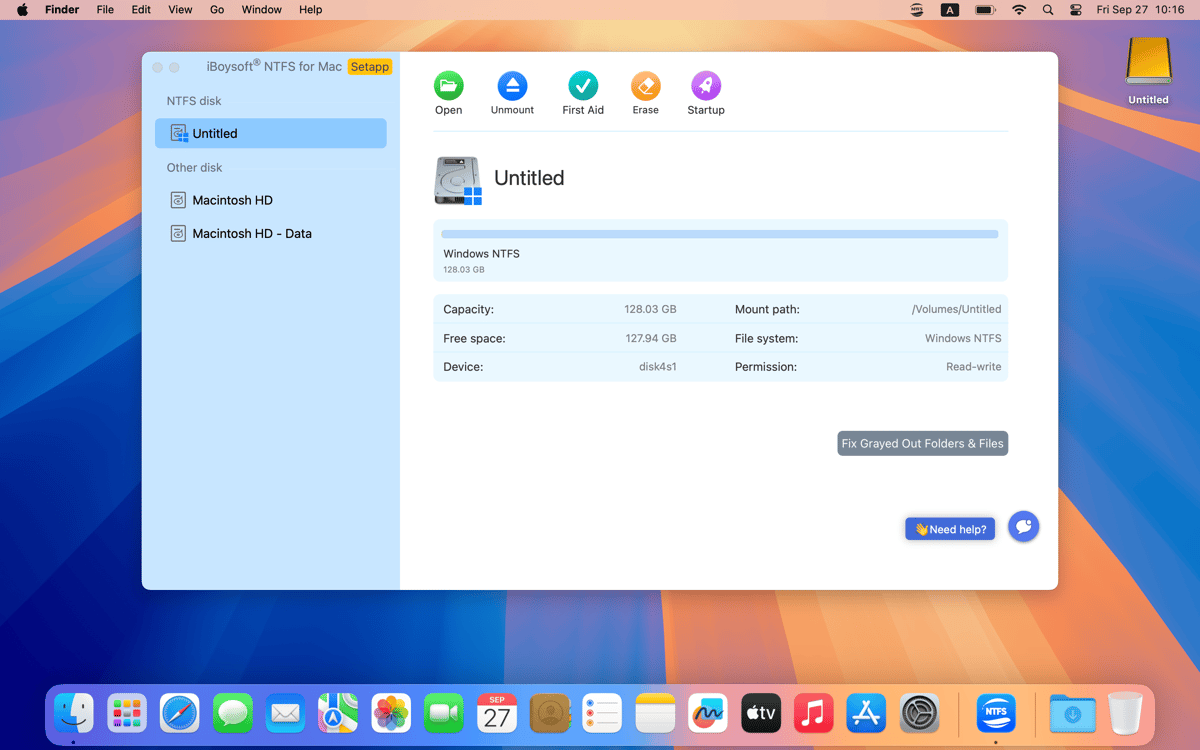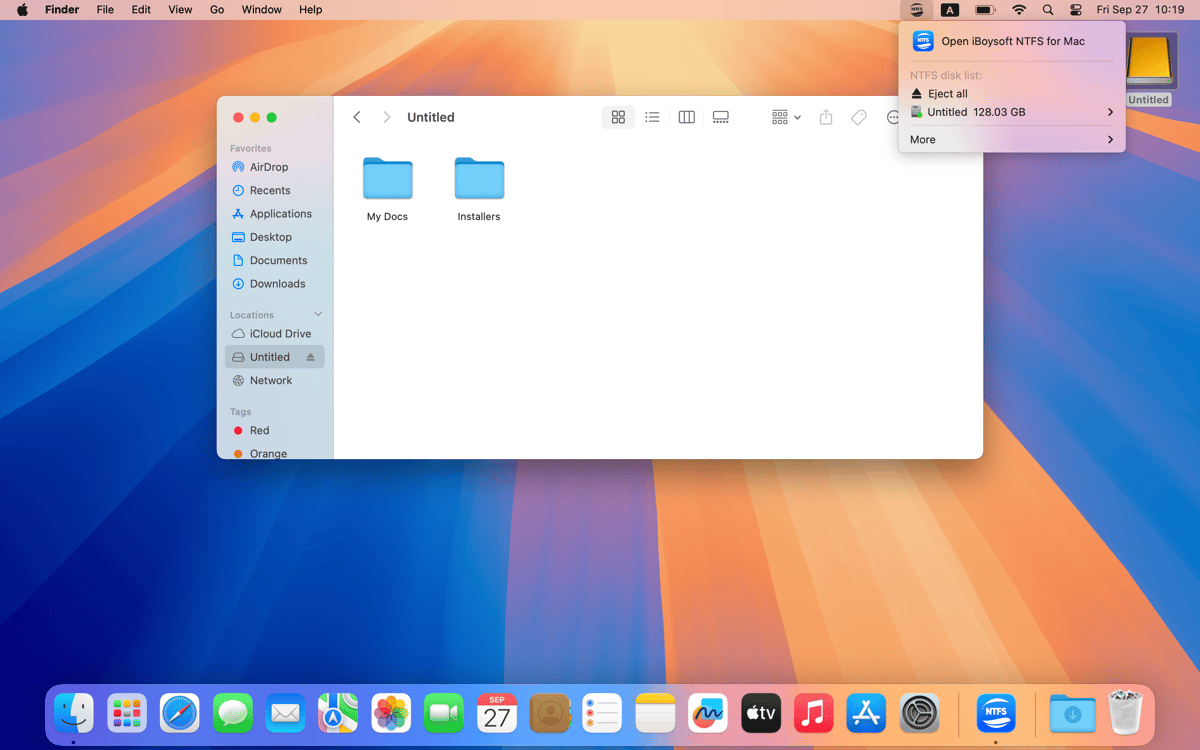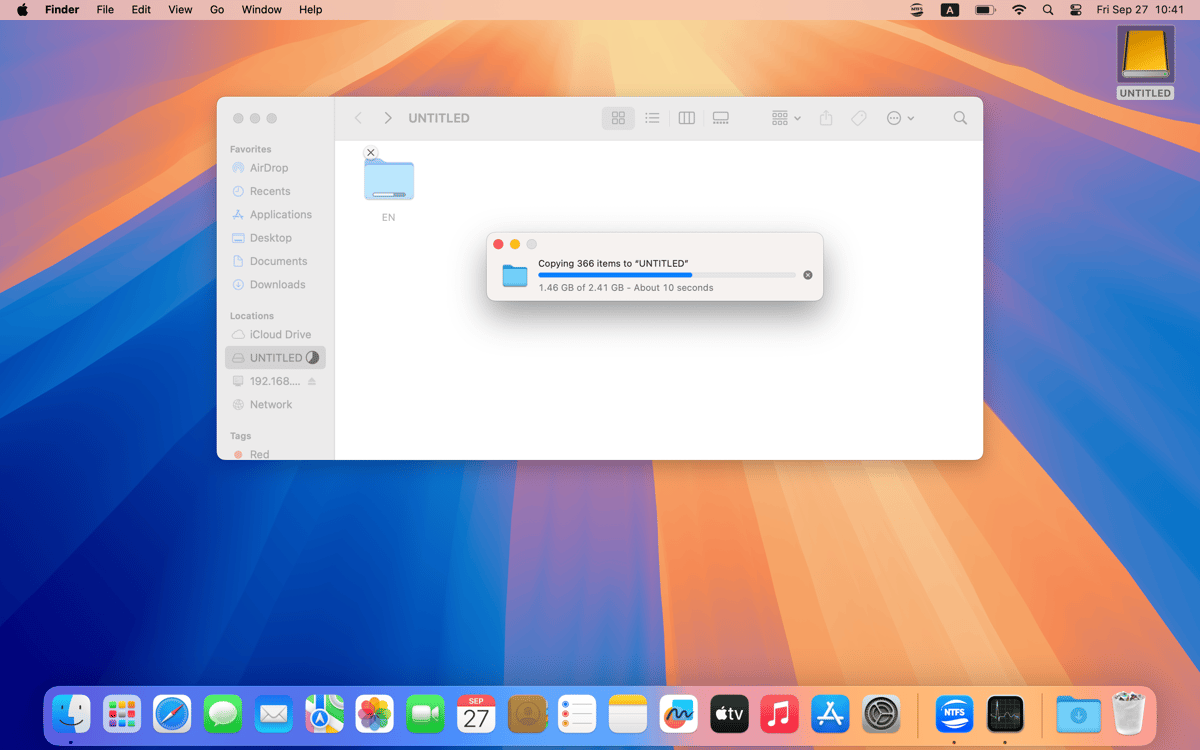iBoysoft NTFS for Mac
Read/write to NTFS drives
Mac
Version 8.0
macOS 10.13 or later
38.2 MB
7 languages
Microsoft’s NTFS drive is a stranger to your Mac. However, there’s a Mac app that can make them friends. iBoysoft NTFS for Mac is an easy assistant with full read/write support for NTFS drives. The moment you install the app, you’ll instantly get read-write access to Windows NTFS disks. Mount and unmount, manage disks, and share NTFS drives across Windows and Mac.
Fix the problem of unreadable disk
Mount your NTFS drives automatically
Format a drive to NTFS or vice versa
Check and manage NTFS disk content
iBoysoft NTFS for Mac features
Fix the read-only problem
Normally, macOS only lets you fully manage drives in its native APFS or HFS+ formats, while NTFS-formatted drives are only available for reading. But with this NTFS driver, your MacBook can easily access, read, write, copy, delete, and transfer files across drives — without limitations. Use NTFS for Mac to write NTFS drives and simplify file management between Macs and PCs in a click. No matter if it’s an NTFS-formatted SSD, flash drives, or external hard drives formatted in file systems like exFAT or FAT32 — using them across operating systems has never been easier.
Mount/unmount from the menu bar
You connect an external NTFS drive to a Mac, and that’s basically all the work you do. The rest is straightforward — your external hard drive will be available directly in the menu bar. You can then mount and unmount from there.
A handy NTFS disk manager
If you open the magical Disk Management window from the app’s menu, you’ll see all the power you own. Unmount, check disk errors, view details, or erase all the data the disk contains. You can also reformat a drive to NTFS or vice versa without switching to PC — a huge time saver.
Streamlined mounting option
Another option is to let the app mount your NTFS drives automatically. Once a drive is connected, your Mac will make it available in read-write mode — without asking you to press any buttons. If it doesn’t work for you or you have privacy concerns, disable the option in Preferences at any time. Note that with this Mac tool, you can also easily mount your Windows BootCamp partition, ensuring full compatibility with macOS.
Excellent speed
At lightning speed — this is how NTFS for Mac does the job. You will be impressed by how quickly this Mac software solves file transferring tasks as well as NTFS reading and writing. In fact, the creators say the speed is very close to the processing speed of a drive. So you should expect no delays.
Get hundreds of apps with Membership
Become Setapp member and use hundreds of stellar apps with one subscription.
Try 7 days free, then pay one simple fee.
1
Install Setapp on your Mac
Explore apps for Mac, iOS, and web. Find easy ways to solve daily tasks.

2
Get the app you came for
That one shiny app is waiting inside Setapp. Install with a click.


iBoysoft NTFS for Mac
3
Save money and energy
The Membership helps you solve daily tasks, without overpaying for software.

1
Install Setapp on your Mac
Explore apps for Mac, iOS, and web. Find easy ways to solve daily tasks.

2
Get the app you came for
That one shiny app is waiting inside Setapp. Install with a click.


iBoysoft NTFS for Mac
3
Save money and energy
The Membership helps you solve daily tasks, without overpaying for software.

Home to the top apps
From planning and routine tasks to creative pursuits and coding, tackle tasks with apps on Setapp.
iBoysoft NTFS for Mac
Read/write to NTFS drives