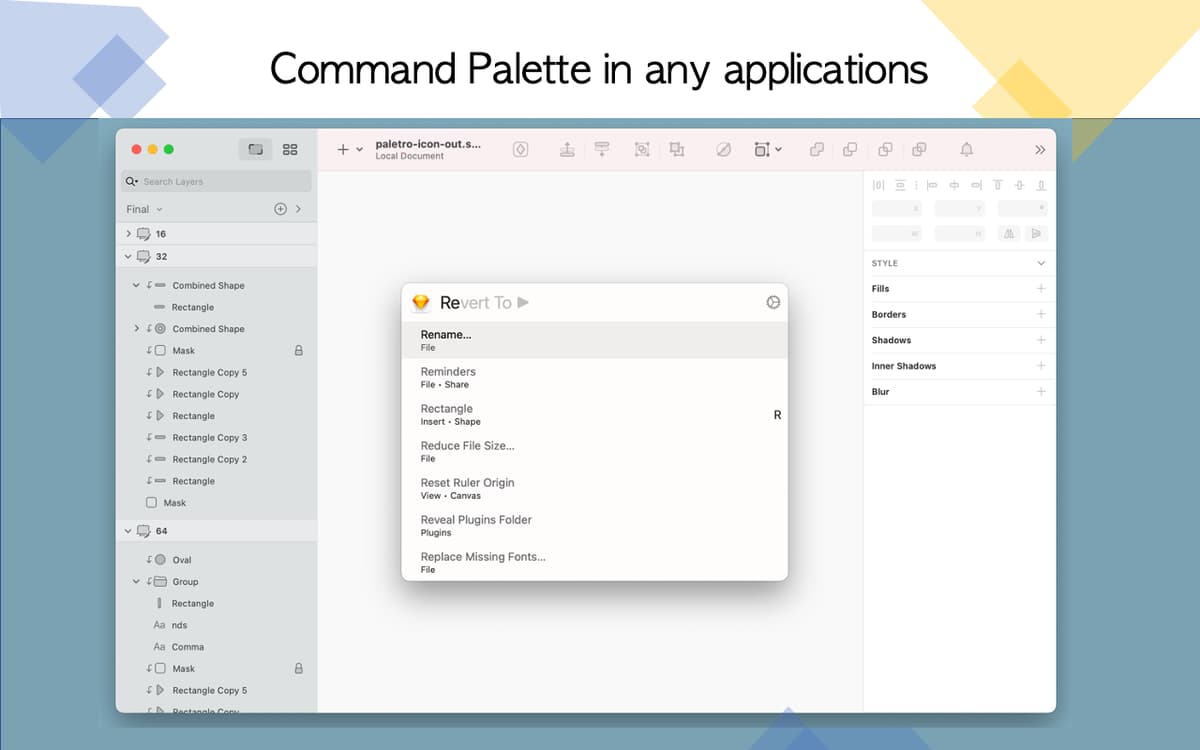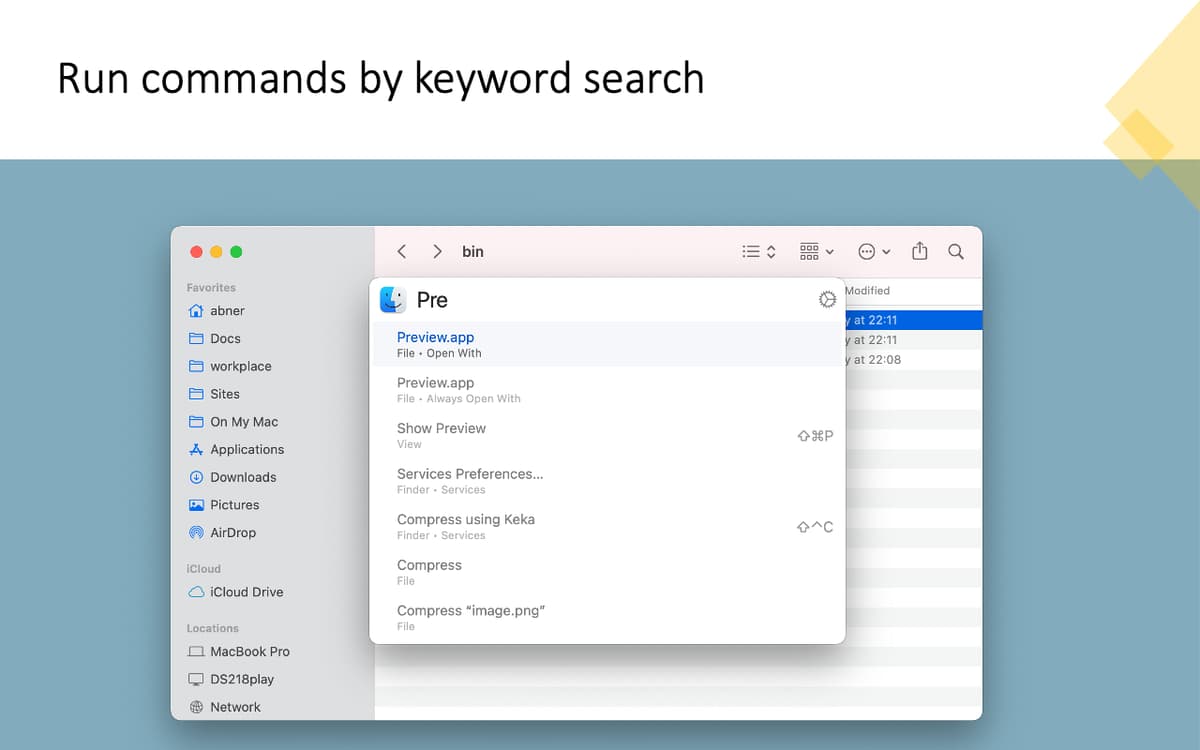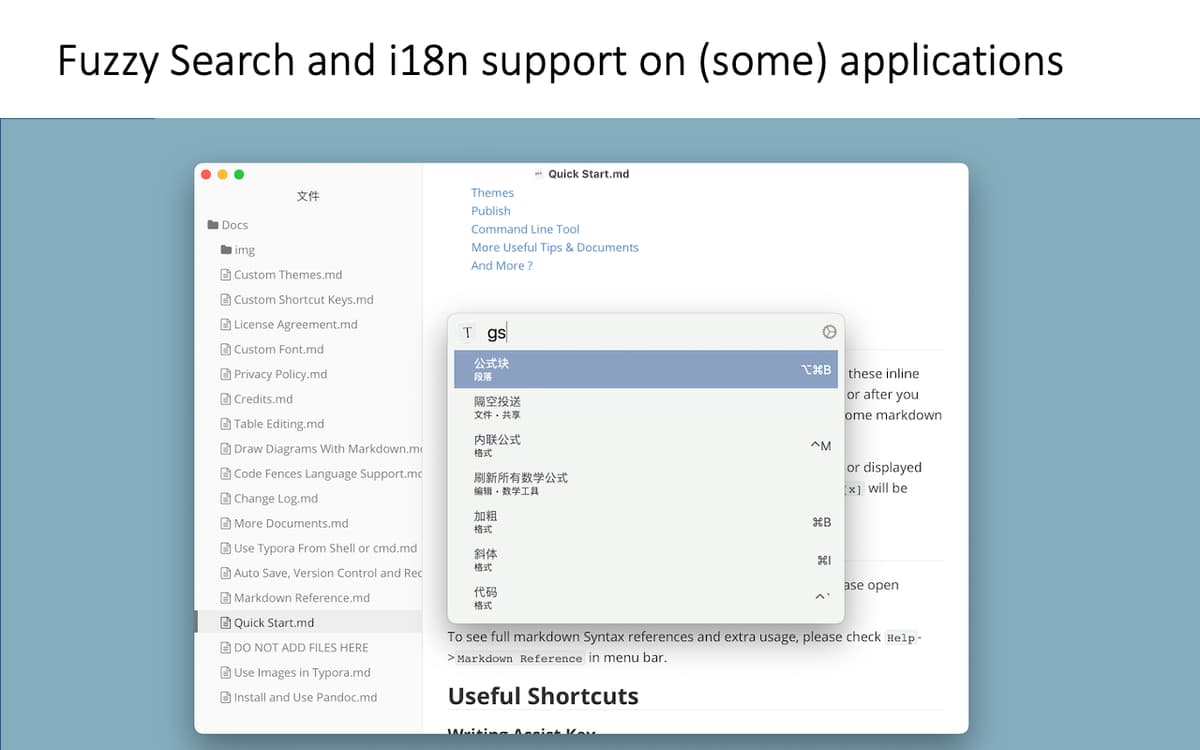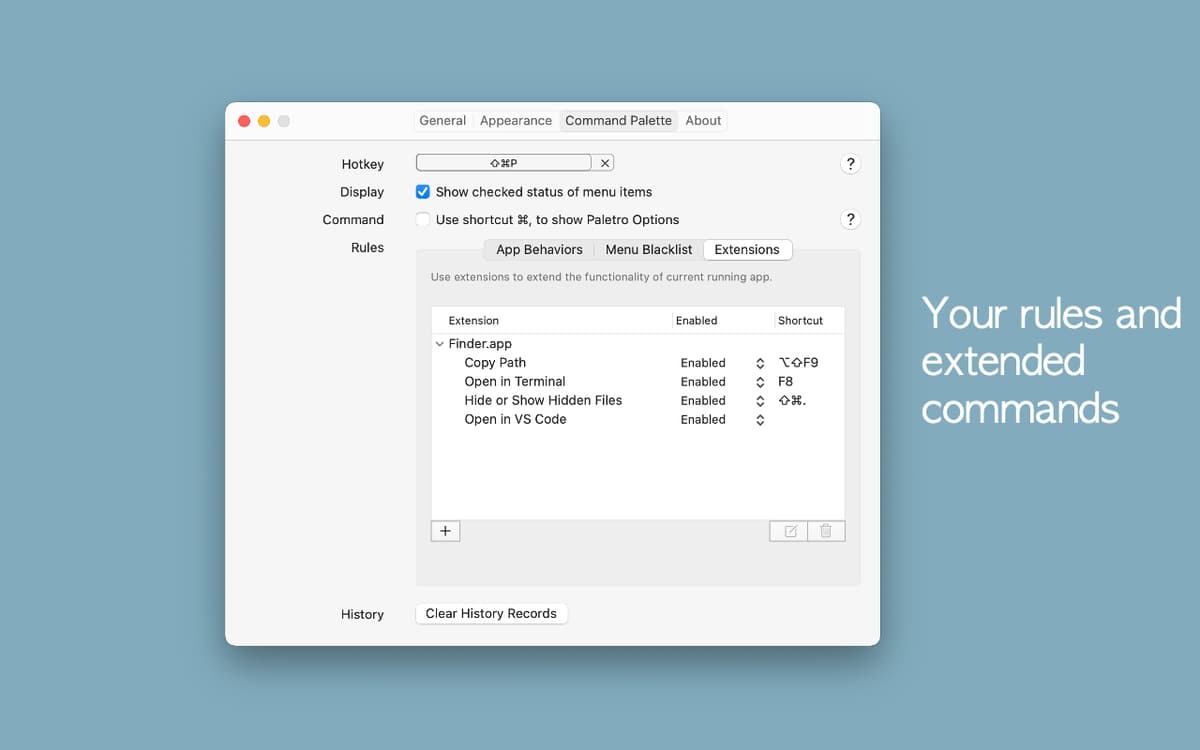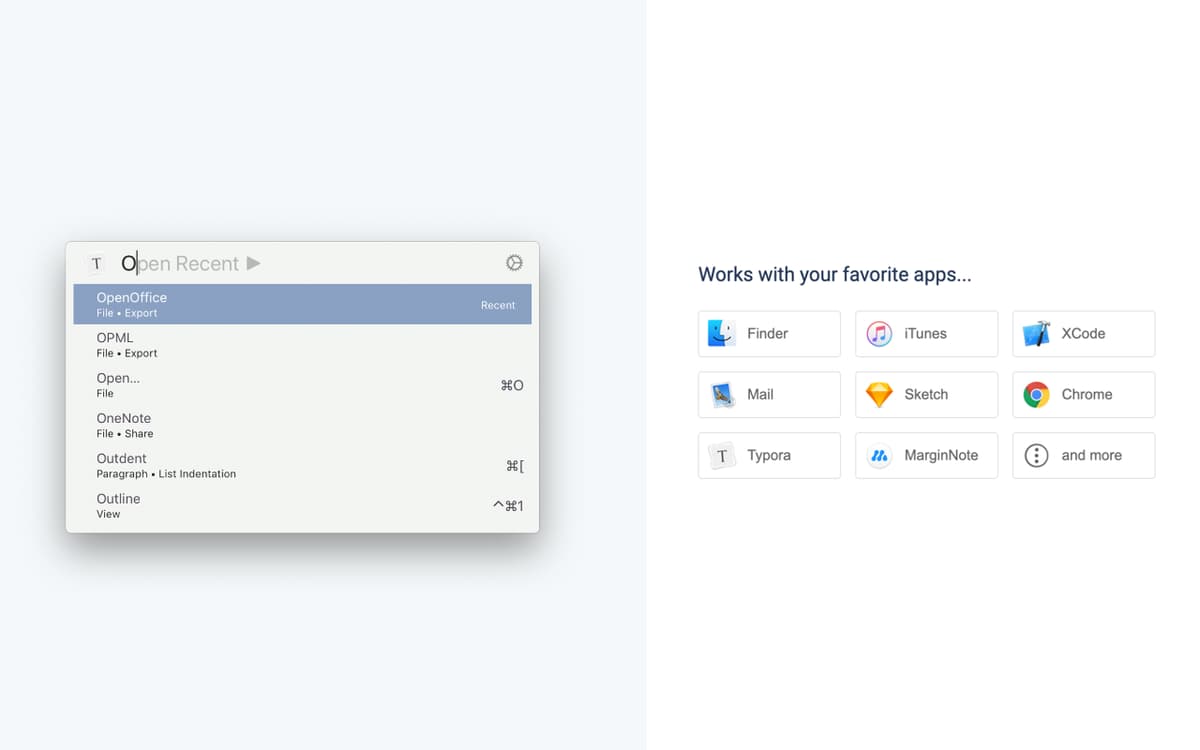Paletro
Access app menu commands
Mac
Version 1.11.0
macOS 10.14 or later
25.8 MB
1 languages
Paletro provides quick access to commands available in the menu of the app you are using. Just use hotkey combination Command-Shift-P to prompt the command menu for the app you are in, browse or search commands, locate the one you need, and click Enter to execute.
Learn to work in new apps faster
Find out about an app’s capabilities
Search app commands by keywords
Master shortcuts for different apps
Paletro features
Easily search apps’ commands
Browse and find an app’s menu commands through a simple keyboard shortcut. Prompt Paletro in the app you are using by pressing Command + Shift + P and select the command you need or start typing to search for the right one. Easily preview available commands and key combinations for them.
Manage shortcuts
To prompt Paletro for the app you are using, you can stick to the default hotkey combination of Command-Shift-P or set your own. Just go to Paletro Preferences > Command Palette and type in your desired keyboard shortcut.
Configure for individual apps
Whether you want to use Paletro with most of your apps or only select few, you can easily configure Paletro to fit your needs. Simply go to the app’s Command Palette menu and disable or enable Paletro for individual apps.
Support for non-English interfaces
You can trigger Paletro in non-English apps and search their menu commands in the language that they are in. Paletro also supports transfer to Latin characters for select languages.
Choose a theme
Explore and set Paletro themes to suit your mood or interface. You can swap the default Paletro theme with one of the six built-in choices – Light, Extra Light, Morning, Vibrancy, Dark Vibrancy, Deepblue.
Get hundreds of apps with Membership
Become Setapp member and use hundreds of stellar apps with one subscription.
Try 7 days free, then pay one simple fee.
1
Install Setapp on your Mac
Explore apps for Mac, iOS, and web. Find easy ways to solve daily tasks.

2
Get the app you came for
That one shiny app is waiting inside Setapp. Install with a click.

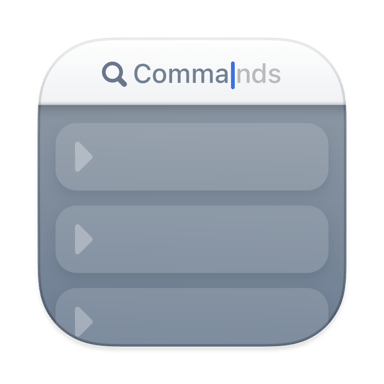
Paletro
3
Save money and energy
The Membership helps you solve daily tasks, without overpaying for software.

1
Install Setapp on your Mac
Explore apps for Mac, iOS, and web. Find easy ways to solve daily tasks.

2
Get the app you came for
That one shiny app is waiting inside Setapp. Install with a click.

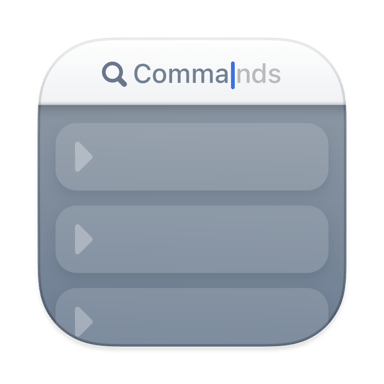
Paletro
3
Save money and energy
The Membership helps you solve daily tasks, without overpaying for software.

Home to the top apps
From planning and routine tasks to creative pursuits and coding, tackle tasks with apps on Setapp.
Paletro
Access app menu commands