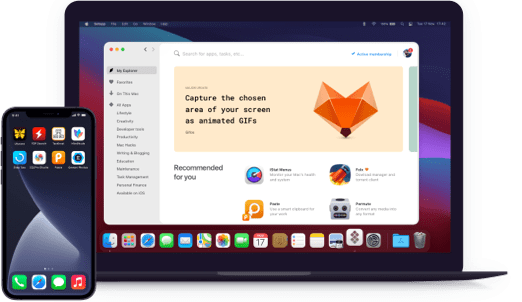SideNotes
Notes on the side of your screen
Notarized by Apple. This app was scanned for malicious software and none was found.
Notarized by Apple. This app was scanned for malicious software and none was found.
Notarized by Apple. This app was scanned for malicious software and none was found.
Notarized by Apple. This app was scanned for malicious software and none was found.
Notes on the side of your screen
Whether it’s a blog post, a piece of code, or recently downloaded images, SideNotes can keep all of that on your desktop. The best part is you won’t even notice it’s there. The app acts as an overlay menu — bringing notes to your notice whenever you need them.
Remember, it won’t distract you. This is why you get to choose when and on what side of your screen the app should appear. Go to Preferences and choose one of two desktop arrangements — Left or Right. You can also choose how to hide/show SideNotes using keyboard shortcuts or clicking.
SideNotes supports monospaced font for code. Same width for every character — so that you don’t have to go anywhere and convert your fonts. Copy a piece of code and paste it into the SideNotes window as you go. For better organization, you can use a specific color for your code notes.
When creating a new note, you can choose the mode you need — code, plain text, or standard (markdown). The latter unlocks a variety of formatting options like adding headers or making text into a quote. Anything you paste is properly styled and formatted, by default.
With SideNotes by your side, you’ll be completing more tasks than before. So here’s another feature you’ll need — creating and managing lists of tasks right inside your notes. If you click on the text formatting button, you’ll be able to add check boxes for your to-dos.
SideNotes will keep your notes confidential unless you want to share them with the world. The app supports different sharing options like Messages, Reminders, Notes, and Dropshare. You can always add some more if you want. Just hit the share button in the bottom left corner of your note.