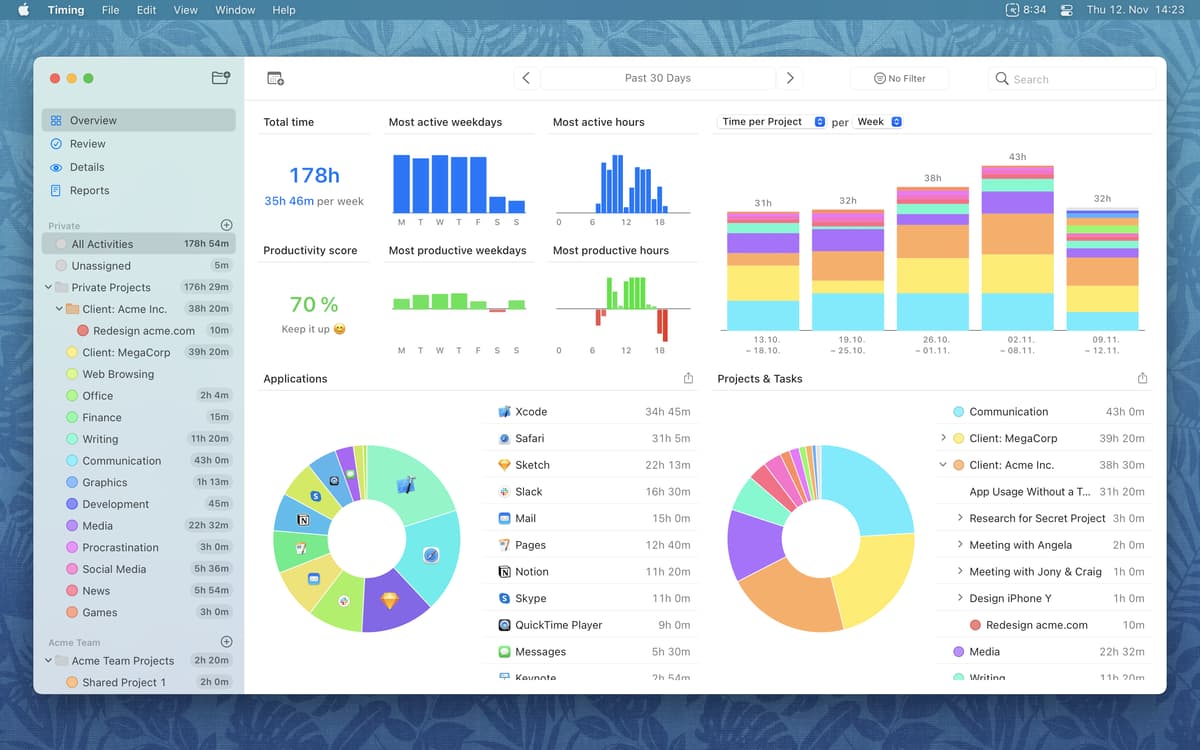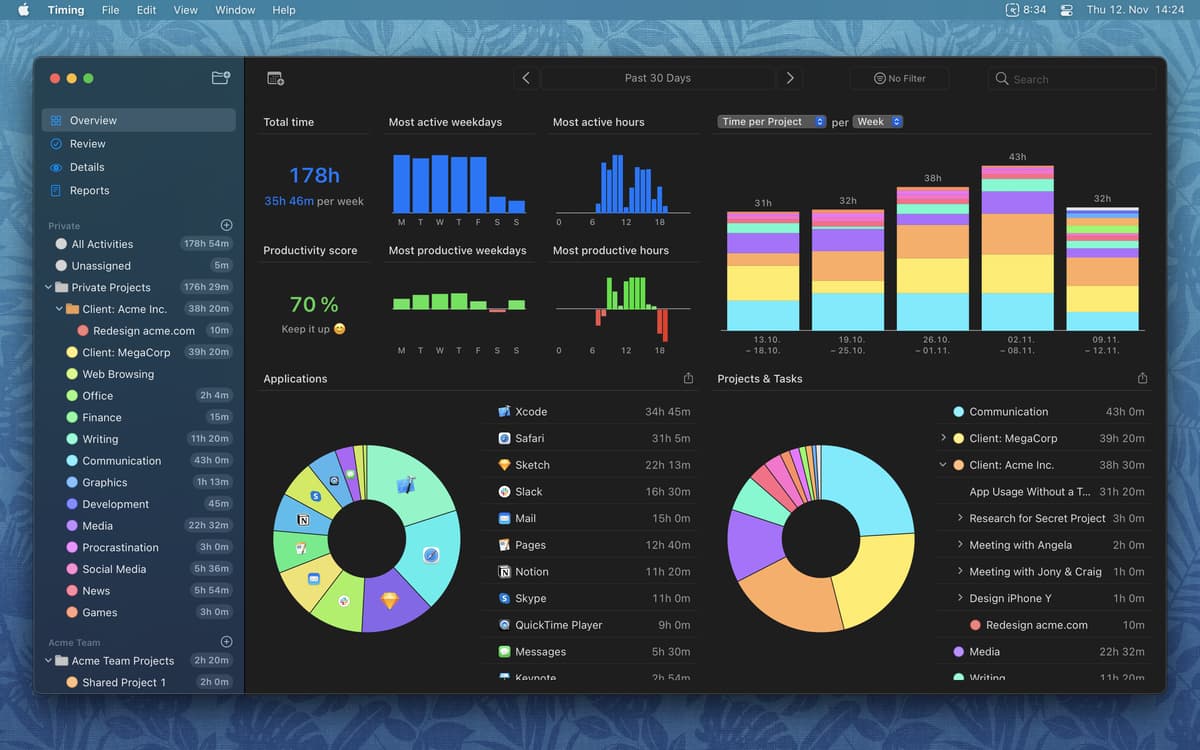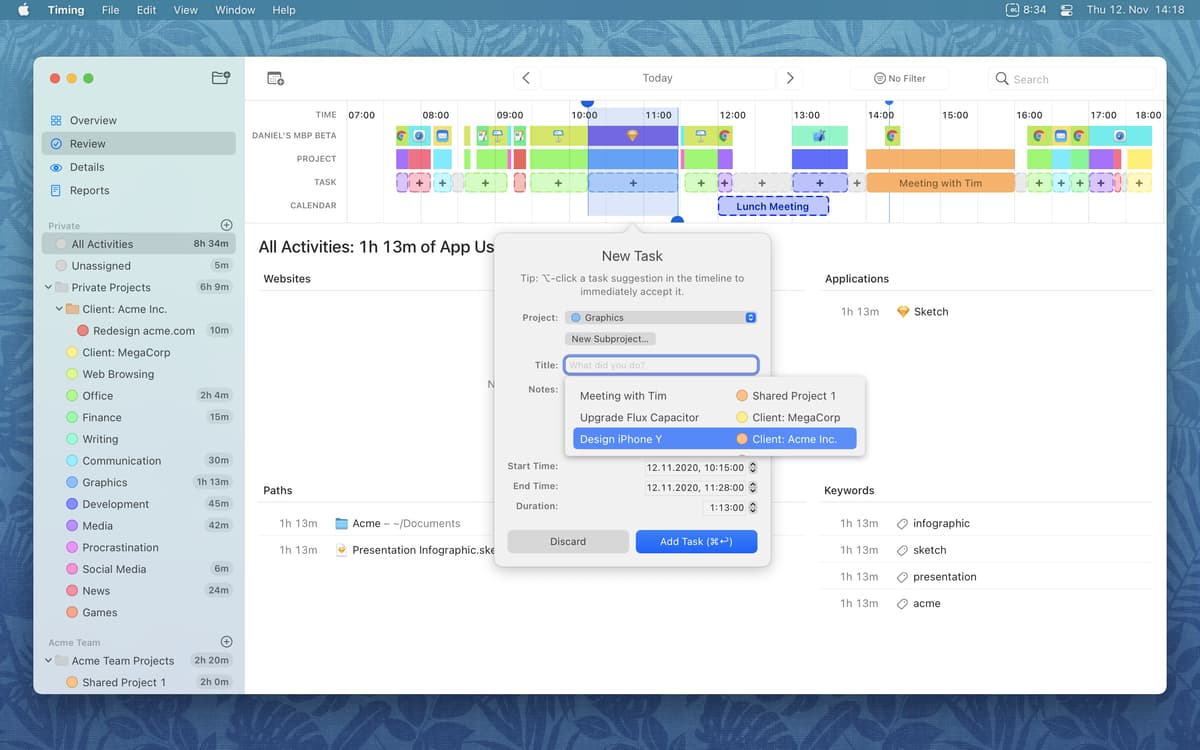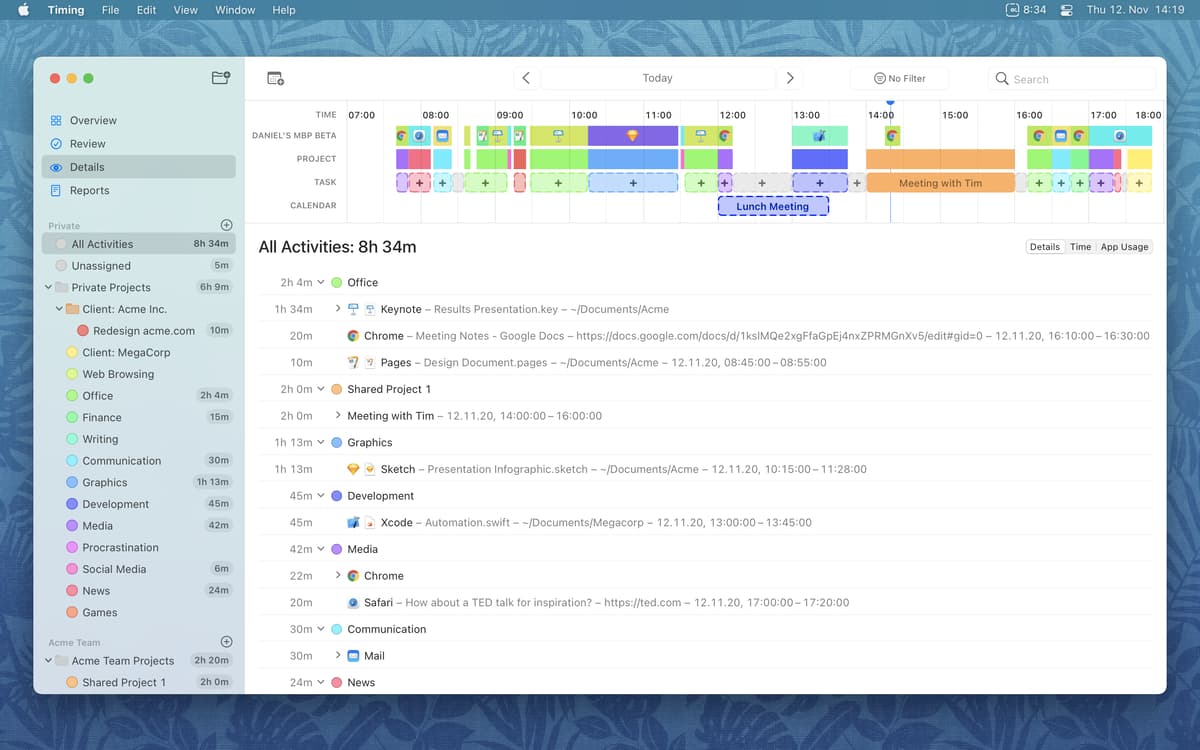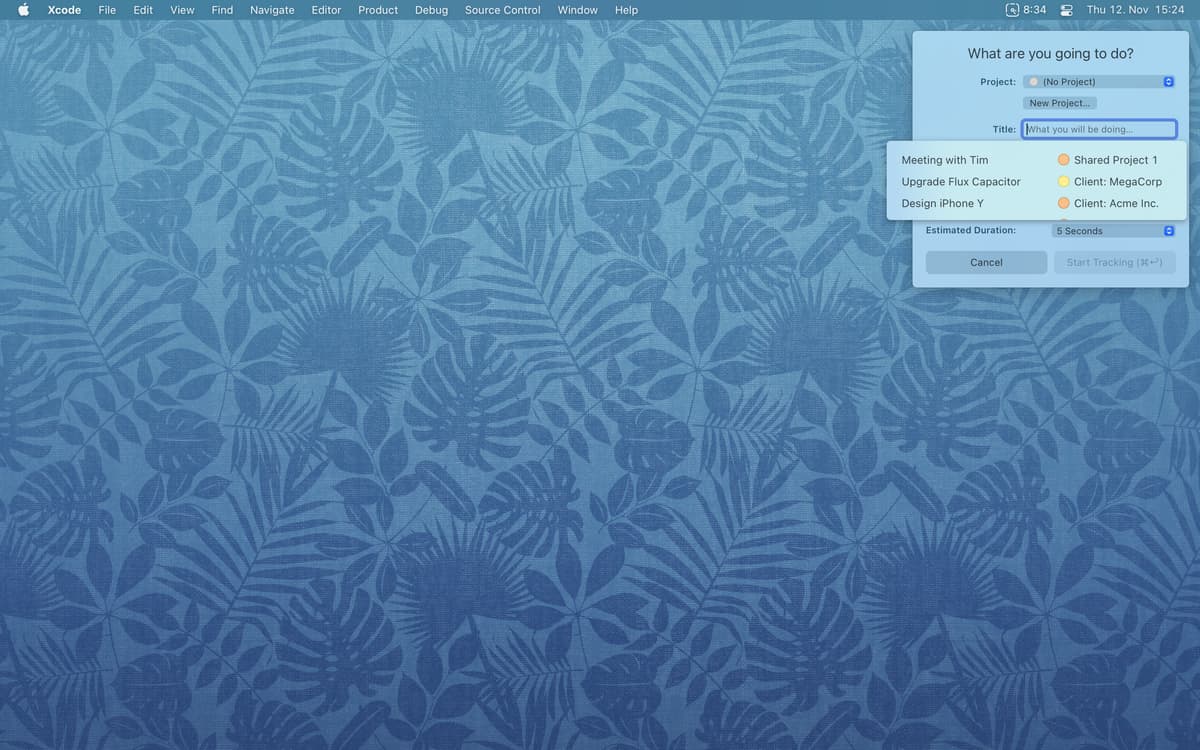Timing
Track time you spend in each app
Mac
Version 2025.9.1
macOS 11.0 or later
93.7 MB
5 languages
In today's ever-changing environment, you need to know where your time went. Timing is a great automatic time tracking tool — it magically records how much time you spend on each app, document, and website — whether you worked from home or in the office. The timeline even shows when you worked on what, making smart suggestions to record hours of time with just one click.
See how much time you spend in meetings
Track your activity per app and per task
Create activity reports for your clients
Track the work you do beyond your Mac
Timing features
A smart tracker that works on its own
With Timing, you don’t have to start and stop any timers. Just focus on whatever you’re doing, Timing will put it all into a smart timeline. Even more, this time tracker can cleverly recommend which blocks of time should be put together so you can assign them in one click.
See how productive your meetings are
Timing works with your calendar events and showcases those right on your timeline. You can easily assign or bill them. It also lets you see whether you’ve spent your time as planned when reviewing progress at the end of the day.
Create comprehensive reports
Analyze what you do or did within a specific period of time. Specify your requirements and generate specific reports based on your needs. Once you are done, it’s easy to export data and turn it into invoices.
Track your work beyond Mac
You certainly do a lot of work off your Mac. Don’t let that be ignored! Timing allows you to manually add events such as in-person meetings and phone calls — and tracks those, too. If you like, it can even ask you about your recent activities when you return back to Mac. Plus, all the activities appear in your menu bar widget so you always know how productive you are.
Timing Expert
Timing for Setapp includes the feature set of Timing Expert on your Mac. It does not currently include access to the Timing Web App.
Get hundreds of apps with Membership
Become Setapp member and use hundreds of stellar apps with one subscription.
Try 7 days free, then pay one simple fee.
1
Install Setapp on your Mac
Explore apps for Mac, iOS, and web. Find easy ways to solve daily tasks.

2
Get the app you came for
That one shiny app is waiting inside Setapp. Install with a click.

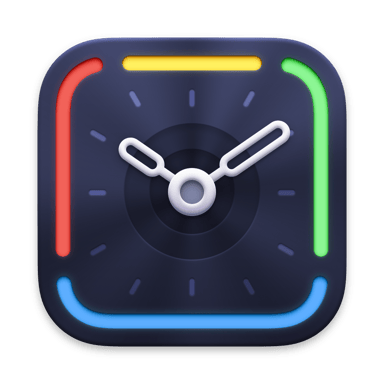
Timing
3
Save money and energy
The Membership helps you solve daily tasks, without overpaying for software.

1
Install Setapp on your Mac
Explore apps for Mac, iOS, and web. Find easy ways to solve daily tasks.

2
Get the app you came for
That one shiny app is waiting inside Setapp. Install with a click.

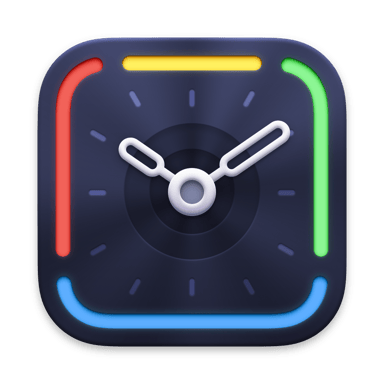
Timing
3
Save money and energy
The Membership helps you solve daily tasks, without overpaying for software.

Home to the top apps
From planning and routine tasks to creative pursuits and coding, tackle tasks with apps on Setapp.
Timing
Track time you spend in each app