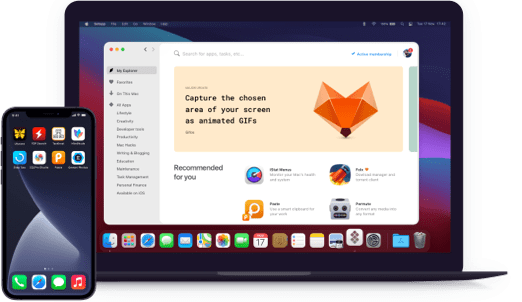TaskPaper
Plain-text task management
Notarized by Apple. This app was scanned for malicious software and none was found.
Notarized by Apple. This app was scanned for malicious software and none was found.
Notarized by Apple. This app was scanned for malicious software and none was found.
Notarized by Apple. This app was scanned for malicious software and none was found.
Plain-text task management
Simple syntax helps you think clear and concise. There are many shortcuts for manipulation with structure, formatting etc. The idea is obvious — the quicker you write down your tasks, the sooner you get to doing them. The plain text app logic is universal, so you can edit your lists on any device.
Ending each line with a colon automatically creates a project. To make a simple task list use dash and hit “Space”. When something is completed, use a @done tag to cross it off, which gives you a nice feeling of accomplishment. Minimum clicking as you'd expect from a simple to do list app for Mac.
There are four entities in TaskPaper: projects, tasks, tags, and notes. Tags are perfect for organizing your entries to @work, @priorities, and as many categories as you want. The lists can be collapsed or expanded for better overview of the project. Need more sub-levels? Just press “Tab” key.
To find an item you can either filter it by tag or use a Search Bar, but that’s just a tip of an iceberg. There is an advanced search language, with special expressions and attributes for complex queries. Now a simple to-do list becomes a full-scale project environment (if you ask it to).
TaskPaper is fully integrated with Apple’s Reminders so you’ll never lose a grip on your schedule. Attach a date to your task and export it to Reminders app (and vice versa). Your assignments will follow you anywhere you go — on a holiday trip or board meeting.
If a simple to do list isn’t enough, customize TaskPaper to your liking. Use a stylesheet editor to update fonts, colors, and basic appearance of the app. The background is also flexible. Many fan themes are available online or go create your own — it's a no brainer, really.