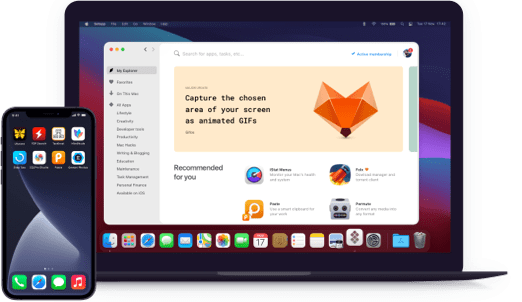PhotoBulk
Resize and watermark photos
Notarized by Apple. This app was scanned for malicious software and none was found.
Notarized by Apple. This app was scanned for malicious software and none was found.
Notarized by Apple. This app was scanned for malicious software and none was found.
Notarized by Apple. This app was scanned for malicious software and none was found.
Resize and watermark photos
The app thrives on quantity, letting you process and alter hundreds of images at a time. By combining tedious manual tasks like resizing and renaming in one convenient window, it eliminates the pain of sorting through large batches of photos. All it takes is a few clicks to sort through a whole album.
Amateurs and experts alike will feel right at home in the smooth, high-resolution interface. On top of its intuitive layout and precision tools, the app is designed to ward off eye strain with a dark palette and a sleek look. This makes for an even more efficient editing process right on your Mac.
PhotoBulk supports real-time previewing for all photos in the set, letting you ensure that your watermarks, crops, or resizes don’t affect the impact of your work. When it comes to your photos, the less guesswork the better. This is also useful for testing individual edits and quality adjustments on one image before trying them out on a whole batch.
Need to credit multiple photographers or host sites? PhotoBulk allows you to save and simultaneously apply as many watermarks as you need, and to arrange them as required on photos. That way, you can always be sure that you’re giving credit where credit is due… and that others are too.
Don’t waste your time formatting them by hand. PhotoBulk can optimize, watermark, and export all your photos in minutes, stress-free.