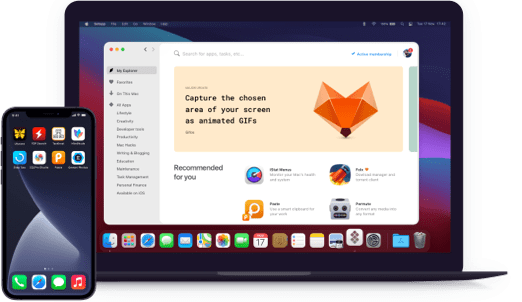Studies
Try smart study notes
Notarized by Apple. This app was scanned for malicious software and none was found.
Notarized by Apple. This app was scanned for malicious software and none was found.
Notarized by Apple. This app was scanned for malicious software and none was found.
Notarized by Apple. This app was scanned for malicious software and none was found.
Try smart study notes
Turn any information you have to learn into smart study notes. Typically, study notes are like classical flashcards, but more robust. A note can consist of an unlimited number of sides and can contain not only text and pictures, but also audio or video. Create your own study notes, or download the already shared ones.
Time is money, don’t forget this. Use the learning schedule and become more productive. Set a goal, then the schedule note. Needless to mention, the learning schedule will be of great fit both for long-term learning and exams cramming. The app can automatically make time notes on a daily basis.
You study and the app not only tracks everything but also uses the gathered data to schedule notes for the forthcoming studies. Check the statistics and predictions to reveal how well you know the material. Check and analyze the notes that you have graded wrong. Have a glance at the app’s estimates to find out how long you are to keep the studied material in your head.
This learning app supports numerous file formats to share your study notes with our close family or friends. Create an archive and export it to be imported into Studies on other devices. What is more, the app allows you to import and export common text formats, such as CSV and TSV, which perfectly run with most popular flashcard sites.
Studies is simply one step higher than the popular solution titled Mental Case. Install Studies on your Mac and you will be able to effortlessly migrate your data, not to mention the study history and scheduling. Once you get started, you’ll appreciate that Studies consumes not so much space when comparing to Mental Case.
Put notes into your shared folder on your Mac’s desktop and you will have them on your iPhone or iPad. By the way, your study sessions will be also synced. That means that you can get started on your Mac, and finish on your iPhone on the go. You will like that you can specify what to sync and what you don’t need to be synced.