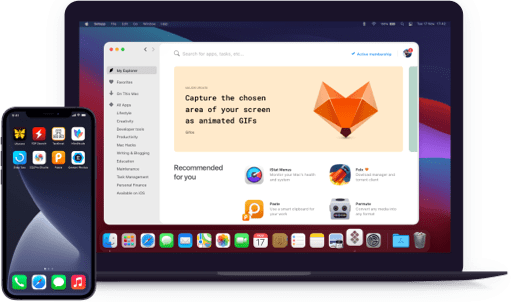Trickster
Quickly access recent files
Notarized by Apple. This app was scanned for malicious software and none was found.
Notarized by Apple. This app was scanned for malicious software and none was found.
Notarized by Apple. This app was scanned for malicious software and none was found.
Notarized by Apple. This app was scanned for malicious software and none was found.
Quickly access recent files
You may accidentally close an app. Or, maybe, you’ve downloaded an image, forgot to open it in Finder right away, and now you no longer know where it is. This is where Trickster comes to help. The app keeps everything you’ve just worked on in one spot.
But what if you work with hundreds of files? If you blindly put everything into Trickster, it will soon turn into Finder. To avoid this, use configurable file tracking — choosing specific types of files, destinations, and folders the app should watch. So that it matches your flow.
Trickster goes even further with personalizing your file monitoring. It has a “sticky” sidebar that serves as an extra spot for your favorite apps, folders, and files. Super convenient if you need to sort out recently downloaded files or save those you use repeatedly.
Trickster comes with a collection of preset filters that help you switch between different file destinations, formats, and folders. Not personalized enough? In this case, create your own set of filters — Trickster will support you all the way.
Drag and drop anything that’s inside Trickster — exactly as you do with Finder. Before you do the migration, you can preview every item in your Trickster folder via Quicklook, or open files right from the app. Full control in your hands.
Introduce some extra speed into your workflow by mastering keyboard shortcuts. Trickster has a whole lot. Once you learn the basics, you’ll be able to combine mouse with hotkeys, or — if you’re really good at multitasking — work completely without a mouse.