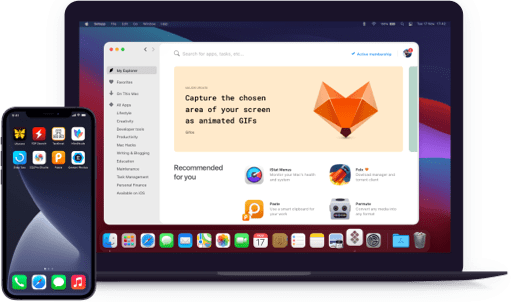Marked
Live-Vorschau von Markdown
Notarisiert von Apple. Diese App wurde auf Schadsoftware gescannt und es wurde keine gefunden.
Notarisiert von Apple. Diese App wurde auf Schadsoftware gescannt und es wurde keine gefunden.
Notarisiert von Apple. Diese App wurde auf Schadsoftware gescannt und es wurde keine gefunden.
Notarisiert von Apple. Diese App wurde auf Schadsoftware gescannt und es wurde keine gefunden.
Live-Vorschau von Markdown
Die ersten Schritte sind einfach. Öffne die gleiche Datei in Marked und dem Texteditor deiner Wahl. Das war‘s schon. Du kannst die Vorschau sehen, während du mit einem beliebigen Markdown-Editor schreibst. Die App führt sogar einen Bildlauf der Vorschau an die zuletzt bearbeitete Stelle durch. Standardmäßig gibt es neun Vorschaustile, die du bei Bedarf anpassen oder denen du dein eigenes CSS hinzufügen kannst.
Marked ist vollgepackt mit Autorentools. Prüfe deine Wörterzahl, erkenne, wo du ein Wort zu häufig genutzt hast, wo du Sätze vereinfachen und stabilisieren kannst und überprüfe Rechtschreibung und Grammatik – alles in einer App. Und möchtest du wissen, ob du bei den Lesern ankommst? Ruf den Lesbarkeitsindex und die Lesezeitberechnungen ab, die automatisch während des Schreibens aktualisiert werden.
Neben der Rechtschreibung und Grammatik kann Marked auch deine Markdown-Syntax prüfen. Die App kann Syntaxunterschiede zwischen verschiedenen Markdown-Modellen angleichen und liefert ein Ergebnis, das ohne klobige Syntaxfehler veröffentlicht wird. Fehler, die nicht ausgeglichen werden können, werden automatisch hervorgehoben, sodass du sie schnell selbst beheben kannst.
Es ist ein Leichtes, das Gesuchte in einem Dokument mit der schnellen und flexiblen Suche zu finden. Daneben stehen dir auch ein automatisches Inhaltsverzeichnis, Lesezeichen, visueller Dokumentenüberblick, ausblendbare Abschnitte und mehr zur Verfügung. Zudem kann komplett über die Tastatur navigiert werden.
Du kannst reinen Text schreiben und deine Dateien im bevorzugten Format exportieren. Exportoptionen in Marked umfassen HTML (mit eigenständigen Bildern für Export einzelner Dateien), formatierten Text, PDF und OPML. Die App liefert ein neues Markdown-Dokument mit normierter Syntax und kann mehrere Dateien in ein Buchformat zusammenfügen.
Stelle Gedankenkarten als Dokument dar, wenn du mit iThoughtsX oder MindNode arbeitest. Verwende Marked, während du mit Ulysses, Scrivener, nvALT, Bear und MarsEdit arbeitest. Zudem unterstützt es Leanpub-Formatierungen und bietet mehrere Syntaxoptionen zum Zusammenführen externer Dateien.