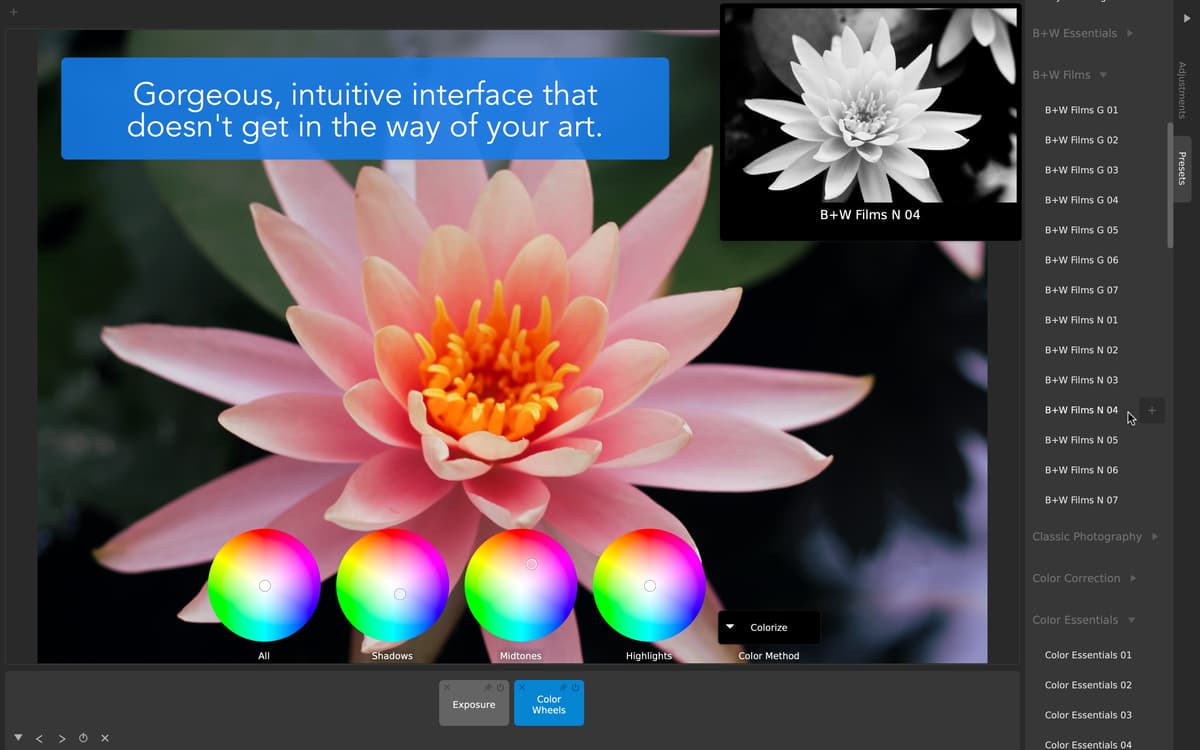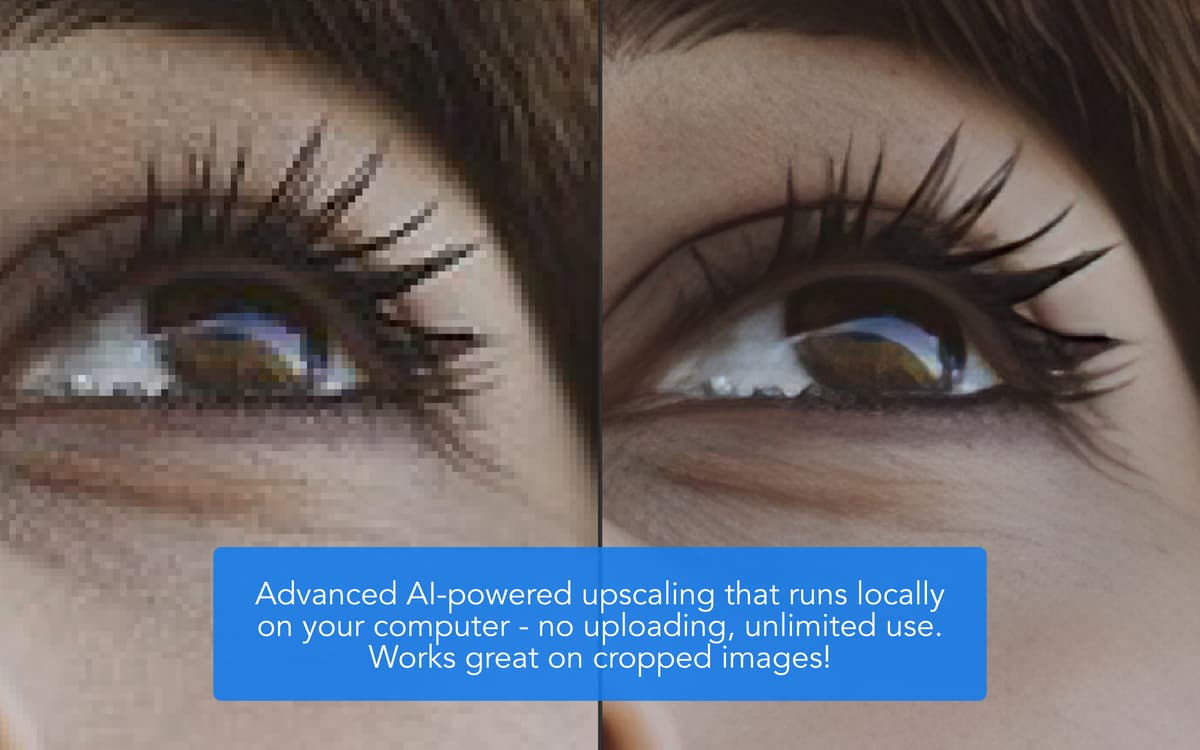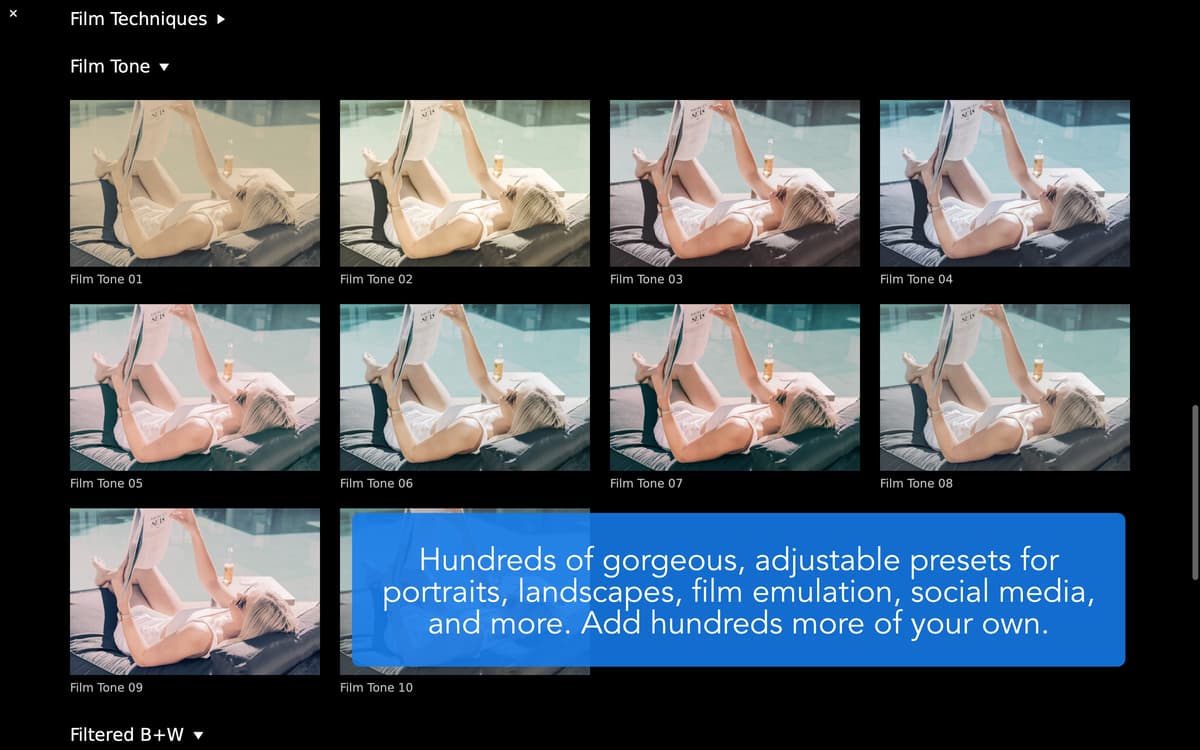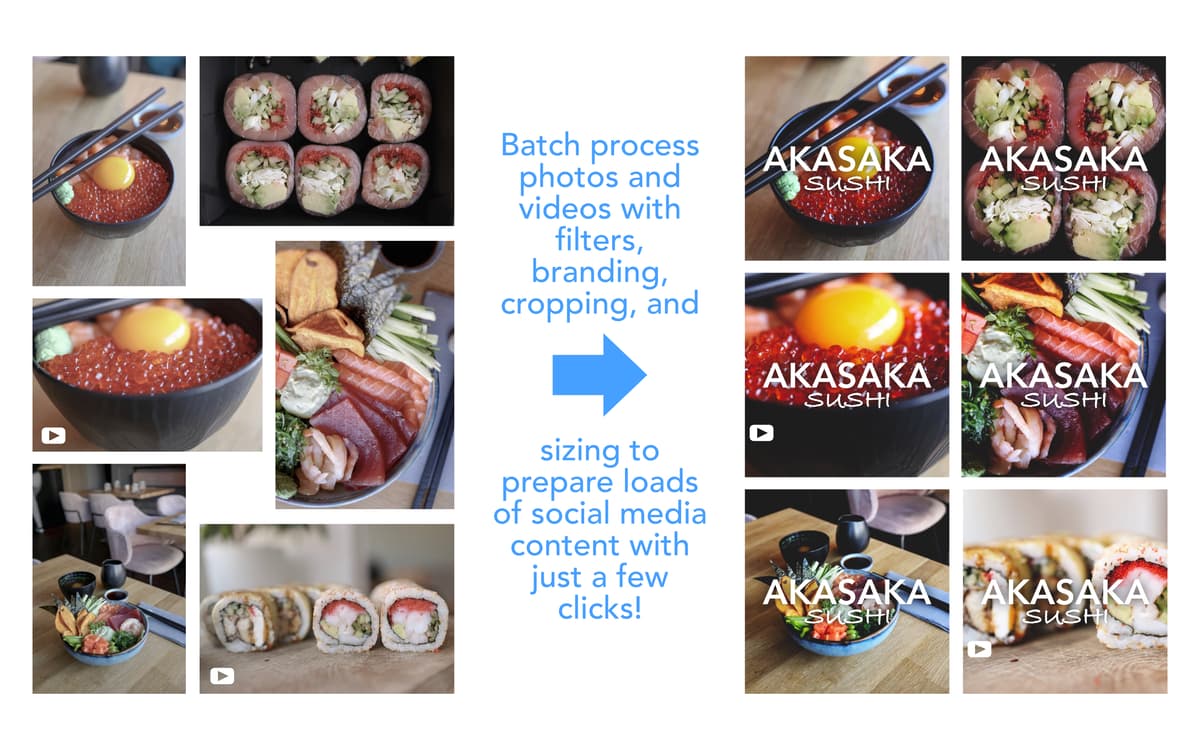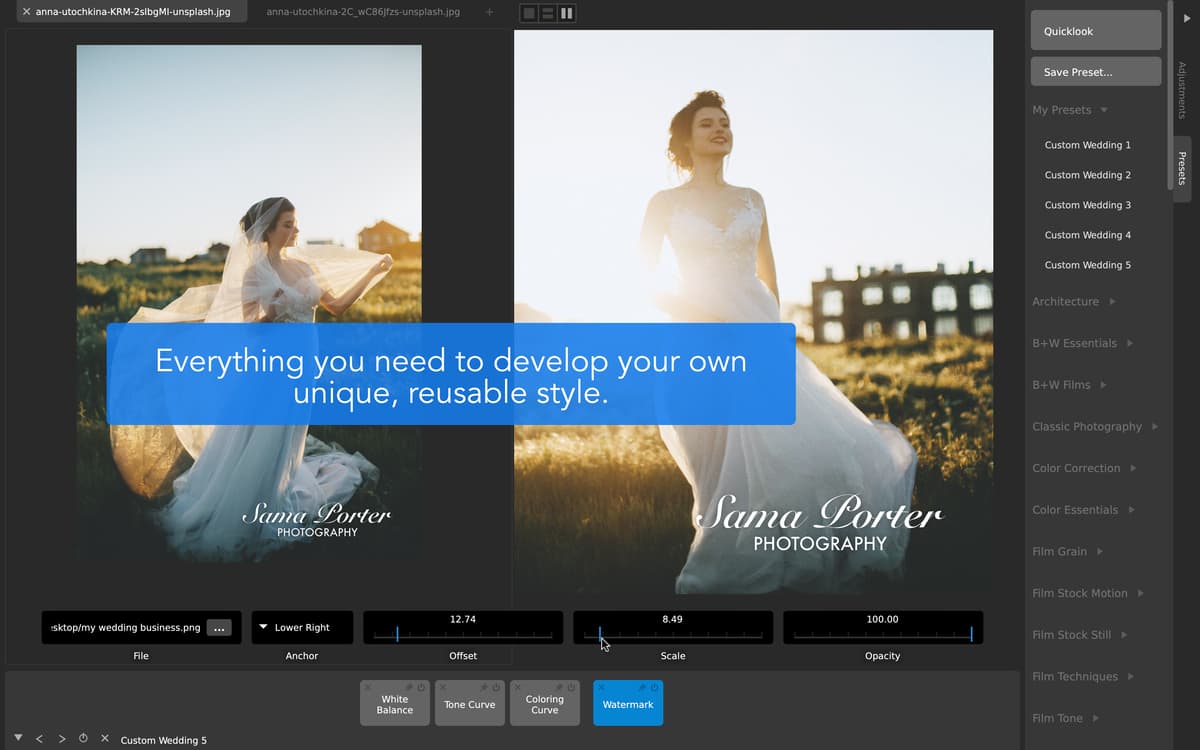CameraBag Pro
Fotos und Videos bearbeiten
Mac
Version 2025.2
macOS 10.13 oder neuer
204.7 MB
1 Sprachen
Endlich eine App zur Foto- und Videobearbeitung für Kreative, die einfach und leistungsstark ist. Professional Photographer Magazine bezeichnete sie als "Revolution in der Fotobearbeitung“. Apple lobte sie als zweitbeste Mac-App des Jahres. CameraBag Pro ist leistungsstärker als der übliche Bildeditor und weniger kompliziert als überladene Unternehmenssoftware. Erstelle atemberaubende Fotos und Filme mit professionellen Filtern, die über einen Klick ausführbar sind, oder justiere Bildeinstellungen bis ins Detail und beeindrucke Freunde, Kollegen und Kunden leichter als je zuvor.
Beeindruckende Voreinstellungen für bessere Fotos
Aus über 200 einzigartigen Fotofiltern wählen
Stapeländerungen an Ihren Fotos vornehmen
Starten Sie Ihre Karriere als Fotograf
CameraBag Pro-Funktionen
Griffbereite Profi-Filter
Style deine Fotos und Videos mit einem einfachen Klick und Verwendung einer Bibliothek von mehr als 200 professionell erstellten Filtern. CameraBag Pro nutzt dabei keine einfachen Tricks wie zum Beispiel Übersättigung. Stattdessen wurde jeder Filter sorgfältig von Fotografen, Filmproduzenten und Designern entwickelt, um ein einzigartiges und umwerfendes Resultat zu schaffen. Filter umfassen unter anderem Schwarz-Weiß, klassische Fotografie, matte Oberflächen, Vintage, Einfarbigkeit, Farbkorrektur und Objektivnachahmung.
Intuitive Kacheln zur Anpassung
Vergiss komplizierte Ebenenlisten: Jetzt gibt es einfache Kacheln für die Bearbeitung. Füge deinem Bild oder Video neue Anpassungen hinzu, ohne etwas zu zerstören. Danach kannst du sie mit einem einfachen Klicken und Ziehen verschieben, bearbeiten, verbergen, sichern oder löschen. Einige der verfügbaren Anpassungen umfassen Belichtung, Kontrast, Gamma, Farbton, Sättigung, Körnigkeit, Vignette, Unschärfe und Wasserzeichen.
Preisgekrönte Benutzeroberfläche
Finde selbst heraus, weshalb CameraBag Pro Preise dafür gewinnt, dass es dasselbe intuitive Toolset für Foto und Video verwendet. Richte deine Anpassungen ganz einfach mit extragroßen Kurven und Schiebereglern oberhalb der Arbeitsfläche ein, um eine präzise Steuerung zu ermöglichen. Vergleiche Änderungen mit Anpassungsvorschauen in einer nebeneinanderliegenden Anzeige. Wechsele mit einfachen Kurzbefehlen zwischen Registerkarten, Kacheln und Voreinstellungen – die Arbeit ging noch nie so einfach und schnell von der Hand.
Verarbeitung in Lichtgeschwindigkeit
Nutze Softwaretechnologie, die auf Geschwindigkeit ausgerichtet ist. CameraBag Pro bietet eine analoge Verarbeitung mit 96 Bits und 32 Bits pro Kanal sowie 4-K-Video mit RED-Unterstützung. Die Verarbeitungs-Engine nimmt sogar RAW-Fotos und entfernt automatisch tote Pixel mit nur wenigen Klicks. Und Videos? Steuere die Farbkalibrierung mit einer einfachen LUT-Import-/Exportfunktion.
Schnelle und einfache Stapelfunktionen
Führe Änderungen an mehreren Dateien mit nur wenigen Schritten durch: Konfiguriere Voreinstellungen, Filter und Anpassungen nach deinen Wünschen. Wende sie dann auf all deine hochgeladenen Dateien an, die den gleichen Look haben sollen. Die Stapelverarbeitungen von CameraBag Pro bewahren Foto- und Videografen vor Stunden manueller Änderungen. Lasse deinen Workflow nicht von alten Systemen ausbremsen.
Für Profis entwickelt
Beeindrucke deine Kunden mit professionellen Fotos und Videos, ohne dich in der Komplexität von Unternehmenssoftware zu verlieren. CameraBag Pro wurde von Grund auf entwickelt, eine leichtgewichtige Bearbeitungssuite zu sein und doch genau all das zu bieten, was Profis benötigen. Erzeuge atemberaubende Inhalte, füge deine eigenen Wasserzeichen hinzu und schließe die Bearbeitung mit wenigen Klicken ab – alles ohne Schulungen.
Erhalten Sie Hunderte von Apps mit Membership
Werden Sie Setapp Member und verwenden Sie mit einem Abonnement hunderte genialer Apps.
Testen Sie 7 Tage kostenlos, im Anschluss nur eine einfach monatliche Gebühr.
1
Installieren Sie Setapp auf Ihrem Mac
Erkunden Sie Apps für Mac, iOS und Web. Finden Sie einfache Möglichkeiten für die Bewältigung täglicher Aufgaben.

2
Die gesuchte App finden
In Setapp wartet eine wunderbare App auf Sie. Installieren Sie sie mit einem Klick.


CameraBag Pro
3
Geld und Energie sparen
Die Membership hilft Ihnen, tägliche Aufgaben zu bewältigen, ohne für Software zu viel zu bezahlen.

1
Installieren Sie Setapp auf Ihrem Mac
Erkunden Sie Apps für Mac, iOS und Web. Finden Sie einfache Möglichkeiten für die Bewältigung täglicher Aufgaben.

2
Die gesuchte App finden
In Setapp wartet eine wunderbare App auf Sie. Installieren Sie sie mit einem Klick.


CameraBag Pro
3
Geld und Energie sparen
Die Membership hilft Ihnen, tägliche Aufgaben zu bewältigen, ohne für Software zu viel zu bezahlen.

Die besten Apps
Von Planung und Routineaufgaben bis hin zu kreativen Tätigkeiten und Programmieren – mit den Apps von Setapp sind Sie bestens für Aufgaben gerüstet.

TypingMind
KI-Chat mit alternativer UI
Text erzeugen oder zusammenfassen
Prompt-Bibliothek nutzen
KI

Spark Mail
E-Mails verwalten
KI

CleanMyMac X
Datenmüll entfernen

Bartender
Menüleiste anpassen

CleanShot X
Vielseitige Bildschirmfotos aufnehmen

Luminar Neo
Fotos bearbeiten
KI

ClearVPN
Sichere Verbindung herstellen

Craft
Mit Dokumenten arbeiten
KI
CameraBag Pro
Fotos und Videos bearbeiten