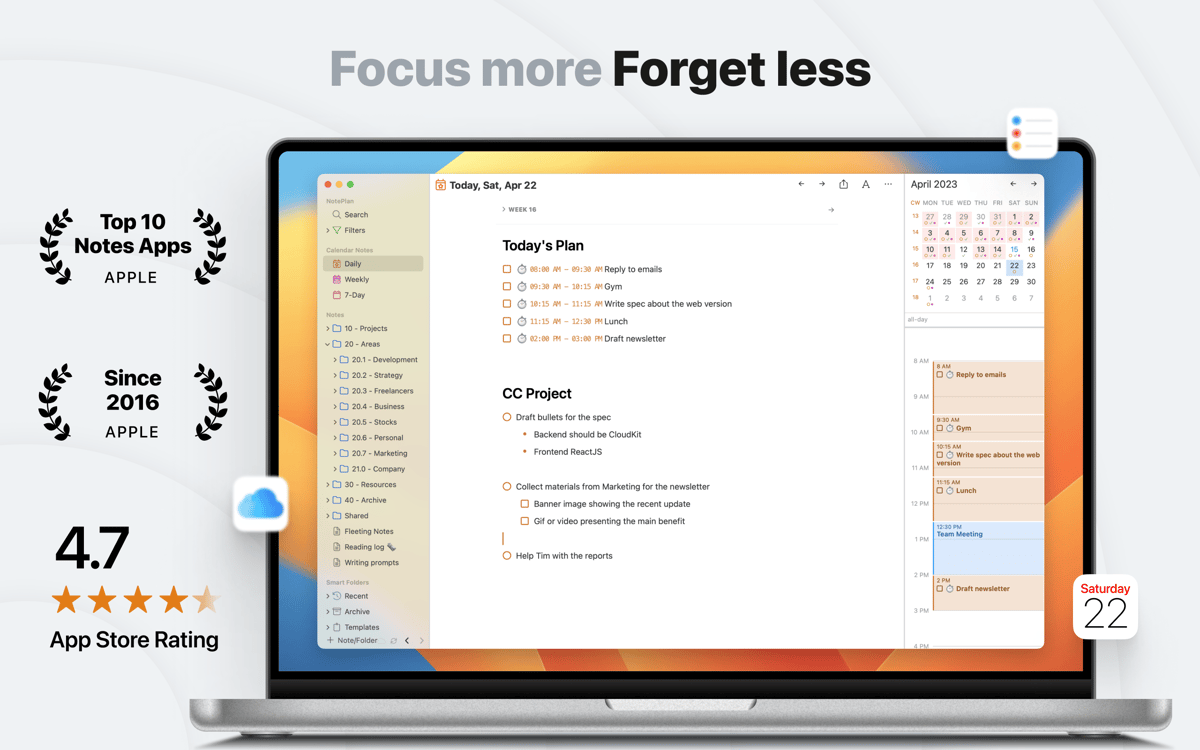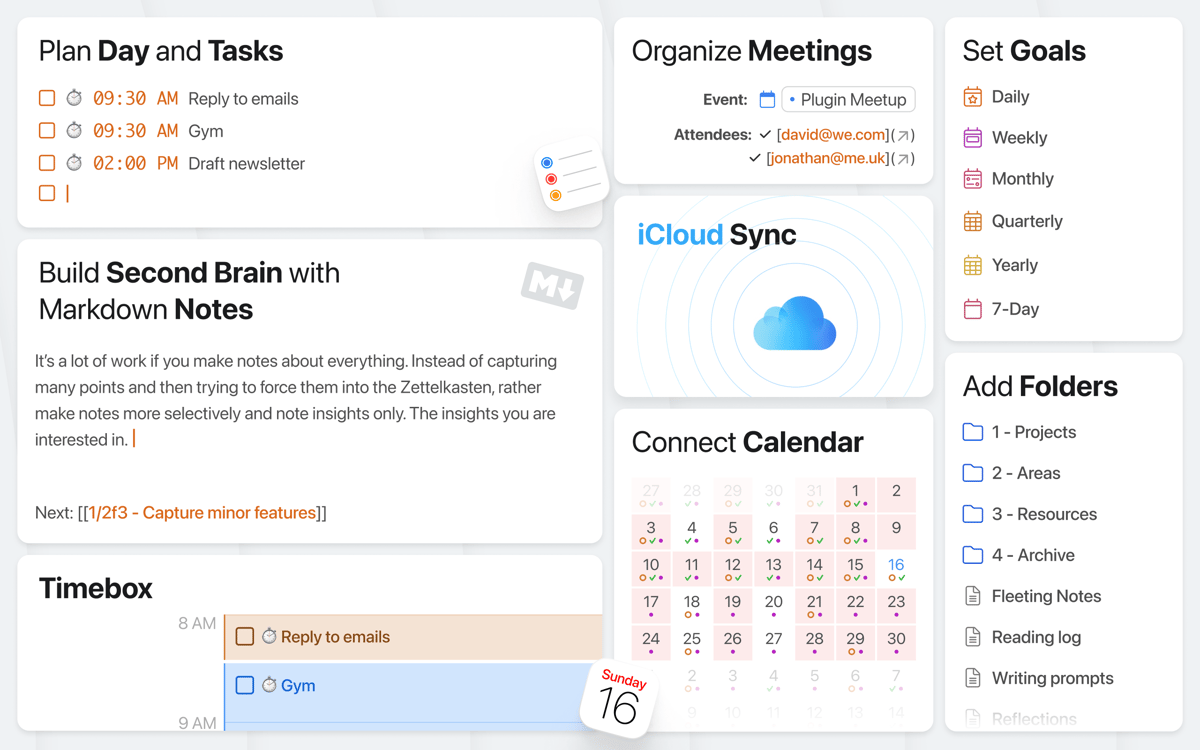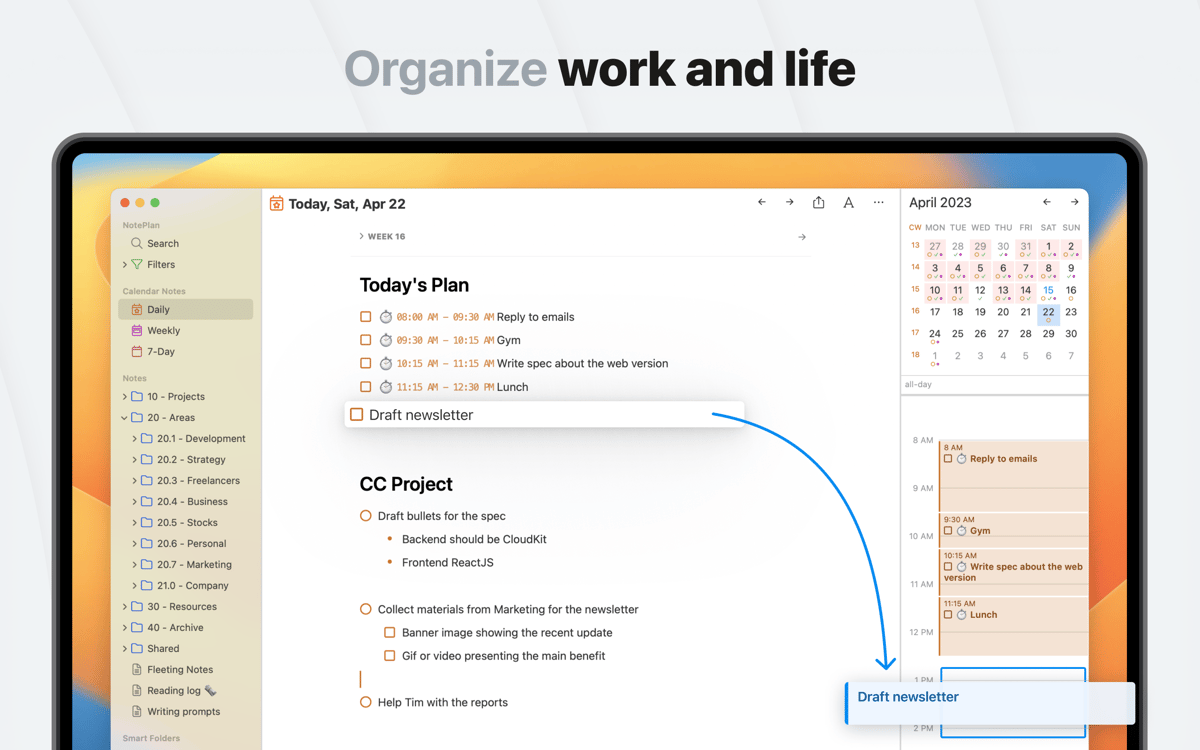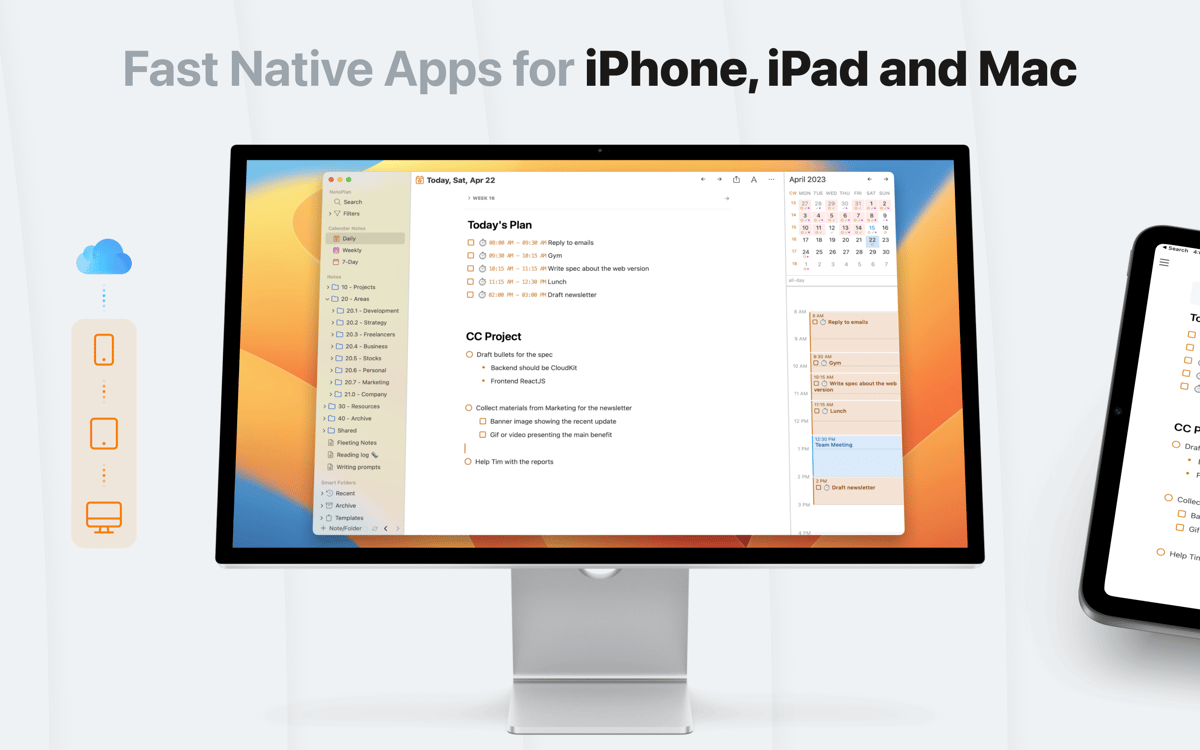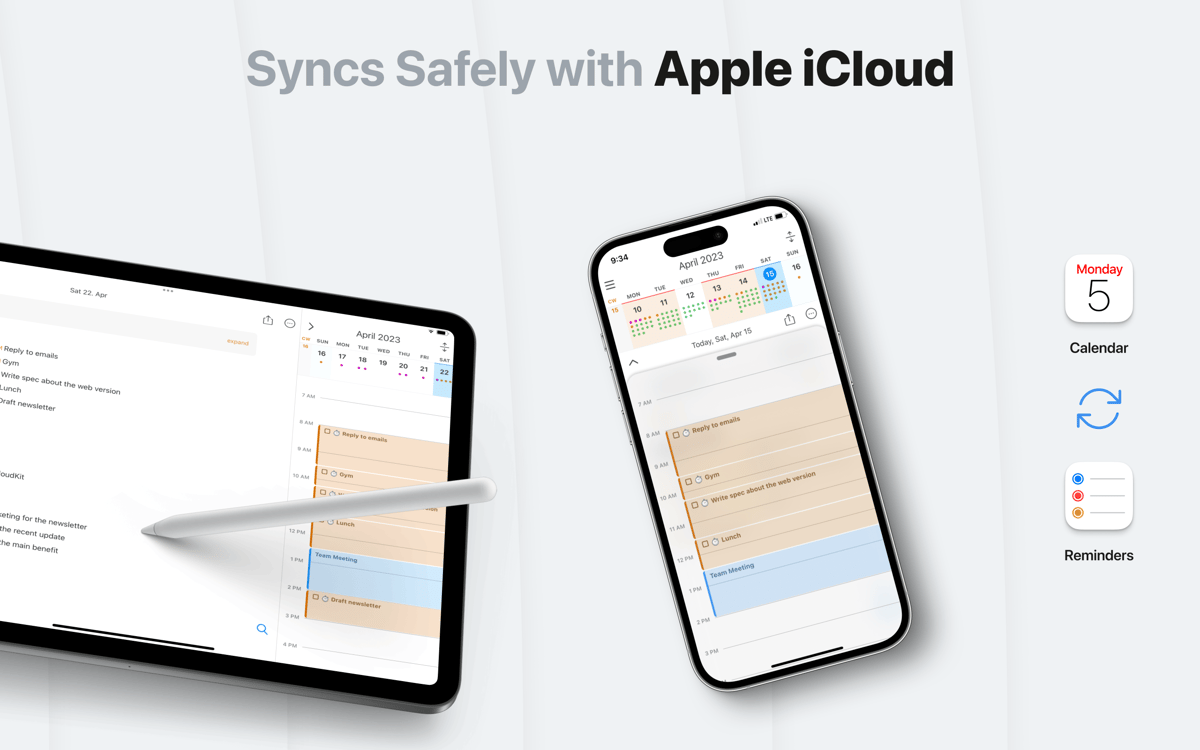NotePlan
One space for all your work
Mac, iOS
Version 3.19.3
macOS 10.15 or later
175.5 MB
5 languages
NotePlan is a minimal, beautiful note-taking app that sets out to solve the problems that plague most apps in the field. It helps you build a productivity machine by offering not just note-taking, but a calendar, bullet journaling, and lists. No more cluttered to-do lists or hasty scribbles in the margins of your journal. Any note you take, you can find. With a beautiful display that uses color coding to track ongoing tasks, you’ll never want to be without your NotePlan. And with its handy iOS sync, you’ll never have to be.
Write, plan, and track tasks in one place
Build your personal knowledge base
Interlink notes, add tags and mentions, etc.
Quickly format with the help of Markdown
NotePlan features
Responsive calendar
The app is built around an active, responsive calendar designed for task management and planning. When you enter notes and tasks with deadlines, they’re automatically added to your calendar, giving you a bird’s-eye view of what you need to get done. You can easily create meeting notes and link them to calendar events, keeping everything handy in one place. Plus, the app’s native calendar seamlessly syncs Apple Reminders, iCal, Google Calendar, and other platforms to make sure you never miss a deadline.
Automatic notes
Note-taking is easy and organization is automatic. NotePlan supports tags, checkboxes, and filters to make your notes as useful as possible. This means that any note can become a checklist or to-do list as needed, while tagging makes it easy to sort and find exactly the page you need. For making note creation smooth, the app includes several handy templates like Time Blocking, Daily Note, and Monthly OKR Tracker. Or, you can create your own and enhance them with JavaScript code for advanced automation. What’s even better, the app supports personal knowledge management (PKM) — you can link notes together and connect them to your tasks, making it effortless to navigate through your ideas.
Any device
One of the most useful aspects of the app is that it doesn’t tie you to a single Apple device. You can install it on an iOS device (iPhone or iPad) and sync between them so that notes you take on the subway will be waiting on your desktop when you get home. This seamless functionality helps keep you in control.
Robust backups
The NotePlan users are protected against the trauma of losing their daily notes with a robust backup system. The app can back up lightweight text-document copies of every note you take to your iCloud server, so that even in the event of a serious hardware failure, you can recover your work. Nothing you type is ever saved on or sent to NotePlan’s servers, only Apple’s.
Hotkeys support
As gestures become a bigger part of computing, apps are adapting. The NotePlan app maximizes the use of hotkeys to help you easily switch between views and notes, format text with Markdown, and check off your daily tasks. A smoother workflow is yours for the taking. You can unlock even more automation with the command bar. Search, run tools, access app functions, or trigger plugins and actions using shortcuts.
Markdown-ready
For some, the notebook is a planning tool. For others, it’s a creative home where they shape the message they’ll share with the world. The app supports Markdown so that any note can be formatted for easier reading and organization of your writing. With just a few keystrokes, you can give your notes proper formatting and hierarchy. When it comes to exporting files, you have plenty of options. In addition to Markdown files, you get your notes as rich text (RTF), publish them for public access via a link saved in Apple’s CloudKit, or send them by email.
Get hundreds of apps with Membership
Become Setapp member and use hundreds of stellar apps with one subscription.
Try 7 days free, then pay one simple fee.
1
Install Setapp on your Mac
Explore apps for Mac, iOS, and web. Find easy ways to solve daily tasks.

2
Get the app you came for
That one shiny app is waiting inside Setapp. Install with a click.

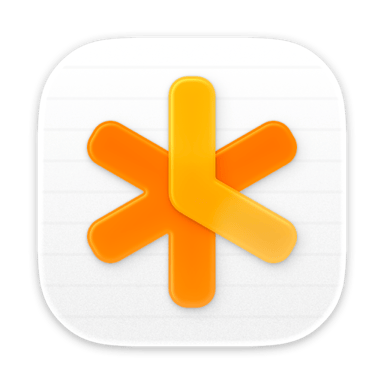
NotePlan
3
Save money and energy
The Membership helps you solve daily tasks, without overpaying for software.

1
Install Setapp on your Mac
Explore apps for Mac, iOS, and web. Find easy ways to solve daily tasks.

2
Get the app you came for
That one shiny app is waiting inside Setapp. Install with a click.

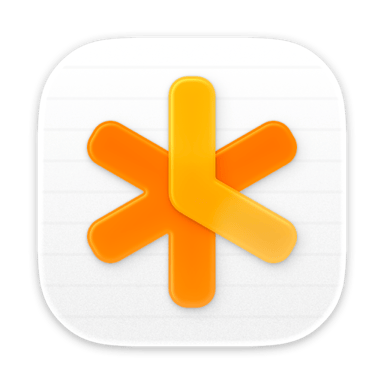
NotePlan
3
Save money and energy
The Membership helps you solve daily tasks, without overpaying for software.

Home to the top apps
From planning and routine tasks to creative pursuits and coding, tackle tasks with apps on Setapp.
NotePlan
One space for all your work