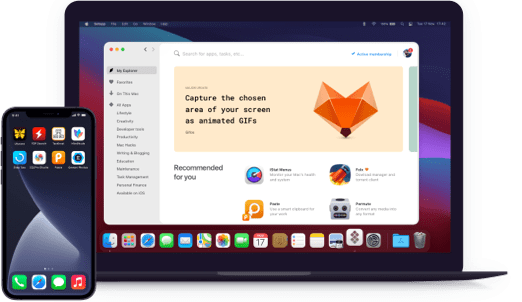Simon
Control and troubleshoot servers
Notarized by Apple. This app was scanned for malicious software and none was found.
Notarized by Apple. This app was scanned for malicious software and none was found.
Notarized by Apple. This app was scanned for malicious software and none was found.
Notarized by Apple. This app was scanned for malicious software and none was found.
Control and troubleshoot servers
Track websites, check updates using smart filters. There are numerous filters on offer. For instance, you can set filters to ignore HTML tags or pairs. With the basic text matching, find some text in the output. Use the standard format filter if you need to reformat some text. Filters can be customized, or you can even add new ones via AppleScript or shell scripts.
Instantly examine the needed resource not leaving the program via the handy Preview pane. This pane has the rendered content, HTML source and server headers of the page along with the output of every filter for the test. Check the sites in any web browser your like. Check what is output by the server and the filters.
The app boasts a pretty solid pack of notifiers, including action, calendar, email, sound, speech, and more. If needed, share notifiers among numerous tests. Write an AppleScript to get your ultimate notifications. If some of the notifiers bother you, they can be automatically stopped for a specific period
Effortlessly access any server. You can receive texts and send responses. With this Capture Session panel, you can generate your ultimate session scripts. It’s really easy! Get connected to the server on a given port, determine the part of the incoming text, set commands to proceed, and the session script will be created for you.
Got many related tests? Why not organize everything in a beautiful and time-saving way? Save time, organize them into groups without problems. Setting your tests and other lists into groups is fast and easy. Typically, you can sort all the tests by type, server, and client.
Check the sites, servers, and apps status and get HTML reports. See them in the browser of your choice. Choose whether you want them to be automatically saved or to be sent to a remote server. There are an array of templates to help you control layout and content in the report feature.