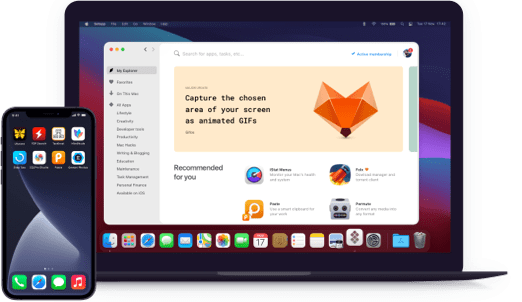TripMode
Save internet data
Notarized by Apple. This app was scanned for malicious software and none was found.
Notarized by Apple. This app was scanned for malicious software and none was found.
Notarized by Apple. This app was scanned for malicious software and none was found.
Notarized by Apple. This app was scanned for malicious software and none was found.
Save internet data
Sometimes you don’t want automatic updates, online backups, photos syncs and other stuff like that. Your device might have a low battery or you might be running out of your package plan, but still, you need some apps to be linked to the Internet. Use TripMode!
Mobile data management made easy and hassle-free. From now on, only the apps you specify will be allowed to access the Internet. What about the others? They remain blocked until you want them again. One click and they’re back online.
By default, if you enable this smart mobile data app, it will be activated on any network which has been used before. Yes, that’s so simple and consistent: you set it once and don’t worry about it ever afterwards.
Stay in the know with everything. Check the general data used or the detailed data for any particular app, session, day, or other required period. Detect which apps are too data hungry and disable them when you don’t need them.
It’s up to you which limit to set. It works in a pretty simple manner: you have the Internet and once you reach the limit, all traffic stops. So, you never go over your plan and don’t need to pay extra. No more surprises. And thus, you save your money.
TripMode can adapt its Internet access settings per network or situation to make sure that only the apps relevant to your current needs can access the Internet. E.g. only allow productivity apps when using data roaming for work, only allow Safari when streaming Netflix on slow WiFi, or only allow messaging and browsing apps when connected to a mobile hotspot.