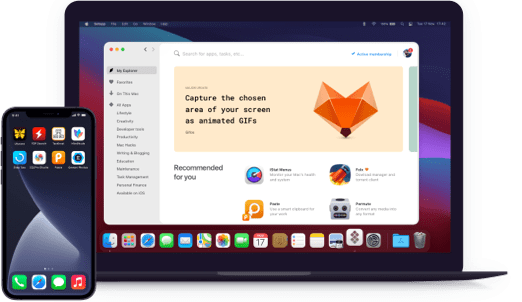Prizmo
Scan and OCR any document
Notarized by Apple. This app was scanned for malicious software and none was found.
Notarized by Apple. This app was scanned for malicious software and none was found.
Notarized by Apple. This app was scanned for malicious software and none was found.
Notarized by Apple. This app was scanned for malicious software and none was found.
Scan and OCR any document
Сonvert a source image or scan to searchable text in 23 languages with Prizmo’s robust optical character recognition. With powerful editing capabilities, iCloud support, and translation into 59 languages, this Mac scanning app lets you digitize documents of any length with ease. Prizmo also comes with professional features like scriptability and automation for custom workflow integration.
Adjust and correct any minor errors or misreads created while scanning as easy as in your favorite word processor. The Prizmo scanner app for Mac will even underline possible misspellings. Using the built-in editing toolkit, you can create, merge, and separate paragraphs as well as other blocks of text, so your documents look exactly as they should.
Сorrect perspective, straighten images, provide page curvature correction to avoid recognition mistakes, and smooth pictures in seconds. If you have the best Mac scanning app, you don’t need to take perfect shots and scans. Instead, simply process them after importing.
Access your scanned documents on any device through iCloud or integrate with a wide range of third-party services, such as Evernote, Dropbox, and Google Drive, to make sharing completely seamless. Post-scan edits are saved in real time, so you can pick up and pause your editing depending on your schedule and work seamlessly across Mac and iOS thanks to Handoff.
Have Prizmo read your digitized documents back to you out loud. The app’s advanced OCR Mac functionality allows it to read scanned documents in 26 languages. With a fully adjustable rate of speech and over 90 voices to choose from, the custom combinations are almost limitless.
Use Prizmo throughout your busy day in the city or even on a business trip overseas. No matter the device you have access to, Prizmo is ready to scan and recognize your text. The app works with images shot on any Apple device, digital camera, or WiFi scanner, and keeps all your receipts, sketches and business cards intact.