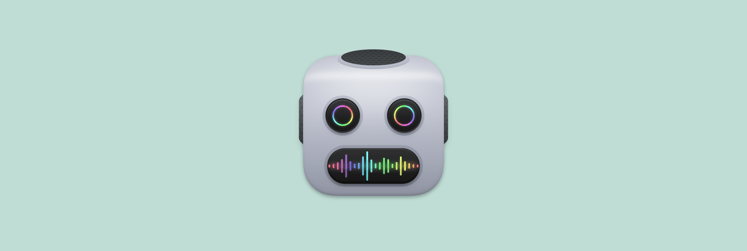Best apps I use to convert video files as a video editing professional
▼ Key takeaways:
- Permute from Setapp is the fastest way to convert video files on Mac. It handles video, audio, and image conversions while maintaining quality, and integrates seamlessly with Downie for downloading videos.
- The right converter depends on your workflow. While Permute is great for everyday conversions, iMovie is suitable for those who need to convert videos from time to time.
- Online resources like Flixier allow you to convert videos without downloading additional software.
- For content creators managing multiple formats daily, Setapp provides access to professional conversion tools and 250+ other apps for one subscription price.
I work with videos daily and have tried almost all the best-rated video converters. My work routine would be impossible without compressing exports, changing formats for clients, extracting audio for a podcast version, or converting files to MP3. Let's be honest: not all video converters are equally user-friendly.
My absolute go-to is Permute with its drag-and-drop workflow, batch processing, and offline processing. It's super handy that it's in the Setapp collection along with over 250 other apps (I use dozens of them for work!).
However, there are other popular apps for working with video and audio. So if you are looking for how to convert video files, check out my professional picks.
Recommended apps for video conversion on Mac
The video conversion software market is quite saturated. Most of them make bold promises but deliver mixed results. For example, I could spend hours with converters that claimed “lossless compression” but produced artifacts, or “lightning-fast conversion” that maxed out my CPU and made my Mac unusable during processing.
I'll save you time and money. Here is my selection of the best-rated video converters for bloggers, content creators, and even those who don't work with video regularly.
App | Best for | Price |
All-purpose media conversion | Available on Setapp | |
Downloading videos and audio | Available on Setapp | |
iMovie | Editing and exporting video formats | Free (built-in) |
VLC Media Player | Quick manual conversions | Free |
HandBrake | Advanced compression control for power users | Free |
Flixier | Cloud-based conversion and repurposing for social media | Free tier or from $14/month |
AceThinker Video Master | Screen recording + conversion in one workflow | From $39.99/month |
Now I'm going to dive into each of these video conversion apps.
Permute: All-purpose media conversion
Best for: Content creators at all levels.
I previously used Media Encoder (yeah, and paid $276 for a Premiere subscription), but I no longer need to deal with Adobe's complex settings. Permute is the fastest way to convert video files on Mac. Faster processing speeds result in shorter wait times, especially for 4K content. The conversions maintain excellent quality while keeping file sizes reasonable, and offline local processing keeps your files private and secure.
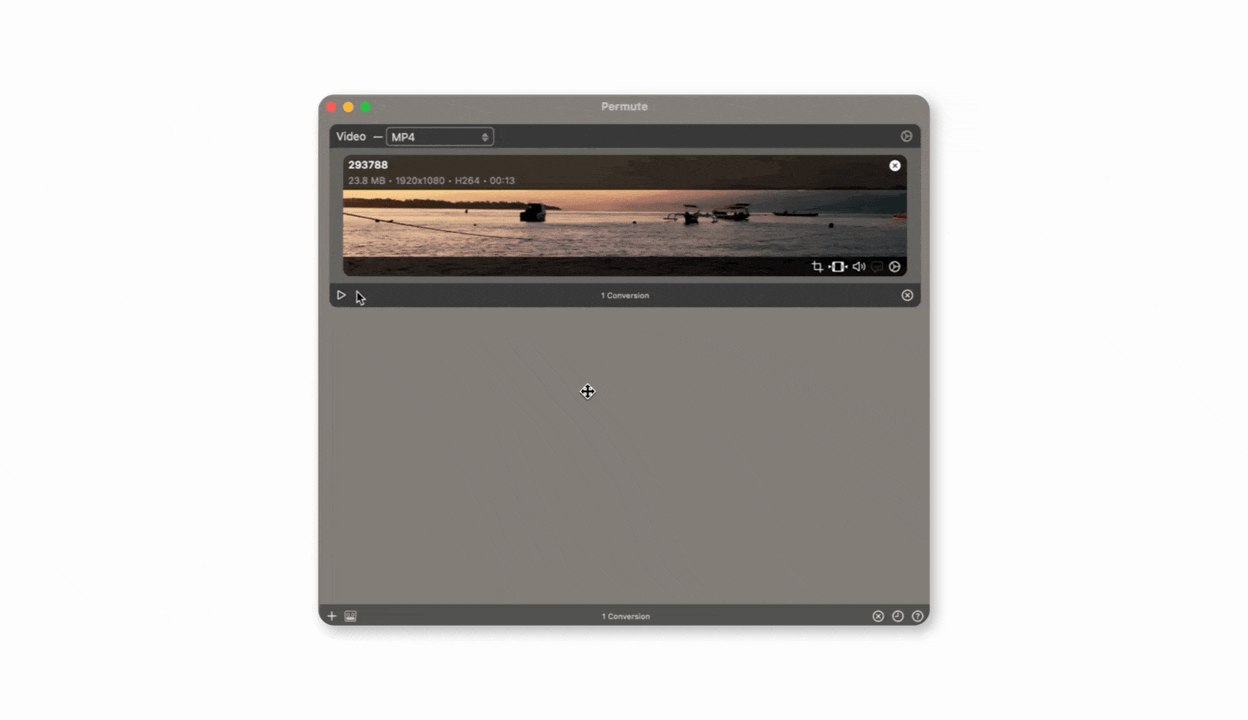
Best features:
- Ability to convert multiple files simultaneously
- Supports video, audio, and image format conversions in one app
- Maintains high quality after conversion
- Offline local processing keeps your files private and secure
Pros:
- Beginner-friendly interface
- Fast and stable
- Handles multiple files efficiently
Cons:
Lacks granular encoding options
“My workflow as a YouTube blogger looks like this: download a video from Downie, convert it quickly to the format I want in Permute, and upload it to Final Cut Pro. This saves me a lot of time on routine tasks and allows me to focus on content,” says Thomas, creator of the Nightech Channel.
Pricing: Available on Setapp, a platform with 250+ apps for Mac, iPhone, and iPad. Install as many apps as you want for the price of a single subscription.
Downie: Downloading and converting videos from online platforms
Best for: Content creators at all levels.
While technically a video downloader, Downie has become essential to my video conversion workflow. This tool lets me grab high-quality videos from YouTube, Vimeo, and over 1,200 platforms, then convert them to the format I need.
I use Downie when creating tutorial content that references other videos, pulling interview clips for podcast episodes, or archiving webinars and presentations. The ability to download 4K videos with subtitles included, then immediately convert to MP4 or extract audio to MP3, eliminates the need for separate downloading and conversion tools.
“As a Youtuber, I use Downie to collect references and stock footage. It’s fast, clean, and I never worry about losing access to videos I need for editing”, shares Thomas, NighTech Channel creator.
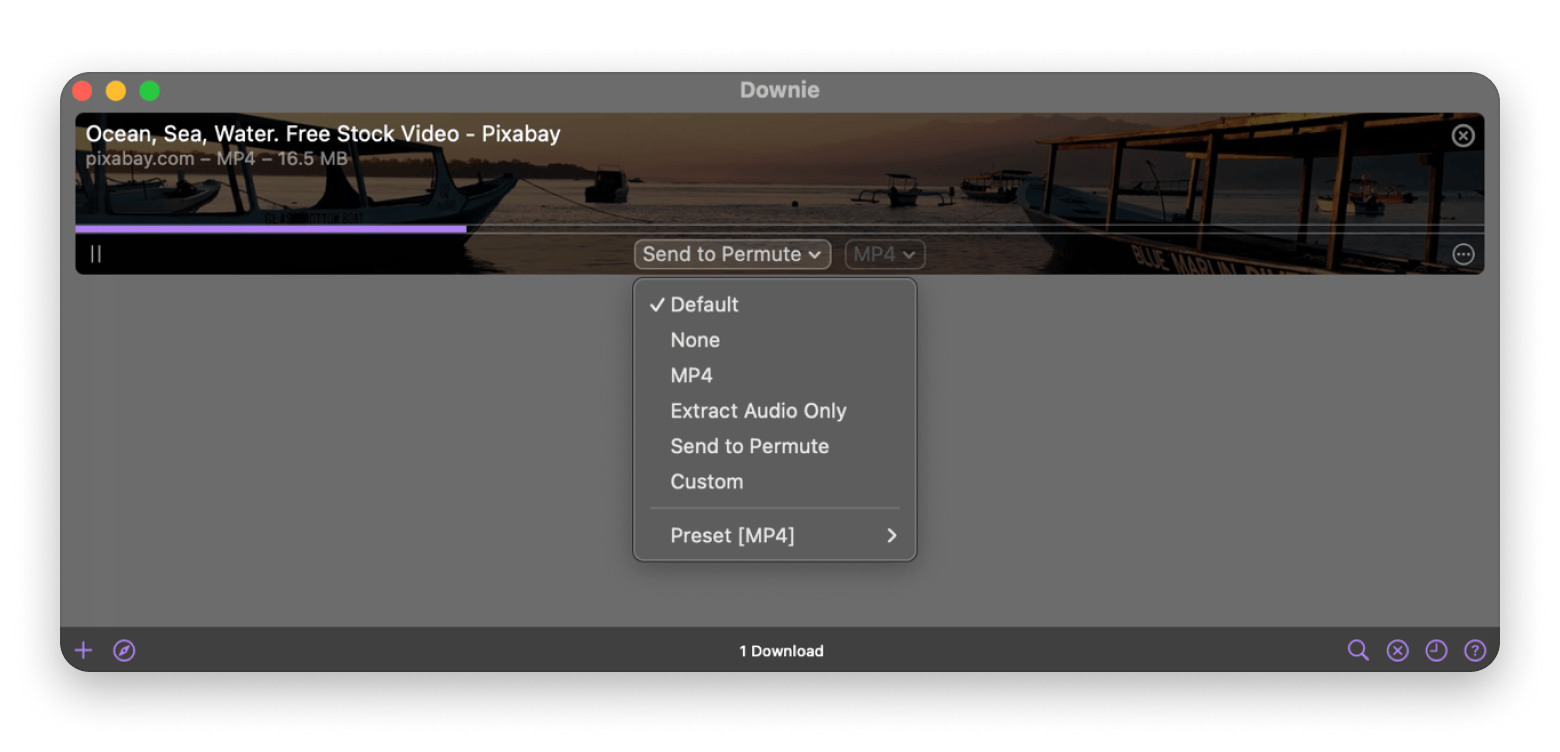
Best features:
- 4K video support with automatic quality detection and selection
- Converts during download to MP4, MOV, or audio formats (MP3, AAC)
- Browser integration for one-click downloads from any webpage
Pros:
- Extremely reliable video downloader
- Great subtitle and metadata support
- Converts video as it downloads
Cons:
- Not a full video converter
- Requires an internet connection for downloads
Pricing: Available on Setapp, a platform with 250+ apps for Mac, iPhone, and iPad. Install as many apps as you want for the price of a single subscription.
iMovie: Built-in export and conversion tool
Best for: Beginners
Before I discovered dedicated converters, I used iMovie's export function for basic format conversion. It's pre-installed on every Mac, requires zero setup, and handles simple conversion tasks when you don't want to install additional software.
I still recommend iMovie to friends who occasionally need to convert video files. Import your file, make any quick edits if needed, then export using the "File" menu. By default, iMovie will suggest saving in .MP4 format, but if you change the quality setting to Best (ProRes), you can save the video in .mov format.
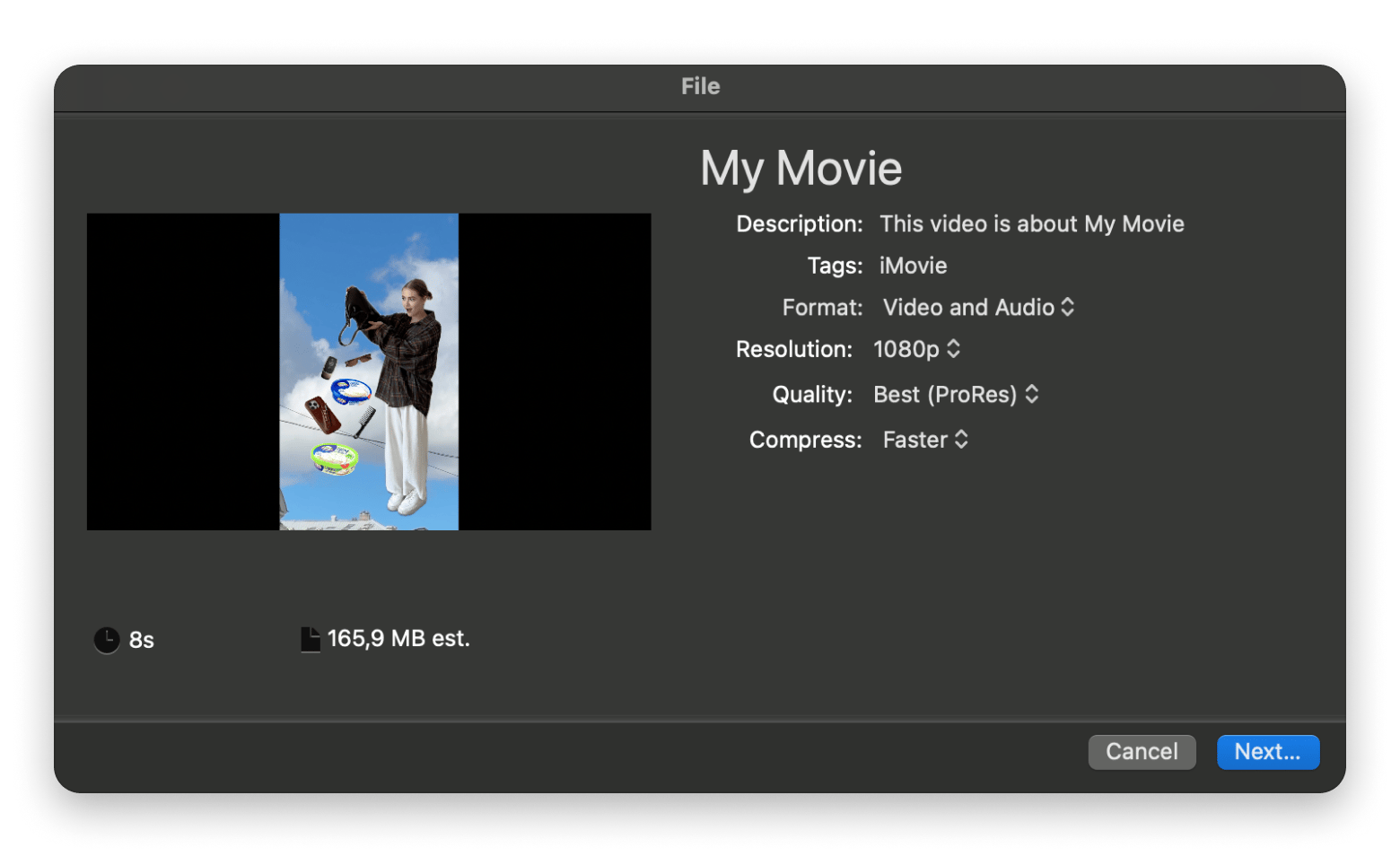
Best features:
- Pre-installed on macOS
- Simple import and export workflow
- Multiple resolution and format presets for different devices
- Basic editing capabilities before conversion (trim, crop, effects)
Pros:
- Free for all Mac users
- Clean, intuitive design
Cons:
- Slow conversion speeds
- Limited format options
- Requires importing to library before export (takes extra time)
Pricing: Free (pre-installed on macOS).
Read more:
- Permute: convenient image, audio and video converter for your Mac
- Best ways to convert YouTube to MP3
- How to convert media files on a Mac
- Best Mac video editing software
- How to convert MKV to MP4
VLC Media Player: Hidden conversion powerhouse
Best for: Amateurs.
Most people know VLC as a media player, but (surprise surprise) you can also convert video files with it. It's pretty easy to do: Media menu → Convert/Save → select your format and destination. It's not the fastest video converter, and its interface isn't as simple as Permute's, but if you don't work with video on a regular basis, give it a try.
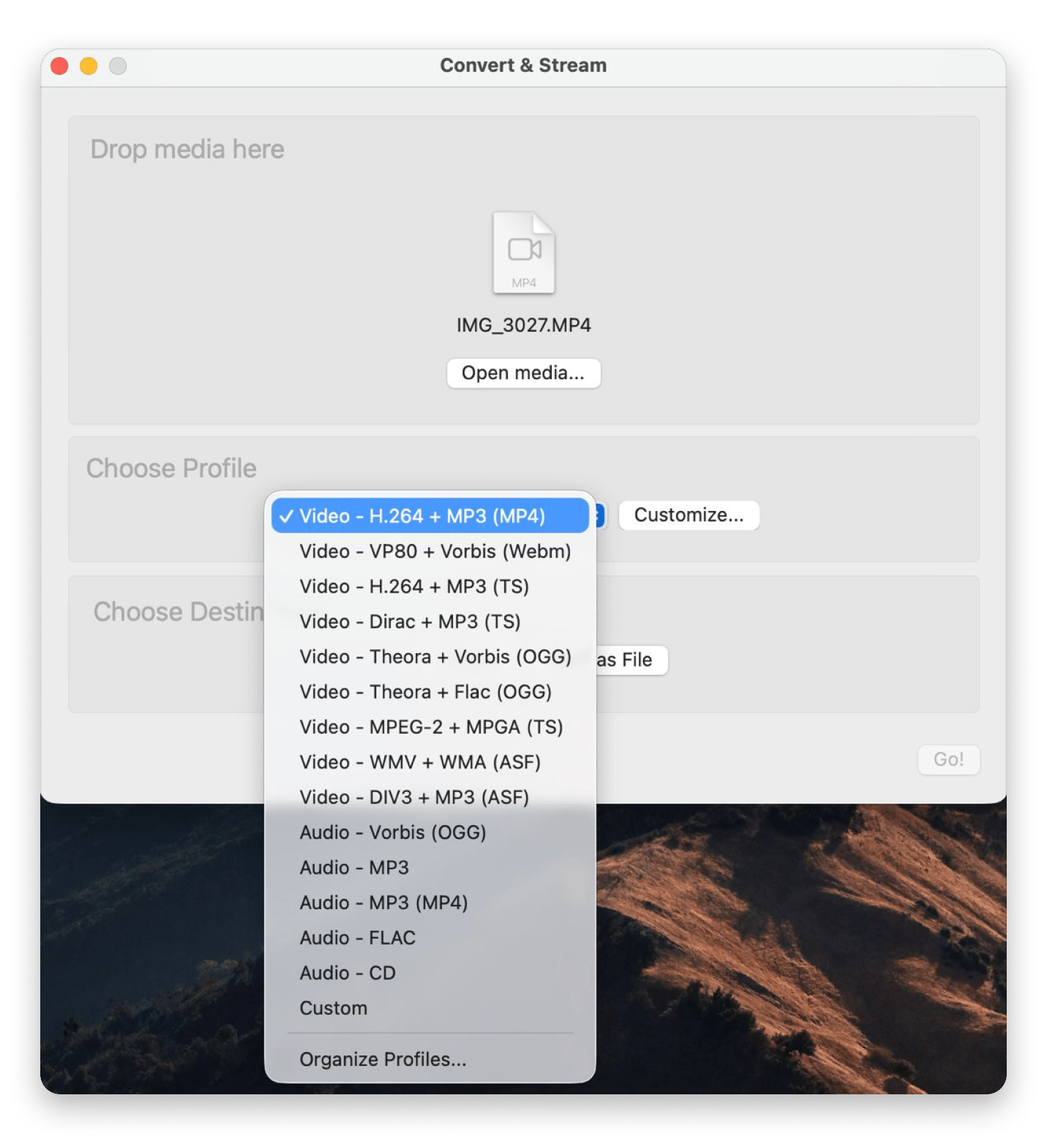
Best features:
- Works on Mac, Windows, Linux identically
- Can handle corrupted or unusual file formats that other converters reject
- No limitations on file size or number of conversions
Pros:
- Completely free with no restrictions or watermarks
- Works as both a video player and converter
- Works offline with complete privacy
Cons:
- Not optimized for batch conversions of multiple files
- Complicated for beginners to figure out
Pricing: Free.
HandBrake: Professional compression control
Best for: Advanced users
HandBrake is an open-source classic. I still use it when I need custom compression settings or want to tweak bitrate, frame rate, or subtitles.
The learning curve is steeper than drag-and-drop converters, but HandBrake's capabilities justify the investment. I can add soft subtitles, adjust audio tracks, and fine-tune every aspect of the encoding process — features that paid converters usually call premium.
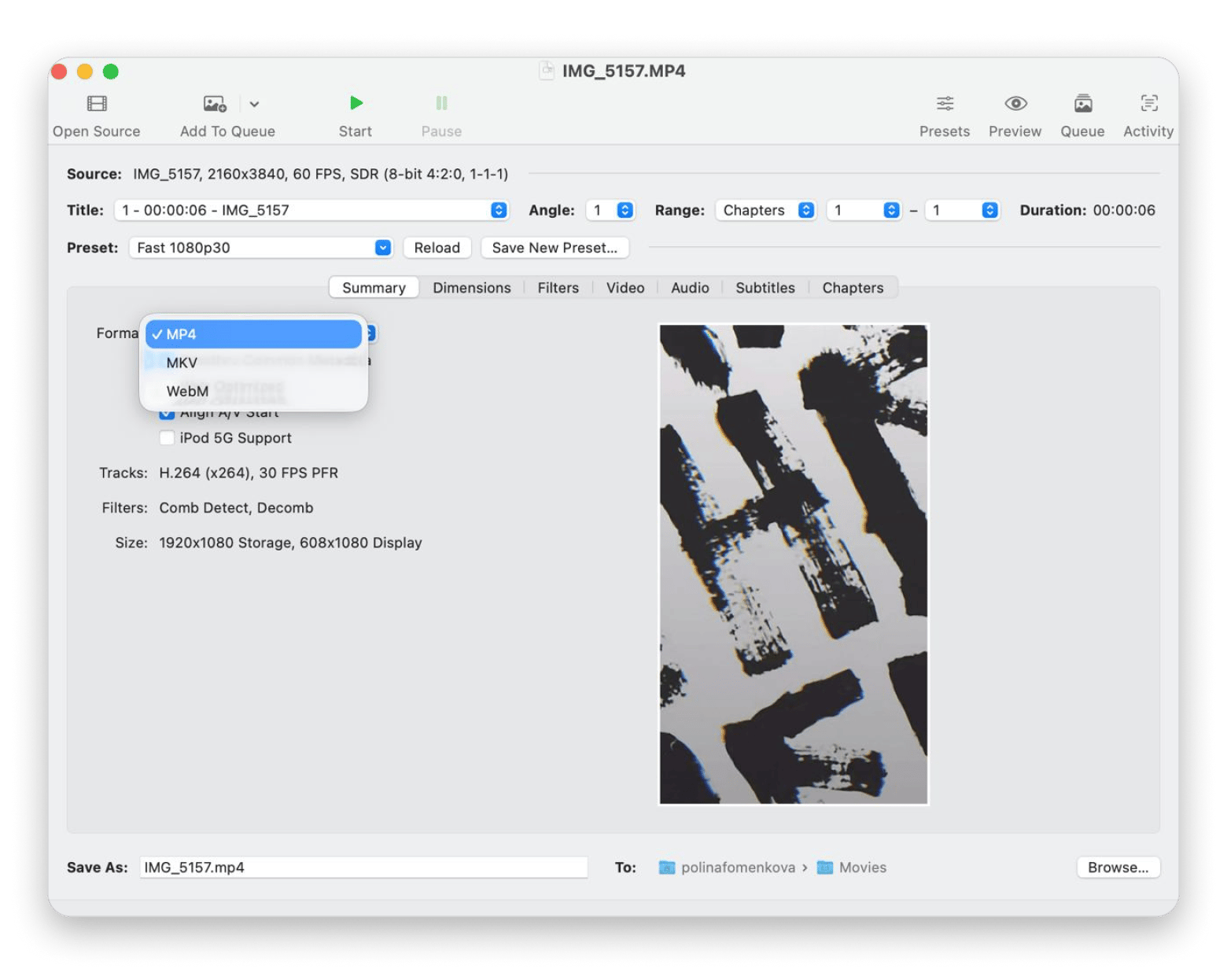
Best features:
- Tons of advanced encoding settings
- Great for reducing file sizes without huge quality loss
Pros:
- Pro-level features for free
- Deep codec and resolution control
- Active user community
Cons:
Not the most intuitive for beginners
Pricing: Free.
Flixier: Cloud-based conversion and editing
Best for: Content creators at all levels.
Flixier combines video downloading, conversion, and editing in one cloud-based platform. I use this tool to convert video files when traveling with my lighter MacBook Air or when I need to grab YouTube content and immediately jump into editing without waiting for downloads and conversions.
A clear advantage – all processing happens in the cloud. My Mac doesn't get bogged down with heavy rendering. But yes, this requires a stable internet connection, but for remote work scenarios, this is actually an advantage.
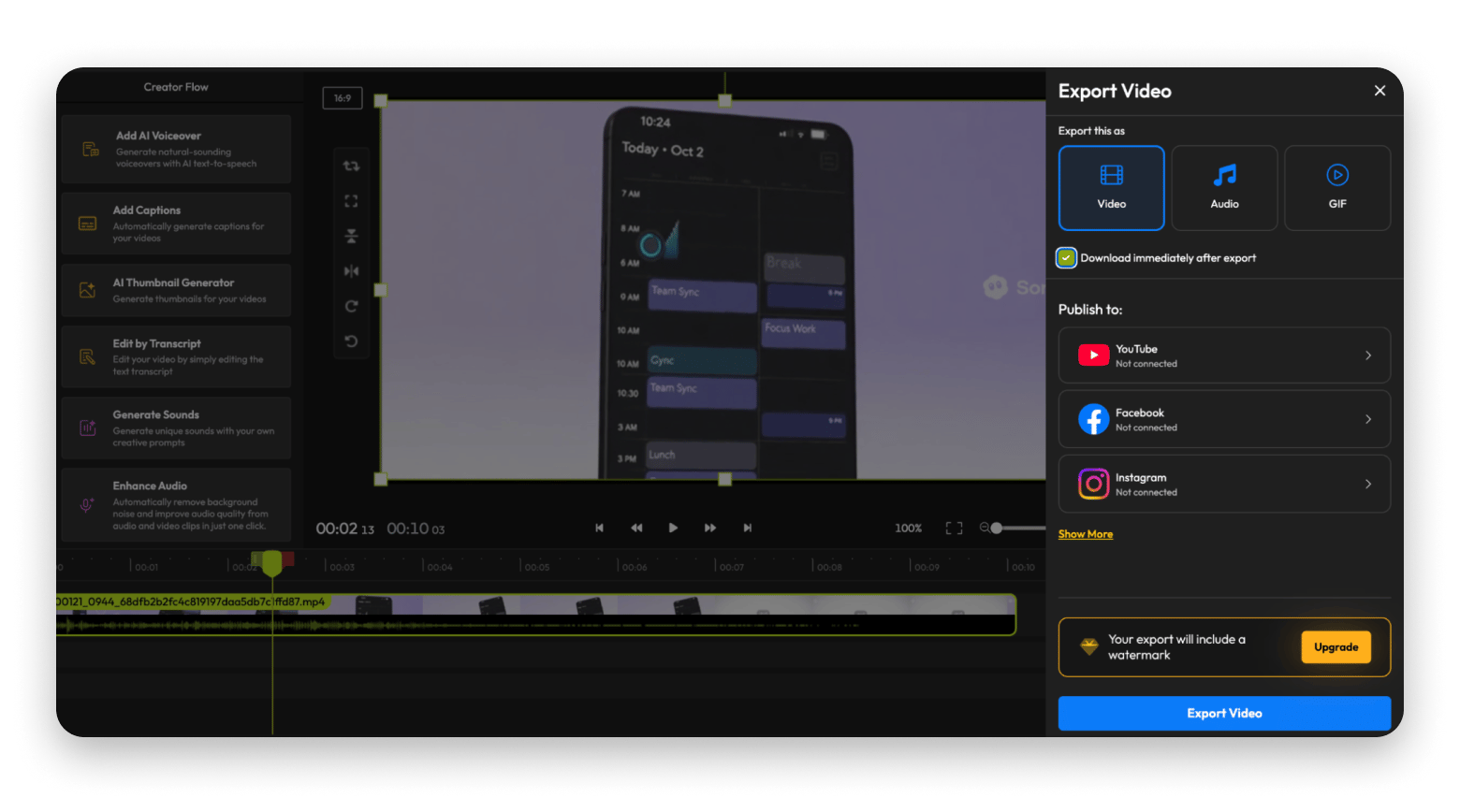
Best features:
- Cloud-based processing
- Built-in video downloader for YouTube and social platforms
- Direct publishing to social media platforms
Pros:
- Instant browser-based access
- No install required
- Integrated editing tools
Cons:
Limited output options
Pricing: Free or from $14/month.
AceThinker Video Master: All-in-one conversion suite
Best for: Professionals.
AceThinker’s all-in-one approach includes downloading, screen recording, and converting. It’s useful when I need to capture webinars or streaming sessions and then convert them into shareable formats.
Although the user interface seems a bit outdated compared to modern converters, AceThinker is very valuable for certain workflows where recording and conversion are done together, thanks to its combination of features. If you regularly create tutorial content or record live streams, having all the features bundled into a single app significantly reduces the effort involved.
Best features:
- Built-in editor and compressor
- Convert recordings immediately
- Supports batch conversion
Pros:
- Combines recording and converting
- Decent built-in editing features
- Batch processing supported
Cons:
- UI feels a bit dated
- Not as flexible with output settings
Pricing: Free or $39.99/year.
What’s the best converter for your needs
Looking for how to convert video files on Mac, you’ve probably run into apps or websites that promise everything but ask you to upload your videos to a server you don’t know. Other offline options involve lots of steps, are slow, or produce low-quality videos.
Permute stands out as the best option to convert video files MP4, MKV, MOV, MP3, or other formats. The video converter supports all popular (and even legacy) video formats and produces the highest quality after conversion. It’s super easy to use as you only need to drag-and-drop video files, choose the format, and click the conversion button.
Permute is also a convenient image audio and video converter as it integrates well with other Mac apps. For example, when you are downloading a video via Downie, you can tick “send to Permute” and the app will launch with the video ready for conversion. Both solutions are available with a Setapp subscription, so it's very cost-effective.
For beginners, I would recommend iMovie — it comes pre-installed and has a simple interface. VLC Media Player and HandBrake are free solutions, but they take more time to learn.
If you don't want to install a separate application, Flixier is one of the best online converters for me. For those looking for a multipurpose tool for working with video, AceThinker Video Master will be useful.
FAQ
How do I convert video files to MP4 on a Mac?
The easiest way to convert video files to MP4 on Mac is using Permute. The app has a simple interface where you can just drag and drop your video, choose your format, and click the conversion button. It works locally, so it’s also super-fast.
Which app is best for converting large video files quickly?
Permute is the best Mac app for converting large video files quickly. You can drag and drop even multiple files, and all of them will be converted within seconds. It’s fully offline and maintains the highest quality possible.
Can I convert video files to audio (MP3) using the same tool?
Yes, Permute allows you to convert any video and save it as MP3 or any other audio format. This is alongside video-to-video conversions and even audio-to-MP4.
How do I maintain quality when converting high-resolution videos?
The best way to maintain quality when converting high-resolution videos is to choose a high bitrate and use a format like HEVC (H.265). A fully-featured Mac video converter like Permute comes in handy here as it gives you full control over formats and resolution, so you can comfortably balance file size with quality.
Is there a secure way to convert videos without using online tools?
Yes, you can ensure the privacy and security of your videos by using an offline converter like Permute. It processes everything right on your Mac, so your files never leave the device.
How to convert MKV, AVI, and MOV to MP4 on Mac?
The easiest way to convert MKV, AVI, and MOV to MP4 on Mac is to use Permute:
- Open Permute.
- Drag and drop your MKV, AVI, or MOV files into the main window.
- Select MP4 from the format dropdown.
- (Optional) Click the Settings icon to adjust resolution, bitrate, or frame rate.
- Hit Convert.