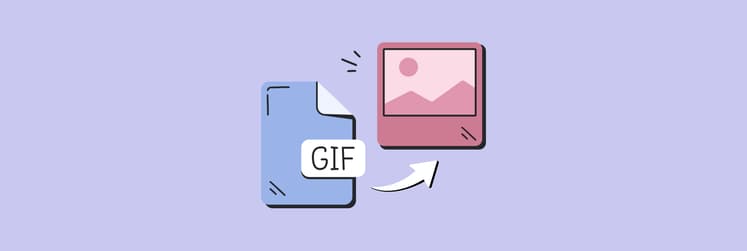The best GIF makers for Mac: My picks for 2025
In our team, I'm the one who creates internal GIF memes all the time. And yep, I'm pretty proud of a couple of them. Creating them has become increasingly easier with an abundance of paid and free tools. So let me share with you the best GIF makers I use now or have tested before and compare their pros, cons, and technical details.
What are the best GIF creation tools?
On the one hand, you don't need much from your animated GIF maker on Mac. You want to open a video, convert it into a GIF, and output it to a platform of your choice. On the other hand, the user experience of this simple process can be dramatically different depending on the tool you use.
That's why I've tested dozens of apps and selected the top five GIF recorder Mac options, comparing the results below.
| Gifox | CleanShot X | Movavi | GIPHY | Ezgif | ||
| Video recording | ✓ | ✓ | ✓ | x | x | |
| Editing | ✓ | ✓ | ✓ | ✓ | ✓ | |
| Text and subtitles | ✓ | ✓ | ✓ | ✓ | ✓ | |
| Filters and effects | ✓ | x | ✓ | ✓ | ✓ | |
| Resizing options | ✓ | ✓ | ✓ | x | x | |
| Easy UI | ✓ | ✓ | x | ✓ | ✓ | |
| Cloud sharing | ✓ | ✓ | ✓ | x | x | |
| Price | $14.99, or included in Setapp | $29, or included in Setapp | from $29.95/mo | free | free | |
Gifox: The fastest GIF maker in the West
I'll start with the most robust, precision-oriented, and thus the best GIF app out there (in my opinion) — Gifox. It's a sleek and intuitive GIF screen recorder for Mac that helps easily create and share animated instructions, micro-screencasts, demos, and workflows as GIFs.
Apart from all the standard editing features, Gifox allows you to select pixel-perfect custom regions or capture GIFs from specific windows. Conveniently access the app from your Mac menu bar, record GIFs exactly the way you want, and edit your creations by cropping, resizing, adjusting the color balance, and much more using hotkeys for speed and exceptional control.
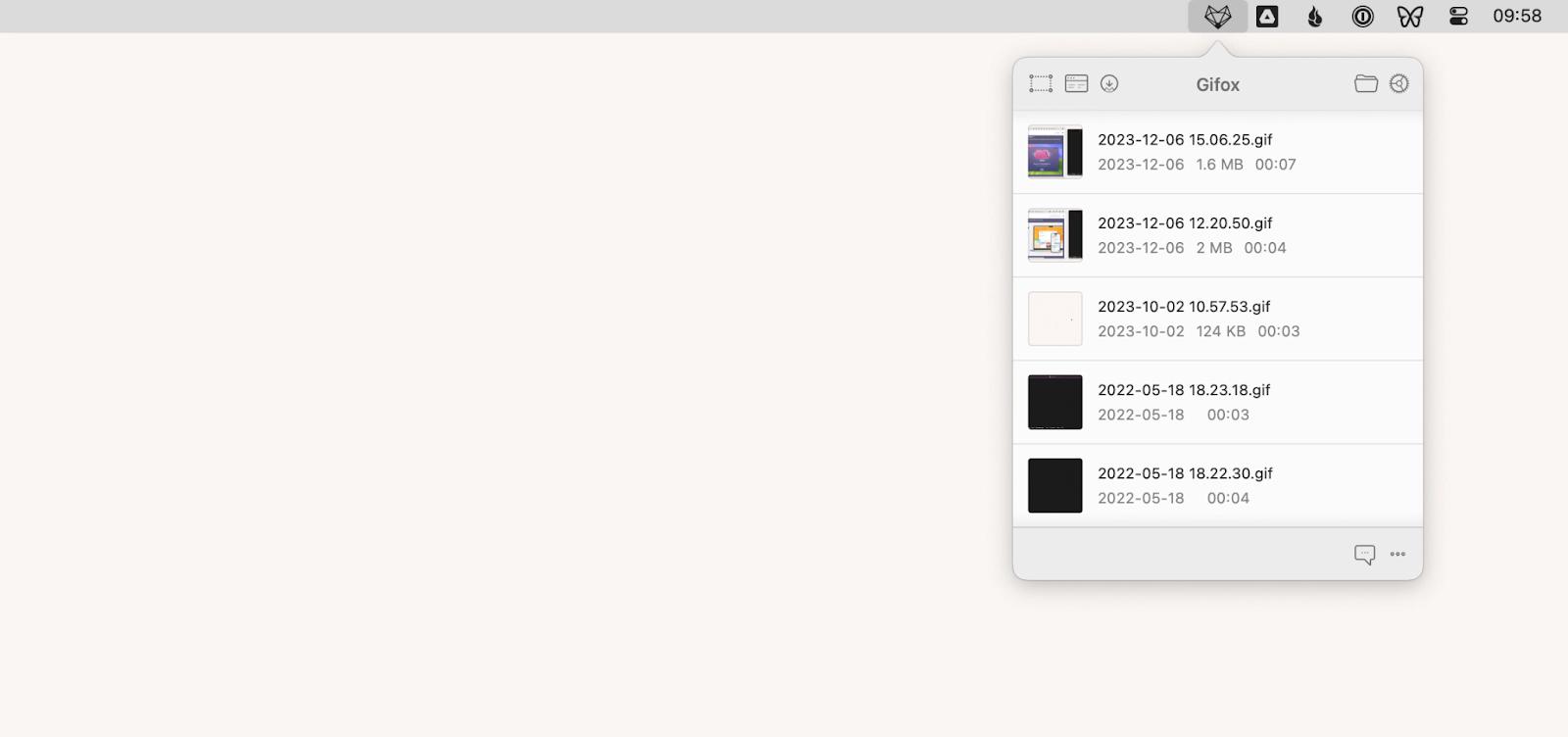
Here's how to turn any video into a GIF with Gifox:
- Download and launch Gifox.
- Click Upload (arrow-shaped button) and choose the video you'd like to use for your GIF.
- Wait for Gifox to automatically turn your video into a GIF.
- Absolute control over output file size
- Screen selection and recording tools
- Instant cloud-sharing options
- Modern UI
- The trial version creates watermarked videos
Technical details
- Price: $14.99 one-time license, or included in Setapp together with 250+ other apps
- Supported systems: macOS
- URL: setapp.com/apps/gifox
- Features: Quick access through your menu bar, advanced compression options, hotkeys support
- Availability: Setapp, Gifox
CleanShot X: All-around GIF maker and screen recorder
All Mac users in search of the best GIF maker to create flawless screen captures seriously need to try CleanShot X.
CleanShot X is a powerful GIF recorder Mac utility with an extensive feature set to help you swiftly capture your Mac's screen without desktop icons, record and trim video, annotate, save screenshots to a dedicated cloud, and more.
To use CleanShot X as a GIF screen recorder, simply choose Record Screen in the app and proceed to record your screen as a GIF right away, so you don't have to convert anything later. Open the Quick Access Overlay panel from the pop-up window for a convenient editing toolkit. Once you finish recording and editing your GIF, CleanShot X will provide you with a shareable link to it right away.
With an extensive list of practical tools, CleanShot X can easily substitute a few single-feature programs you might be using for different tasks.
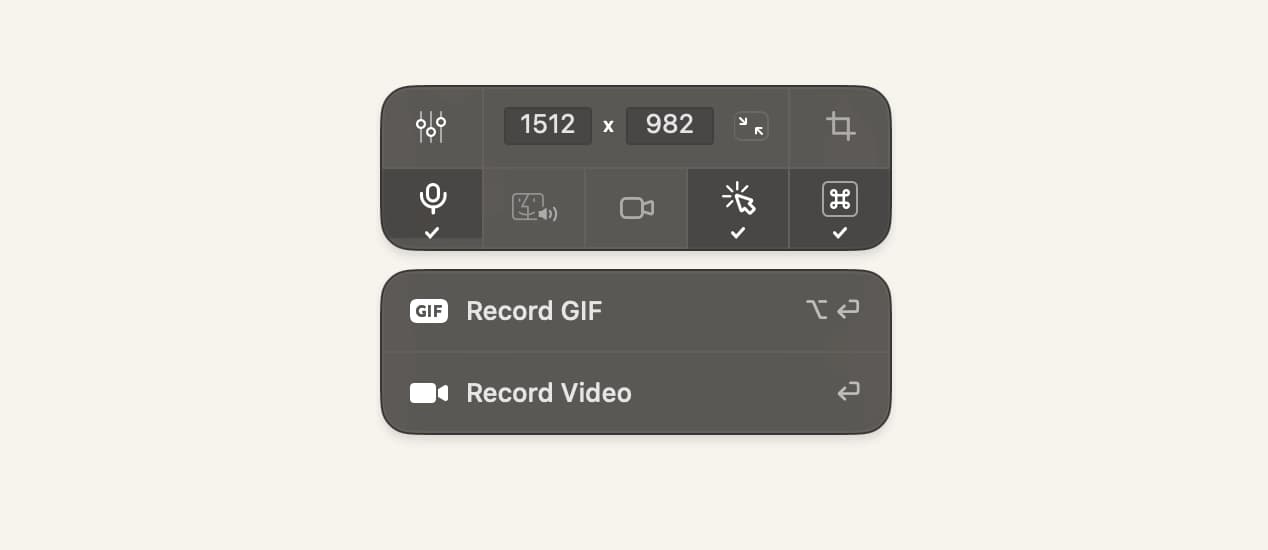
- Instant cloud sharing
- Disabling notifications and hiding icons
- Screenshot annotation tools
- Text recognition capabilities
- Not free, unless used with Setapp
Technical details
- Price: $29 one-time license, or included in Setapp together with 250+ other apps
- Supported systems: macOS
- URL: setapp.com/apps/cleanshot
- Features: Cloud sharing, audio and webcam recording, annotation, hiding icons and notifications
- Availability: Setapp, CleanShot X
Movavi: Screen, audio, and webcam recorder in one
If you need one more option for a pro-level GIF screen recorder, Movavi is another popular tool. It's often compared to CleanShot X, and the two do have a lot in common like the capabilities to record full-screen or select-area videos, highlight mouse clicks, show keystrokes, and capture voiceovers.
Some of Movavi's key GIF creator Mac features include webcam video capture, scheduling recordings into the future, and being able to draw on videos while the recording is taking place. In addition, the Movavi screen recorder has Intel hardware acceleration which creates clean GIFs that process and play seamlessly.
Although Movavi has a good-looking interface, it offers a lot of advanced editing options, so beginners may run into a steep learning curve while using this tool.
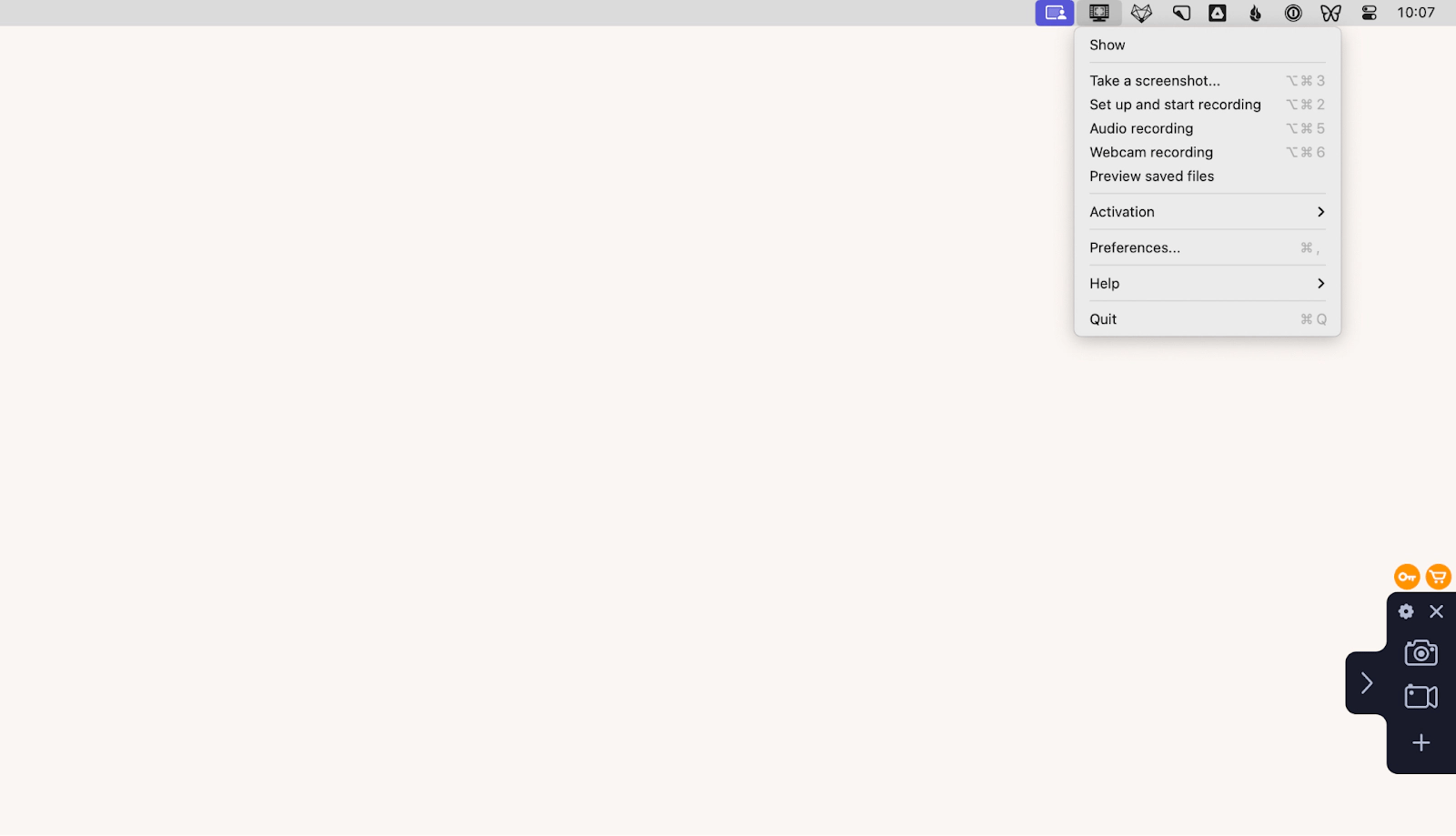
- Ability to draw on videos
- Windows version available
- Convenient sharing
- Expensive subscription
Technical details
- Price: from $29.95/mo
- Supported systems: macOS and Windows
- URL: movavi.com
- Features: Scheduling, the option to draw while recording, webcam or audio stream isolation
- Availability: Movavi
GIPHY: Online GIF-making favorite
Most users know GIPHY as the go-to search engine for animated images, but apart from a seemingly endless collection from all over the world, this platform offers GIF maker software, too. Users who know about the GIPHY Create feature, often deem this free online tool the best GIF maker. And it's not for nothing.
GIPHY's GIF creator tools are very straightforward. You just have to paste a source URL or upload a video to the platform, then choose the bit to create your GIF from. The next steps could include adding stickers, captions, and filters. GIPHY also offers a variety of integrations with popular social media sites and messaging apps, making it more convenient to share your GIFs.
Since GIPHY is an online tool, you need a stable internet connection to perform smooth video uploads and downloads.
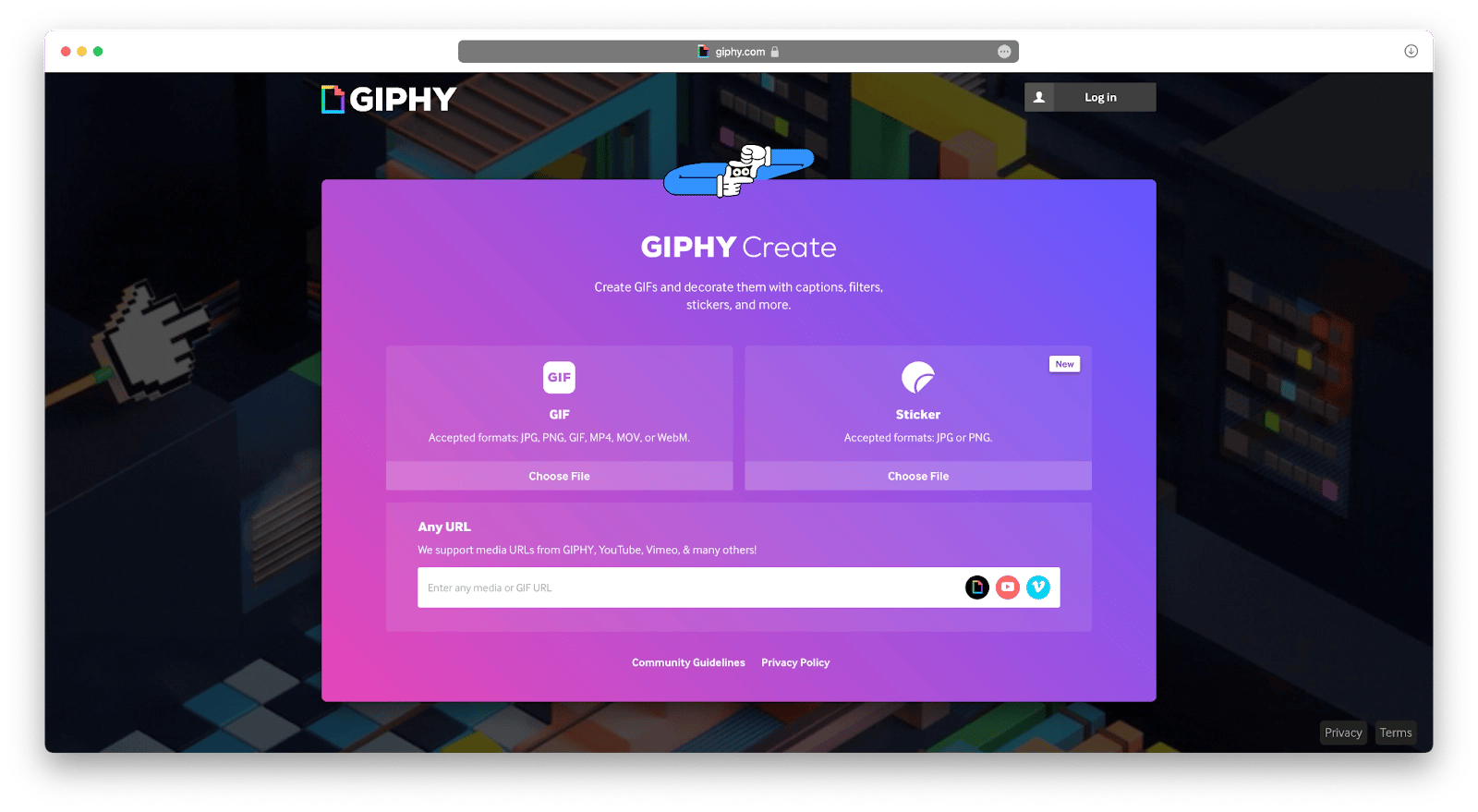
- Free GIF library
- Variety of basic editing options
- Easy social media sharing and smartphone upload integration
- Not all file formats are supported
- Many URLs won't upload
- Some content is inappropriate
Technical details
- Price: Free
- Supported systems: macOS and Windows
- URL: giphy.com
- Features: Make GIFs from web video links, add captions, and create stickers
- Availability: Online
Ezgif: A simple web-based GIF maker
Ezgif is another simple, but good web-based GIF creator that works well for making and editing straightforward GIFs. Just like GIPHY, Ezgif has various basic edit options but doesn't offer a library of free GIFs to choose from.
To use Ezgif, you won't need to download any apps or extensions, which makes this GIF maker software a great one-time solution if you know you won't need to be outputting GIFs regularly. Ezgif has a very straightforward interface, but some may call it a little outdated. Nonetheless, this online tool is easy to navigate, so you won't spend time trying to find the key features.
In addition to a set of regular editing tools, Ezgif has options to customize and enhance the look of your GIF with filters, effects, and text overlays. One of the drawbacks of this animated GIF maker is that it only supports a few video file formats, which can become a hassle if you don't find your format on that list.
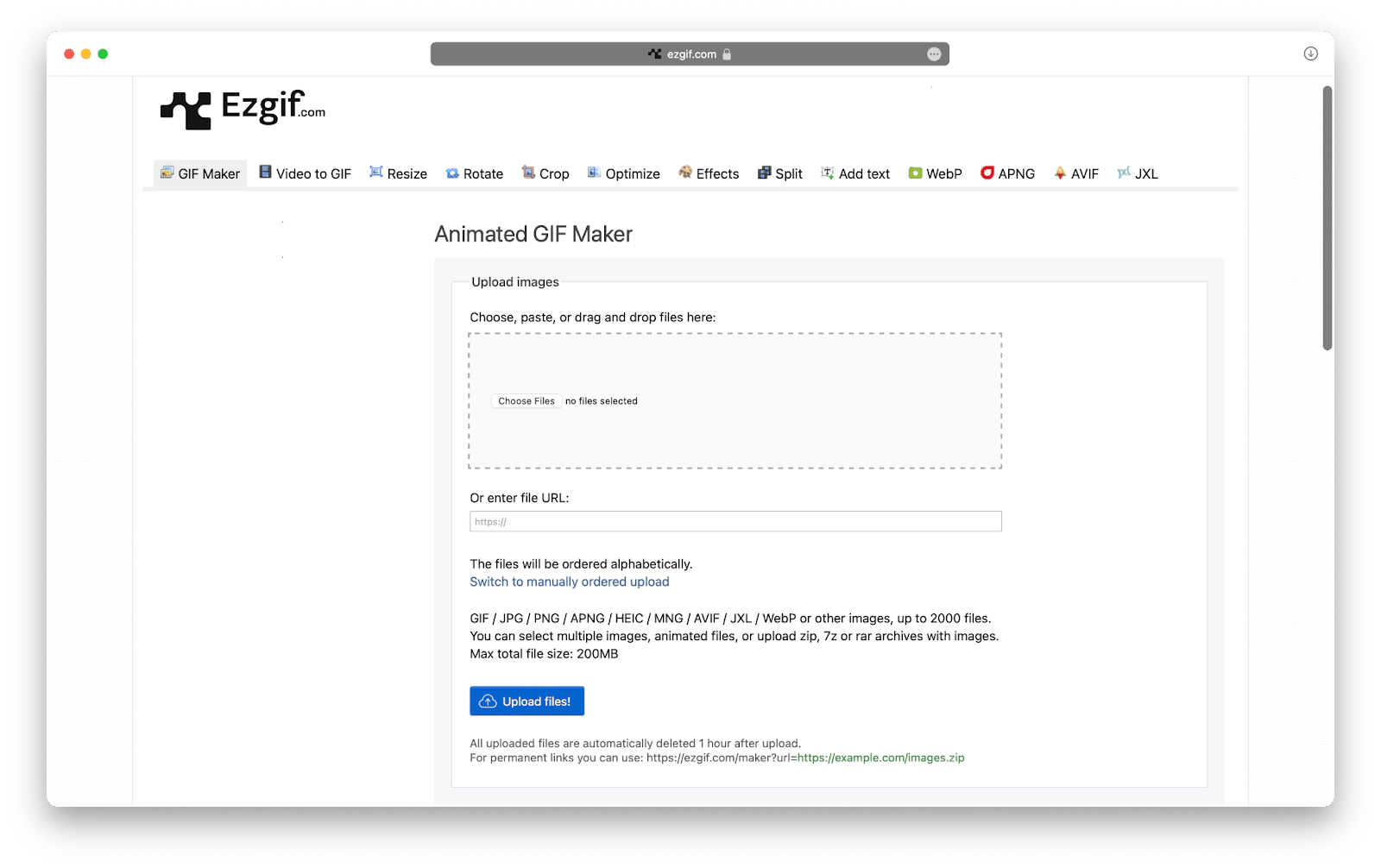
- Easy to use
- Various customization options
- Supports all standard image formats
- Ads
- Outdated UI
- Only supports a few video file formats
Technical details
- Price: Free
- Supported systems: macOS and Windows
- URL: ezgif.com
- Features: Convert videos to GIFs, add text, resize and crop images
- Availability: Online
How to convert any video to a GIF
While the above list is a good summary of the best GIF maker Mac tools, there's another solution for turning your video into a GIF — Permute.
Permute isn't a dedicated GIF creator app, but rather an image, audio, and video converter that can turn media files into whatever format you need them to be. In this case, MP4 to GIF animations. Plus, Permute offers additional video editing features like merging two videos or adding a subtitle track.
Here's how to turn your video into a GIF with Permute:
- Launch the app on your Mac.
- Click the + (plus) icon on the bottom left.
- Find the video file you want to convert and click Open.
- Choose GIF Animation from the drop-down menu.
- Click Start.
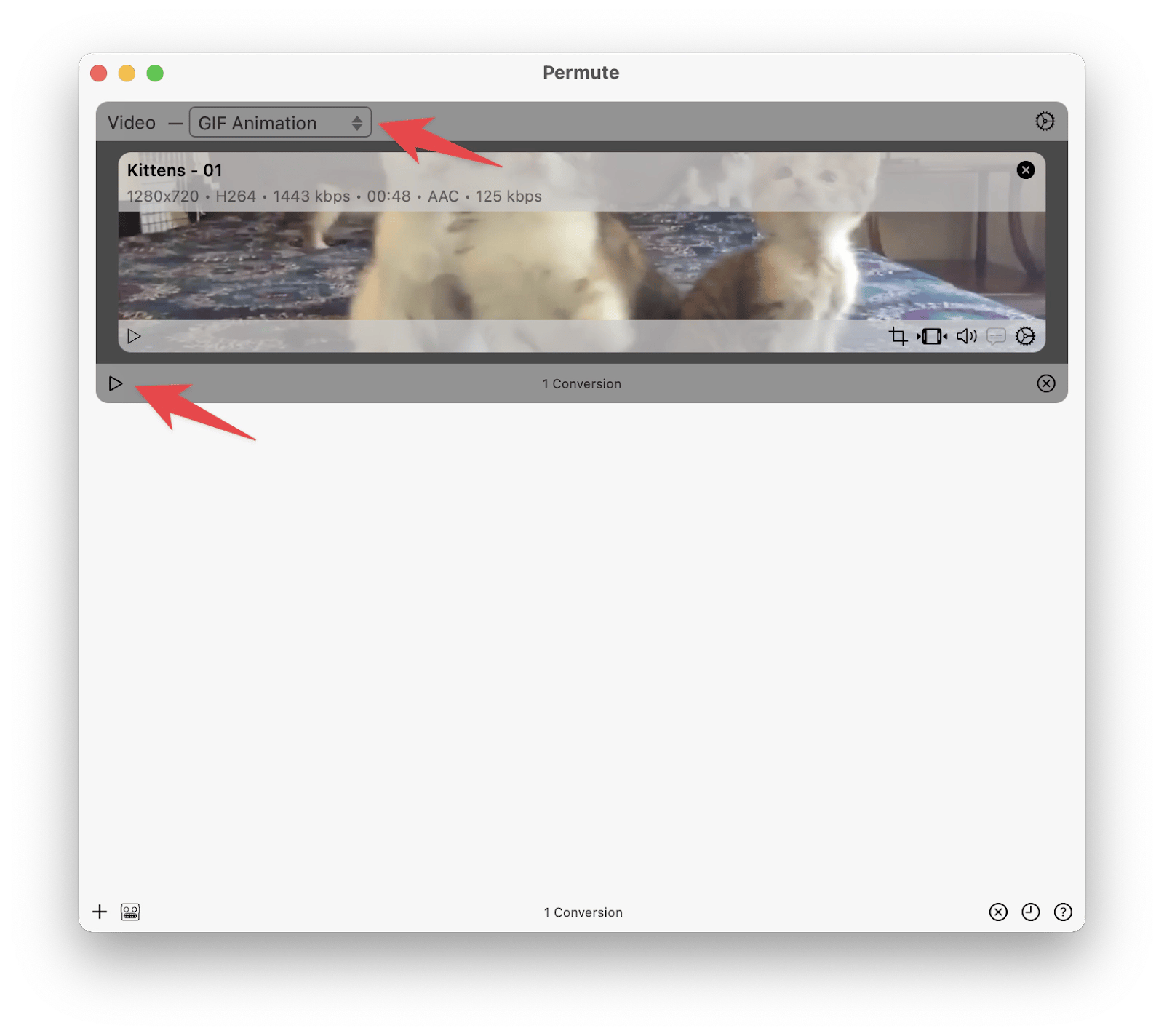
How to download and turn a video into GIF
Being a GIF creator using your own videos is one thing, but what if you want to make an animation using content from YouTube or another online platform? You'd need to get that video onto your Mac first, and Pulltube is the best tool to help you with that.
Pulltube is a Mac media downloader that lets you save video and audio content from over 1000 sites in the highest quality. All you have to do is paste the link of the video you want to download, select the desired resolution, and click Download. And if you only need a portion of the video for your GIF, Pulltube lets you easily trim and edit your videos by clicking on the scissors icon in the app.
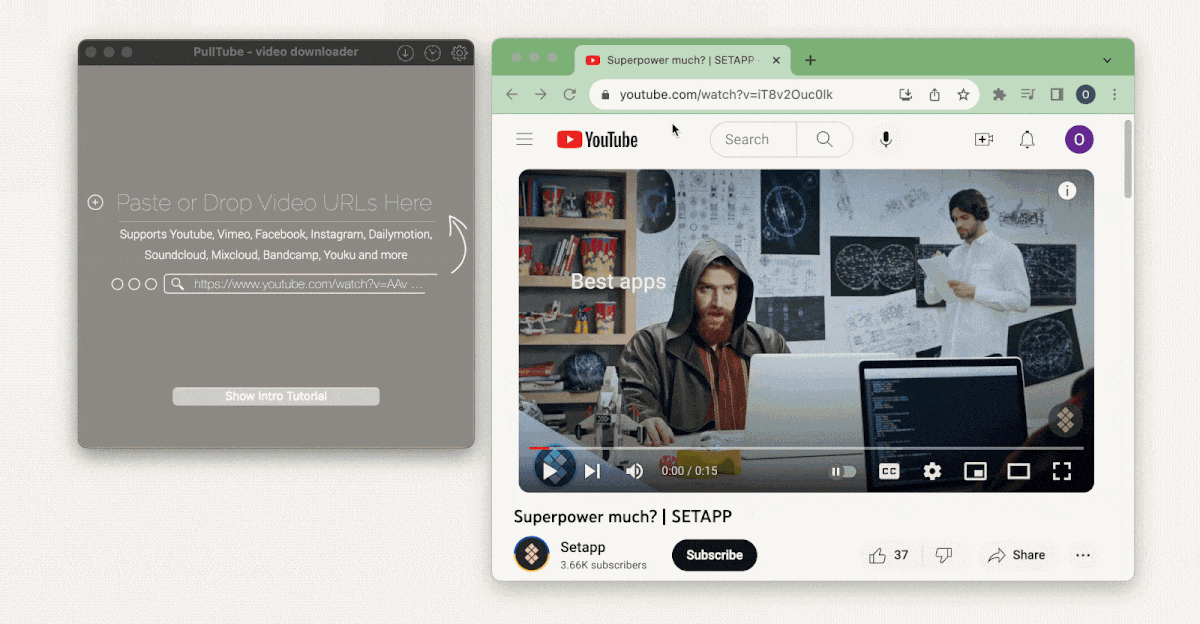
Discover the best GIF-making apps with Setapp
Like everything else in our lives, making a GIF is much easier when you have the right tools. Although there are lots of options, Gifox is a simple yet powerful GIF creator Mac utility that offers quick and professional-looking results. And if you often make GIFs from screen recordings, CleanShot X will be your best solution. Plus, don't forget Permute to simplify file format conversions and Pulltube for faster online downloads.
Great news! All four apps — Gifox, CleanShot X, Permute, and Pulltube are available to you absolutely free for seven days through the trial of Setapp. Setapp is a platform offering more than 250 Mac, iOS, and web utilities across categories on a single subscription. Try them all at no cost today and create a new collection of your favorites.