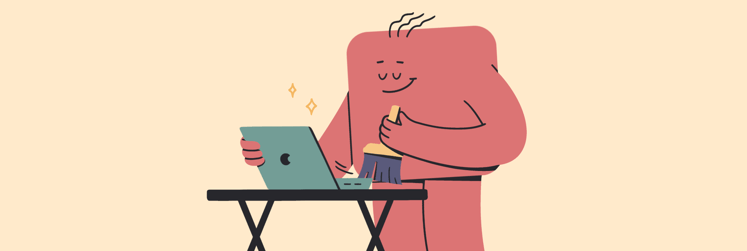Short list of the BEST note-taking apps for iPad users in 2026
I could create an endless list of great note apps for iPad users, but why overwhelm you with too many choices? Here are my personal top five apps that are perfect for students, professionals, and everyday users.
Best iPad notes app for your work style and needs
Here’s a quick overview — scroll down for detailed descriptions.
| App | AI features | Apple Pencil support | Unique features | Best For | Price |
| NotePlan | Open-AI based. Task prioritization, summarization | ✓ Mostly text-focused |
Daily note with task integration | Freelancers, professionals, students, GTD enthusiasts, planners | Included in Setapp* |
| GoodNotes | Handwriting recognition, Ask Goodnotes | ✓ Handwriting, annotation |
Infinite notebook canvas | Students, creatives | $9.99/year or $29.29 one-time |
| Craft | Apple Intelligence, Open AI + Offline compact LLMs | ✓ Drawing, transcribing handwritten notes to typed |
Block-based polished documents | Teams, designers, HRs, report writers | Included in Setapp* |
| MindNode | Node suggestions | ✓ Drawing, transcribing handwritten notes to typed, and annotations |
Visual mind-mapping with tasks | Researchers, brainstormers, visual thinkers, marketers | Included in Setapp* |
| Apple Notes | Note tagging, handwriting search | ✓ Handwriting, sketching, annotations | Siri note creation | Casual users, Apple loyalists | Free |
*Setapp is a platform with 250+ apps for macOS, iOS, and web. Try it free for 7 days.
NotePlan — best note taking app for iPad users who integrate their calendars
If you’ve ever wanted to merge your calendar with a notes app and tasks, NotePlan could be just what you need. It has a flexible notes section that works well with your calendar. If you have a specific project or task in mind, there’s probably a template for it. For instance, the time-blocking template is perfect for scheduling dedicated time to focus on your tasks or projects.
NotePlan includes AI features that give you full control over your text. Simply select the text and enter your AI prompt. Whether you need to translate, rewrite, summarize, or anything else, it’s all possible. You can also use AI to generate text, transcribe, convert to bullet points, create email replies, and more.
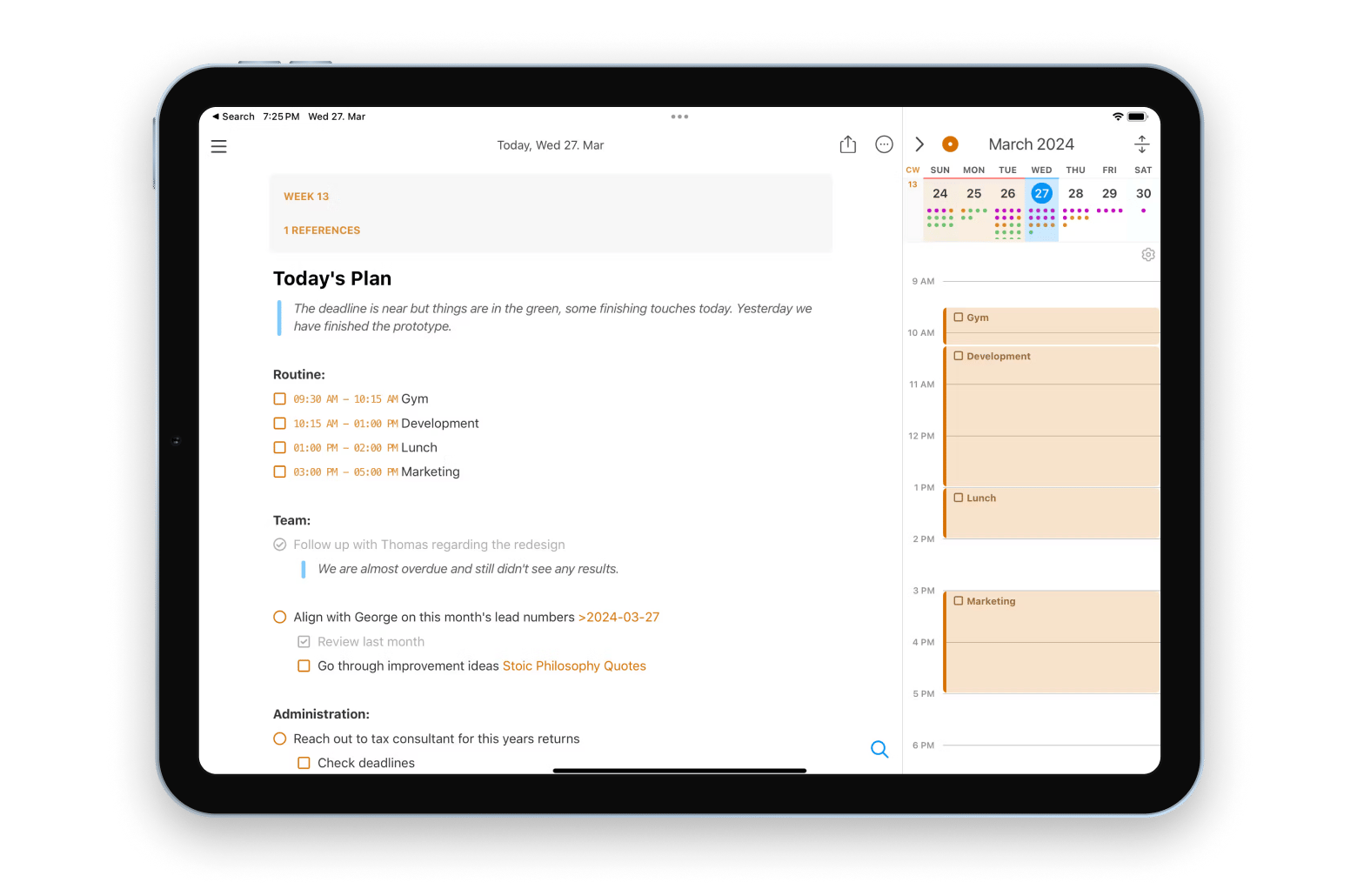
The app works well for professionals and students who want to organize their schedules and manage tasks effectively. And even more. Here’s what one developer tells on Reddit: “I'm personally using NotePlan for task management and note taking and don't feel I need a secondary task management app. I keep things simple. We are also using it in the team to plan weekly goals.”
NotePlan can be really useful for things like:
- Managing your time and planning your day
- Keeping a workout journal and tracking health goals
- Monitoring progress on personal and professional plans
- Jotting down diary entries or things you want to remember daily
- Organizing notes for class or study sessions
App’s superpowers:
- Combines notes, tasks, and calendar (syncs with Google Calendar)
- Convert handwritten notes on iPhone or iPad to text
- Offers handy AI features
- Includes voice-to-text and voice notes
- Supports backlinks, tags, and people mentions
Limitations:
- Learning curve can be steep for beginners
Price: $8.33/mo on the website or included in Setapp, along with 250+ other apps.
2. GoodNotes — best iPad note taking app for handwritten notes
If you prefer handwriting your notes, consider using GoodNotes, one of the best note-taking apps for iPad with Apple Pencil.
You can write your notes — including equations, diagrams, lists, and more — by hand if that’s what you like, and the app turns them into searchable text that you can access on your iPad, iPhone, or Mac. GoodNotes even checks your spelling for you (honestly, as someone who struggles with handwriting, I was really impressed with how well it converted my scrawl into typed text).
I’d especially recommend GoodNotes for students, as its AI features are specifically designed to make studying easier. For instance, it can turn your notes into flashcards with just a few taps. You can also convert your notes into study sets and optimize them using tailored algorithms based on your performance. Plus, if you use a lot of PDFs, GoodNotes lets you annotate them, which is a nice bonus.
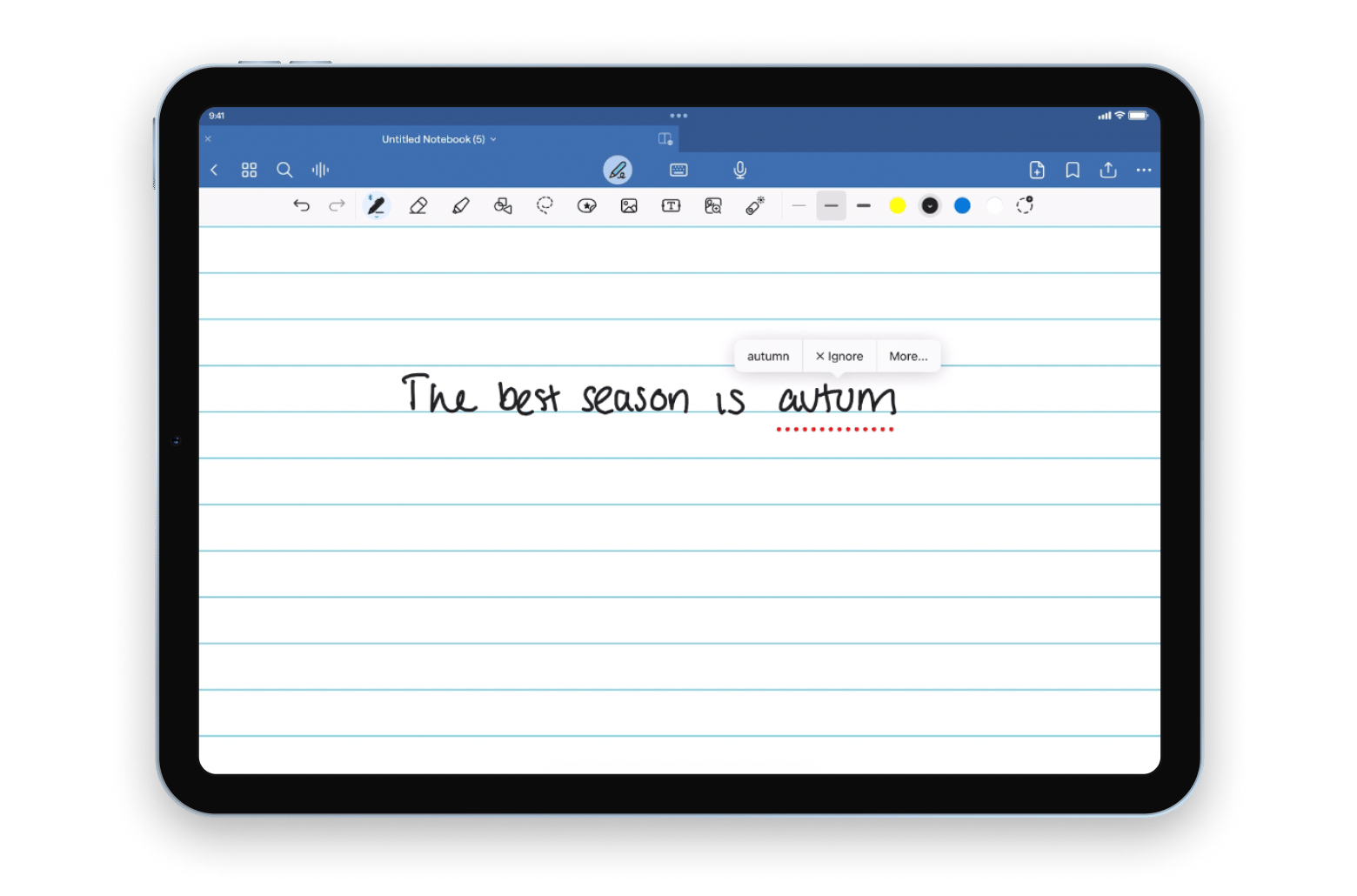
App’s superpowers:
- Offers Ask GoodNotes, an AI-powered Q&A tool right in notes
- Supports searching in handwritten and typed text and PDFs
- Converts notes to flashcards and study sets
- Free access for schools
- Works on Apple, Android, and Windows devices, and has a web editor.
Limitations:
- Marketplace items (planners, paper templates, covers, and stickers) add cost
- The feature set can vary widely by plan and platform
Price: $9.99/year or $29.29 for a one-time purchase.
3. Craft — best notes app for iPad collaborations and creative projects
Craft is an app for beautiful notes that is packed with text editing and project management features.
You can jot down typed or handwritten notes, add photos from your camera roll, make drawings or sketches, attach files, and even include math formulas or code. I love taking multimedia notes, but I still have a lot to discover within the app.
One of the best features of Craft is the offline AI. Of course, you can use your on-device AI or turn to GPT in Craft notes, but for offline mode, you can download a compact language model to your computer and work with your personal AI assistant offline. It's private.
If your teammates also use Craft, you can collaborate in real time by sharing documents through Spaces.
Sharing is a breeze; you can export your notes as an email, Markdown document, or PDF, so you don’t have to worry if your collaborators aren’t using Craft or Apple devices. With all these great features, Craft is perfect for anyone who needs to tidy up their notes and create attractive working documents, as well as for those who are working together on projects.
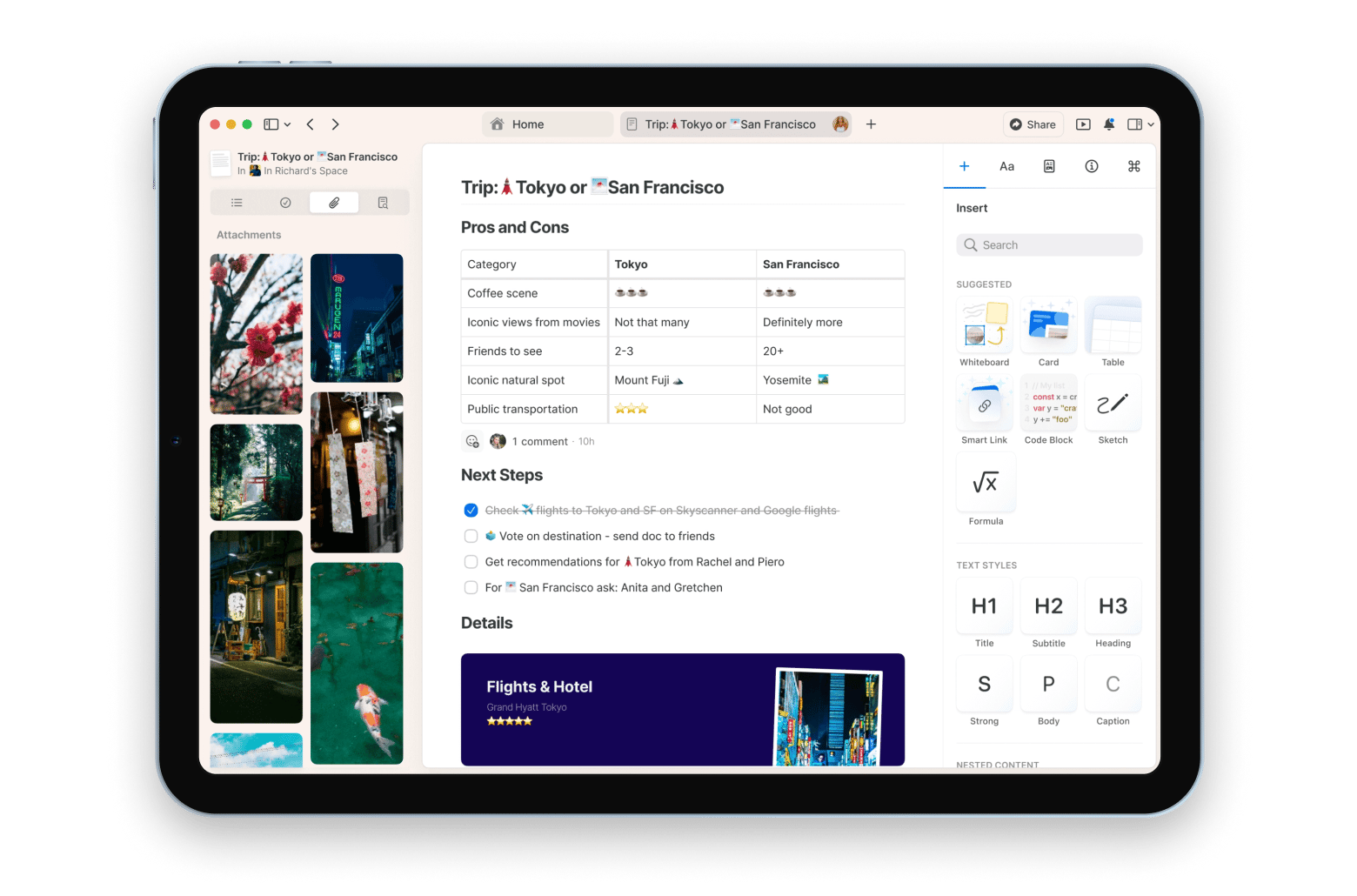
App’s superpowers:
- Offline AI
- Instantly syncs between devices
- Combines notes with tasks, reminders, and calendar
- macOS, iOS and web versions
- Supports cards, subpages, folders, code blocks, formulas, and more
- Has presentation mode
Limitations:
- Less suitable for those who need a simple note-taking app without extra features
Price: $7.99/mo on the website or included in Setapp, along with 250+ other apps.
"What makes Craft indispensable is its flexibility. I can brainstorm, outline, and draft all in one place. I also love how easy it is to link notes and build a knowledge base I can reuse in future articles", shares Lokesh Kapoor, digital content creator and founder of the DroidCrunch blog.
4. MindNode — best for visual note-taking and brainstorming
If you are a visual learner, you may like to incorporate sketching, outlining, or mind mapping into your note-taking. MindNode is an easy-to-use app that allows these. The app syncs seamlessly to an iPhone, iPad or Mac. If you come up with an idea you want to share, export your visual note as an image, text file, or PDF.
MindNode’s key features include:
- Creates mind maps, topic clusters, and flowcharts with customizable nodes for brainstorming
- Exports mind maps as a PDF, image, or text
- Integrates with Reminders and other productivity apps
- Syncs seamlessly across iPad, iPhone, and Mac
If you are a creative professional or visual learner, you may prefer MindNode’s graphic options. Students may enjoy using it as a study aid for outlining and clustering related concepts.
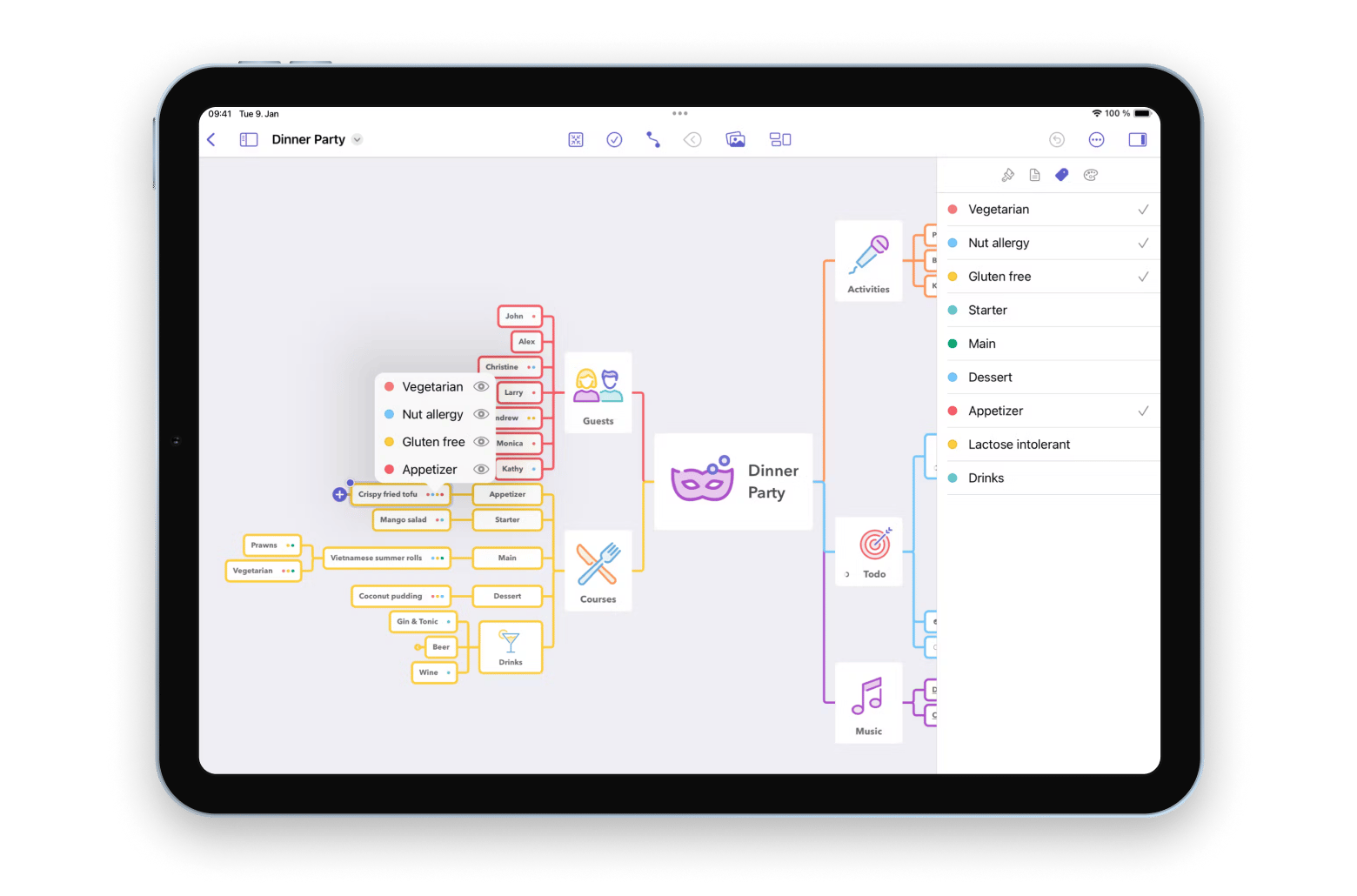
App’s superpowers:
- Intuitive interface (which is rare for mind mapping apps)
- Ability to collaborate with others
- Excellent mind mapping features, such as folding the separate parts of the mind map, connections, visual tags, and more
- Beautiful canvas that allows you to adjust fonts, colors, branches
- Smart layouts that allow your mind maps to look neat and organized
Limitations:
- No AI features in Classic version
- Free version is quite basic
Price: $2.99/mo on the website or included in Setapp, along with 250+ other apps.
5. Apple Notes — best free option for casual users
Since my devices are all in the Apple family, the built-in Notes app is super convenient for me. If a friend mentions a book they enjoyed or a Netflix show, I can use Notes to jot down the name and then access it later on my iPad or MacBook.
The app is pretty basic compared to some of the more feature-rich competitors, but it is so easy to use. Especially now that it has AI built in. All you have to do is click an AI icon at the top of the Notes menu and give it a task: summarize, proofread, rewrite, or more.
I use it daily for quick notes like directions to an appointment, recommendations from friends, or other things I want to remember. The interface is clean, and the functions only seem basic compared to other premium apps. Apple Notes still has useful features:
- The iPad version integrates well with an Apple pencil.
- You can add media, including photos or video from your camera roll, into your notes. I sometimes use it to make notes about a specific video clip or photo I took.
- It automatically syncs across all Apple devices and computers through iCloud.
- You can organize your notes using tags and folders.
- If you have Sequoia MacOS 15 or later, you can include math formulas and expressions in your notes, and the system will automatically solve them.
If you already own an Apple device, Notes is free, already installed, and syncs across the Apple ecosystem. I use it daily for casual notes just because it is so easy.
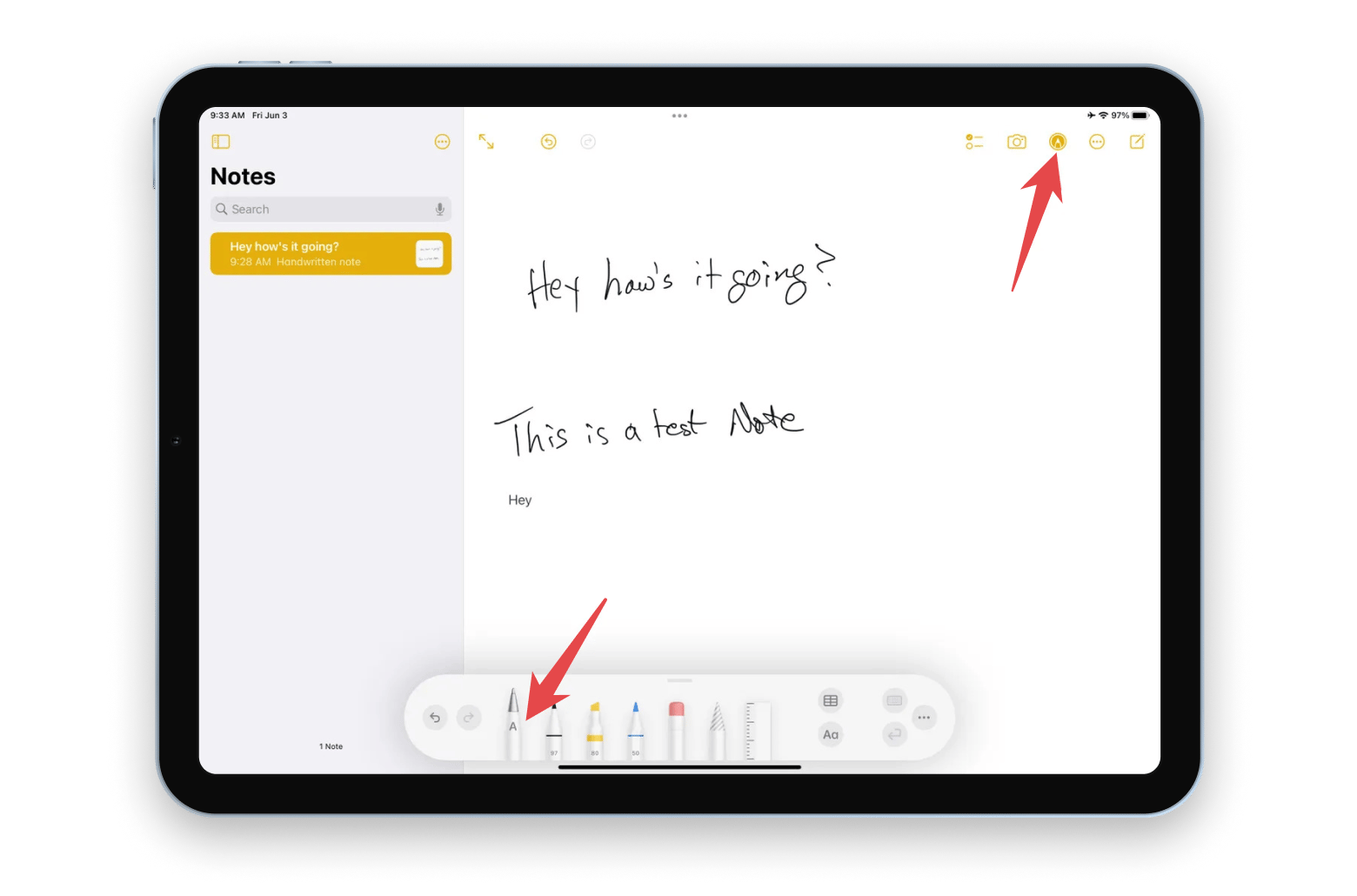
App’s superpowers:
- Free and pre-installed
- Allows you to annotate or sketch on PDF and scanned documents
- Supports voice notes and transcribes them Supports searching in handwritten text.
Limitations:
- Less suitable as an organizational tool.
- Basic compared to premium apps
Price: Free
Trends and innovations in note-taking apps in 2025
I won’t surprise you by saying the biggest 2025 trend in note-taking apps is AI integration — every app on my list already includes AI features. But there’s more to come. Here are a few trends I believe we’ll see in the near future:
- Deeper AI integration (beyond text). Now that Apple has introduced Apple Intelligence across its devices, developers have no choice but to keep up if they want to stay competitive. Tasks like summarizing, rewriting, and translating are already standard in many apps — so what’s next? I expect to see more creative use of AI: automatically turning notes into flashcards or study sets, generating reports from raw notes or designing structured documents based on free-form content
- Greater focus on encryption and security. Security remains a top priority, especially for advanced users. I think we’ll see more note-taking apps offering features like: app- and note-level password protection, end-to-end encrypted sharing, secure collaboration, and more.
- Shift toward one-time purchase models. Many developers are starting to move toward freemium or one-time purchase models. Unless devs offer other cost-effective subscription variants (like what we do with Setapp), I believe more apps will ditch subscriptions in favor of one-time purchases.
Factors to consider when choosing a note-taking app for iPad
With so many note-taking apps available, you want to choose the one with the features that match your work style and needs. Here are a few things to consider:
- Do you prefer to handwrite, sketch, or draw? If you use an Apple Pencil, you may be happy with an app that supports it.
- Do you like to incorporate your notes into your calendar, tasks, and reminders?
- Will you be collaborating or sharing the notes with others?
- Do you need to include media like photos, videos, or voice memos?
- What are the organizational tools and features? Most note-taking apps use some combination of tags, folders, or categories. Does the app make sense?
- How easy is it to open when you need to make a note, find a note, and read your notes?
Choosing the best note taking app for iPad: Solved
With the right app, your iPad is perfect for taking and reading your notes. Think about how you prefer to take notes and choose the app that seems right to you. With so many options, the best is often the one with the UI that feels most intuitive to you.
If you are unsure which note taking app is right for you, why not try a few? You may just click on one. Apple Notes has already been installed on your Apple devices and computers. Craft, MindNote, and NotePlan are all available with a Setapp subscription. With just one low monthly fee, you have access to over 250 iOS and macOS apps. Get all the apps risk-free with a 7-day free trial!
FAQs
What is the best note-taking app for iPad with Apple Pencil?
Many iPads support Apple Pencil, including the built-in Notes app, but the NotePlan app is highly recommended as a tool that combines notes, calendars, and to-do lists, making it versatile for various note-taking needs.
Is the iPad good for taking notes?
The iPad is a great device for taking notes. Its compact, portable design makes it convenient for use in classes, libraries, or other locations. Paired with an Apple Pencil or Bluetooth keyboard, it offers a more flexible note-taking experience than most laptops.
Can I use my iPad as a notebook?
Your iPad can function as a digital notebook, allowing you to save notes, voice memos, drawings, math equations, and more.
What’s the best app for collaborating on notes?
Craft is a great option for collaborative note-taking, particularly when transforming notes into polished documents. It’s ideal for sharing and collaborating on projects, policies, ideas, and more.