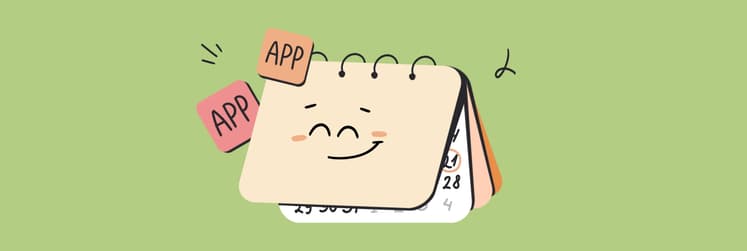Is there a desktop app for Google Calendar on Mac?
Bad news for busy professionals like me who rely on Google Calendar: there isn't a desktop version of the tool.
Try as hard as you may, but you won't find a Google calendar for Mac desktop version either for macOS or Windows. But don't let that disrupt your productivity. There are workarounds that allow you to access the calendar from a Mac. Or, better still, macOS apps that let you do more than Google Calendar can.
From my own experience, I'll show you how to easily integrate Google Calendar with your Mac so you can make your scheduling a whole lot easier.
| I need Google Calendar on desktop | How to do this |
| Turn Google Calendar web page into an app in Unite | Install and open Unite > Create app > Paste calendar.google.com > Create application. |
| Create widget in WidgetWall | Install and open WidgetWall > Browser widget > Hover and click the three dots > Paste calendar.google.com into the search bar > Press Enter. |
| Create shortcut in Google Chrome | Go to calendar.google.com in Chrome > Click the three dots at the top right > Cast, save and share > Create Shortcut. |
| Create macro in Keysmith | Click Record > Perform an action > Turn these steps into a macro. |
| Create shortcut in Safari | Go to calendar.google.com > Click and hold the URL > Drag it to the Dock to create a shortcut. |
| Access Google Calendar in the menu bar with MenuBarX | Install and open MenuBarX > Click the icon in the menu bar > Featured > Google Calendar. |
| Sync Google Calendar with Apple Calendar | Apple Calendar > Settings > Accounts > Add (+) and select Google > Follow the instructions. |
| Add Google Calendar in the BusyCal app | Install and open BusyCal > Add your email to access Google Calendar. |
| Sync to responsive calendar in NotePlan | Install and open NotePlan > Set tasks with deadlines to automatically add them to your Google Calendar. |
Is there a Google Calendar for Mac?
Google has yet to launch an official Google Calendar app that runs on macOS. Until now, it has remained a web-based app, so you can’t install it on your device—at least, not without some of the workarounds I’ve tried. Check out these ways to learn how to install and integrate Google Calendar with macOS.
Create a Google Calendar app for Mac with Unite
Imagine having your favorite website neatly tucked into its app window. Sounds intriguing, right?
Unite is a macOS tool that allows turning any website into an app. The great thing about Unite is that you don’t have to be a programmer to use it. Instead, the app will automatically turn, let’s say, Google Calendar into a macOS app that you can pin on the dock. That way, you can easily open Google Calendar without using a browser.
To create a Google Calendar app with Unite, follow these steps:
- Install and open Unite.
- Click Create app.
- Name the app and paste calendar.google.com.
- Click Create application.

Wait for Unite to create the app. It usually takes seconds and appears right on your dock. Or, you can find the app in Finder or Launchpad.
Create a Google Calendar widget with WidgetWall
Another way to quickly access Google Calendar on your Mac is to use WidgetWall. It lets you turn the Google Calendar into a widget on the desktop. As a bonus, you can customize your widget the way you like.
Here’s how to create a Google Calendar widget:
- Install and open WidgetWall.
- Click on the Browser widget to add it to the desktop.
- Hover on it and click the three dots.
- Paste calendar.google.com into the Search bar.
- Press Enter.
Note: Widgets remain visible as long as the WidgetWall app is running. To keep them active, just add WidgetWall to your login items — it will quietly sit in the menu bar and stay out of your way.

Once you add the widget, you can resize, pin, or lock its position.
Make a shortcut using Google Chrome
Chances are, you’ve been accessing Google Calendar with Google Chrome most of the time. If that’s the case, you can turn it into a shortcut for quick access.
To do that:
- Open Chrome and go to calendar.google.com.
- Then, click the three dots at the top right of the browser.
- Hover at Cast, save and share > Create Shortcut.
- Name the shortcut > Create.
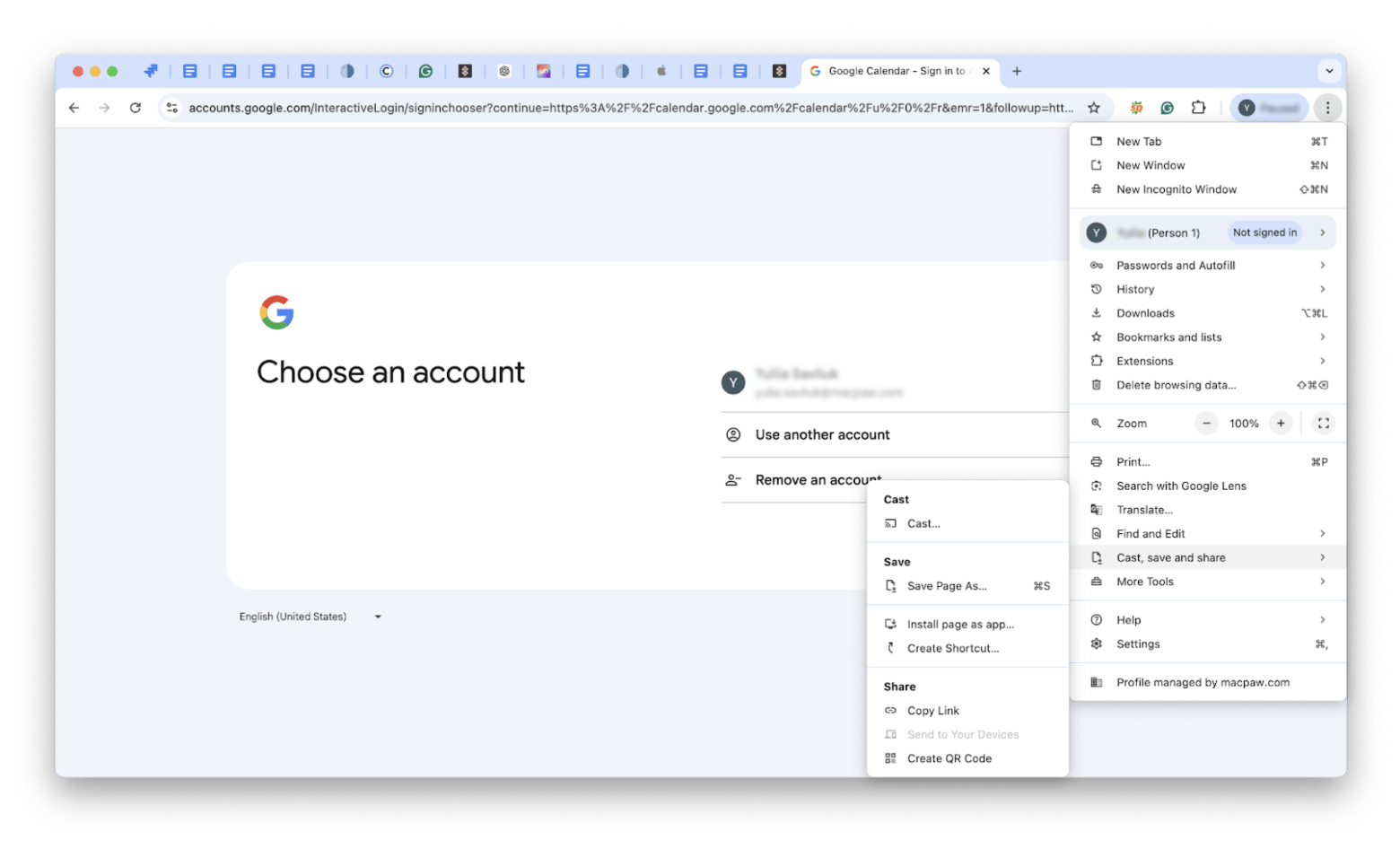
You will find the shortcut on the desktop, which you can launch to access Google Calendar. Tip: if you want a faster way to bring up Google Calendar, you can use Keysmith. It’s a powerful tool that can record actions you perform on your Mac and assign a customized macro to the sequence of actions. Think of it as a stored memory of how you open Google Calendar, which you can activate anytime you wish.
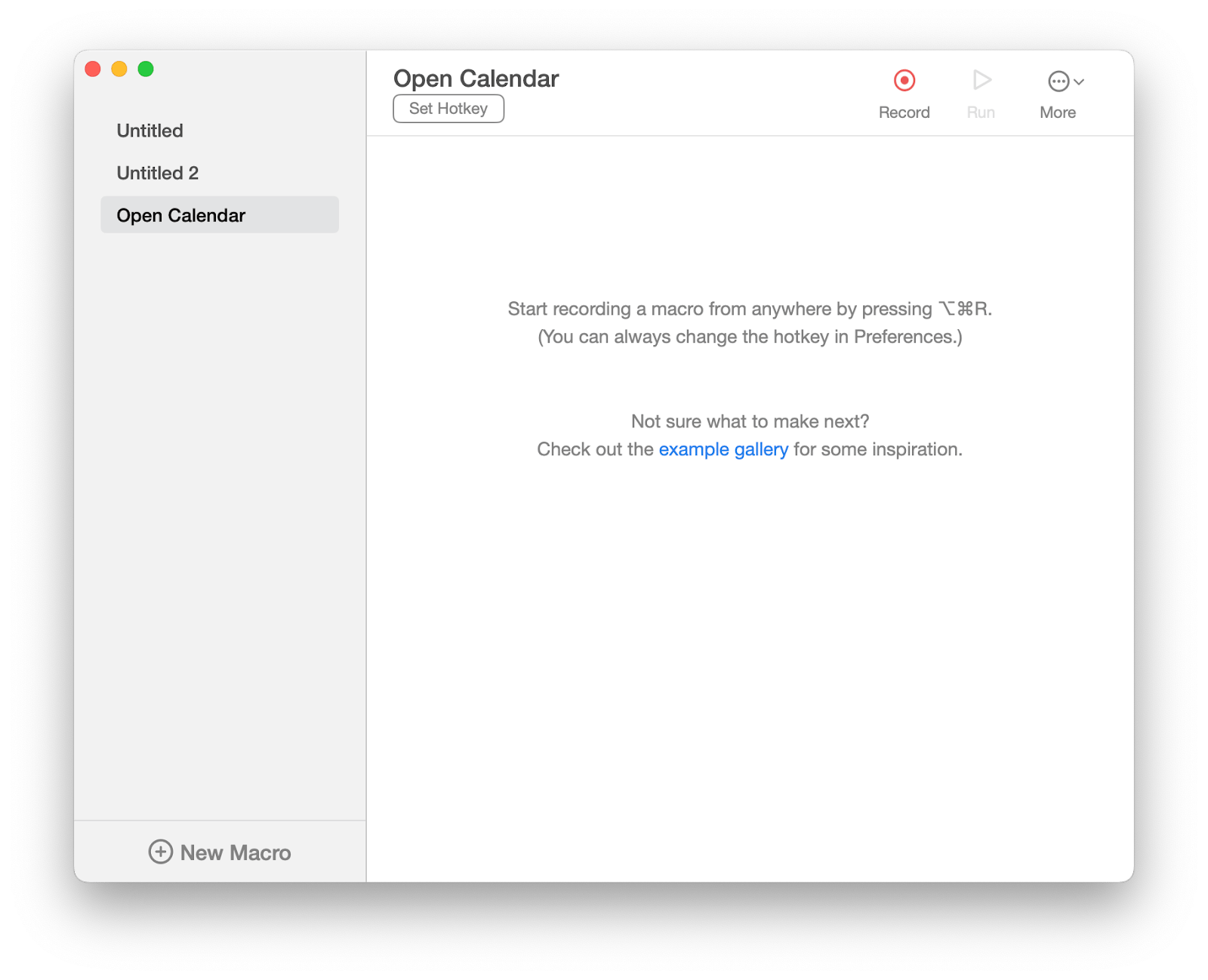
Make a shortcut using Safari
Most Mac users are already familiar with Safari. Like any browser, Safari lets you create shortcuts, including one for quickly accessing Google Calendar.
Here’s how:
- Open Safari and go to calendar.google.com.
- Click and hold the webpage URL.
- Then, drag it to Dock to create a shortcut.
Use this simple trick to have your Google Calendar just a click away.
If your Safari runs on macOS Sonoma, you can convert the Google Calendar page into a web app.
To do that:
- Click the Share icon next to the address bar.
- Choose Add to Dock.
- Give the app a name and click Add.
Then, you can launch the app from the Dock or Launchpad.
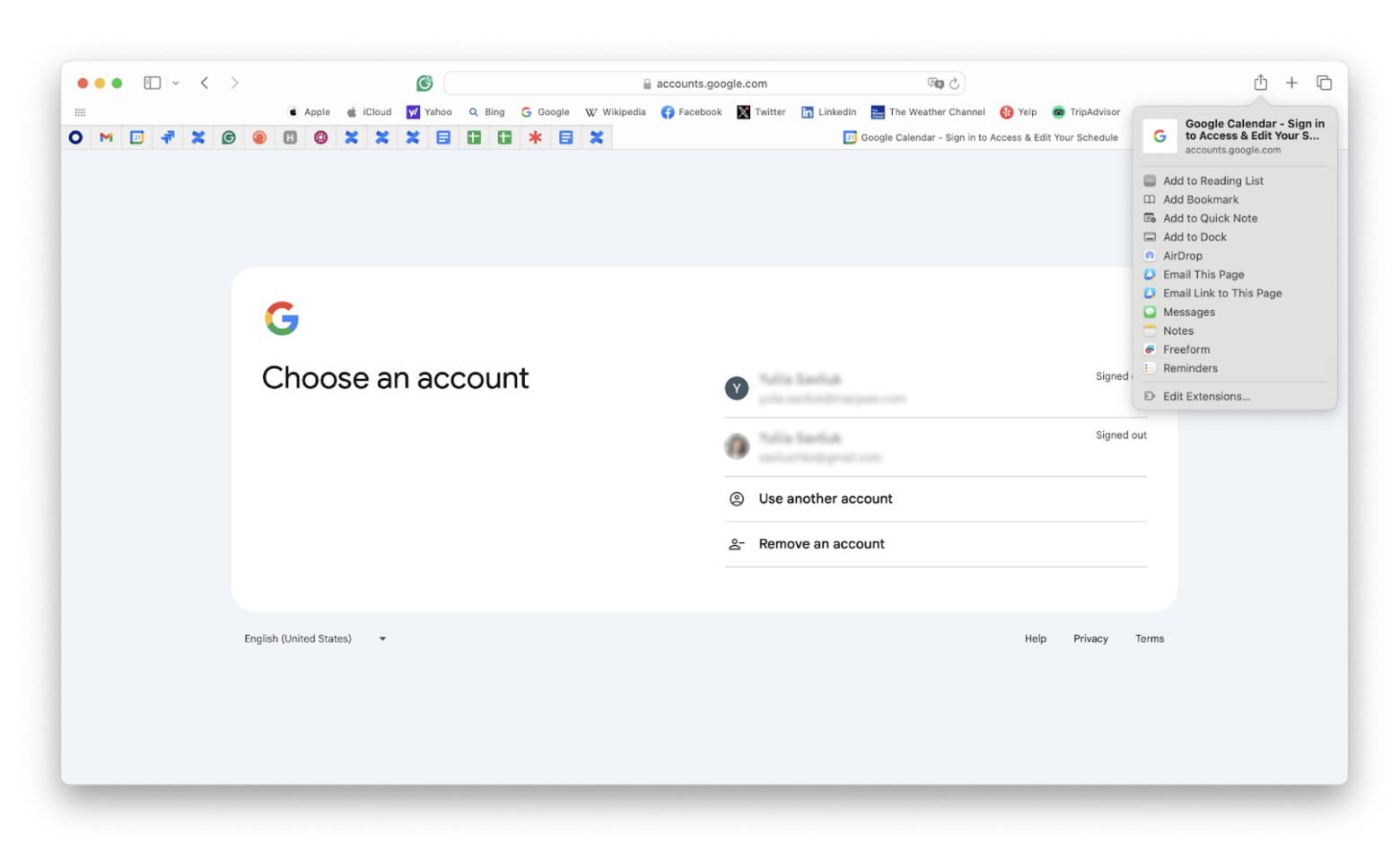
Access Google Calendar using MenuBarX
Apparently, making a shortcut was a cool way to create a Google Calendar desktop app until I found MenuBarX. Like Safari, MenuBarX is a web browser. But instead of showing up as a window, it appears as a mobile-like screen that you can quickly access from the top menu.
Besides letting you browse the web, MenuBar X houses various apps, including Google Calendar.
To find Google Calendar on MenuBarX:
- Install an open MenuBarX.
- Click on the icon in the top menu bar > Featured.
- Click on the Google Calendar icon to log in.
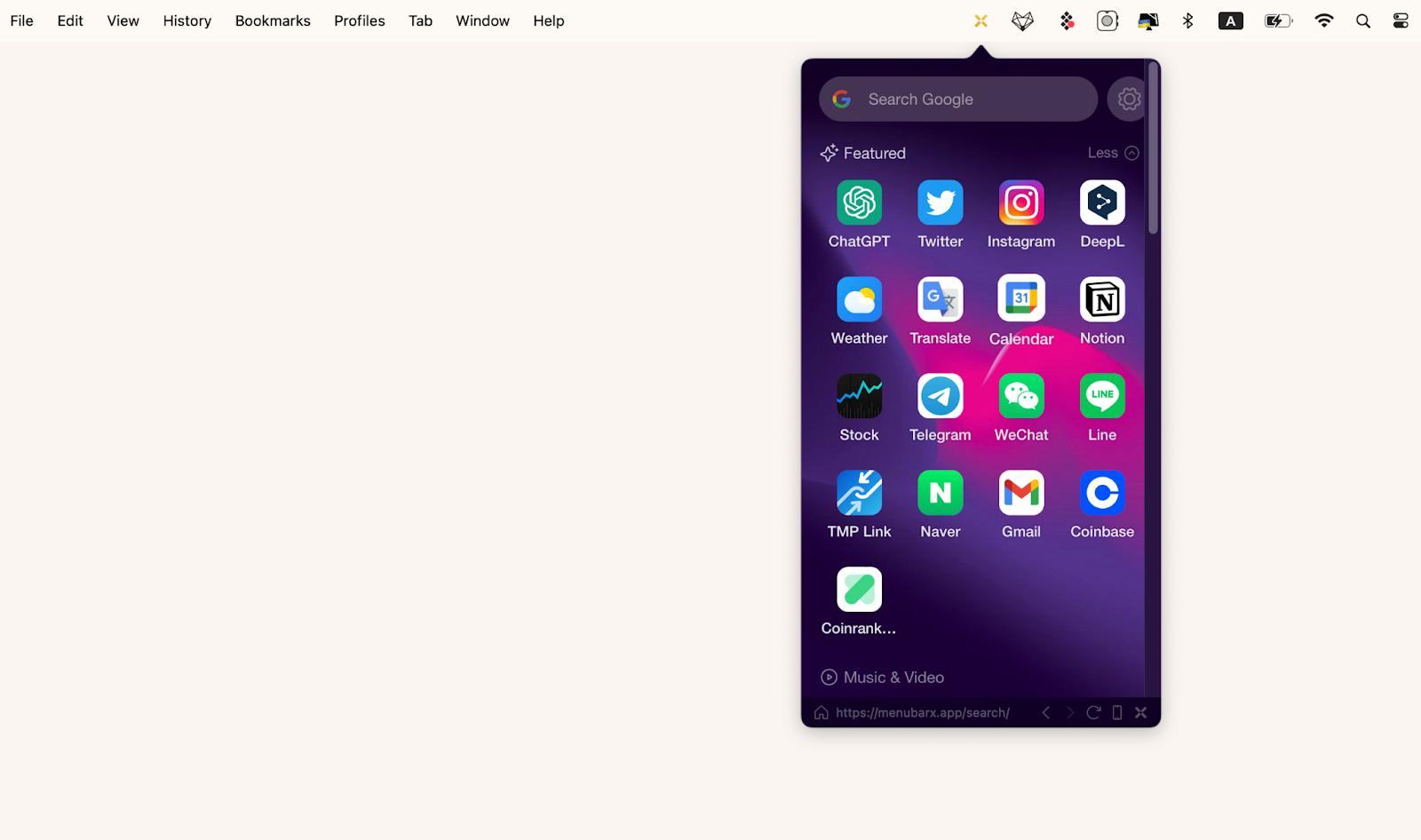
Add Google Calendar in Apple Calendar
Did you know you can sync Apple Calendar with Google Calendar on your Mac? I know it sounds confusing, but it's surprisingly simple. If you haven't already added your Google account, you'll need to do so before you can sync your calendars.
To sync Google Calendar:
- Open Apple Calendar.
- In the top menu, click Calendar > Settings.
- Click Accounts > Click Add (+) on the bottom left.
- Select Google > Continue.
- Follow the steps on the pop-up screen.
- Go back to the Accounts tab in Settings.
- Click Google > Refresh Calendars > Choose how often you want Apple Calendar and Google Calendar to sync.
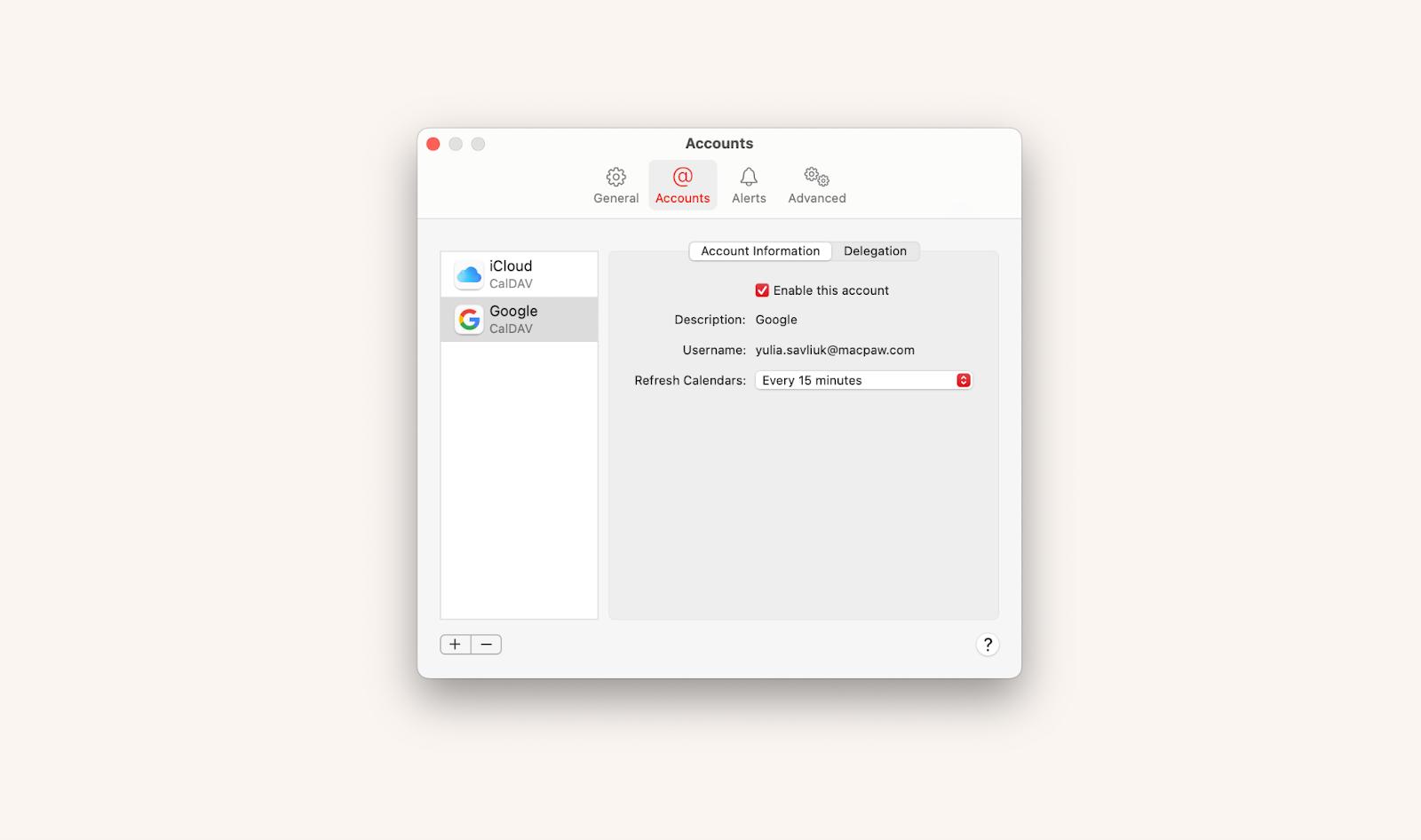
Now, open Calendar. You will see events you’ve saved on Google Calendar here. To see various calendars linked to your Google account, click the calendar icon at the top left to expand the side panel.
Best Google Calendar alternatives for Mac
Understandably, not all Mac users immediately need the Google Calendar app. Let’s say you don’t use Google Calendar to schedule work appointments or other critical events.
If that’s the case, you might find some of these Google Calendar alternatives a suitable replacement.
BusyCal: Sync your tasks with calendar
BusyCal is a robust calendar app designed to maximize your productivity. You can add events and tasks just like you could in Google Calendar. But BusyCal offers advanced features like adding timed tasks, banners, journals, and sticky notes to the calendar.
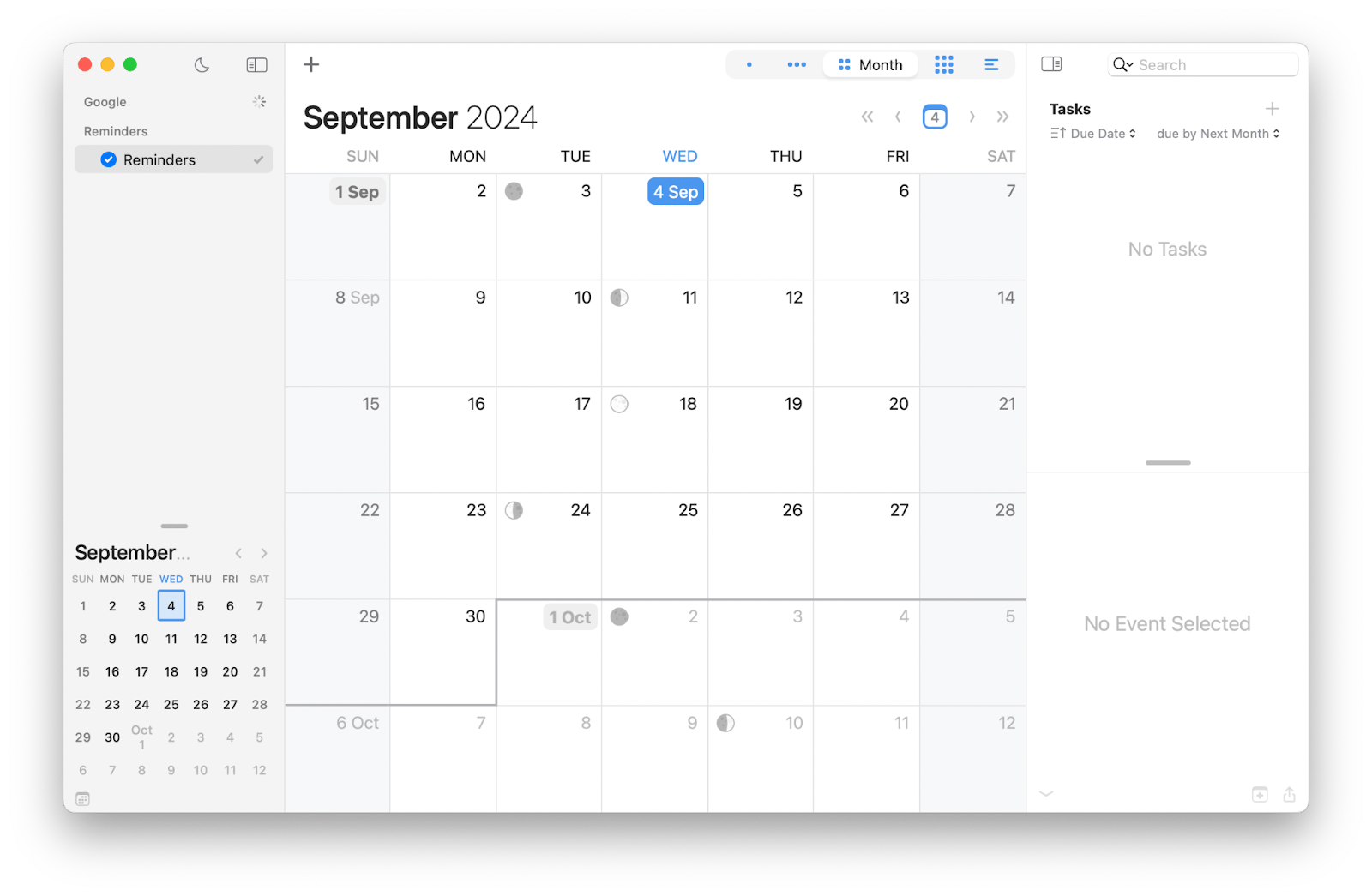
With BusyCal, you can switch between day, week, month, or yearly calendar views to stay on top of your schedule. Also, you can customize how you want to be alerted by the app as the event date approaches.
NotePlan: Responsive calendar for all your work
NotePlan is a note-taking app built around a calendar that syncs with Google Calendar. At a glance, it looks like a typical notepad app, but NotePlan offers features that let you plan your days on the move and track them effortlessly. For example, you can click on a date and write your itinerary, thoughts, or plan in the text editor. You can also format your notes with checkboxes to create a to-do list. After creating a note, it’ll appear in the timeline in its designated color code.
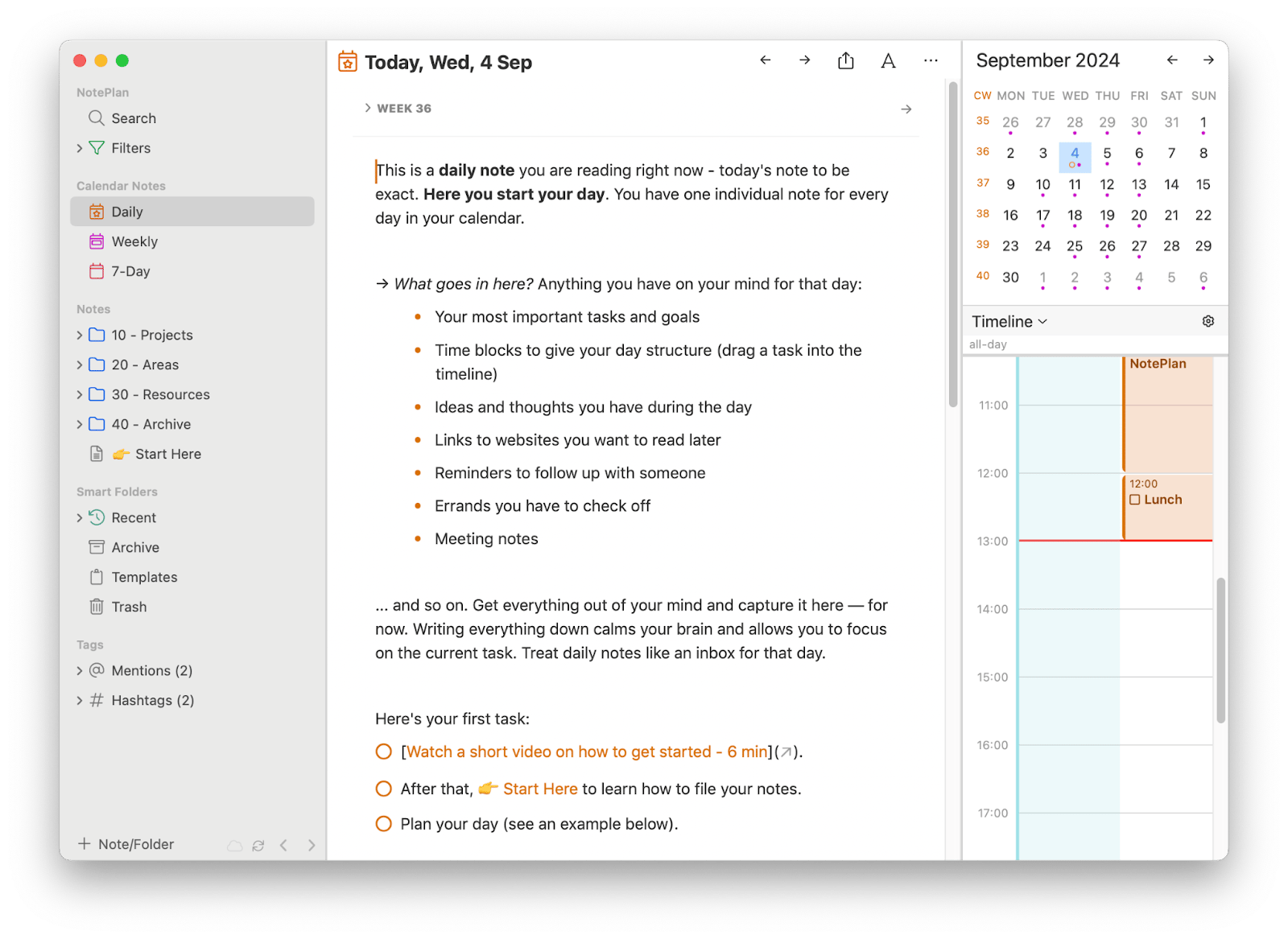
No Google Calendar app for Mac? No problem
Don't be daunted by the absence of a Google Calendar app. And don't let it stop you from planning, scheduling, and reminding yourself of upcoming events. You can use the workaround of shortcuts I shared and the apps I mentioned in the article.
A quick recap:
- Unite lets you create a Google Calendar app from a browser.
- WidgetWall turns the created Google calendar app into a widget.
- Keysmith can launch Google Calendar on the browser with a shortcut.
- MenubarX has an in-app Google Calendar.
- BusyCal syncs your tasks with a calendar with a robust scheduling feature.
- NotePlan lets you plan your days by creating time-sensitive notes.
You can try any of these apps for seven days without cost in a single Setapp subscription. Setapp is a platform with dozens of handy macOS and iOS apps. When your free trial is up, you can keep using all the apps on Setapp for just $9.99 + tax per month. I'm sure you'll love Setapp, so why not give it a try today?
FAQ
How to set Google Calendar as a desktop background on Mac?
The easiest way to create a widget is by using WidgetWall. Install and open WidgetWall to display app widgets on the desktop, add the Browser widget, and log in to your Google Calendar.
How do I add Google Calendar to my MacBook Dock?
You can add Google Calendar to your Dock as an app. For this, use Unite. Install and open Unite > Create app > Paste calendar.google.com > Create application.
Can I make Google Calendar default on Mac?
The default calendar on macOS is Apple Calendar, and third-party apps like Google Calendar can't replace it. But you can sync Apple Calendar with Google Calendar. Go to Calendar in the menu bar > Settings > Under Accounts, click Add (+) > Select Google and follow the instructions.
How do I get a Google Calendar icon on my desktop?
You can’t get the exact icon, but you can create a Google Calendar shortcut from a browser. Open Safari > Go to calendar.google.com > Click and hold the webpage URL > Drag it to Dock to create a shortcut.