What’s the BEST calendar app for Mac to power your 2026
There’s no shortage of Mac calendar apps out there, from the default option that comes pre-installed with the machine to other free alternatives to paid but full-featured third-party apps.
The problem is that you really need just one best free calendar app for Mac. Not sure which one you should choose? I did some research and put together a short list of just five calendar apps that I believe cover most use cases and everyday needs — without overwhelming you with options. So let’s dive in!
Just 5 calendar apps to cover almost every use case and workflow
As I mentioned, this list includes just five apps — and for two good reasons. First, I truly believe these five are enough to cover almost any use case out there. Second, I don’t want to overwhelm you with too many options. There’s simply no need for that.
I’ll start with a quick comparison in the table below, and if you scroll down, you’ll find a detailed breakdown of each app.
| Let’s compare! | Best for | Best features | Price |
| Apple Calendar | Apple users seeking a simple, free calendar solution |
- Simple interface - Multiple calendar management with iCloud sync - Event invitations with response tracking |
Free |
| BusyCal | Users needing flexible, customizable calendars with advanced integrations |
- Customizable colors, fonts, and layout - To-do list integration with Reminders/Todoist - Sync with multiple cloud services and conferencing platforms |
Included in Setapp* with a 7-day free trial |
| Microsoft Outlook Calendar | Microsoft users and cross-platform teams needing work-centric features |
- Integration with email, contacts, and Microsoft ecosystem - Scheduling wizard for group coordination - Supports multiple account types |
From $6.99/month (Microsoft 365 Personal) or $6/month (Business Basic) |
| WallCal | Users wanting a transparent desktop calendar overlay |
- Transparent desktop overlay - Real-time updates with iCloud/Google/Outlook/CalDAV |
Included in Setapp* with a 7-day free trial |
| Calendar 366 II | Users wanting a customizable menu bar calendar with Touch Bar support |
- Spotlight search for events - Natural language input for event creation |
$14.99 (Mac), $6.99 (iPhone/iPad), 30-day free trial |
| Dato | Professionals managing multiple time zones and quick calendar access |
- Menu bar utility with world clocks and event previews - Zoom/Google Meet/Teams integration |
Included in Setapp* with a 7-day free trial |
| Calendars | Users wanting natural language input and integrated task/calendar management |
- Syncs multiple calendars (Google, iCloud, Outlook) - Up to 5 reminders per event - 200+ preloaded sports, TV, holiday calendars |
Included in Setapp* with a 7-day free trial |
*Setapp is a platform with 250+ apps for macOS, iOS, and web. Try it free for 7 days, then continue for a flat monthly fee.
Apple Calendar — the best free calendar app for Apple users
For the first contender to become the best free calendar app for Mac, why not consider the calendar app you already have pre-installed?
Mac Calendar (iCloud Calendar) app is simple and easy to use. The calendar itself takes up most of the interface. You can easily switch between different views using the tabs in the top bar.
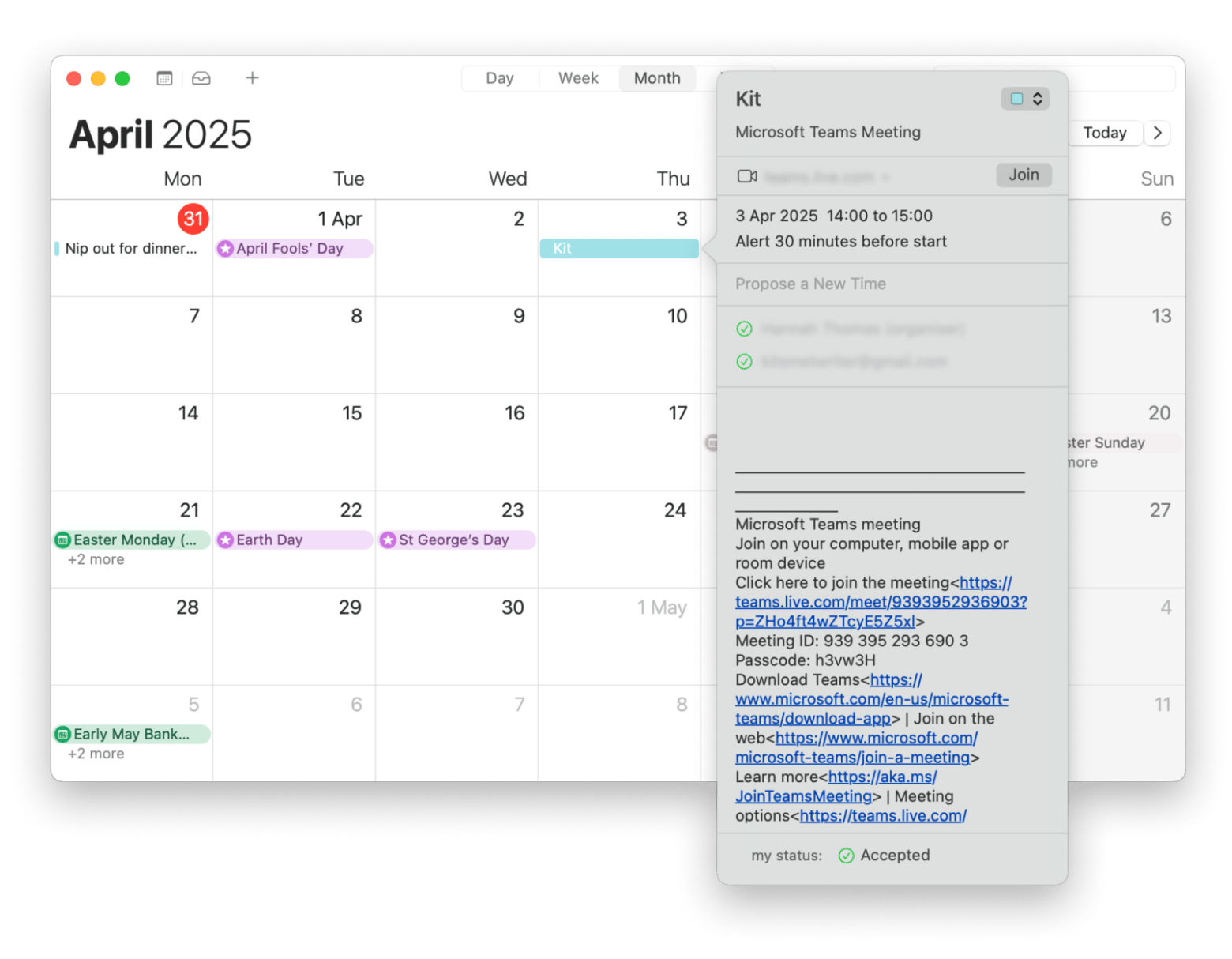
Creating new events is easy, too: just double-click any time of day and fill in any of the fields. If a similar event has already been created, you can choose an automatic suggestion. Apple Maps will also automatically suggest a location for your event. You can also invite anyone to your event via email, even if they don't use Apple Calendar app. For the event itself, you can choose from a variety of custom-designed and color-coded calendars.
You can create as many local calendars as you want, and they all sync with iCloud. It's also possible to add calendars from Exchange, Google, Yahoo, or AOL accounts. That's handy if you need to balance work and personal calendars.
- Simple and easy to use
- Ability to manage multiple calendars at once
- Event invitations with response tracking
- Time zone selection
- Daily, weekly, and monthly view
- Lacks some advanced features
- It can be difficult to share calendar with people who don't use Apple devices
- macOS
- iOS
- ipadOS
- watchOS
- web (via icloud.com)
Free with iCloud.
BusyCal — the most flexible calendar app for Mac
BusyCal is all about flexibility, and you can see that when you explore the calendar's features and settings. You'll find options to change colors, fonts, and customize the display panel. You can even add a second time zone to the sidebar — a handy feature for those who either travel frequently or work with overseas teams.
Surprisingly, what makes BusyCal different from Apple's calendar isn't immediately apparent. When you dig a little deeper, you start to notice the differences. There are interesting features like displaying weather forecasts and moon cycles in the weekly and monthly views. BusyCal also allows you to view alternative calendars such as Hebrew, Islamic, or Chinese dates alongside the traditional Gregorian.
The right side of the app displays your to-do list, which is pulled from apps like Reminders or Todoist. If you don't use those apps, you can configure it to show details about the current event, or even stack your to-do items and details on top of each other. You can also add task due dates directly to the calendar.
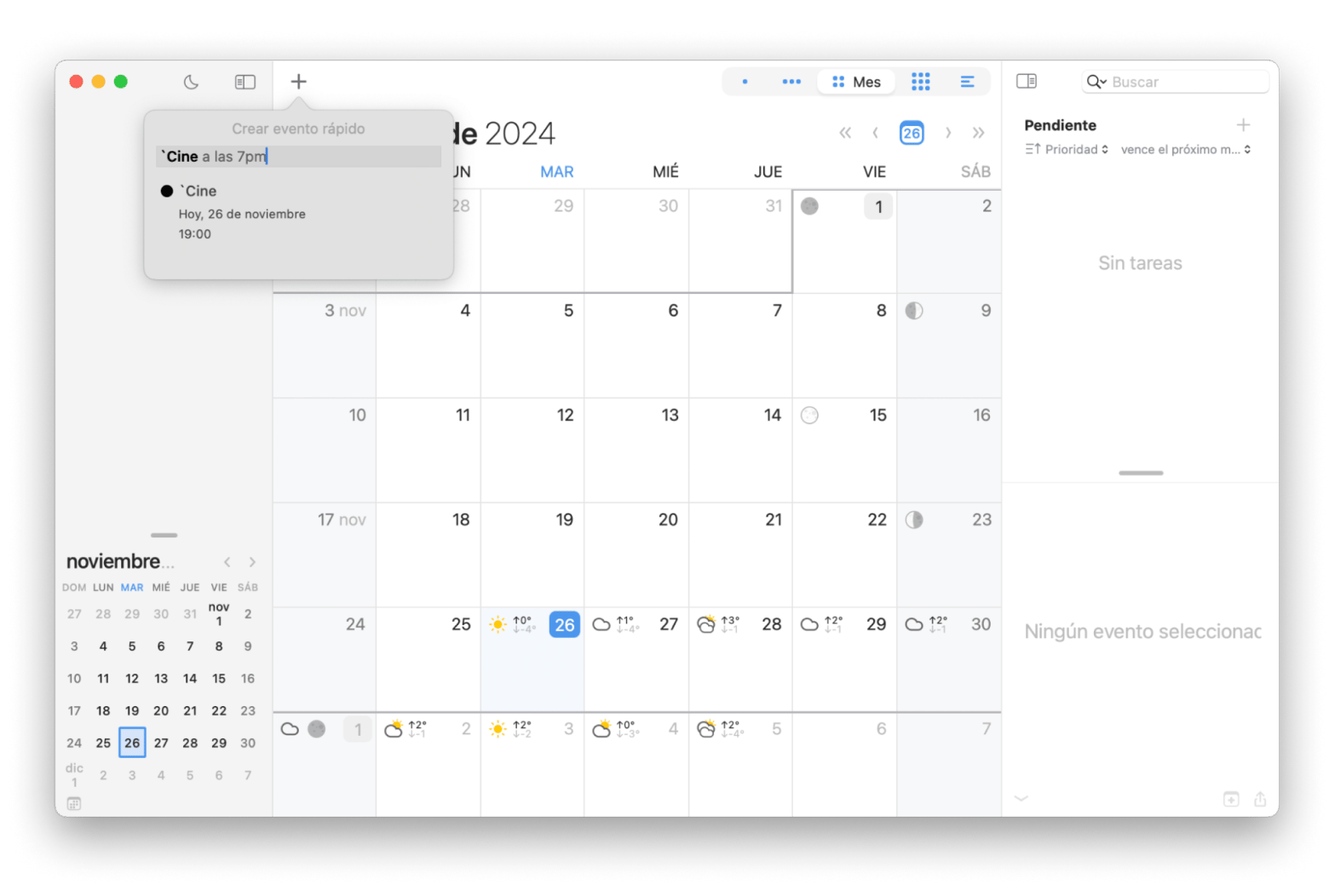
BusyCal offers five main views — daily, weekly, monthly, yearly, and a list view. There's also a handy menu bar icon to quickly browse your appointments, and the availability panel lets you quickly find an open slot in your schedule.
The app can sync with iCloud as well as your calendars from Google, Yahoo, Fruux, Fastmail, Office 365, Outlook, CalDAV, and Exchange. I also love the ability to sync with Todoist, Zoom, GoTo Meeting, and Webex. But different people prefer different features. Here's what one BusyCal user from Reddit likes about the app: "Compared to Calendar.app. I just like the widgets and views better. And in terms of features, I like the menu bar item on Mac — but the big one is travel time. I'm really bad when it comes to time, so I love that, on events that has a location, you can also set where you'll travel from, and the means of transportation. (I switch between transit and car.) Then you can set an alarm for things like "15 minutes before I need to leave", and it will adjust."
- Integration with many cloud services
- Integration with conferencing platforms such as Zoom and Webex
- Daily checklists in the sidebar on the right side of the app
- Task synchronization with the Reminders app for Mac 10.14
- Many customizable options, including layout and appearance
- Time zone selection
- Weather feature
- Widgets for every need
- Daily, weekly, monthly, yearly, and list view
- Exclusive support for iOS and macOS only.
- macOS
- iOS
Available on Setapp for a flat monthly fee, along with 250+ other apps for almost any task. Free for 7 days.
Microsoft Outlook calendar — Mac calendar for Microsoft enthusiasts and cross-platform syncing
Microsoft's Outlook provides a departure from the typical Mac approach of having a separate app for each function. Instead, it combines various features such as email, contacts, to-dos, and the calendar, potentially making it a suitable choice for those in conjunction with work or simply seeking a multifaceted tool.
Appointment views in Outlook come in four formats: Day, Work Week, Week, and Month. The Work Week view, which is unique to Outlook among the calendar apps discussed here, showcases its work-centric design. Integrated features such as a three-day forecast toolbar are examples of additional functionality. Email and contact integration underscore the focus on collaborative tasks, and meeting templates add efficiency, especially if you frequently organize similar meetings.
The process of adding appointments in Outlook lacks the smart entry feature of its competitors, which may seem clunky. However, appointments created in a separate window can be quickly scheduled using the tab key. To further its work-oriented appeal, there's a scheduling wizard that lets you coordinate with multiple people to find a mutually convenient time.
On top of that, Outlook supports a wide range of accounts, including Microsoft 365, Outlook.com, Google, Yahoo, iCloud, POP, and IMAP, although Exchange support requires reverting to a previous version of Outlook. One notable exception is that iCloud calendars not associated with an iCloud email address are not currently supported. While this may seem odd for a Mac calendar app, Outlook has superior adaptability when it comes to cross-platform integration.
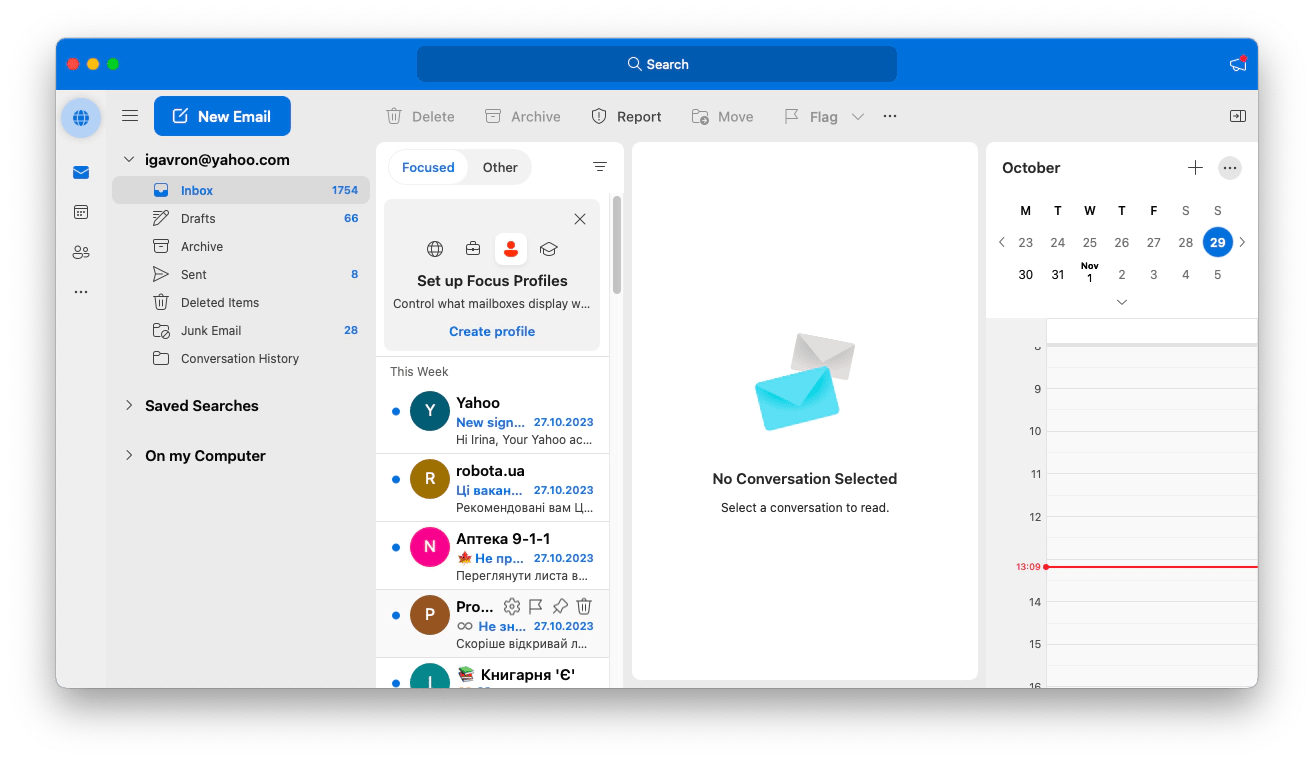
In general, Outlook may not be the immediate app you'd expect to find in a macOS calendar conversation, but it's still worth considering, especially for those who already subscribed to Office. While it lacks macOS-specific features and lacks the native Apple feel of other apps in this category, Outlook covers all the bases of a versatile calendar.
- Integration with the Microsoft Ecosystem
- Numerous features, such as conditional formatting, customizable views, and advanced categorization
- Supports complex scheduling, resource management, and meeting invitations
- Offline accessibility
- Supports a wide range of accounts
- Day, Week, Work Week, and Month view
- Customizable appearance
- Steep learning curve
- One-app-many-functions design
- macOS
- iOS
- ipadOS
- Windows
- Android
Starting at $6.99 per user per month as part of Microsoft 365 Personal or $6 per user per month as part of Microsoft 365 Business Basic.
WallCal — a transparent calendar for your desktop
Sometimes, it's not the calendar you might want to change. It's the way you use a calendar. WallCal offers a unique approach — it puts a transparent calendar on top of your current work so you can minimize switching between apps and browsers.
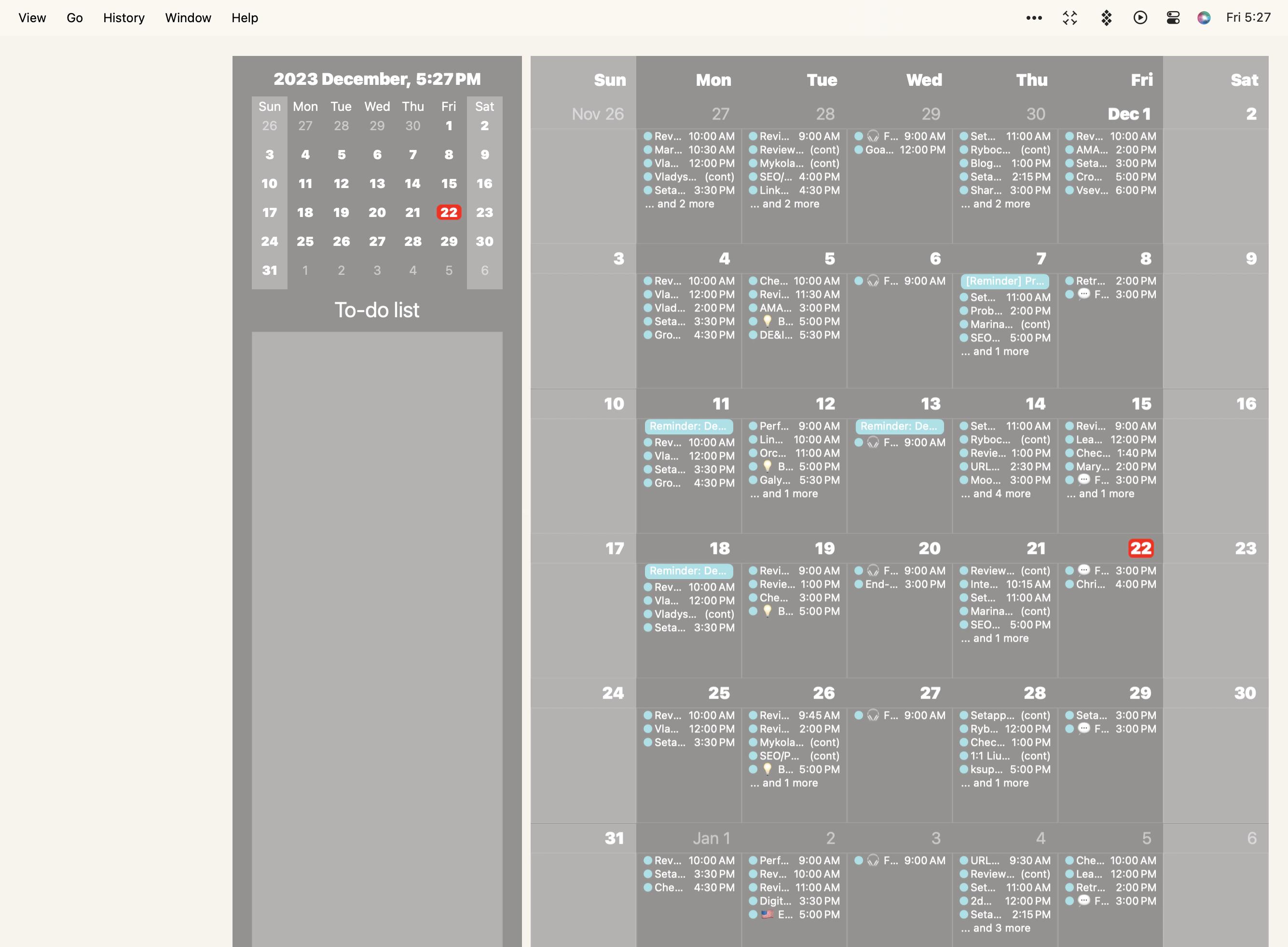
With WallCal, you don't have to create anything new. Just continue using your existing macOS/iCloud calendars as usual. Note that you can't edit your calendar events or reminders in WallCal because it only displays your existing calendars.
What we like the most is that you can easily customize the look and feel of your agenda. You decide what you want to see on your desktop — view the day's agenda, view your entire month, or just the week. In the week view, you can choose the number of days you want to see and the time range you want to see. You can also show or hide individual calendars. It's also possible to customize your calendar background color.
- Minimalistic design
- Multi-language support
- Real-time update and customizable
- Works with your local calendars and reminders, as well as your iCloud/Google/Outlook/and CalDAV calendars
- No option to add or edit events
- Exclusive support for macOS only
- macOS
Available on Setapp for a flat monthly fee, along with 250+ other apps for almost any task. Free for 7 days.
Calendar 366 II — the best menu bar calendar
Calendar 366 II integrates seamlessly with macOS, providing a sleek user interface that makes managing your schedule and events simple. You have the flexibility to customize your menu bar with eight different views and nine themes to personalize your calendar experience. Plus, you can go even further and change icons and fonts for a truly custom look.
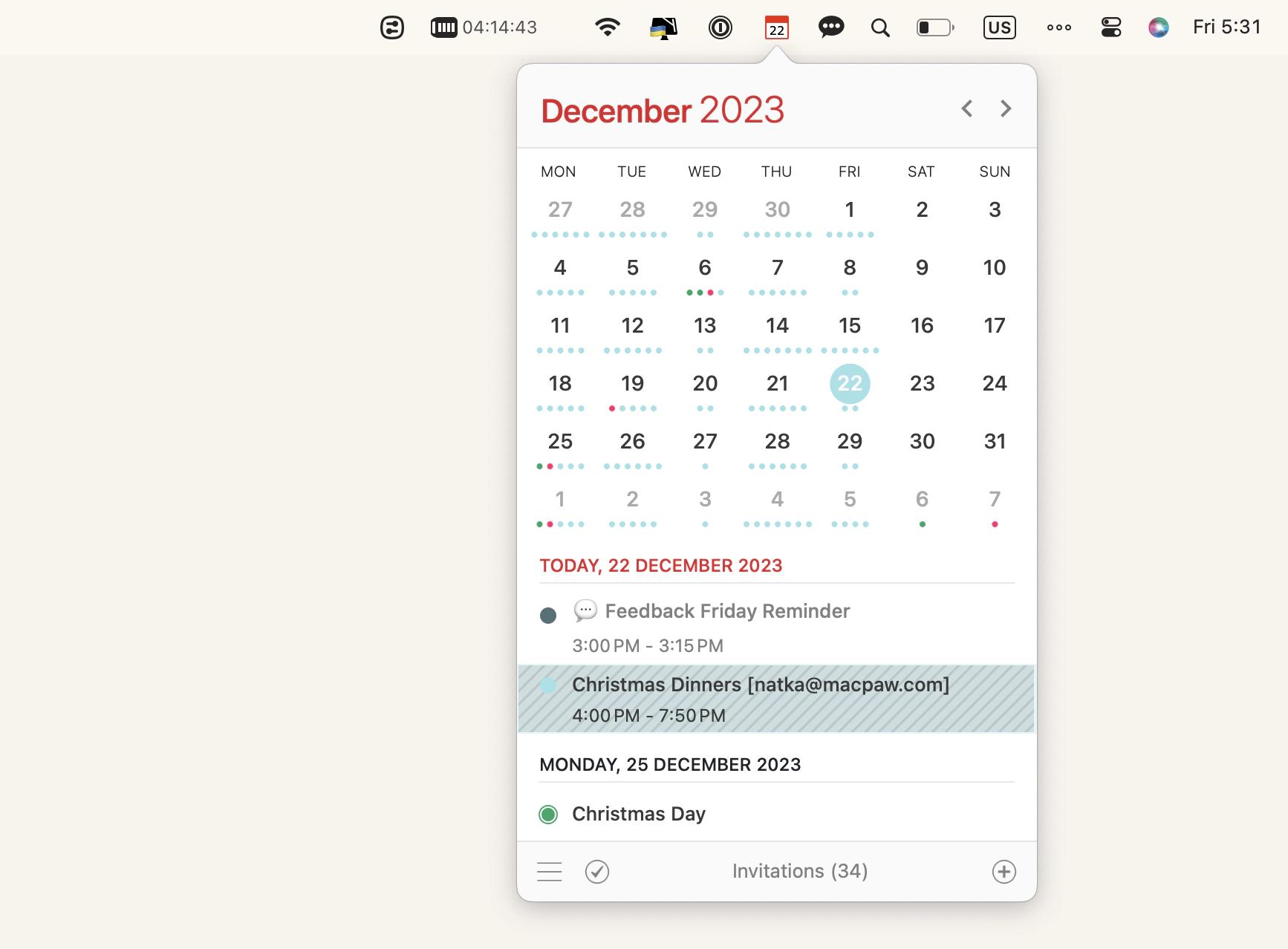
For MacBook Pro users, Calendar 366 II offers Touch Bar support so you can easily switch to your favorite view and change the active day, week, month or year. You can also create new events and reminders right from the Touch Bar.
The powerful Spotlight search feature makes it easy to quickly find specific events and to-do items. And the app's natural language input lets you create events quickly, streamlining the process for added convenience.
- Clean and user-friendly interface
- Stylish menu bar customization
- Eight views and nine themes
- Great integration with MacBook Pro Touch Bar
- Spotlight search
- No advanced features
- macOS
- iOS
- ipadOS
- watchOS
$14.99 for Calendar 366 for Mac; $6.99 for Calendar 366 for iPhone and iPad. 30-day free trial.
Dato — a convenient menu bar calendar and time zones
Dato provides a local clock, date, multiple world clocks, and upcoming events in the menu bar. All these are highly customizable. The app supports all calendar services that macOS supports (iCloud, Google Calendar, Outlook, etc.).
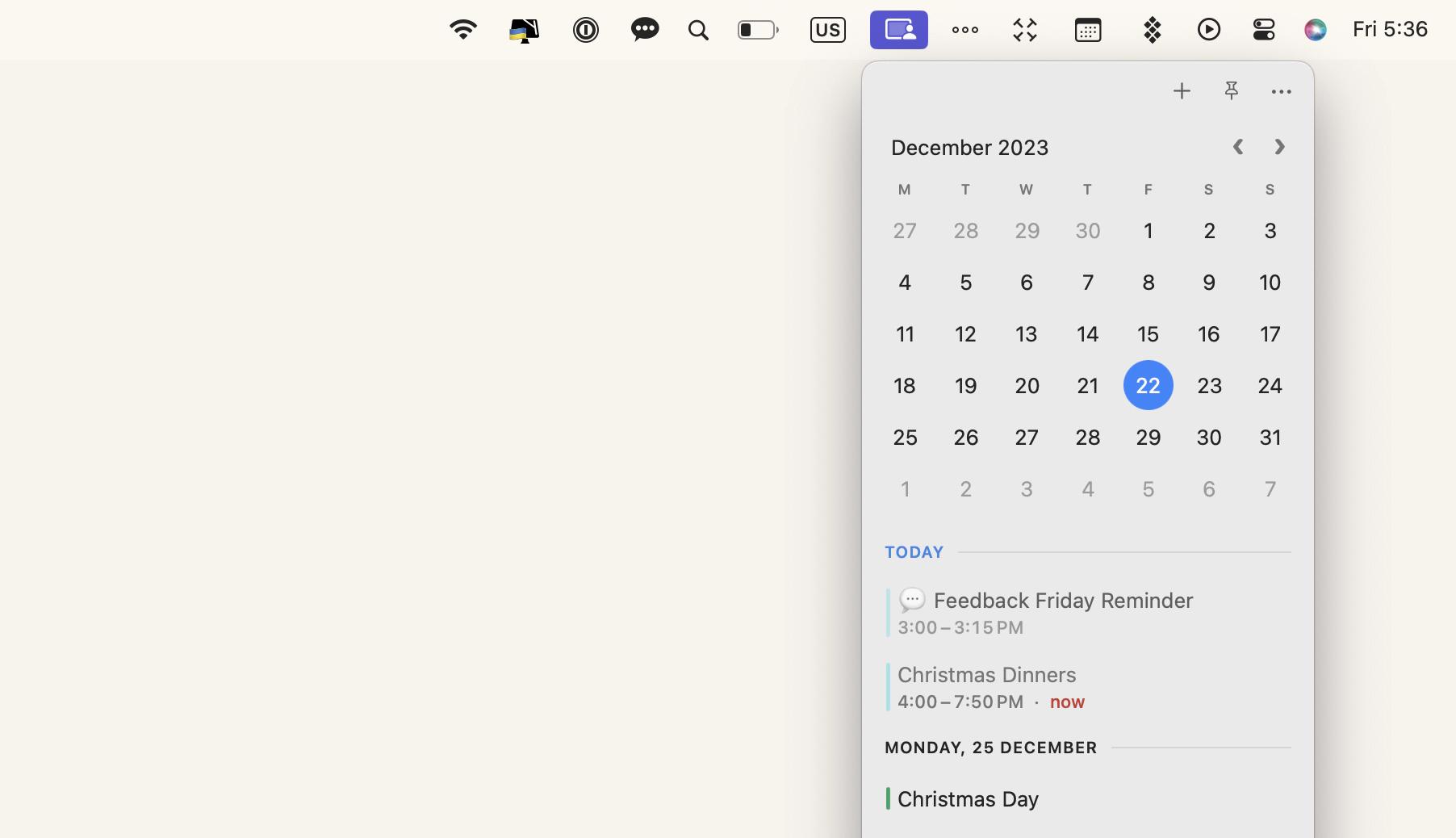
The tool is a must if you work with people in different time zones, as it helps you find the right time to meet. You can quickly check your team members' time zones and schedule calls from the menu bar.
In addition to giving you the power of time travel, Dato includes a handy date and time calculator. Perfect if you need to arrange something in 15 days. Dato just works — and makes your life easier with handy little things: "I love Dato for things like quickly referencing upcoming events and the ability to join meetings in a single click of upcoming event text." (Dato user from Reddit).
- The ability to add events to your calendars, join meetings, and preview your schedule — all from a convenient drop-down menu bar utility
- Full-screen reminders for meetings and events
- Zoom, Google Meet, and Microsoft Teams integration
- Custom color for the date and time in the menu bar
- Date and time calculator.
- Exclusive support for macOS only
- macOS
Available on Setapp for a flat monthly fee, along with 250+ other apps for almost any task. Free for 7 days.
"Between film shoots, edits, and client calls, my schedule gets chaotic fast, and the default calendar just wasn’t cutting it. Dato shows everything I need in one clean view right in my menu bar, so I never miss a deadline, even when I’m jumping between locations and timelines", shares Alina Shevchenko, video editor, director of photography.
Calendars — calendar that combines task lists and calendar events
Manage your engagements and to-do list with Calendars, a Mac app that helps you truly take control of your time. Connect multiple calendars and enjoy a seamless, integrated view of all your commitments.
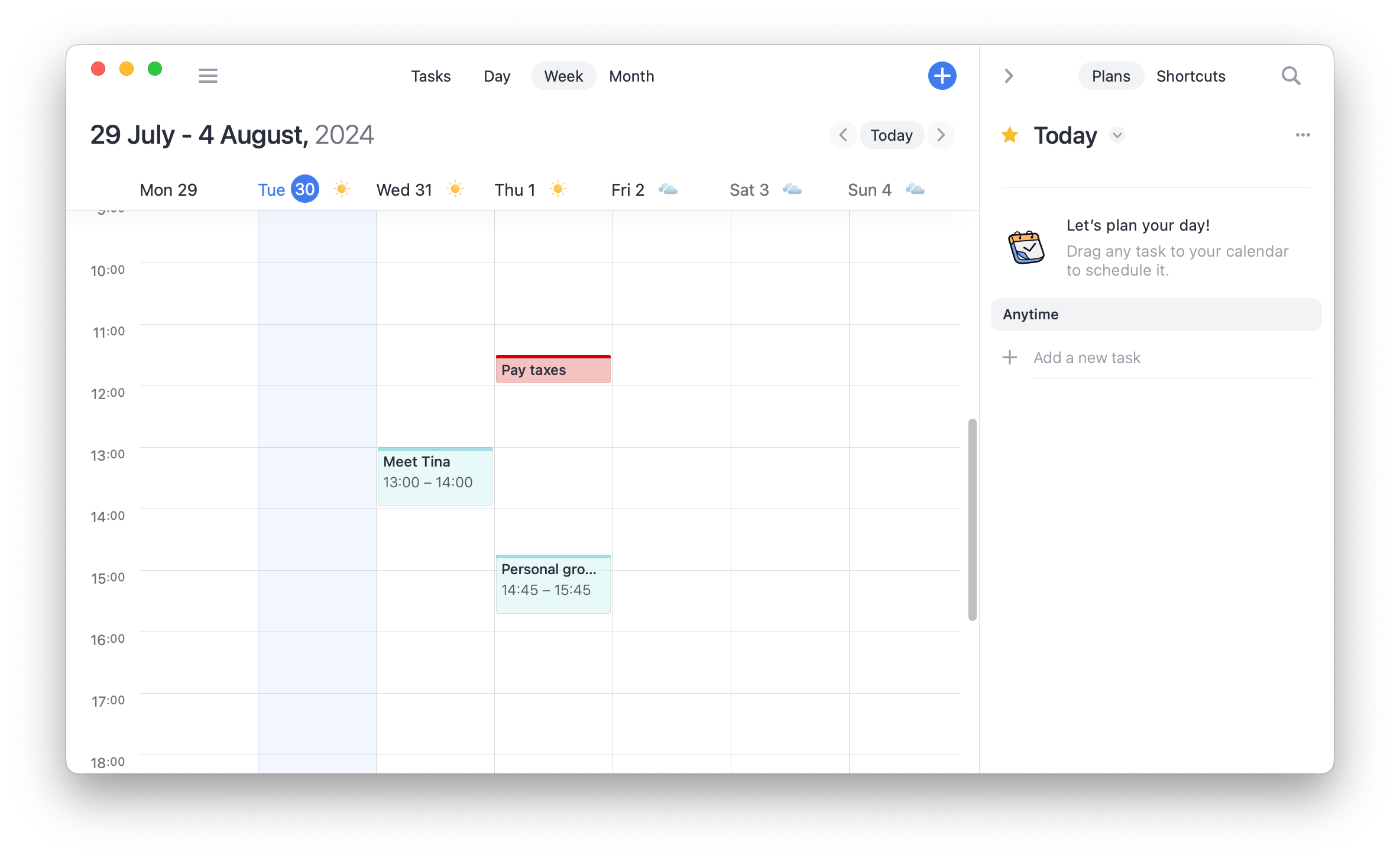
Easily plan your day, week, and month by syncing multiple accounts (Google, iCloud, Outlook). Set up to 5 reminders to ensure you never miss an appointment. Not sure where to start? Calendars offers a collection of 200+ interesting sports, TV, and holiday calendars that you can add.
One of your favorite features will become the ability to use natural language to add events. Simply type in the information, like “meet Annie at Wendy’s tomorrow at 10,” and Calendars will recognize your input, create the event, add the location, and even link your contact.
Pros
- Simple and easy to use
- Ability to manage multiple calendars at once
- Event invitations with response tracking
- Natural language input
- Daily, weekly, and monthly view
Cons
- Exclusive support for macOS only
Supported platforms
- macOS
- iOS
- ipadOS
- watchOS
Price
Available on Setapp for a flat monthly fee, along with 250+ other apps for almost any task. Free for 7 days.
How to choose a Mac calendar app
I truly hope that by the time you’ve scrolled down this far, you’ve either found your perfect match or at least picked a few favorites to try out. But if it turns out I didn’t cover the right app for your specific use case and you’re planning to do your own research, let me leave you with a few tips—just a few things I’d pay attention to if I were in your shoes. Pay attention to the following points:
- Clean, easy to use interface. Because you use it every day, your calendar app should be pleasing to the eye and easy to use, making it effortless to view and create events. The design should remain streamlined and uncluttered, even when your schedule is incredibly busy.
- Features and functionality. Basic features such as scheduling and reminders are at the core of any calendar app. The effectiveness of these features will determine how well the app is able to fulfill its primary purpose — to help users stay organized and on top of their commitments. Additional features like task coordination and collaborative utilities can also cater to a variety of user needs.
- Customizable views and themes. The best calendar app for Mac should let you customize how your calendar looks, from the day/week/month layout to the color theme. This can make your experience more enjoyable.
- Integration with other apps. Good calendar software should integrate well with the other applications on your Mac. This includes email, contacts, reminders, and other productivity apps. This allows you to seamlessly share information between apps.
- Cross-platform synchronization. A desirable feature is the ability to sync your appointments across multiple devices. This ensures that you stay up to date with your schedule, no matter which device you have at hand.
There might be other aspects you've come to expect from the best calendar app for Mac. So, your list might differ. The important idea here is to create a small framework that will aid you in comparing all the available options on the market.
Which Mac calendar app is right for you?
For those of you who need a basic, no-frills built-in calendar app, Apple Calendar is easy to use, syncs across all of your Apple devices, and has a clean and simple interface, but if you want to explore even more options, we recommend you try other calendars mentioned in this article.
The best part is that BusyCal, WallCal, Calendars, and Dato are available for a free trial through Setapp, a platform of over 250 Mac, iOS, and web apps created to streamline your work processes, from task management to web development. Let's see what you have scheduled for today!






