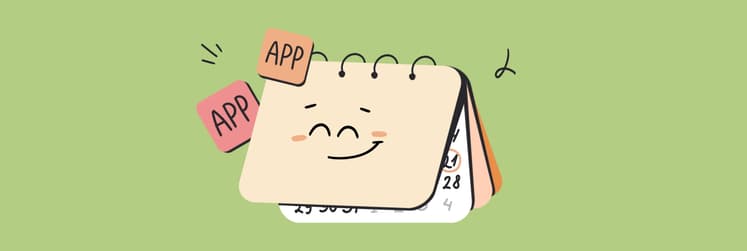TOP calendar apps for iPhone that earned a spot in my 2026 daily routine
Check out top calendar app for iPhone right away:
As someone who has spent years testing apps and writing about them, along with running a productivity blog, I can assure you that my recommendations will help you find the right tools to stay organized and efficient. Trust me; you won’t want to miss this.
What is the best calendar to use on an iPhone?
Time is irreplaceable, and many of us wish we had more of it. We can't freeze time – but we can manage it effectively with a reliable calendar app on our phones. I'll start with a quick overview and then dive into the details:
| Let's Compare! | Best For | Clean Interface | Quick-Add Tasks | Robust Calendar Views |
|---|---|---|---|---|
| Calendars | Well-rounded calendar app | Yes | Yes | Yes |
| Apple Calendar | No-frills, simple, free option | Yes | No | No |
| Google Calendar | Google users | Yes | Yes | No |
| Microsoft Outlook | Those who want to mesh email and calendar | No | Yes | No |
| Tiny Calendar | Consolidating Apple and Google calendars in one place | Yes | No | Yes |
| TickTick | Productivity-seekers | Yes | No | Yes |
Exploring the best calendar apps for iPhone
Let’s not waste any more time and jump right into comparing calendar apps for iPhone.
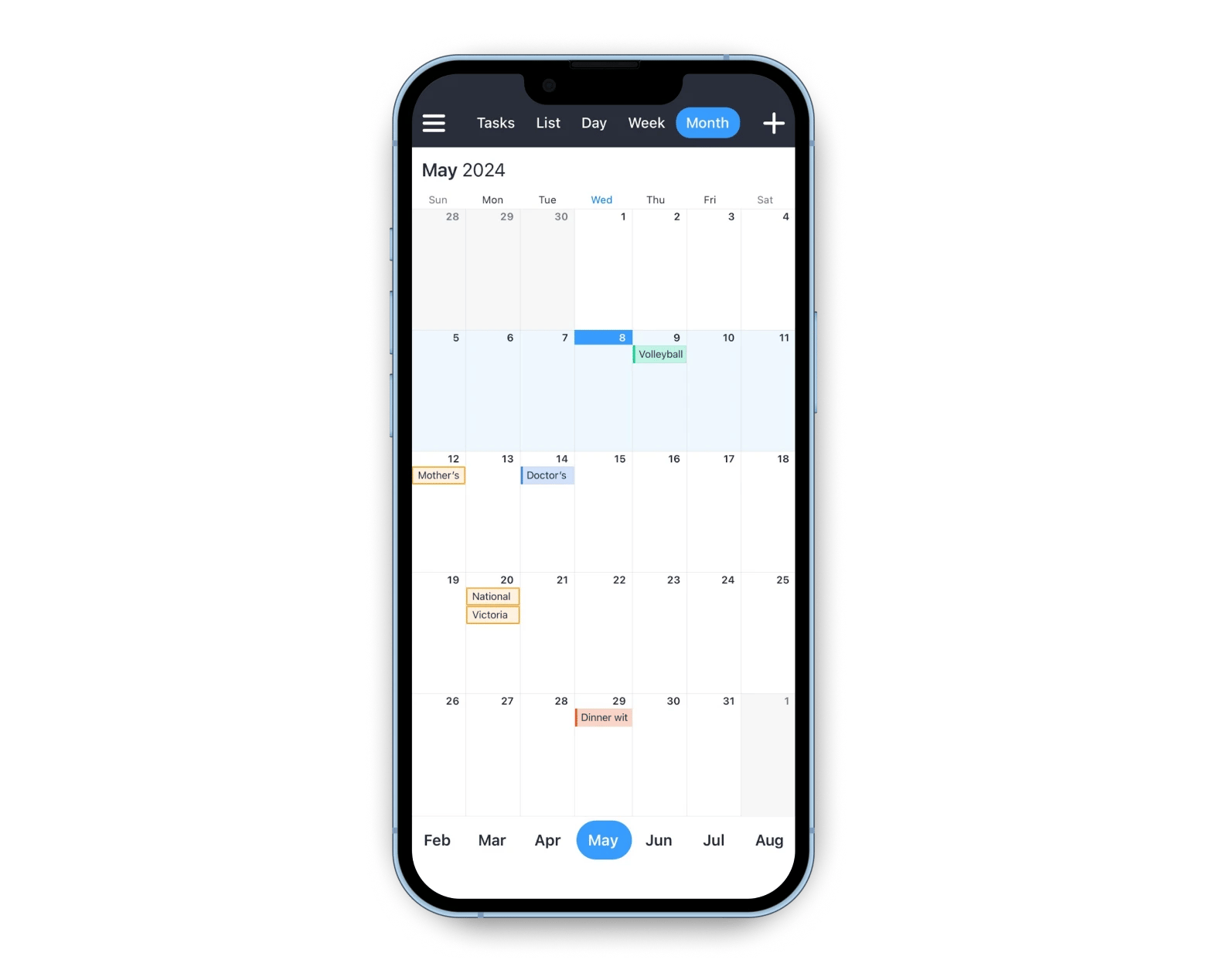
Calendars is the best iPhone calendar app for those looking for a no-frills platform to take control of their day-to-day schedule. It has just about everything you’d expect from an app like this, including a variety of view options. But what makes it stand out is its ability to connect all your calendars from multiple sources. Whether it’s your iCloud calendar or Reminders app, you can bring all your to-dos and events together and view them consolidated.
I can’t praise the visual design of Calendars enough. Here’s what a Setapp user says about the Calendars app, “It’s much clearer and easier on the eye then the native app on desktop and especially so on iPhone, where you can see the day’s layout and not just a list of events (and move events instead of tedious editing). As a visual person I appreciate this a lot.”
Key features
- Can be used across all Apple devices, including Apple Watch
- Color-coding feature
- Use specific phrase to view the calendar with Siri
- Task lists to keep track of to-dos
- Natural language input makes event creation easy
- Video call support so you can jump into a call on Zoom or another platform right from the Calendars interface
- Weather integration
Who is it for?
Calendars can be used for both personal and professional purposes, whether you want to keep track of dentist appointments and dinner dates or organize your work schedule. The app also allows you to view and add other coworkers' calendars so everyone can get on the same page and nothing gets lost in the shuffle. Got a meeting on the horizon? Using natural language processing (NLP), Calendars will automatically detect dates and times and allow you to add video call links so you won't be scrambling seconds before you’re meant to meet.
Pros
- Seamless integration with multiple calendar sources
- User-friendly design with color-coding and natural language input
- Accessible across all Apple devices
Cons
May not offer extensive customization options for power users
Setting up and connecting
Downloading the app from Setapp takes seconds, and connecting your Apple calendar is instantaneous. Connecting any other calendar simply requires you to sign in.
Price
Price: Included in Setapp with over 250 other apps.
"With back-to-back meetings and shifting priorities, I need a calendar that does more than just hold events. Calendars lets me color-code my day, use natural language to add meetings in seconds, and sync everything across accounts — it’s the only way I stay sane and on time", shares Oleksandra Melnyk, Product Marketing Manager.
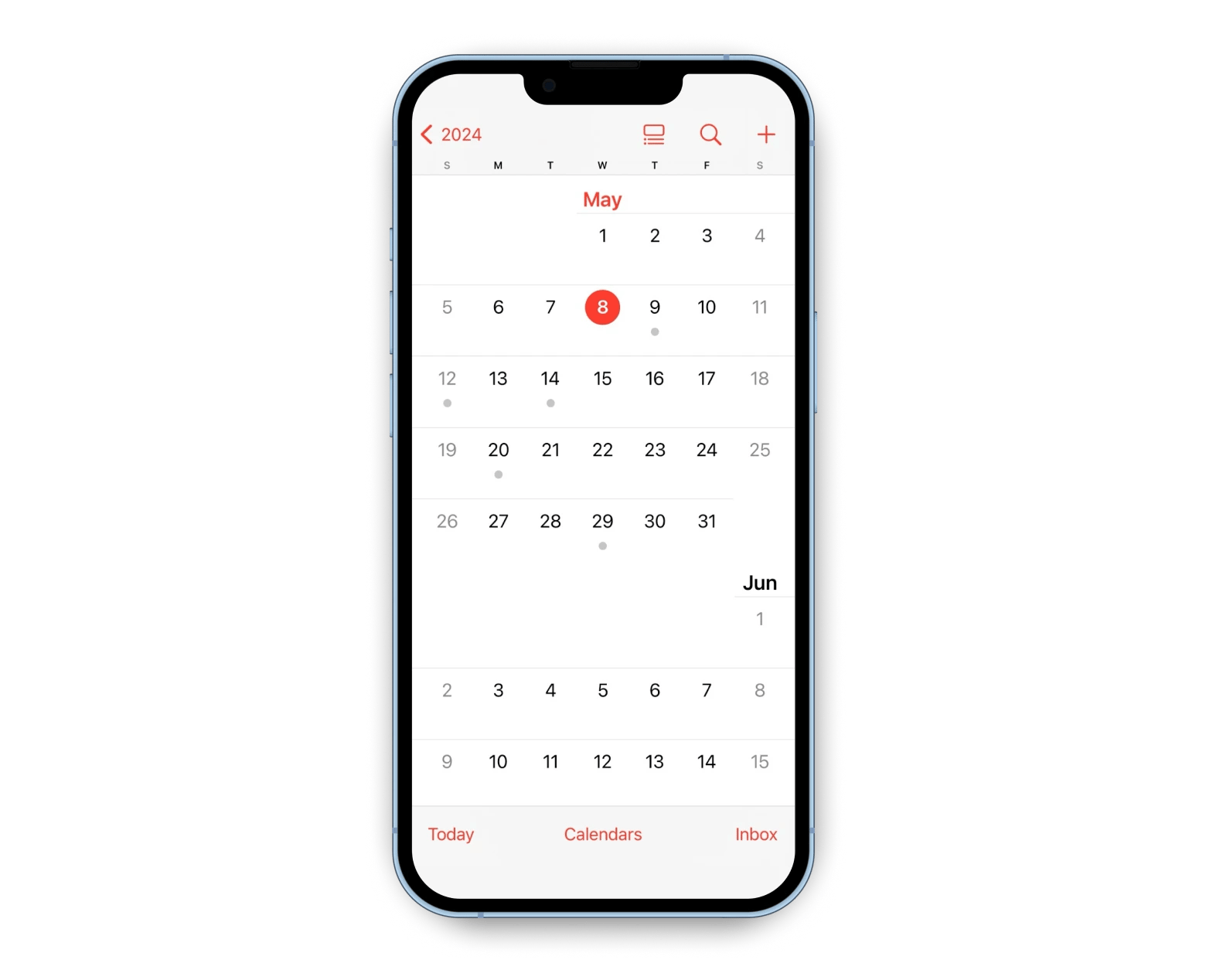
The built-in Apple Calendar on your iPhone shouldn’t be discounted either. It’s reliable and doesn’t require downloading, all while integrating with the broader Apple app ecosystem. The Apple Calendar is the basic calendar that everyone needs, coming with the baseline essential features to help with organization and keeping track of events.
Key features
- Create multiple calendars with color-coded events
- View local and country-specific holidays
- Join a FaceTime call through an app event
- Add and view events using Siri
- Accept and decline invitations
- Add attachments from the Files app
Who is it for?
Apple Calendar is practically made for everything. It’s an excellent free calendar app for iPhone because it comes already downloaded with the phone and has all the basic scheduling capabilities you’d need. The best part about this calendar option is that it can sync with your Google and Microsoft accounts through iCloud to bring together all of your events in one place.
Setting up and connecting
Every iPhone comes with the Apple Calendar, so no download is required. The downside is that connecting other calendars can be a tedious process compared to other apps. To do so, you’ll need to:
- Go into Settings on your iPhone.
- Navigate to Calendar.
- Tap Accounts.
- Tap Add Account.
- Click on one of the calendar options available, or add your own.
You’ll find a selection of all major calendars, but if the app you want to connect to isn’t listed, you likely won’t be able to connect it to the Apple Calendar.
Pros
- Built-in app, no download needed
- Simple and user-friendly interface
- Integrates well with other Apple apps and services
Cons
- Lacks advanced features found in third-party calendar apps
- Limited customization options for power users
Price
Free

If you’re prone to using Google products and services such as Drive and Docs but aren’t looking to move away from the iPhone anytime soon, the Google Calendar app for iPhone is the best choice. With its beautiful UI, every event stands out and can be color-coded to your liking.
Key features
- Connect with the broader Google ecosystem, including contacts and Google Meet events
- Attach files from Google Drive
- Easily create tasks or events
- Color-code your calendar items with colors like Banana, Tomato, and Flamingo
- Add Google Maps locations
- Create private and public calendars
Who is it for?
Since Google Calendar integrates so well with other Google apps, it’s common for many to use it to keep work appointments well-organized. If you need to set up a Google Meet appointment or share documents through Google Drive, you can do so through a Google Calendar event. But that’s not to say you can’t use it for personal use – toggle on the Private tab for certain tasks and events, and you can keep those to yourself.
Setting up and connecting
Google Calendar can be instantly downloaded from the App Store. Upon opening the app, it’ll ask whether you want to grant access to your Apple Calendar. You can either tap Allow Full Access or Don’t Allow if you want to keep those calendars separate.
Pros
- Seamless integration with Google services like Drive and Docs
- User-friendly interface with customizable color-coding
- Ability to easily create and manage tasks alongside events
Cons
- Requires a Google account for full functionality
- Some users find notifications overwhelming if not managed properly
- May not offer as many advanced features as dedicated productivity apps
Price
Free

Just like Google Calendar integrates with the broader Google ecosystem, the Microsoft Outlook calendar is part of the Microsoft 365 suite. Microsoft Outlook is essentially a platform comprising Mail, Calendar, and a Feed, which displays all your recent contacts and files you’ve received and sent through email. It’s ideal for those who are looking for a consolidated mail and calendar app for work purposes, as you can invite people to events at times that align with their schedule and automatically change your status when you’re busy.
Key features
- Create work-focused event categories (Lunch, Meeting, To-do)
- Synchronize between all Microsoft products
- Check that dates and times align with when relevant parties are available
- Use a variety of calendar views, including an agenda view
- Send calendar invites by email
Who is it for?
Microsoft Outlook is most appropriate for the workplace. Whether you’re a freelancer or an employee, the dual email-calendar functionality makes it easy to send out meeting invites and organize your work schedule.
Setting up and connecting
To get set up, start by downloading the app from the App Store. Once installed on your device, the app will prompt you to log in using your email, whether it’s a Gmail account or something else. After you’re logged in, you’ll be able to see any scheduled events as well as your inbox.
Pros
- Integrated email and calendar within a single app
- Easy synchronization across all Microsoft products
Cons
- Requires a Microsoft account for full functionality
- Can be overwhelming for users looking for just a basic calendar
Price
Free, with paid options

If you’re someone who enjoys toggling with calendar views, Tiny Calendar might just provide the variety of options you crave. Although its event creation process and features are quite straightforward, the app boasts forecast, week, agenda, year, and custom 4-day views to suit your preferences.
Key features
- Many calendar view formats
- Practical with bare-bones features
- Custom recurring rules (Pro feature)
- Multiple reminders (Pro feature)
Who is it for?
As it’s such a plain jane tool, Tiny Calendar is the best calendar app for iPhone if you want to bring your Apple and Google calendars together in one place on your iPhone in an aesthetically pleasing yet simple manner.
Setting up and connecting
Tiny Calendar downloads as fast as any app and instantly imports your iOS calendar events. With a Premium account, you can sync up with Google Tasks and add multiple Google account calendars.
Pros
Offers a variety of calendar view formats (forecast, week, agenda, year, and custom 4-day views)
Straightforward event creation process with essential features
Custom recurring rules available with the Pro feature
Supports multiple reminders to help keep you on track
Cons
The interface may feel too basic for users looking for advanced functionalities
Price
Free, or $4.99 per month for Pro

TickTick doesn’t just give you an overview of your schedule in a calendar format – it also comes with two other productivity tools: a Pomodoro timer and an Eisenhower Matrix. The Pomodoro timer provides an effective way to stay focused on certain tasks, especially for work and school-related ones. At the same time, the Eisenhower Matrix helps you prioritize your tasks based on four categories – Urgent & Important, Not Urgent & Important, Urgent & Unimportant, and Not Urgent & Unimportant.
Key features
- Extra productivity features like the Pomodoro timer and Eisenhower Matrix
- Integrates with the Apple iPhone Suggestions feature with photo memories and map visits
- Variety of views, including timeline, by list or priority, etc.
- Task and note templates
- Lock screen widgets
- Attachable images and lists
- Easy to set priority
Who is it for?
TickTick is good for both the professional and personal sphere, given that it is so highly focused on productivity. The Pomodoro and Eisenhower features let you segment tasks and stay focused on the tasks that really matter in your day without losing sight of the overarching task-based calendar format.
Setting up and connecting
The app takes seconds to download, and you can use the toggle button to turn your local Apple Calendar on and off, depending on whether you want it to appear on TickTick. To integrate other calendars like Outlook and Google, you’ll need a Premium subscription.
Pros
- Offers productivity features like the Pomodoro timer and Eisenhower Matrix
- Integrates with various Apple features and other calendars
- Provides a range of views and customizable templates for tasks
Cons
The interface may feel overwhelming for users who prefer simplicity
Price
Annual plan for $35.99
Choosing the best Calendar app for your iPhone
When you’re on the hunt for the best iOS calendar app for your needs, the features and interface that come with these apps are sure to make a difference. Regardless of its extra nice-to-haves, the app should have a clean and easy-to-use user interface that is compatible with, at least, the Apple Calendar (unless you’re looking to start from scratch). Flexible viewing options will let you view your schedule the way you prefer, while customization and multiple calendar options can help elevate your time management tenfold.
Some of the apps mentioned, including Structured and Calendars, are available through Setapp, a subscription-based service that gives you access to 250+ native Apple iOS apps.
Whether you’re looking to improve your scheduling, boost productivity, keep your Mac performing optimally, or organize your files and folders, Setapp has an app or two to fulfill those needs. Start your 7-day trial and check out just what Setapp has to offer.