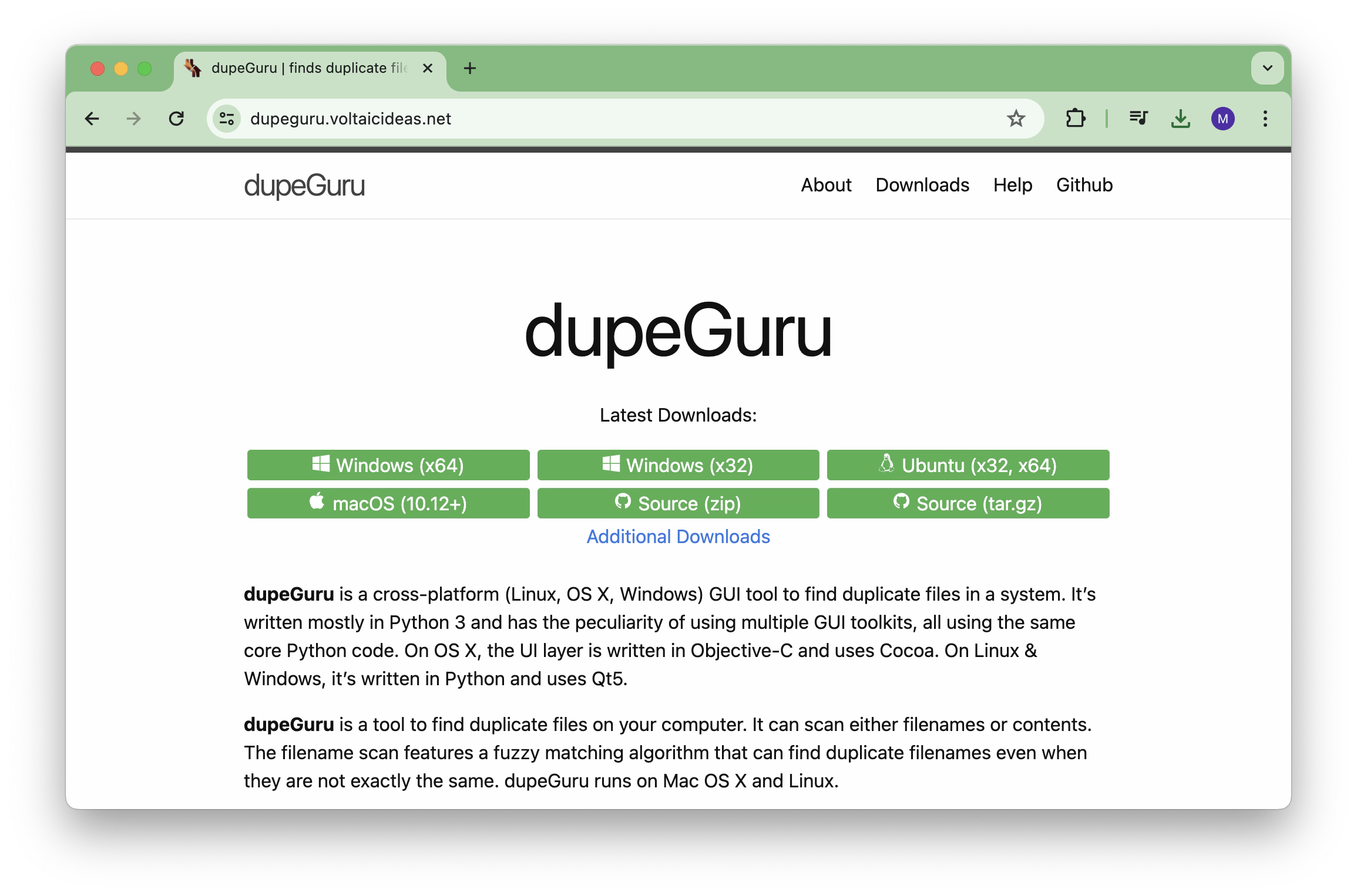5 BEST duplicate file finders | 2026 Edition
Check out the 2 best duplicate finders for Mac right away. I’ve carefully picked the best tools to help you manage duplicate files effortlessly. All apps are available to you on a seven-day trial:
In this article, I’ll share the best duplicate file finders I know — apps I currently use or have used in the past. No. 2 on the list even helped me set a personal record: clearing a whopping 23 GB of duplicates from my MacBook.
| Let’s compare | Best for | Why you may like it | Why you may dislike it |
| Gemini | Users needing a user-friendly experience | Beautiful interface, adjustable AI, file restoration | One-time purchase or subscription required |
| CleanMyMac | Users wanting a comprehensive all-in-one cleaning solution | Efficient duplicate finder alongside other optimization tools | Focused on overall system cleaning; users only wanting duplicates may find it excessive |
| Cisdem Duplicate Finder | Users with extensive photo and music libraries | Various scanning configurations | Lacks AI features for automated suggestions |
| Nektony Duplicate Finder | Users wanting easy file and folder comparisons | Easy-to-use interface, good comparison features | Price can be high for some users |
| dupeGuru | Users looking for a free, cross-platform option | Flexible scanning, open-source | Not updated for recent macOS versions |
Need an even more personalized solution? Describe your situation to our free custom GPT assistant, and it will pick the best duplicate file finder for you in seconds.
What is the best duplicate file finder and remover for Mac?
Finding and removing duplicate files is an essential part of Mac organization. The best duplicate finders will even detect similar files that don’t have enough useful differences to merit keeping them all on your Mac.
Plus, if you find your Mac running at max storage capacity all the time, it’s going to be slower than those that have plenty of space on the hard drive. This is because Macs use storage for processing tasks, essentially turning it into temporary RAM.
Personally, the idea of having duplicate photos or any other unneeded files on my Mac and iPhone makes me shiver. I try to manually remove similar files I don’t need but inevitably miss quite a few. That’s why I still scan my devices with a duplicate finder around once a week.
Here are the top duplicate file finders for Mac.

Drop any folder into Gemini (including your Home folder), and it’ll scan it for duplicate or even similar-looking files (e.g. multiple photos of the same bridge, identical music files saved in different audio formats) and preselect less optimal versions for deletion. You’ll still have a chance to make the final call and adjust the selection. Then click Remove to delete the versions you don’t want.
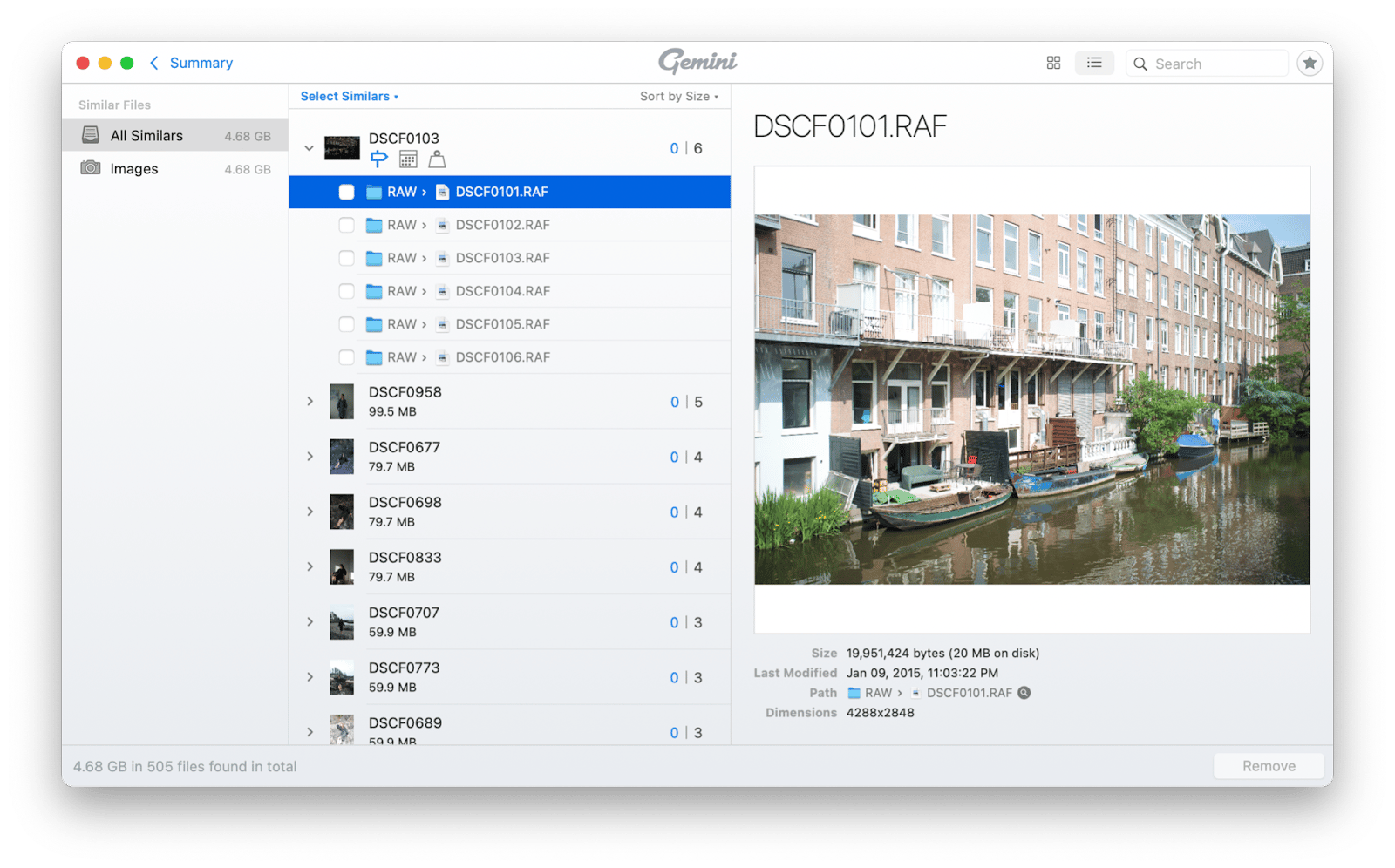
Gemini has recently added a self-learning AI model to its selections, which monitors the selections you keep and adjusts its future behavior to your actions. And if you ever delete something you should’ve kept — don’t worry — you can still see all recently deleted files and restore the ones you need.
Not yet convinced to try it? Here is what a Redditor says about the app: “I just used Gemini to clear duplicates from 15k photos that are almost 20 years old. Did an excellent job and was quite fast too, considering the size. Would definitely recommend.”
Pros
- Beautiful and easy-to-use interface
- AI that adjusts to your workflow
- Ability to restore recently deleted files
Cons
- Steep one-time purchase price of $45, unless used on an annual subscription plan or through Setapp (along with 250+ other apps)

Here's how to find duplicates with CleanMyMac:
- Download and open CleanMyMac.
- Go to My Clutter, click Run, and wait for the scan to finish.
- Review the duplicates, similar files, and downloads suggested, and select the ones you want to delete.
- Click Remove.
Done! I’d like to note that duplicate search is just one of CleanMyMac’s many features. Its main goal is to keep your Mac in peak condition—removing hidden junk, boosting performance, protecting against malware, locating old files, and more. In my opinion, it’s a must-have for any Mac user.
And if, after cleaning up duplicates, your Mac needs a bit more care (and let’s be honest, it usually does), try exploring other tabs like Cleanup, Performance, and Protection. These tools help clean, free up, and safeguard your computer.
Pros
- Finds both duplicates and similar files
- Provides comprehensive Mac care
Cons
- Doesn’t automatically pre-select files for deletion; you need to choose them manually.
“As a YouTube creator, I was constantly losing space to duplicate files I didn’t even know I had. CleanMyMac helps me find and delete them in seconds — now my Mac stays clutter-free and editing is way smoother.”, shares Thomas, NighTech Youtube Channel creator.
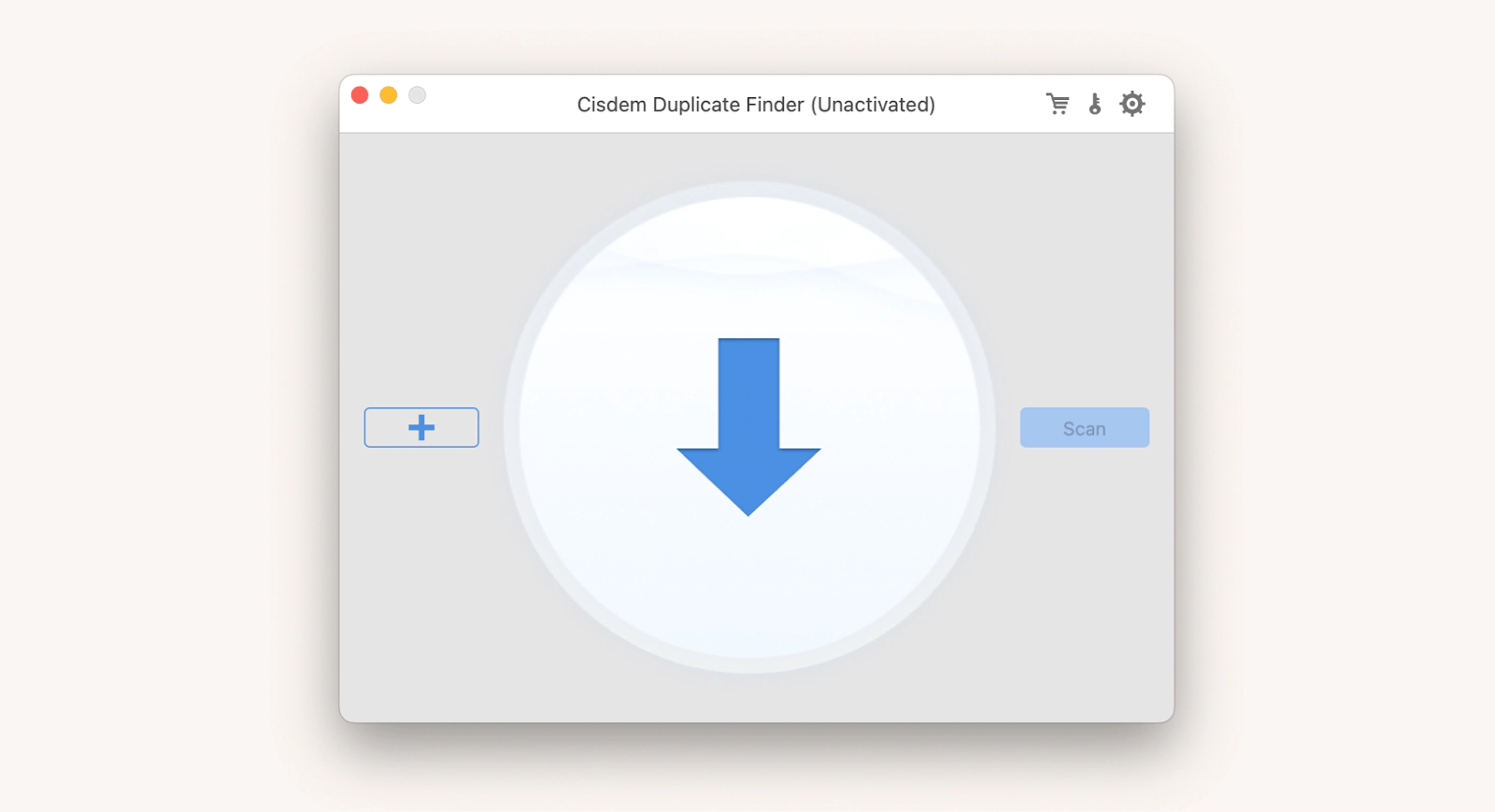
Cisdem app it acts as a duplicate photo finder as well as iTunes duplicate music finder, locating those photos and songs that were copied or downloaded multiple times over the years.
In fact, just like Gemini, Cisdem Duplicate Finder highlights photos that are nearly identical but have insignificant differences, prompting you to only keep the best version. Unlike Gemini, Cisdem doesn’t feature an adaptable AI model and works with simpler algorithms.
Cisdem Duplicate Finder is not free. The license will cost you $19.99 for one year or $39.99 to buy the app forever.
Pros
- Lots of configurations for scanning criteria
- Duplicate photo and music finder
Cons
- The app could be improved with AI features
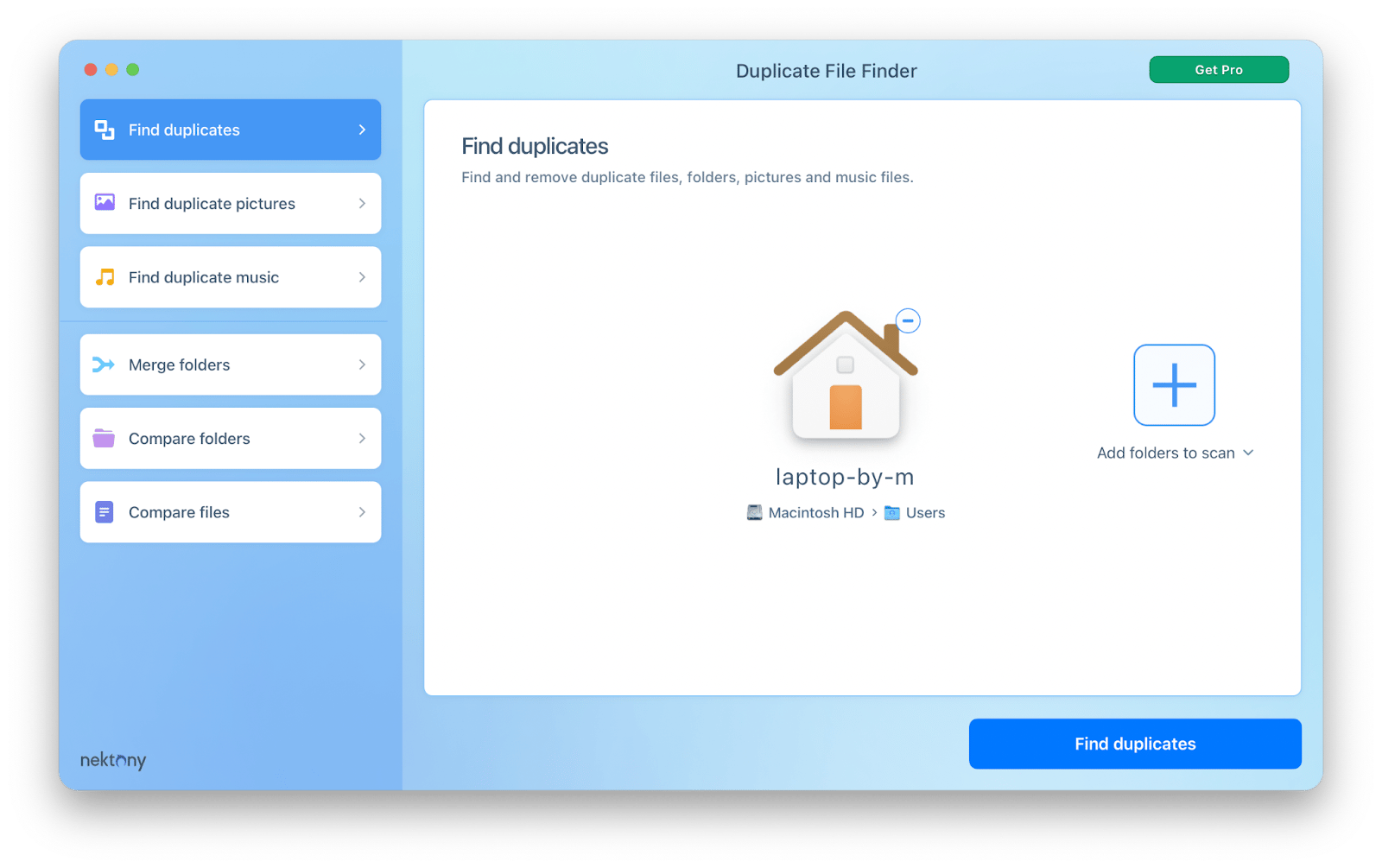
Like Cisdem, Nektony covers photo and audio libraries, which tend to always take up a lot of space. In addition, Nektony has a direct file and folder comparison feature, which lets you see whether any two files or folders are identical, and what the differences are.
One unique Nektony Duplicate File Finder feature is merging folders. Simply select two folders on your Mac, and Nektony will merge them into one. The app is available through the App Store, so the pricing differs for every country, but you can expect to pay around $9.99 for a monthly license, $19.99 for an annual one, and $49.99 to keep the app forever.
Pros
- Easy-to-use interface
- The ability to compare two files or folders
- The ability to merge two folders into one
Cons
- Both the $9.99 monthly and $49.99 forever licenses seem expensive
Unlike other apps, dupeGuru scans for either contents or filenames (even similar filenames), which opens up more opportunities to find copies of files that should be deleted.
The same goes for photos and music. Due to its fuzzy scanning algorithm, dupeGuru detects similar but not exactly the same files. You can specify the exact type of duplicates you want to find in Preferences.
Overall, dupeGuru is great (and free). But there’s one major downside — you can’t run it on up-to-date macOS versions. The last fully supported macOS for dupeGuru was 10.12 Sierra. Since then, the developers haven’t really updated the code, so new macOS versions like Sonoma won’t let you open the app for security reasons.
Pros
- Free and open-source
- Scan filenames or contents
- Scan similar files
Cons
- Not updated for recent macOS versions
Bonus: The best duplicate files finder for iPhone
When it comes to finding duplicate files on your iPhone and iPad, no app is as fast and comprehensive as CleanMy®Phone.
CleanMy®Phone is an all-in-one phone optimizer. It cleans up duplicates, similar files, and other clutter; tests your network speed; and organizes your photo library for convenient access.
What sets CleanMy®Phone apart is that it’s by far the best photo duplicate finder on iOS. It combines duplicate or similar photos in clusters that you can quickly scroll through to identify the best shots to keep.
In my experience, weekly CleanMy®Phone scanning has been the best iOS solution for keeping dozens of similar screenshots off my phone.
To find duplicates with CleanMy®Phone:
- Install and open the CleanMy®Phone app.
- Tap Scan.
- Go through all the selected files and tap on the ones to keep.
- Tap Clean to delete duplicates.
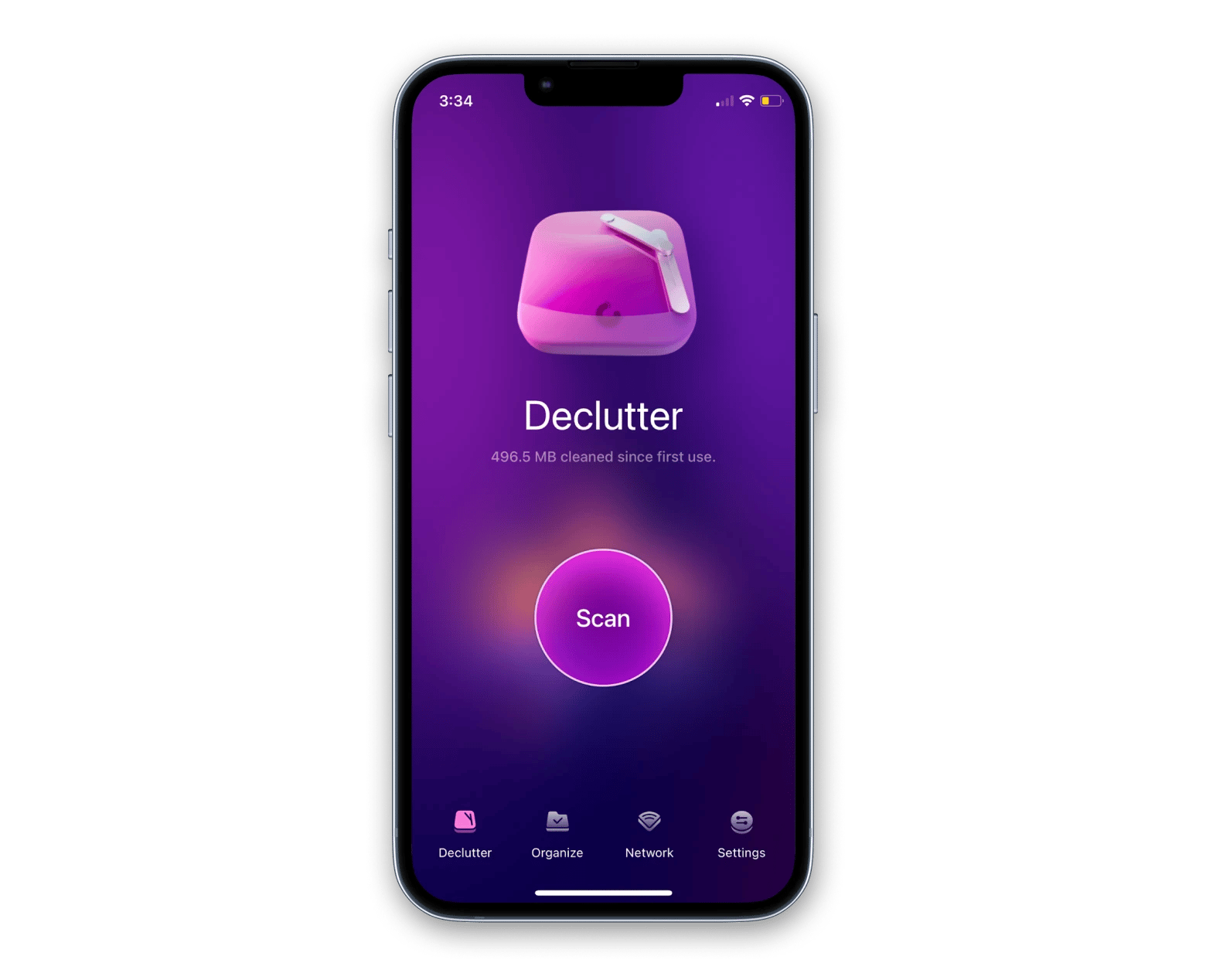
The best duplicate file finder for Mac and iPhone
While every app listed above has its advantages, if you tend to process lots of files and have lots of duplicates, Gemini and CleanMyMac are the best apps to keep your Mac organized. For iPhone and iPad, CleanMy®Phone should cover all your needs.
Try Gemini and CleanMy®Phone for seven days — free. Simply start a Setapp trial and get a full week to explore more than 250 Mac and iOS apps in its collection. Setapp features curated apps across multiple categories, so give them all a try at no cost and find your new favorites.