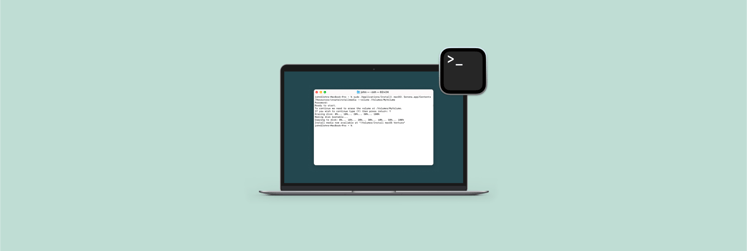11 Terminal alternatives for Mac: Best tools to use in 2026
Don't get me wrong, I love the built-in macOS terminal. And for many tasks, it's more than enough for the average user. But if you need tabs, split panes, customization, integration with tools, cross-platform accessibility, and more, you'll need an alternative app. So, I talked to my engineer colleagues and rounded up what they — and I — think are the best terminals for Mac.
The 11 best Terminal emulators for Mac
I value your time, so I have systematized all the solutions from this article to help you find the best tools quickly and easily. This table gives a quick overview of each tool. And if you need a detailed description of each terminal emulator, scroll down.
| Editor's pick | Get it if you… | Why it’s special? | Pricing |
| Core Shell | Need simple SSH terminal management | Open SSH support, color schemes, automatic reconnection | Included in Setapp along with 250+ other apps |
| Kitty | Primarily work on the command line | Supports tabs, multiwindows, and hyperlinks | Free |
| Warp | Want to organize hard commands in your terminal | AI chat, team collaboration features | Free and paid plans available from $15 |
| iTerm2 | Want advanced terminal customization | Split panes, autocomplete, paste history | Free |
| ZOC | Need to connect to multiple servers simultaneously | Strong encryption, flexible settings | $79.99 excluding VAT |
| Hyper | Prefer web-based functionality | Modern themes, plug-ins for customization | Free |
| Alacritty | Need a simple open-source terminal | Quick font adjustment, click-to-click links | Free |
| MacWise | Require classic terminal emulation on Mac | Emulates ADDS Viewpoint, Wyse, DEC VT, and other terminals | Free and paid plans available from $55 |
| Tabby | Want a UX-friendly terminal | Built-in password manager, serial terminal, connection manager | Free |
| Rio | Want to run the terminal on a desktop and browser | Display images, clickable hyperlinks, and Kitty keyboard protocol | Free |
| Byobu | Want to enhance the GNU Screen | Multiple programs in the background, separation, and resizing of individual windows | Free |
How to choose the best terminal emulator alternative for Mac
In compiling this list, I considered three main factors. The first is functionality. I included apps that will speed up and simplify your work. For example, they have tabs, split views, customizable shortcuts, scripting capabilities, support for multiple sessions, etc.
The next parameter is compatibility. Most terminals support the shell you prefer.
Finally, performance. Most of these terminals are quite fast. Some are a bit clumsy (we've mentioned this in the description, of course), but this downside is balanced by other terminal superpowers.
If you're new to Mac and need an intro guide, learn how to open a Terminal in Mac.
Now, let's dive into the list of the best terminals for Mac.
1. CoreShell: Best SSH terminal
Core Shell is a super simple and easy-to-use full-featured SSH terminal emulator for Mac that takes 99% of the hassle out of your life when you constantly need to switch between tons of hosts. For example, it offers a one-click connection to a remote shell, automatic reconnection after a network failure, and integration with your Keychain.
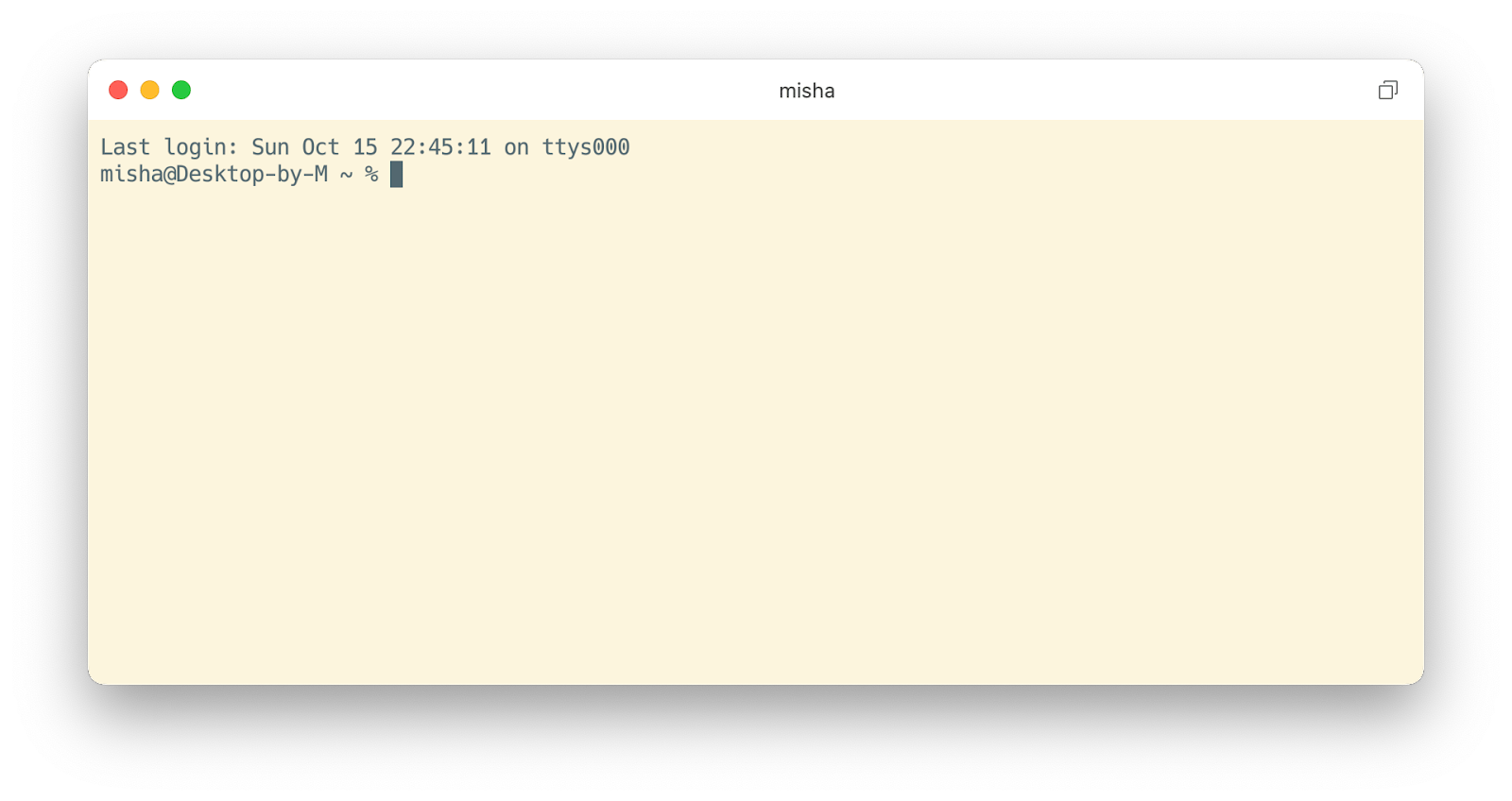
OpenSSH support gives you access to many pro options such as post command, proxy jump, agent forwarding, etc. To make navigation easier, there are different color schemes for different windows and tags.
"This is by far the best terminal app I've ever used AND it syncs with iCloud. Quite useful!"
Platform: macOS
Price: Included in Setapp along with 250+ other apps
2. Kitty: For advanced users
Kitty is a macOS terminal emulator for power users who spend most of their time using the command line. The app is packed with a ton of features, some of which might make you think, "Oh, is this really necessary?" (For example, it might be related to emoji support.)
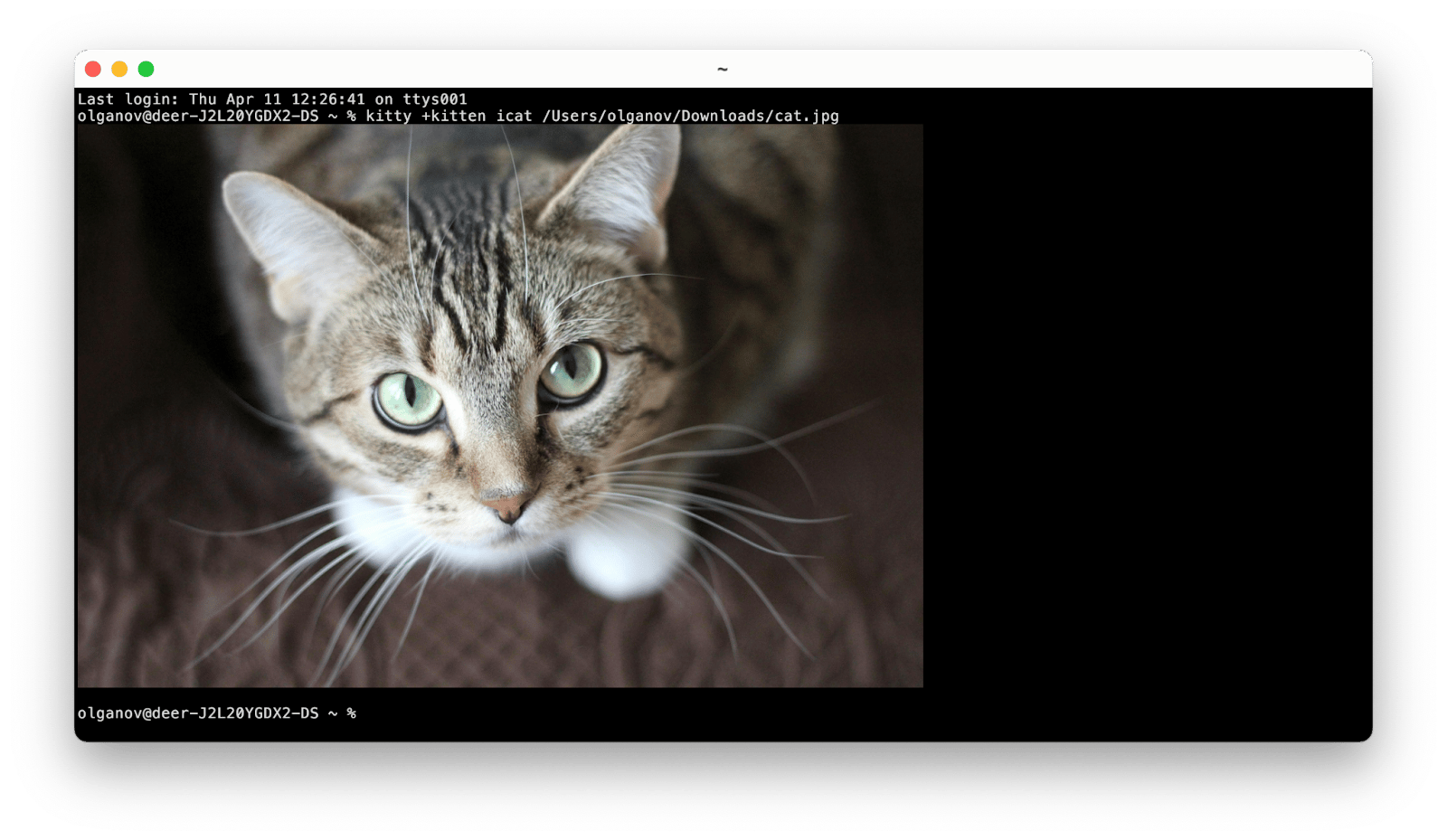
Kitty supports tabs, multiwindows, hyperlinks, and a bunch of extensions called kittens. Among the most notable extensions are image display directly in the terminal, SSH, side-by-side diff, over 300 color themes, easy download of remote files via SSH, and more. And you can even make your own kittens here.
Platforms: macOS, Linux
Price: Free
3. Warp: For AI assistance and collaboration tools
Warp is a Rust-based terminal that improves on most of the shortcomings of the classic terminal in its interface.
First of all, Warp's input editor works like an IDE. You can work with text using the mouse or standard commands. Of course, smart command completion is available.
Second, input and output commands are organized in blocks, so you can quickly jump between them without scrolling through endless lines of text. They can also work independently: while one block executes a command, you can work on the other.
Third, there's Warp drive, which works like classic cloud storage, meaning your entire team can access all your collaborative developments. You can share blocks, workflows, etc.
And finally, AI. AI chat is built right into the app and communicates in natural language. It can be used instead of Google or to fix bugs.
Among the points that may confuse you are that it is not open source, the need to log in to the app, and the need to connect to the Internet to work.
Platforms: macOS, Linux. The Windows version is coming soon.
Price: From $15/mo. Free version is available.
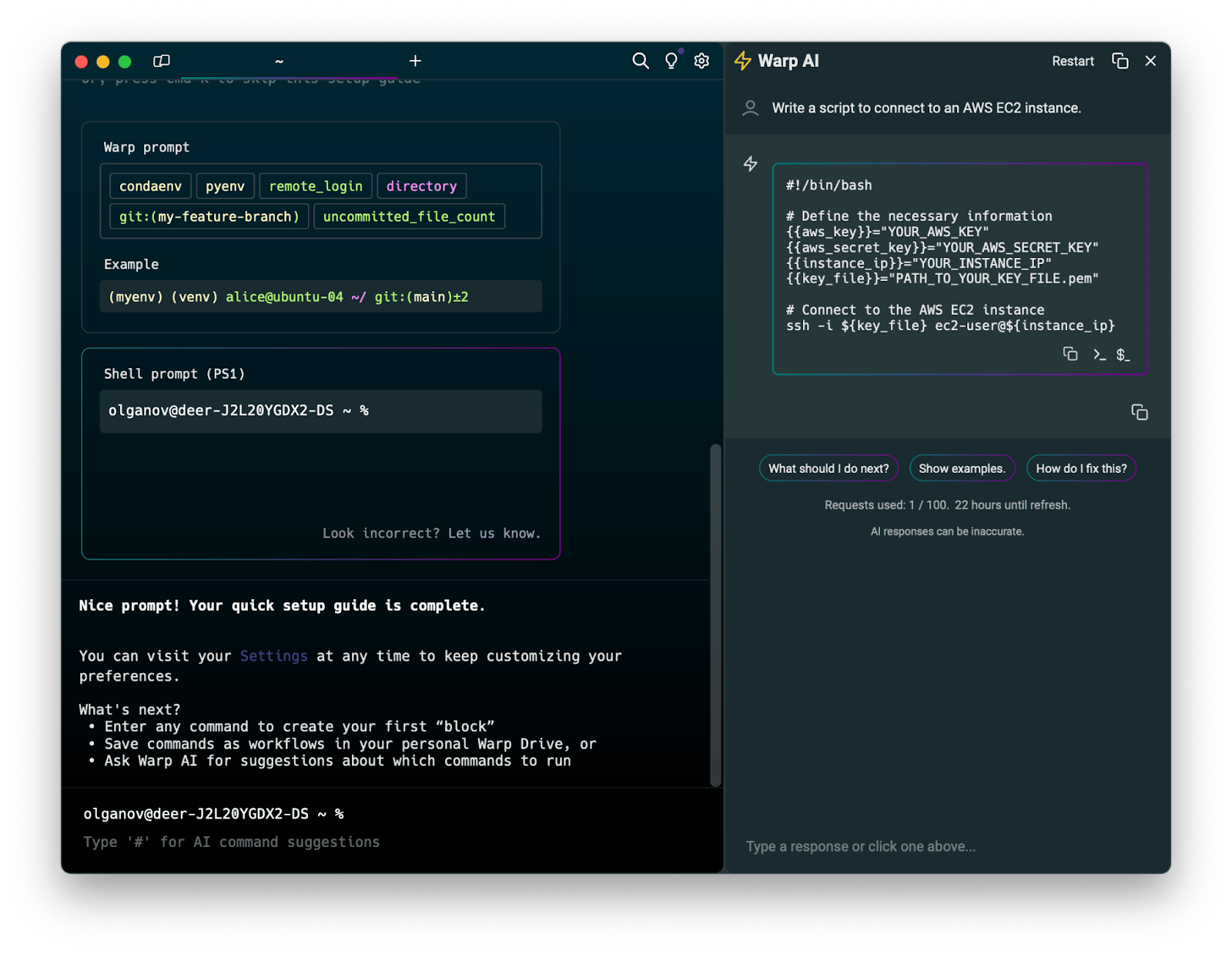
4. iTerm2: Advanced terminal
iTerm2 is one of the most popular terminal emulators for Mac. It looks like a classic terminal that has really stepped up its game. iTerm2 can be split into multiple panels horizontally or vertically and supports searching by one or all panels. It has autocomplete commands, copying capabilities, a paste history, and a built-in password manager.
In spite of these great features, users most often praise the app's customization in reviews (that the background and text can be made in different colors). Well, a colorful terminal is really nice.
Among the difficulties you may face is that iTerm2 doesn't support RTL. And if you are switching from Linux terminals, the adjustment period can be a bit painful due to the difficult configuration of key combos with similar functionality.
Platform: macOS 10.14 or later
Price: free
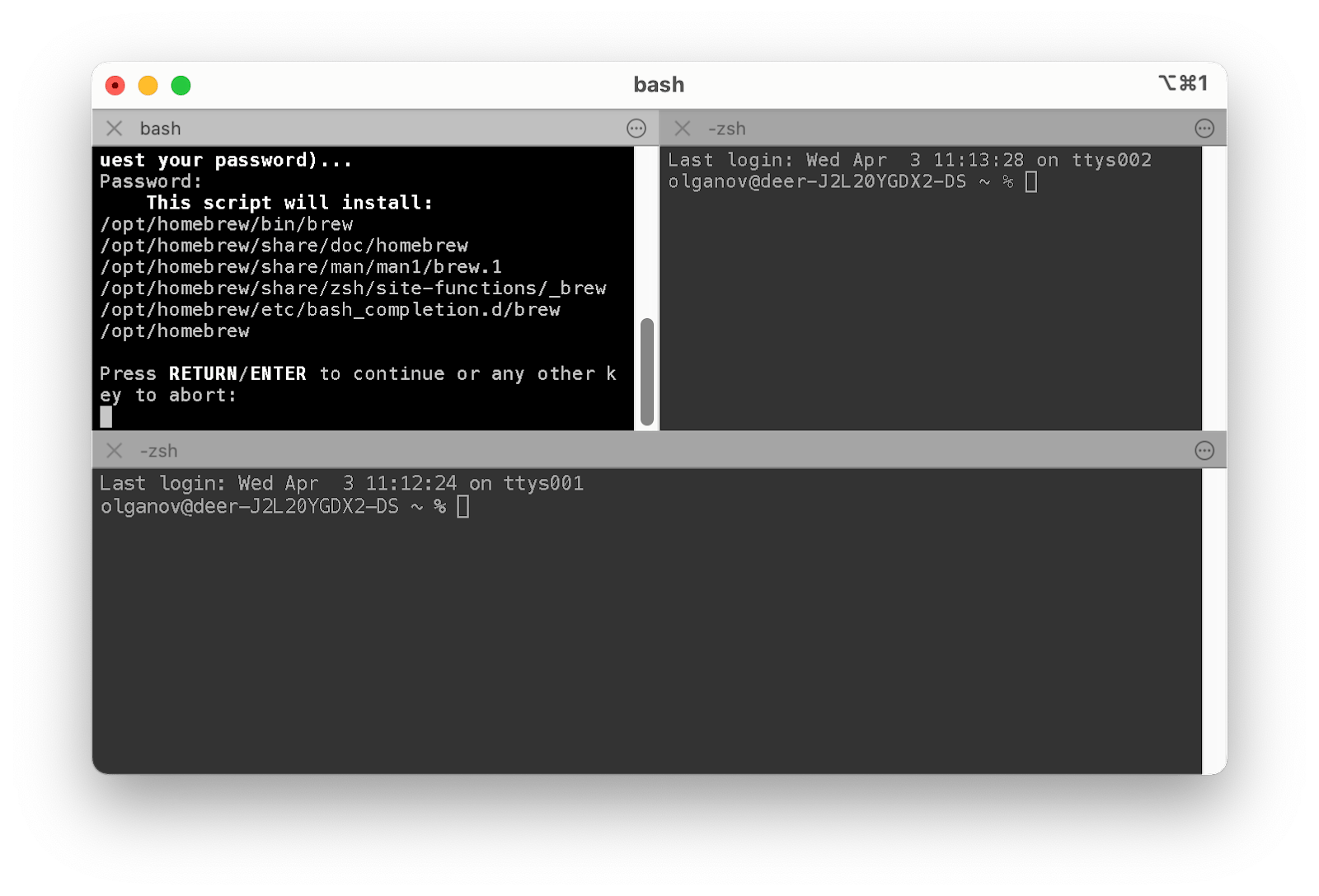
5. ZOC: For different connection types
ZOC is a professional SSH client and terminal that is well suited for connecting to multiple servers simultaneously and supports various connection types, such as Shell, Modem, Telnet, etc.
ZOC displays individual sessions in separate tabs, all of which are color-coded and can be moved between windows. Other key features include automatic logging, strong encryption, a handy address book, and flexible settings.
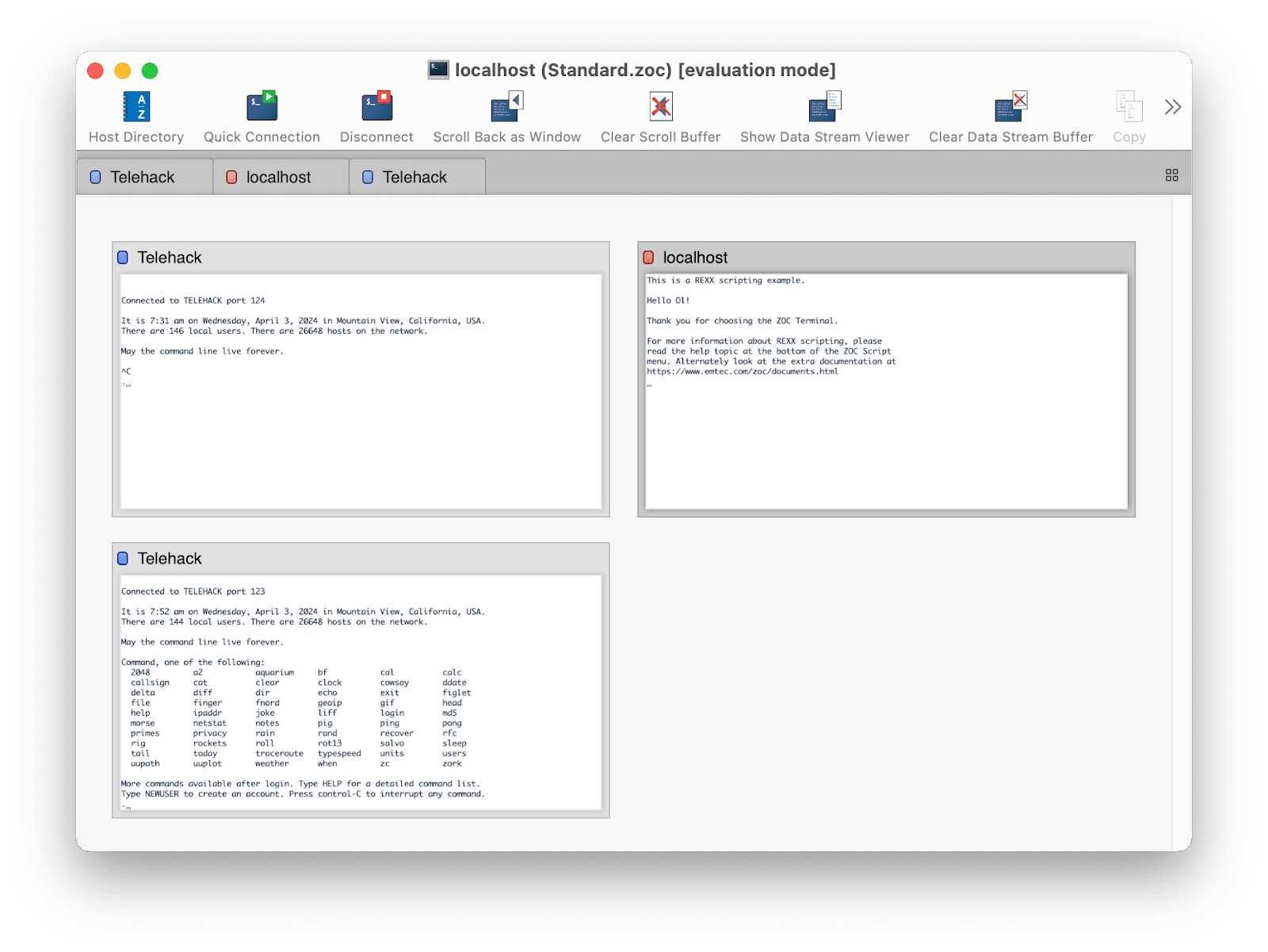
Despite ZOC's rather high price and not very modern design, many developers have been using it for years (it was released back in 1993!). However, they note that the addition of FIDO2 and the simplification of the customization process would be a great asset.
Platforms: macOS, Windows
Price: $79.99
6. Hyper: Electron-based terminal
Hyper is a web-based open-source terminal built on CSS, HTML, and JavaScript. It sounds unorthodox, but if you like aesthetics, you'll love it.
Hyper is beautiful. It has modern themes, can add icons to new tabs, and does cool effects as you type.
Switching from beauty to practicality, plugins, and extensions make all the difference. They are easy to install and allow you to customize tabs, themes, and layout. So technically, Hyper can be exactly the terminal you want.
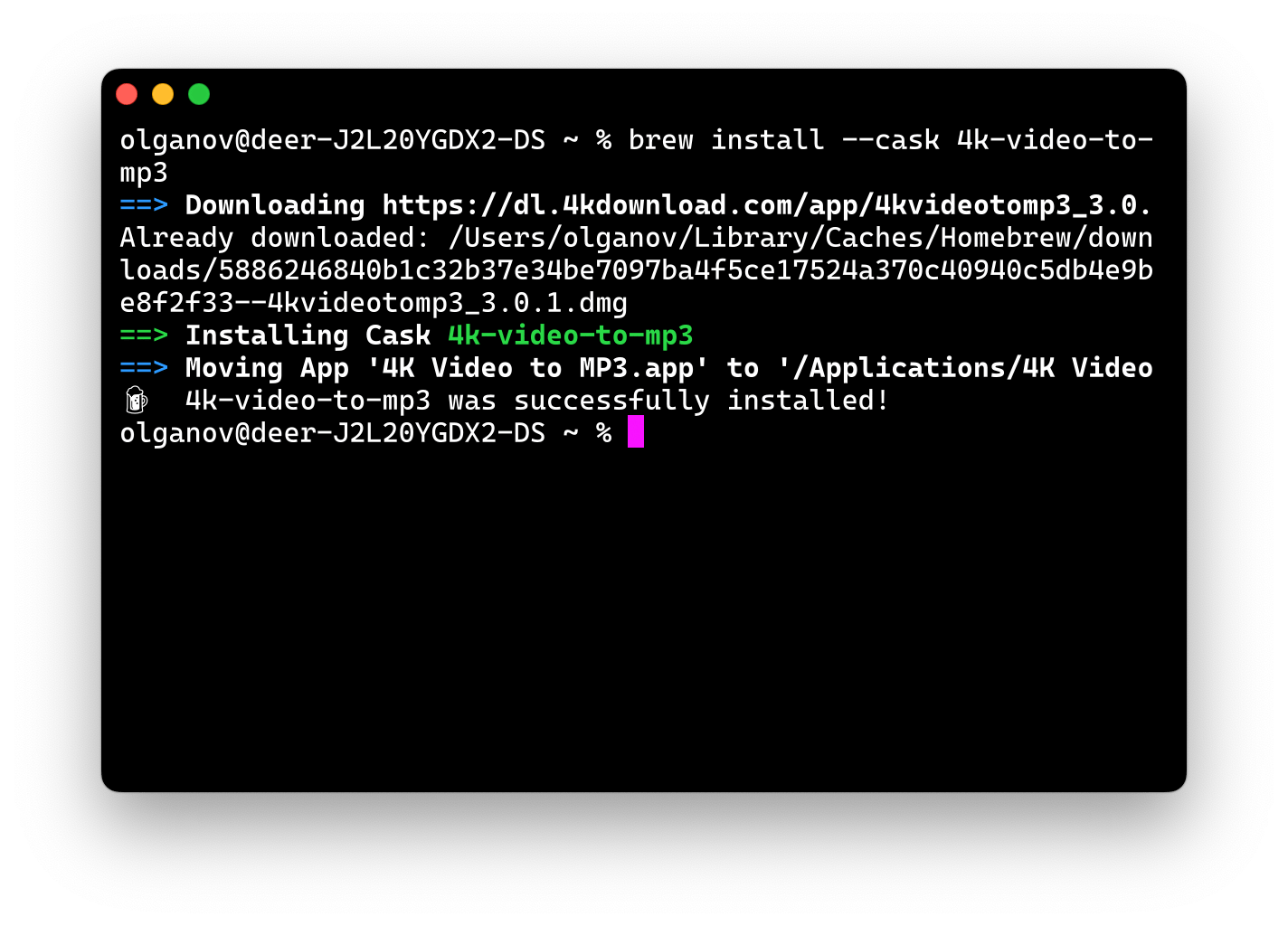
The downside is its bulkiness. Hyper can use too many resources for a terminal. It's not very fast, and older Macs may even overheat.
Platforms: macOS, Linux, Windows
Price: Free
7. Alacritty: Simple, yet powerful
Alacritty is a simple open-source terminal. It looks like it listened to what users of the classic terminal were complaining about and implemented the most desirable features by default. It has a convenient search, quick font size adjustment, copy with shortcuts, click-to-click links, and more.
At the same time, it doesn't have fancy features (such as displaying images) or even advanced ones (such as tabs, dragging and dropping a file into the terminal window, horizontal and vertical terminal splitting, etc.). In short, it's a great middle ground between a classic terminal and a feature-heavy one.
Platforms: macOS, Linux/BSD, Windows
Price: Free
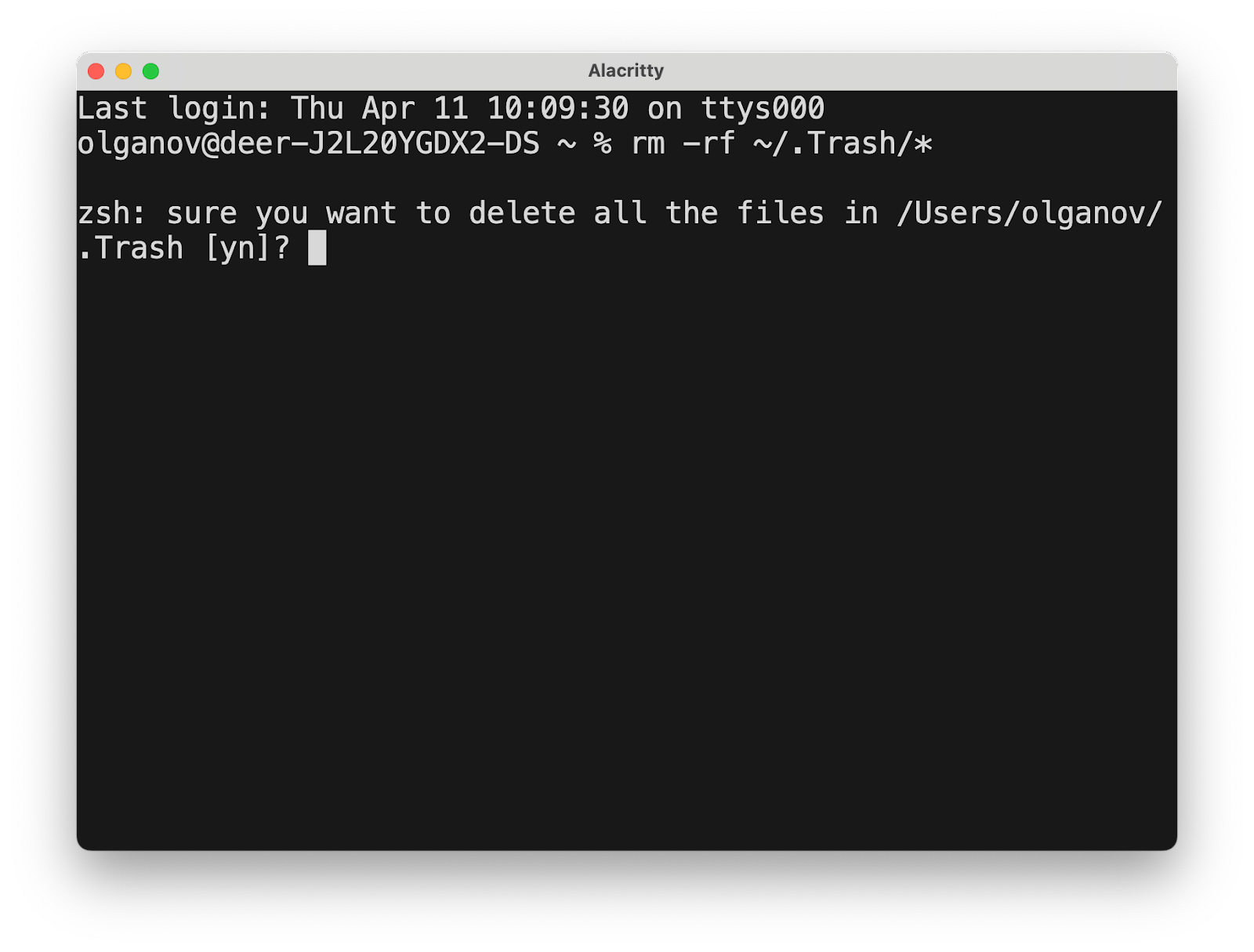
8. MacWise: For Macs exclusively
MacWise is a very classic and well-known emulator of ADDS Viewpoint, Wyse 50, Wyse 60, Wyse 370, Televideo TV 925, DEC VT100, VT220, and Prism terminals with a history dating back to 2002. It offers multiple connections, such as built-in modem, Telnet/TCP/IP, SSH Secure, Kermit, serial ports via USB to serial adapter and directly to the Mac Unix shell.
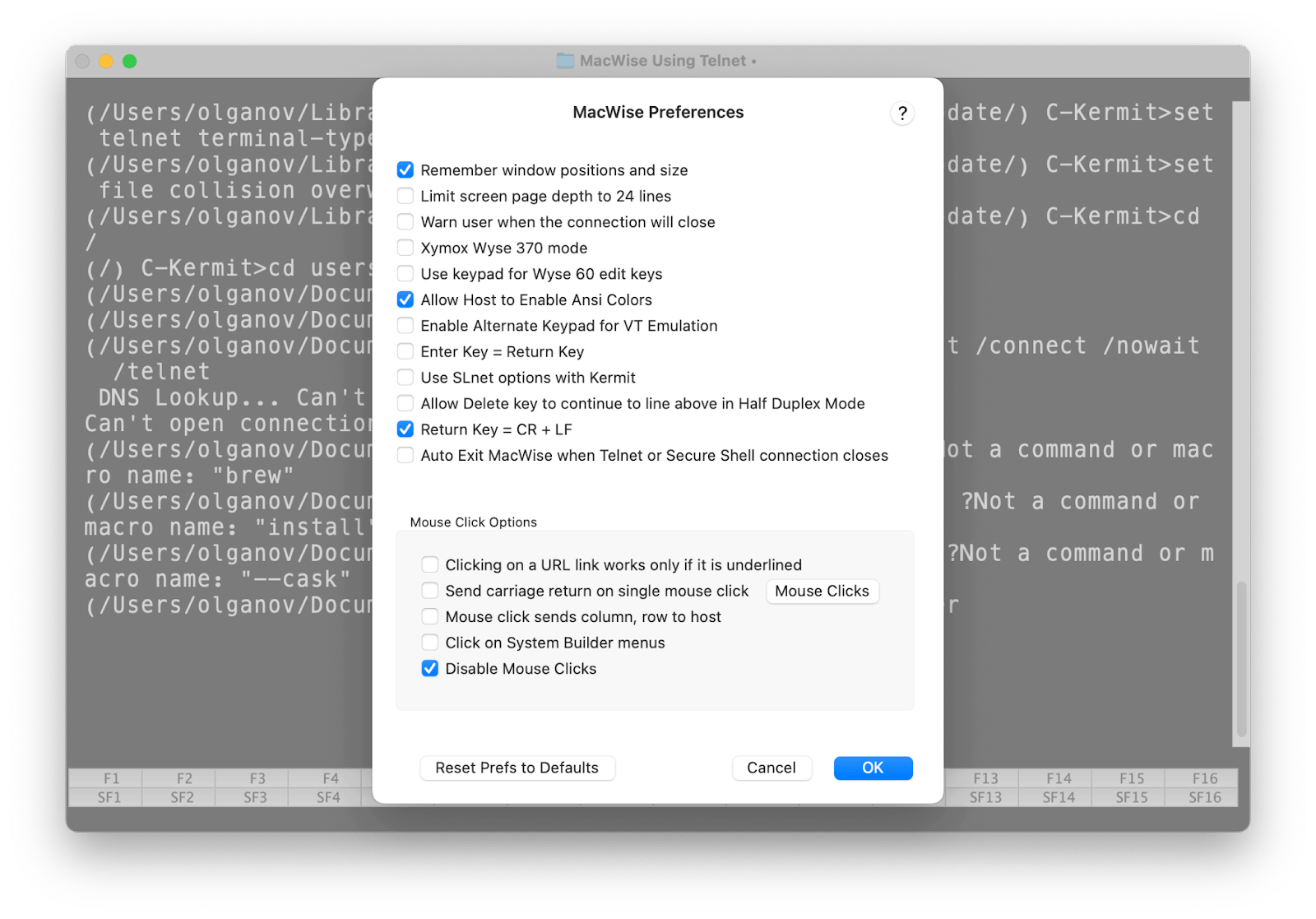
The list of its features is long — in fact, MacWise does everything it's supposed to. For example, it has multiple-session support and can connect to different hosts or run different sessions with one host. Among the pleasant details are transparent windows, the ability to enlarge the font, and programmable function keys. The downside is the outdated design.
Platform: macOS
Price: from $55
There's a way to make connecting to remote servers via SSH easier — namely, to manage OpenSSH client configurations and known-host files effortlessly. Try SSH Config Editor. With it, you can easily reorder configurations using drag-and-drop, temporarily disable individual options, add or edit locations and remote port forwarding options, open SSH connections directly from the app, quickly connect from the menu bar icon, and more. If you want to eliminate tedious tasks and increase productivity, this tool is for you.
9. Tabby: For wonderful UX
Tabby (formerly Terminus) looks like a terminal that has taken UX to the max. When you use it, you feel like someone has taken care of you and made you as comfortable as possible. It is all in the details. For example, the tabs are numbered, there is a built-in password manager and tabs restoring.
The configuration file is right inside the app. You can edit it right there and click the "Apply" button to save the settings. This means you don't need to hassle with nano, cd, or anything else. And, of course, there are definitely a lot of features, tons of plugins, an integrated SSH client, a Telnet client, a serial terminal, and a connection manager. It's a great choice for advanced users.
Platforms: macOS, Linux, Windows
Price: Free
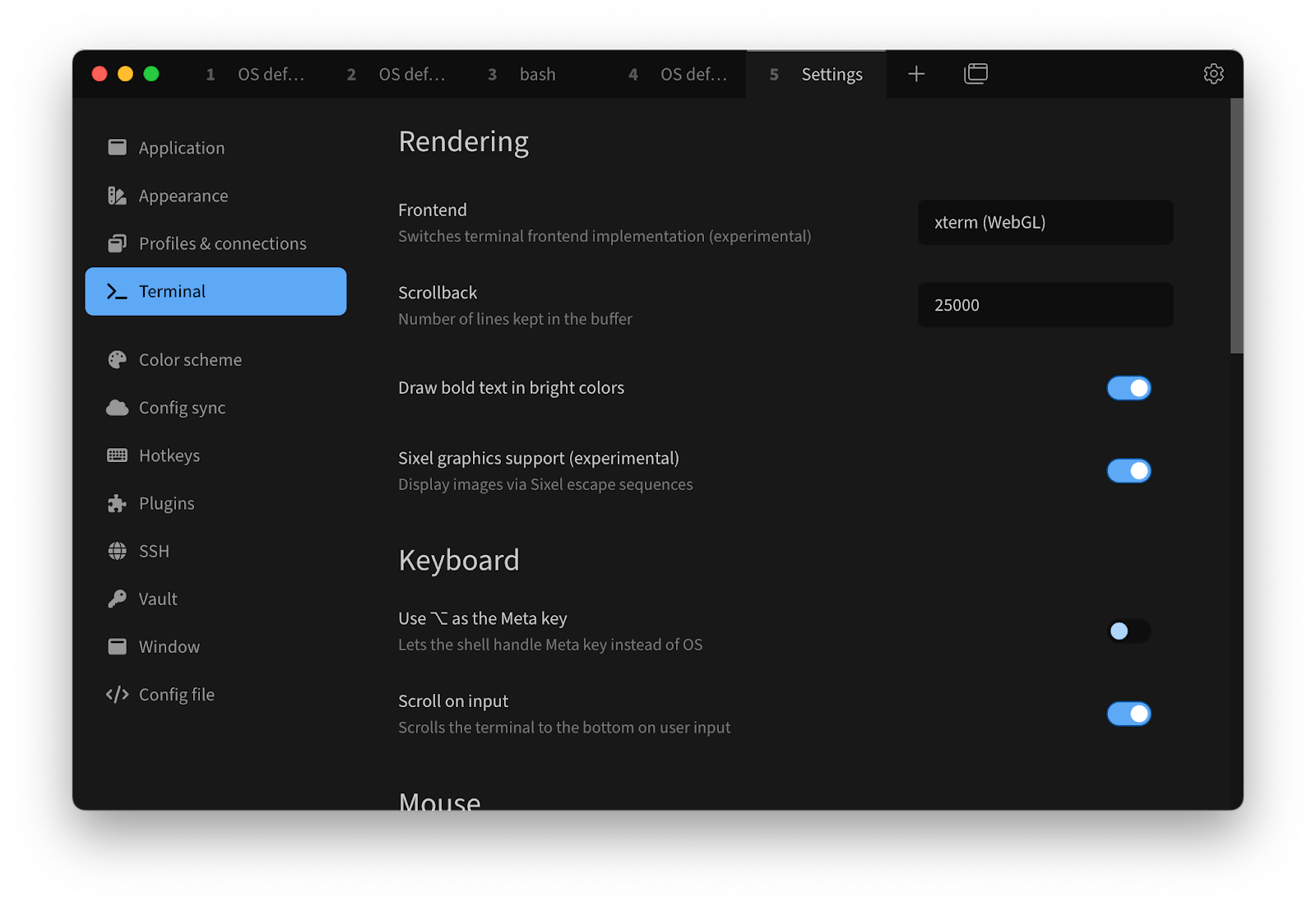
10. Rio: For speedy work
Rio is an open-source terminal, with much of its functionality based on code from another open-source terminal, Alacritty. The developers emphasize Rio's speed (because it's built on Rust) and its cross-platform compatibility (it runs on desktops and browsers).
The terminal looks really lovely and is quite functional. It has adaptive themes and clickable hyperlinks, can display images, and uses the Kitty keyboard protocol. Major updates and plugins for Rio are expected soon.
Platforms: macOS, Linux, Windows, web
Price: Free
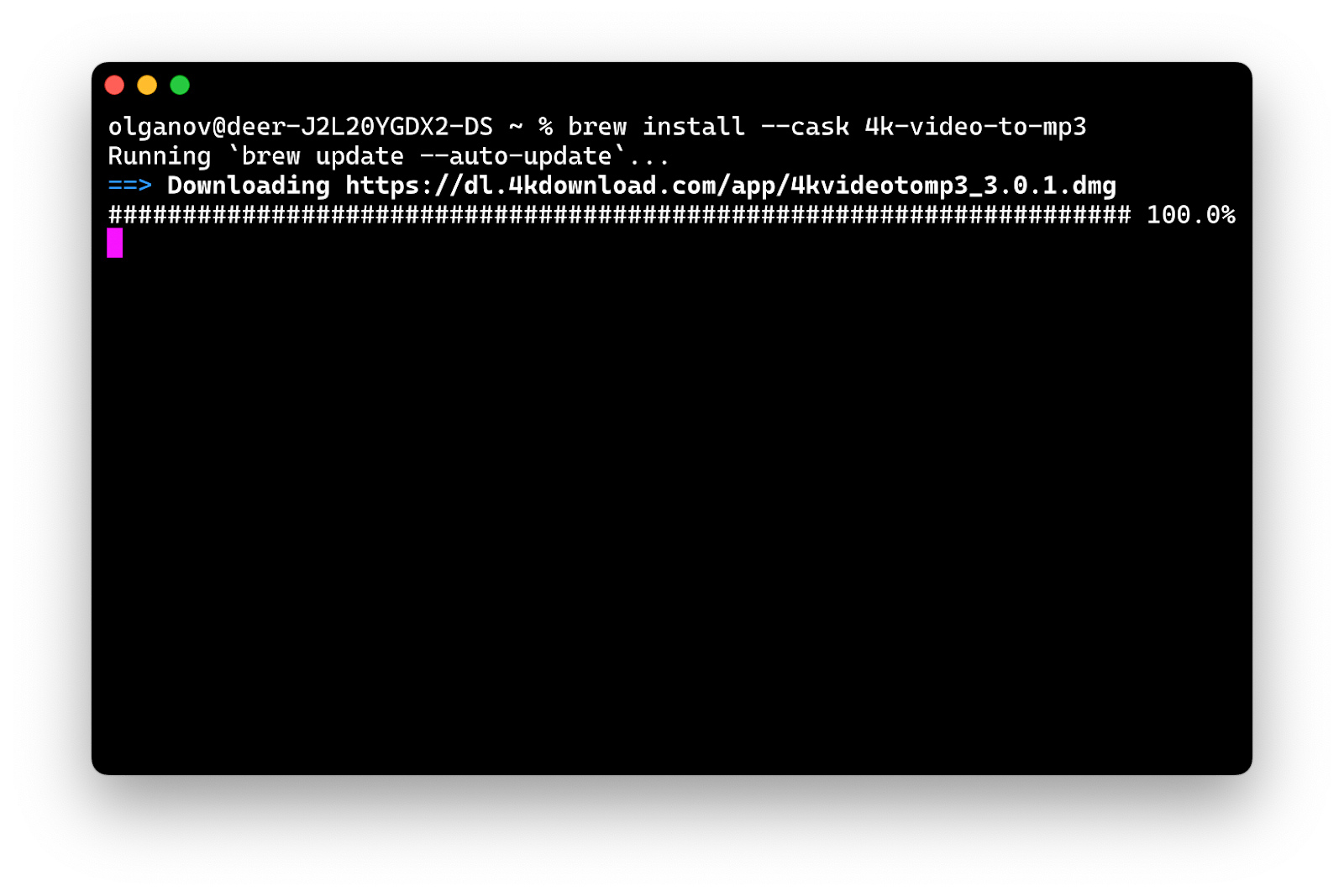
11. Byobu: For GNU Screen improvement
Byobu is a window manager and terminal multiplexer that was initially created to improve GNU Screen. Now, it is a full-fledged tool that allows you to run multiple programs in the background and has enhanced profiles, configuration utilities, and a large fan base. It's also great for disconnecting from sessions (SSH) and leaving all programs running.
Among the convenient little things here are the separation and resizing of individual windows, changing the color of the background line (which is good if you have many hosts), and the ability to quickly disable individual hotkeys if they conflict with other programs.
Platforms: macOS, Linux, BSD
Price: Free
Try additional tools for macOS terminal emulators for free
macOS has no shortage of terminals: some are simple and straightforward, and others are complex and multifunctional. Whichever one you choose, you might need some additional tools to make your work easier. If you work with SSH connections, try CoreShell and SSH Config Editor. To simplify your work with Git, use TaoGit and Gitfox. For secure development, try DevUtils. Or use Commander One to edit file's metadata without Terminal. All of these apps are available on Setapp, a platform with dozens of Mac tools available for a single subscription. You get access to pro versions of the apps with no ads or hidden fees. Try it free for 7 days.
FAQ
Should I use Terminal on Mac?
Using the built-in terminal is a good choice for many users, especially if your needs are straightforward or you are a beginner. It is clean, simple, has all the core features you might need, and is free. If you need more features (tabs, split panes, customization, integration with tools, cross-platform accessibility, etc.), you should look for third-party terminals.
What is the best terminal software for Mac?
It depends on your needs. One of the macOS best terminals for SSH is Core Shell. For advanced users, Kitty, Alactiritty, and iTerm2 are good options. If you need built-in AI support, try Warp.
Which terminal is used in Mac?
Every Mac comes with a built-in terminal emulator called Terminal. This app helps you communicate with macOS using the command line: you type a command or script, and Terminal performs your task. Terminal is primarily intended for developers and advanced users. It uses zsh or bash by default.