Notepad++ text editor alternatives for Mac [2025]
- There’s no native Notepad++ for Mac, but you can still run it.
You can run Notepad++ on Mac using tools like Wine (a compatibility layer) or VMware Fusion (a virtual machine running Windows). - Choose Mac-native alternative text editors based on your workflow.
CodeRunner: Best for versatile development (25+ languages, IDE features).
Whisk: Ideal for HTML, CSS, and JavaScript with live preview.
Sublime Text: Fast and lightweight with powerful navigation and editing.
Atom: Great for customization and collaboration.
Xcode: Perfect for Apple ecosystem development.
VS Code: Most comprehensive, highly extensible with plugins. - Use text expanders like TeaCode for maximum productivity.
TeaCode lets you quickly expand code snippets across multiple editors like Xcode, VS Code, Sublime, and Atom. - CodeRunner, Whisk, and TeaCode are included in a Setapp subscription
Setapp includes 250+ tools for coding, debugging, database and API management, and more. Try all Setapp apps free for 7 days. No ads or hidden fees.
If you are looking to try out Notepad++ but your work machine is a Mac, you might run into a problem, which is — this app was developed for Windows and is only available on that platform. Does this mean you now have no options to use it? Is there a way to try and run it anyway? And what are the best alternatives?
I researched code editors for Mac and found some good options that are a must-try. In this article, I'll share my top picks that you should check out.
Top Notepad++ alternatives: My picks
Before you dive into the details, here is a quick look at the best apps for code editing on Mac:
| Let's compare | Best for | Features |
|---|---|---|
| CodeRunner | Versatile code editing and IDE | Supports over 25 languages, 230 syntax highlighters, smart autofill, and debugging tools |
| Whisk | Web editing | Live preview, works with HTML, PHP, CSS, JavaScript, automation tools, customizable syntax highlighting |
| Sublime Text | Universal source code editing | Context-aware autocomplete, GPU rendering, split panes, multiple selections |
| Atom | Highly customizable text editing | Cross-platform, built-in package manager, smart autocompletion, find and replace, collaboration with Teletype |
| Xcode | Apple ecosystem development | Code completion, interactive previews, live animations, supports multiple languages, Git version control |
| Visual Studio Code (VS Code) | Comprehensive development environment | Extensible with plugins, integrated terminal, debugging, IntelliSense, Git integration |
What is Notepad++?
Notepad++ is a text and source code editor. It’s designed as a barebones yet powerful tool for use with the Windows operating system and allows you to edit plain text and source code for your projects. Conveniently, you can have several tabs with various files open to switch as you work, just like browser tabs.
Notepad++ is distributed as a free version app and is available in 90 languages. The app is packed with features and allows syntax highlighting, code folding, as well as some limited autocompletion. It also supports macros for automating repetitive coding tasks.
Is there a Notepad++ for Mac?
While Notepad++ is an extremely handy and loved app, unfortunately, there’s no Notepad for Mac. The good news is, you have a few options when it comes to editing your source code. First, you might not even need a Notepad++ equivalent for M1 Mac as you can, in fact, run the app on a Mac using an emulator or a virtual machine. Secondly, the market has quite a few amazing apps that can serve as an excellent Notepad alternative for Mac.
I will cover both solutions in the article below, so keep on reading.
How to run Notepad++ on a MacBook
If you are set on running Notepad++ on Mac, you will have to resort to virtual machines and emulators. If you are already using one for another task, you can easily install and use Notepad++ on your Mac. If not, let’s see how you can do that.
And by the way, while dedicated gamers play classics from the 80s using older PC environment emulators, you might not be as passionate about running Notepad++ on your Mac using an emulator or a virtual machine. So here’s a closer look at these options for you to decide if it’s worth the effort.
Best Notepad++ alternatives for Mac users
If simply reading the guides above already felt tedious, you might wonder if you can just find a Notepad++ alternative for Mac that you can install and use without any additional effort. In fact, you can. Below, I talk about Notepad++ alternative apps like CodeRunner, Espresso, Brackets, Sublime Text, Atom, and TeaCode, their features, and uses.
1. CodeRunner: Versatile code editing and IDE
CodeRunner (available on Setapp) is a code editor and an IDE. It’s fast and easy to use. You can write in Python, Ruby, PHP, Perl, Swift, C++, HTML, Java, JavaScript, CSS, and more.
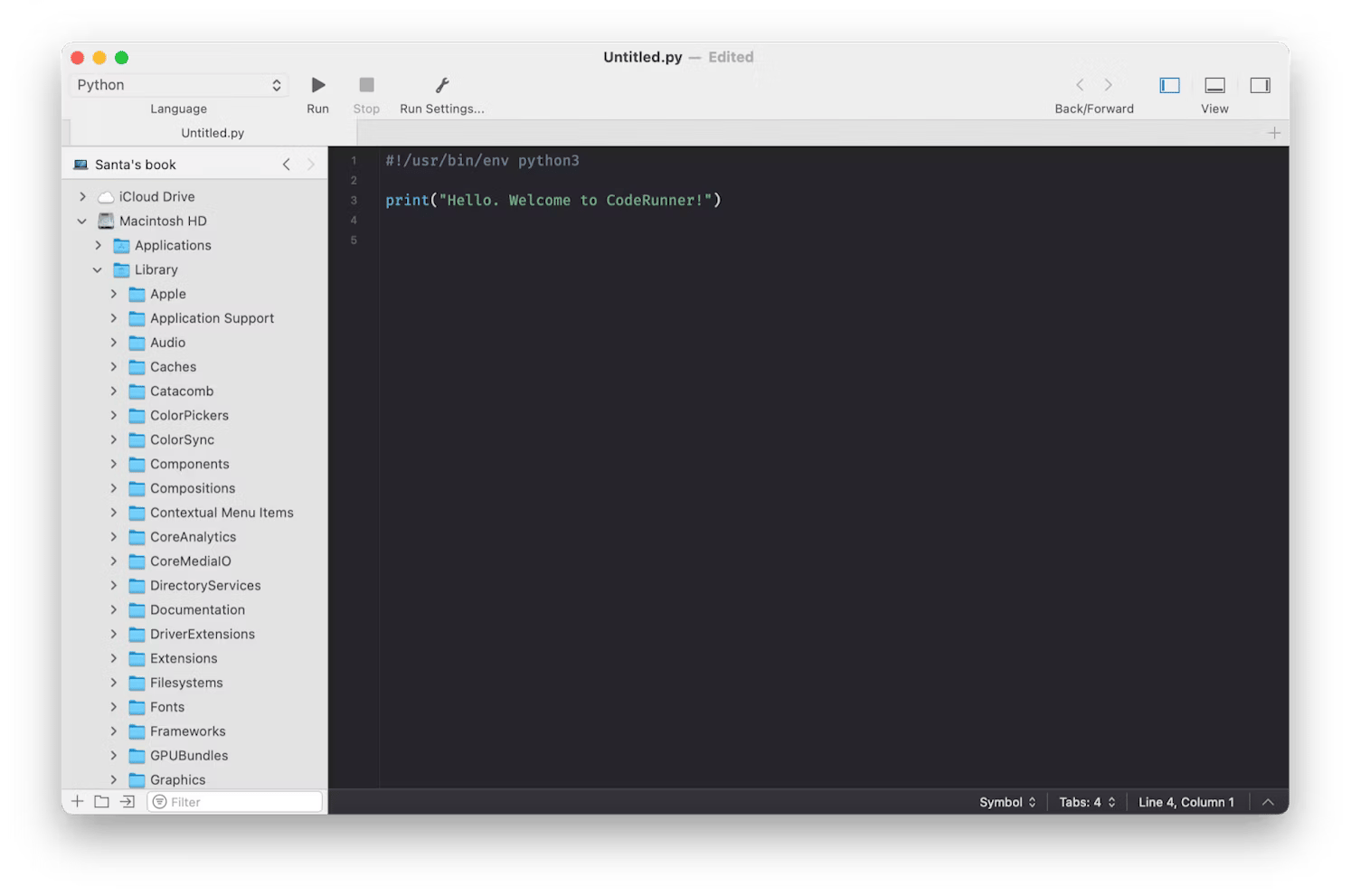
The app has everything you need for work — more than 230 syntax highlighters, smart autofill, auto-indenting, out of the box support for over 25 languages. Debug, browse online documentation, and build in this handy developer app.
2. Whisk: Easy web editing
Whisk (available on Setapp) is one of the easiest web editors I’ve tried. Its straightforward tools are perfect for your web editing tasks. The app works with HTML, PHP, CSS, and JavaScript, making it ideal for editing markup languages and scripting for web development. It also has a handy live preview helping you monitor your results in real time. This allows you to quickly fix any issues with your code, easily adjust it as you go, and work at a satisfyingly brisk pace.
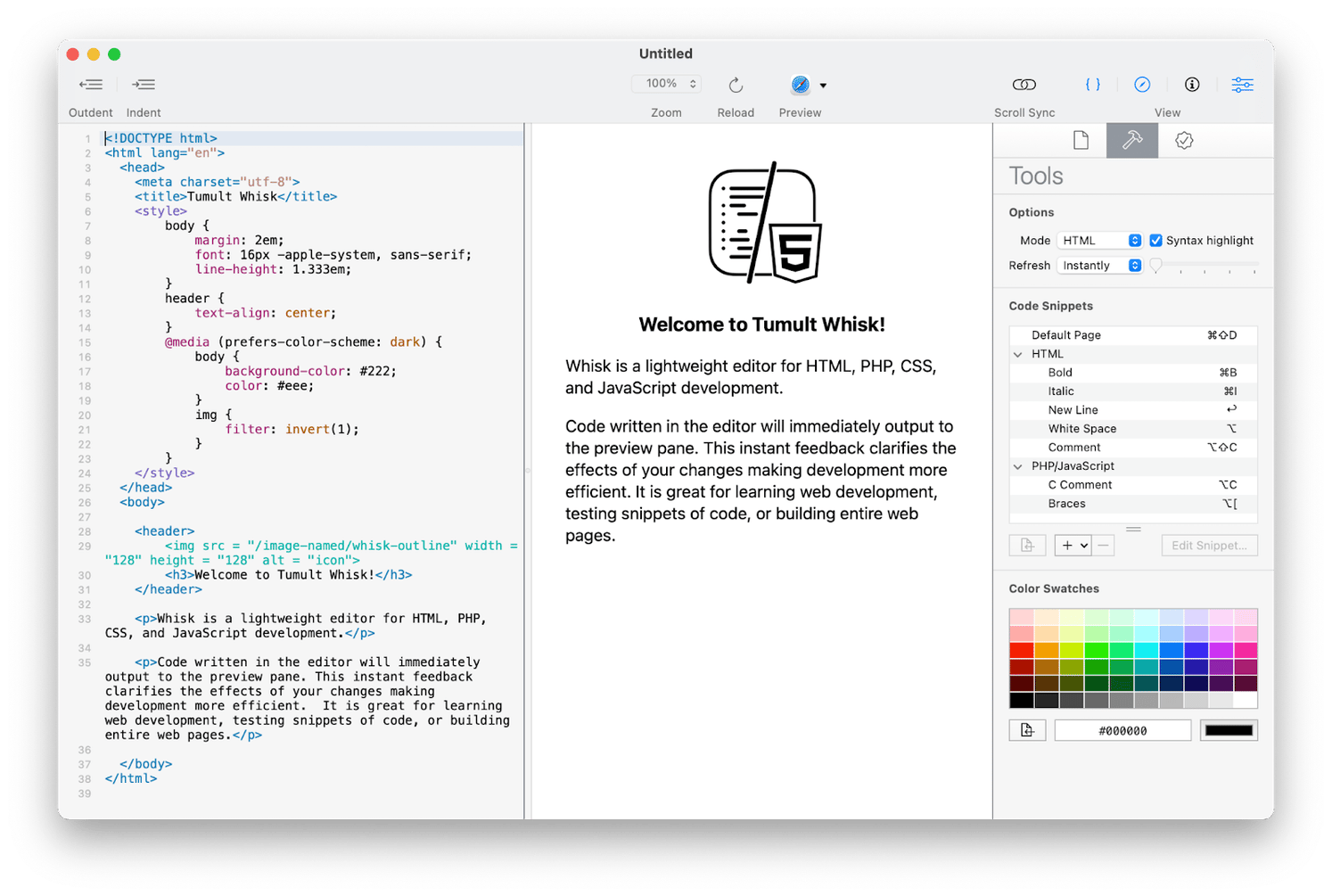
The price for Whisk on the official website is $29.99, but with Setapp, you get it as part of a collection of 250+ apps for just $9.99/month + tax.
Whisk also offers a number of automation tools to help you work even more efficiently. It highlights errors, offers reusable code snippets, color swatches, scroll sync, customizable syntax highlighting, and more.
3. Brackets: Tool for front-end developers & web designers
Brackets is an open-source code editor launched by Adobe Inc. in 2014. Adobe ended support for Brackets in 2021, and the editor is now supported by the community on GitHub. The app is available at https://brackets.io.
You can use it to work with HTML, CSS, and JavaScript. Made for web designers and front-end developers, the tool offers inline editor, live preview, and preprocessor support.
Alternatively, you can try Microsoft’s Visual Studio Code as you can’t use Notepad++ on Mac as of the time of this writing.
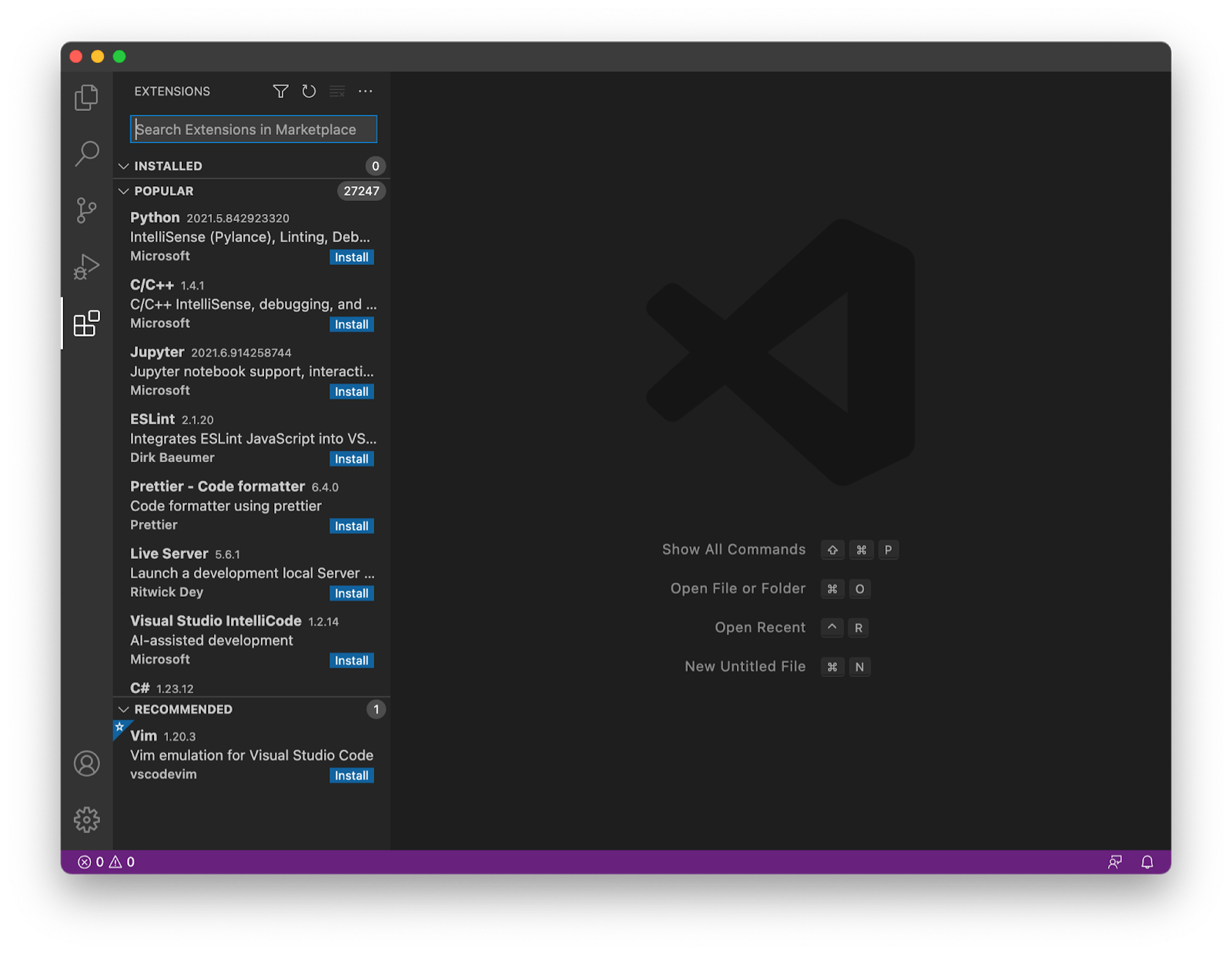
4. Sublime Text: Universal source code editing
Sublime Text is a universal source code editor that you can use on Mac, Windows, and Linux.
The app offers context-aware autocomplete and utilizes GPU when rendering the interface. Use split panes for easy code navigation, enjoy multiple selection for quick variable renaming, customize the font and interface and more.
Get the app at https://www.sublimetext.com/.
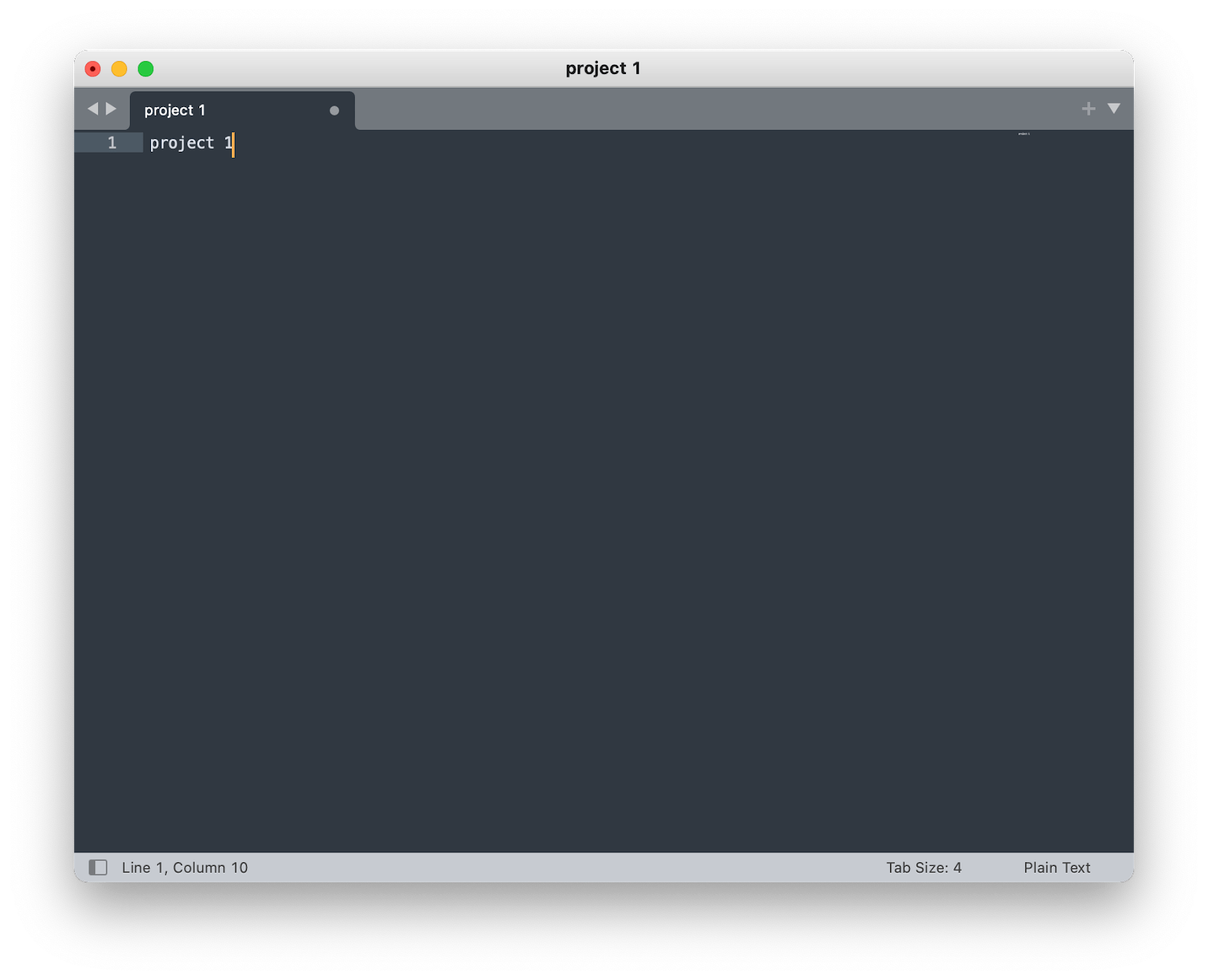
5. Xcode: Apple ecosystem development
Xcode is a native code editor for MacBooks. You can use it to design, develop, test, and distribute apps for Apple devices. The tool offers code completion, interactive previews, and live animations. It also provides seamless integration with Apple’s API for building apps across Apple platforms.
The Xcode editor supports source code for multiple programming languages from C++ to Swift, can build fat binary code, and allows the use of Git version control.
Xcode 15 is available in the Mac App Store https://developer.apple.com/xcode/.
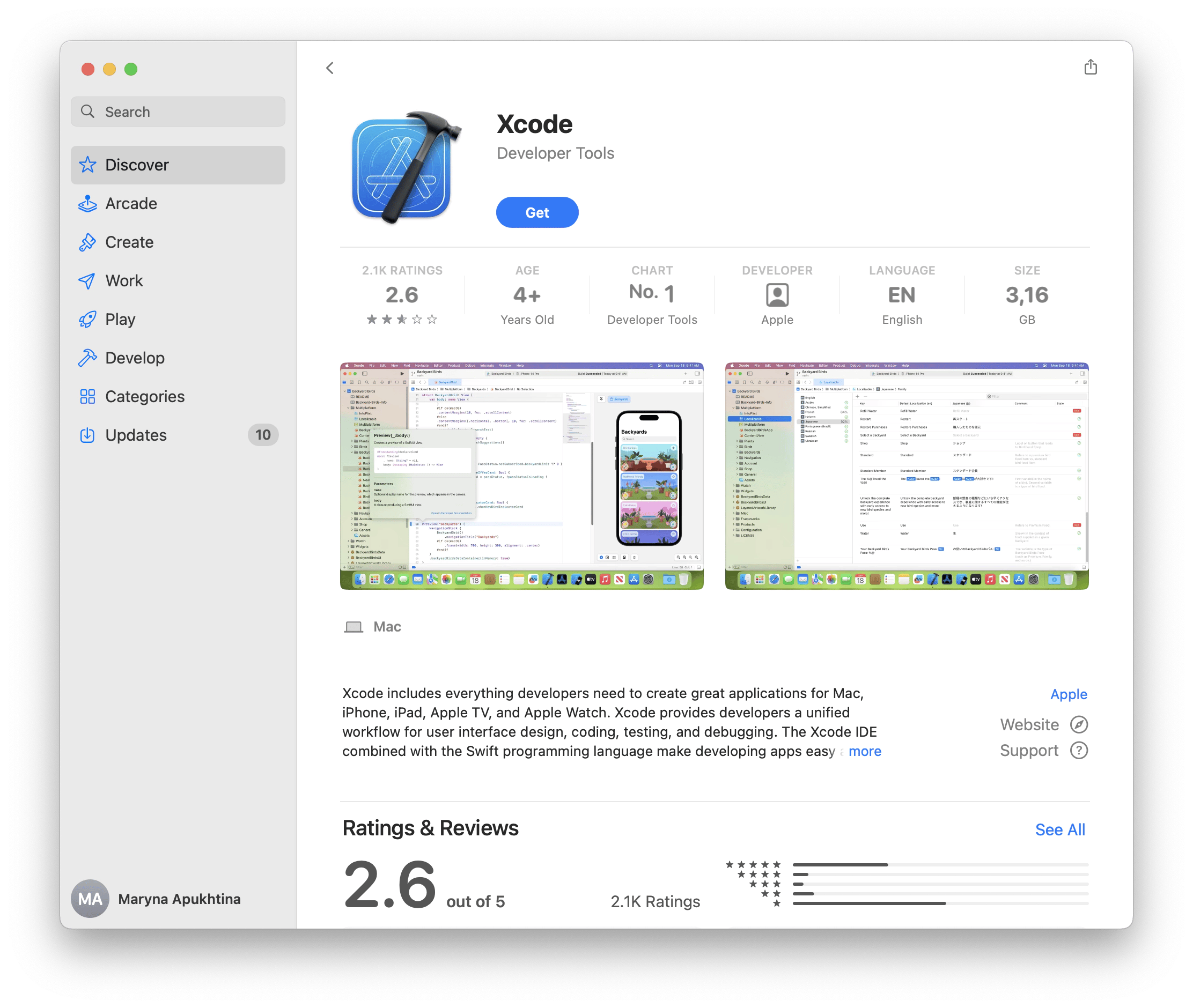
6. Atom: Highly customizable text editing
Atom is a free open-source text editor developed by GitHub. One of the most exciting characteristics of this app is that it is highly customizable.
Marketed as a “hackable text editor for the 21st Century” due to its advanced customization possibilities, this tool allows for cross-platform editing, has a built-in package manager, provides smart autocompletion, keyboard shortcuts, offers convenient find and replace, plus can be used for collaboration with its Teletype functionality.
Naturally, Atom is closely integrated with GitHub, so you can log in to your profile and work with Git and GitHub directly from Atom.

Switching from Windows to Mac?You may also want to consider: |
Run NotePad for Mac with an emulator
To combat the lack of Notepad for Mac, you can use Wine, a free and open-source compatibility layer that helps software developed for Windows to run on your Mac. Technically, no code emulation happens in Wine, and the name of the software itself is the acronym for “Wine is Not an Emulator”.
Here are the steps I’ve managed to find that should help you run Notepad++ on Mac:
- Download the Wine package from its official website and unzip the archive.
- Open up Terminal and type winecfg to create a C drive where Notepad for Mac will live.
- Download Notepad++ from its GitHub repository and put it in the newly created C drive.
- Back in the Terminal, navigate to the C drive directory and install the .exe file by typing wine [file name].
- To launch Notepad after the installation is complete, just type wine [file name] in the Terminal once more.
Use Notepad for Mac with a Virtual Machine
Your next option is to use a virtual machine, which is exactly what it sounds like — virtualization of a guest operating system, including Windows needed for Notepad.
To use Notepad++ this way, start by installing Windows on your Mac with the help of VMware Fusion, a software virtualizer for Macs. Here’s a guide I’ve discovered for each step of the process:
- Make sure you have an official ISO copy (and license keys) of the Windows version of your choice.
- Download and install VMware Fusion.
- When prompted, drag and drop the Windows ISO file onto the Installation Method window.
- Check the Use Easy Install option.
- Fill out your license credentials for Windows.
- Save your new virtual machine.
- Your Windows development environment window should now be active!
Now simply download Notepad++ and start using it just like on any Windows machine — and that is how you get Notepad++ for Mac.
Is there a way to make Notepad++ faster?
While researching solutions to common problems experienced by Notepad++ users, I came across several discussions in the Notepad++ community forums where users reported that the app could have been faster and more responsive, especially with large text files.
Curious about alternatives, I decided to talk to a colleague who often handles large programming projects. He recommended switching to Sublime Text for its superior performance with large files, adding that Setapp offered additional tools to improve coding efficiency further.
On Setapp, you can find a variety of elegant, powerful text editors and innovative text expanders such as Rocket Typist, TeaCode, and the AI-enhanced Plus. These tools offer a significant upgrade by allowing coders to quickly create and manage code snippets, reducing repetitive typing and increasing productivity.
For example, let's take a look at a code expander called TeaCode. It provides dozens of expanders for programming languages such as Swift, PHP, Objective-C, and HTML that streamline the coding workflow by simplifying code generation.
In addition, creating new expanders within the app is intuitive and easy to use. TeaCode also integrates seamlessly with a variety of Mac text editors, including Xcode, TextMate, Coda, and other popular platforms such as Espresso, Atom, Visual Studio Code, and Sublime.
To get started, simply install TeaCode and follow the instructions for your specific editor on the TeaCode website.
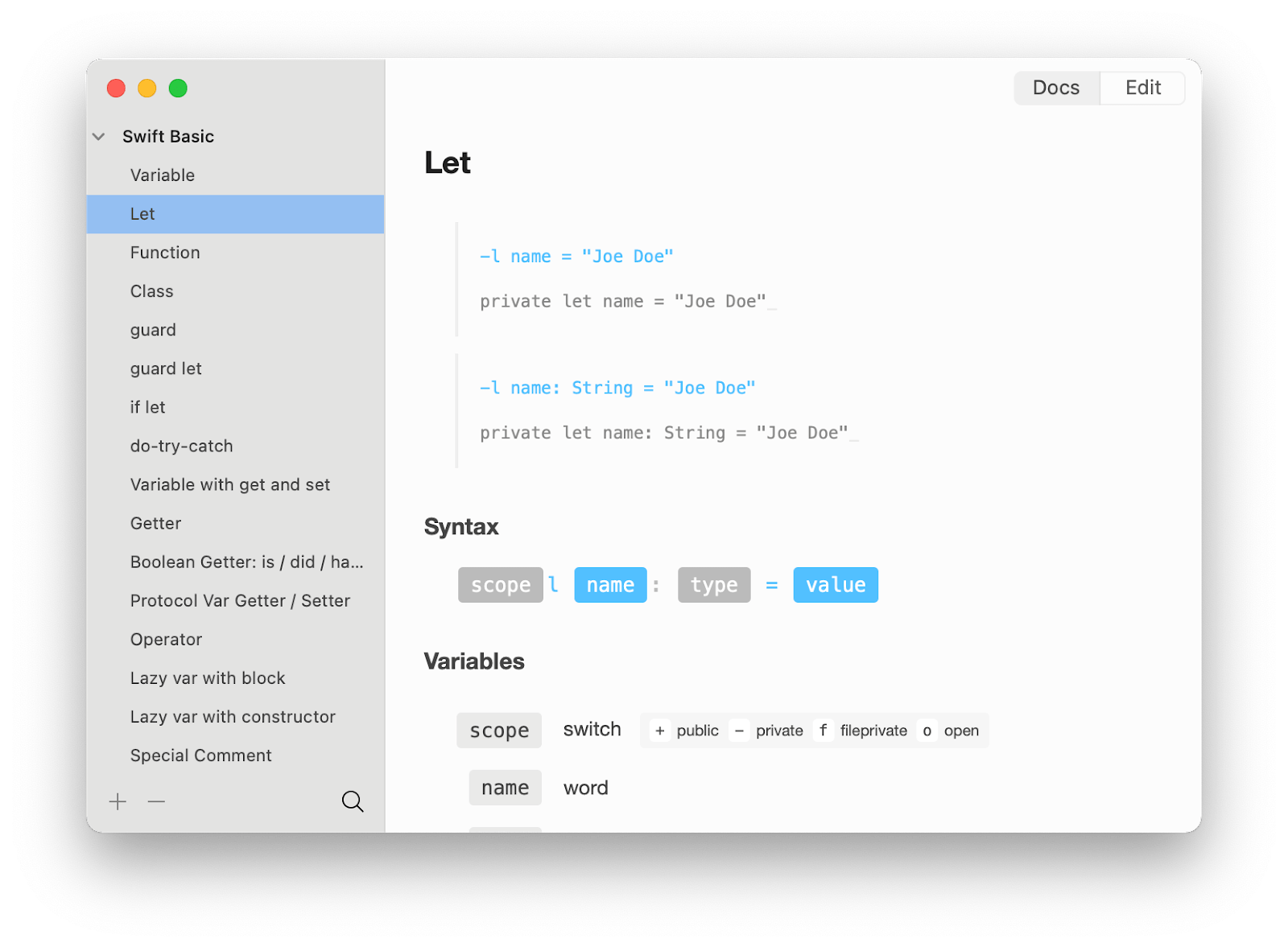
Remember that thanks to Setapp, you have the freedom to explore different tools and choose the ones that best fit your specific needs. So give Rocket Typist and Plus a try, too!
Try top Notepad++ alternatives for Mac users for free
As you can see from the solutions outlined above, the answer to the question, “Does Notepad++ work on Mac M1?” is both yes and no. You can run emulators and virtual machines to create an environment in which the app will work on your Mac — as I’ve described, Wine and VMware Fusion look like viable options for this approach. So it’s kind of a yes, but you are basically creating a bridge into a different operating system and aren’t running the app on macOS but on your Mac.
And if you are not as attached to the idea of working in Notepad++ no matter what, you can explore such popular Notepad++ replacements as CodeRunner, Whisk, Brackets (discontinued), Visual Studio Code, Sublime Text, and Atom.
If you are a Setapp subscriber, you can get CodeRunner and Whisk there. But even if you are not subscribed to Setapp yet, you can still try the platform and apps I've mentioned. Sign up for a 7-day free Setapp trial to explore 250+ apps for daily tasks on your Mac and iOS devices. Make your day more effective and packed with results instead of frustration.
FAQ
Is Notepad++ still the best?
Notepad++ is known as one of the best text editors on the market thanks to its open-source nature, free usage, and simple user interface. It supports a wide range of programming languages, including SQL. However, it has begun to show performance issues with large datasets, which may affect users who work with large amounts of data.
Is Notepad++ used professionally?
Many professionals use Notepad++, especially in web development and software programming. However, note that its usefulness may be somewhat limited on non-Windows platforms.
What are the pros and cons of Notepad++?
The pros of Notepad++ are that it's known for being affordable, powerful, and versatile, as well as supporting many programming languages. The cons are that it's only available on Windows, which limits users on other platforms. It also lacks some advanced features found in more comprehensive IDEs and can struggle with large files, which can slow down work on larger projects.





