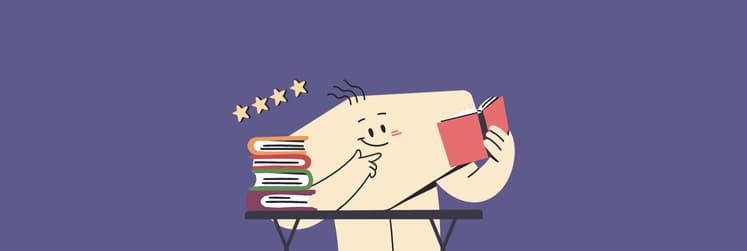13 best text editors for Mac (free & paid picks)
▼ Key Takeaways:
- Pick the right editor for your workflow
The best text editor for Mac depends on what you do. Writers should try Ulysses or Craft for clean, distraction-free writing, while developers might prefer VSCode, Sublime Text, or Nova for coding efficiency. - Free and paid options are available
macOS comes with TextEdit for basic tasks, but free tools like VSCode and TextMate offer advanced features. Paid apps such as Ulysses and TextSoap provide a smoother, more polished experience for professionals. - Setapp gives you access to multiple top editors
Many of the best Mac text editors, including Ulysses, TextSoap, CodeRunner, Craft, and TablePlus, are available on Setapp. You can try them all under a single subscription with a 7-day free trial.
Over the years, I've used my Mac for everything, from writing and coding to jotting down ideas. Things got much easier once I started using a proper text editor. But with so many options out there, how do you choose the best text editor for Mac?
I’ve tested a wide range of editors, and in this guide, I’m sharing the ones that stood out. Whether you’re a developer, a writer, or somewhere in between, you’ll find one that fits just right.
Top picks: Best text editors for Mac in 2025-2026
Here’s a brief overview of the best text editors for Mac, organized by what they’re best suited for:
Best for | Recommended app |
Clean writing | Ulysses – distraction-free writing with markdown and smart organization. TextEdit – built-in Mac editor for quick notes and simple edits. |
Collaboration & note-taking | Craft – real-time collaboration with sleek design and AI writing help. |
Text cleanup & formatting | TextSoap – cleans, formats, and organizes messy or unstructured text. |
Advanced coding | VSCode – powerful editor with IntelliSense, Git, and extension support. Sublime Text – fast, efficient coding with smart auto-complete. Nova – native Mac editor with Git, terminal, and clean UI. TextMate – lightweight, scriptable, and great for minimal setups. BBEdit – handles large files, complex search, and multi-language support. Vim & Neovim – ultra-fast, keyboard-driven, deeply customizable editors. Atom – highly customizable with Git integration and community packages. |
Running and testing code | CodeRunner – run code in 25+ languages with linting and debugging. |
Database editing | TablePlus – sleek and fast database editor for SQL-based systems. |
Want to find the tool to boost productivity? Try this GPT assistant that will recommend the best productivity apps based on your style and goals.
Overview of the best text editors for Mac
After hours spent testing various applications, I've compiled a list of the best text editing software for Mac in 2025.
Some of these editors are open source, while others require a subscription. There are a few options on the list that are better suited for writers, and others that are designed for developers.
One of these options is the best MacBook text editor for you, so let's dive in!
CodeRunner: Fast code running
CodeRunner is my favorite text editor app for quickly running code snippets across various languages. It’s light, easy to navigate, and perfect for testing or running small chunks of code. Maybe that's why it landed on the list of best Notepad++ alternatives for Mac.
This tool is ideal for students, testers, and anyone who needs a quick, efficient way to run code snippets across multiple languages.
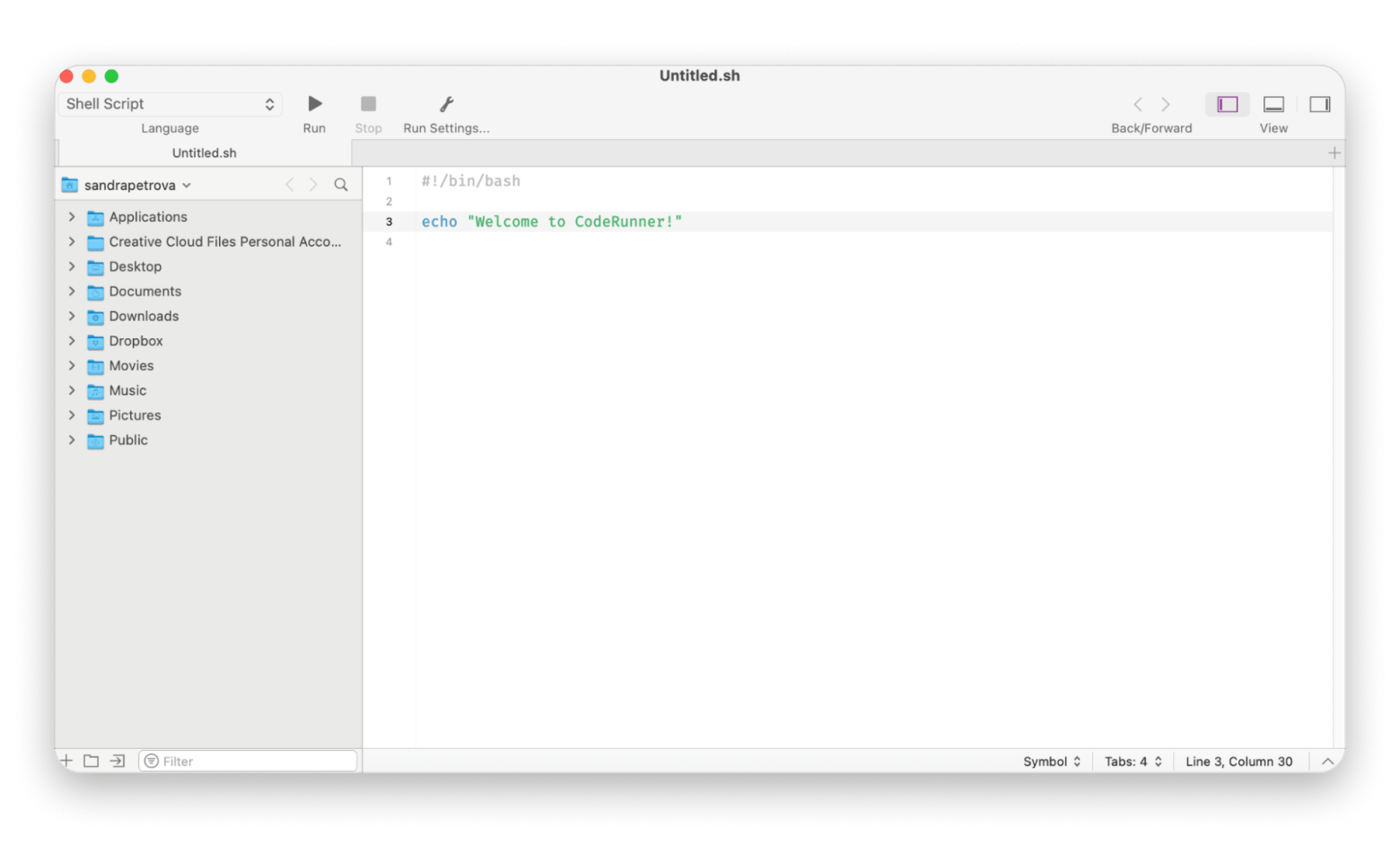
Key features of the app:
- Run and test code in over 25 languages
- Get smart code suggestions with fuzzy search
- Debug your code with breakpoints and call stacks
- Catch errors instantly with real-time linting
- Look up docs right inside the app or add your own
- Add languages using custom terminal commands
Pricing: Available on Setapp, along with 250+ Mac and iOS apps under a single subscription.
Ulysses: Distraction-free writing & publishing
Ulysses is one of the best editors for Markdown that makes writing feel easier. It comes with a clean layout, zero distractions, and everything is neatly organized.
It's a top pick for writers, bloggers, students, and content creators who need a simple, powerful writing tool with seamless syncing across Apple devices.
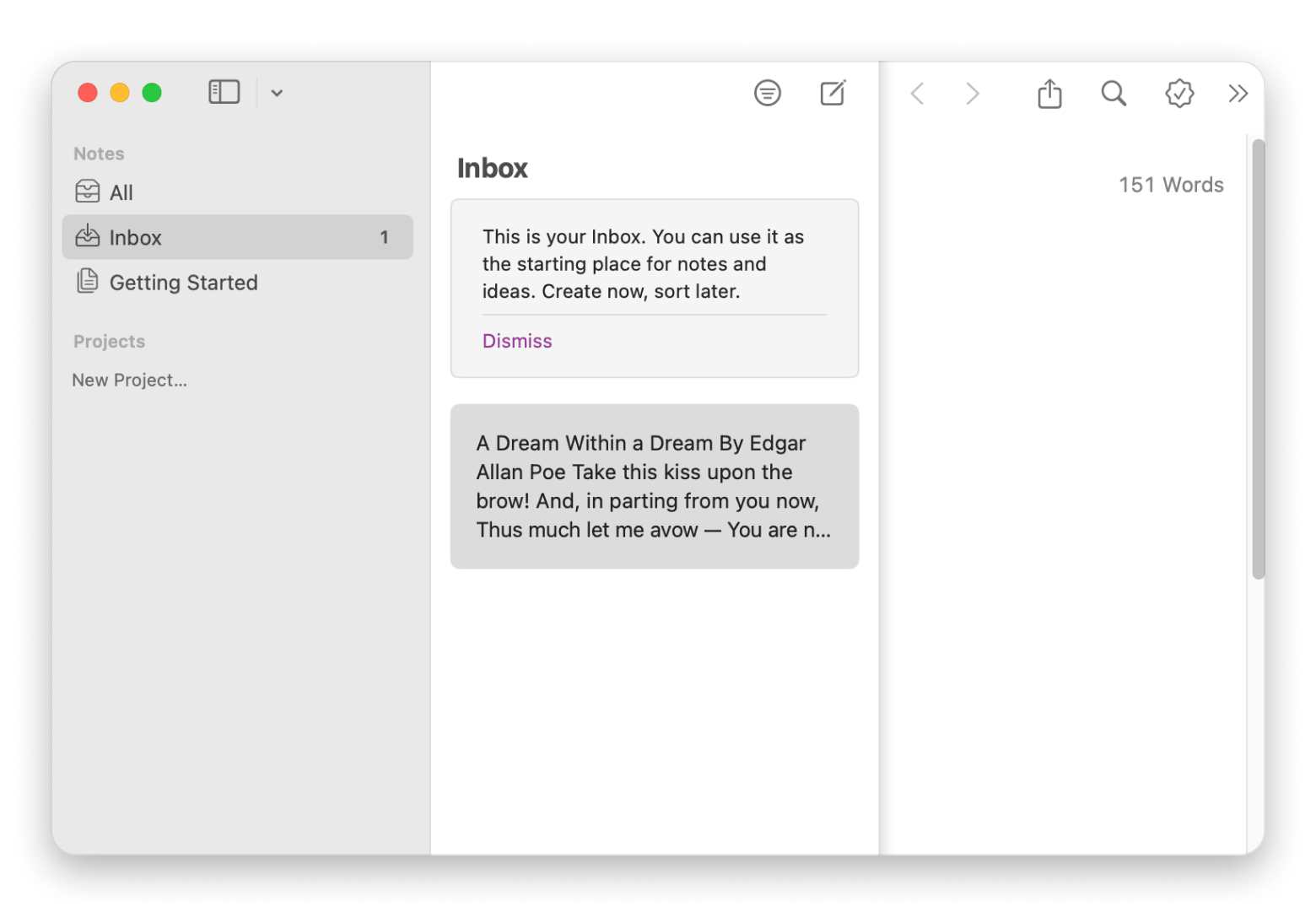
Key features of the app:
- Write in a clean, distraction-free interface
- Use Markdown for fast and flexible formatting
- Organize projects with tags, folders, and filters
- Set writing goals and track word count progress
- Catch grammar and style issues with built-in proofreading
- Export to PDF, Word, HTML, or publish to WordPress and Medium
- Sync your writing across Mac, iPhone, and iPad with iCloud
Pricing: Available on Setapp, along with 250+ Mac and iOS apps under a single subscription.
"I don’t remember when exactly I discovered Ulysses, but it has surely been 10 years or more that I’ve done nearly 100% of my work in it. I love its features, especially being able to publish directly to CMSes like WordPress and Ghost. The fact you’re working in Markdown means it’s easy to send your text to virtually any other app or service. Markdown rules."
Ulysses user from Reddit
TextSoap: Powerful text editing for professionals
When you need to clean up messy text on your Mac, choose TextSoap. It packs over 100 one-click cleaners into a straightforward interface so you can format text in seconds. It’s one of the best writing apps for Mac for academic writing, especially if you need consistent, polished formatting.
Ideal for lawyers, editors, and anyone who regularly manages large volumes of text.
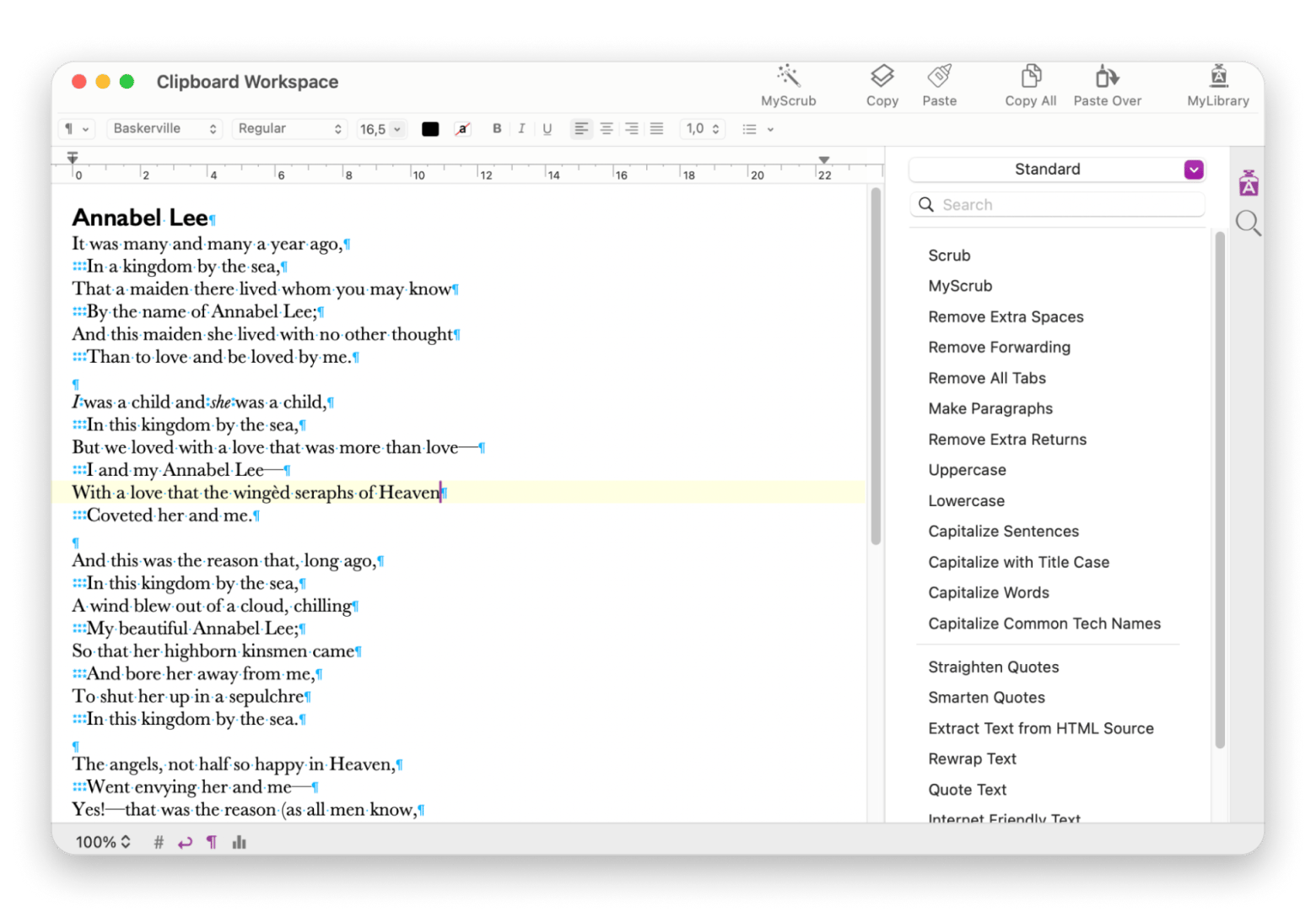
Key features of the app:
- Clean, easy-to-use interface for fast text cleanup
- Builds on TextEdit with extra powerful tools
- Comes with 100+ ready-made cleaners for common fixes
- Lets you create and tweak your own cleaning routines
- Groups your favorite cleaners for quick access
- Shares cleaner sets across devices or with others
- Works smoothly with other apps using copy-paste or automation
Pricing: Available on Setapp, along with 250+ Mac and iOS apps under a single subscription.
TablePlus: Easy database management
As someone who works with databases regularly, TablePlus is one of those apps I can’t work without. It’s fast, beautifully designed for macOS, and makes managing everything from MySQL to PostgreSQL feel smooth and frustration-free.
It's perfect for developers and DB admins who want a powerful yet easy-to-use macOS database tool without dealing with clunky interfaces.
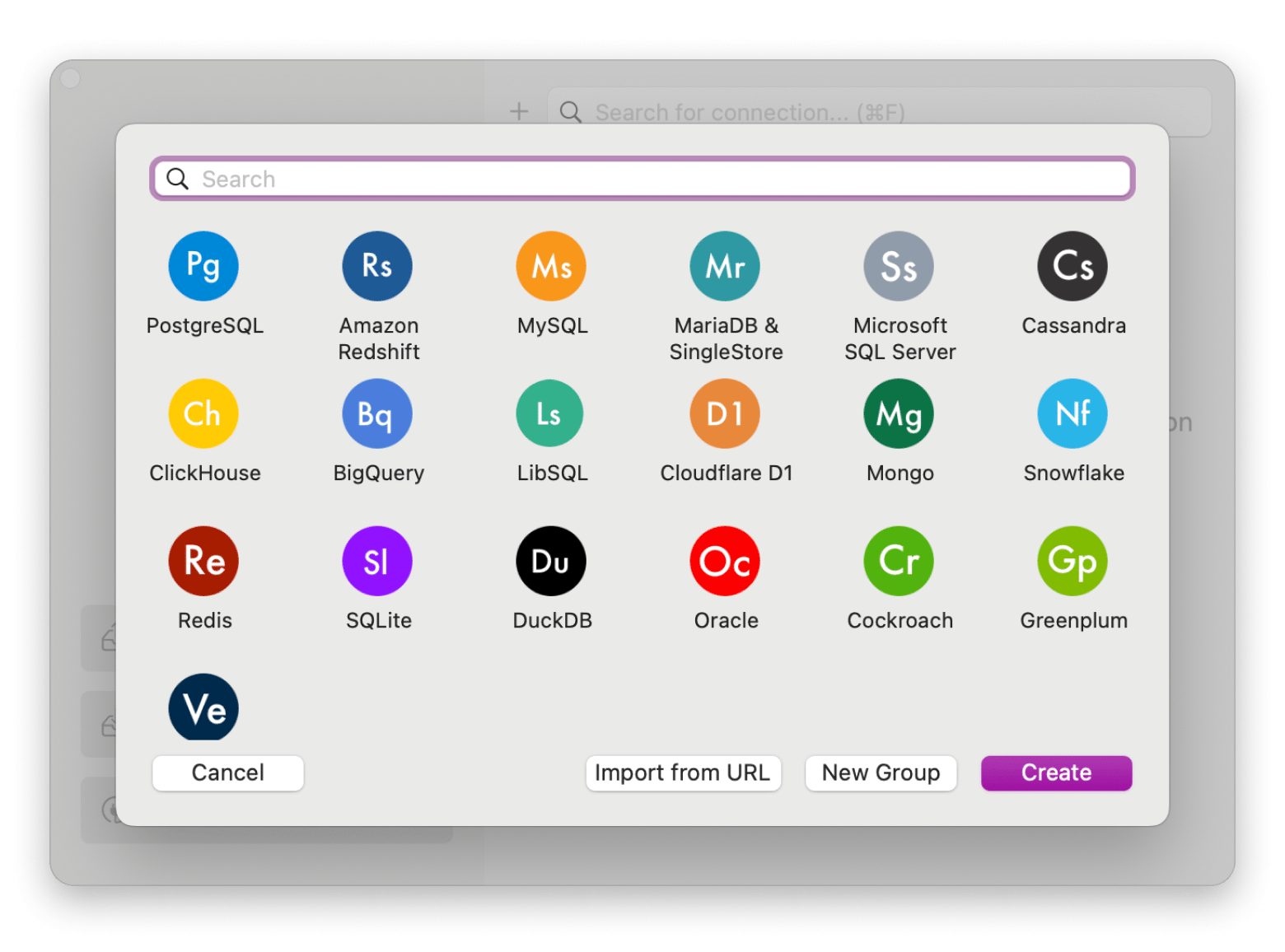
Key features of the app:
- Work in multiple tabs and windows at once
- Use filters to quickly find the data you need
- Write queries with syntax highlighting for easier reading
- Turn on safe mode to protect live databases
- Import and export data in different formats
- Add extra features with helpful plug-ins
Pricing: Available on Setapp, along with 250+ Mac and iOS apps under a single subscription.
Check out the 7 top-rated database software options for Mac users, including TablePlus.
Craft: Best for document structure
Craft is one of the best note-taking apps for Mac. I love using it for organizing my ideas and collaborating with my team. Its clean, distraction-free interface and intuitive design make it a breeze to use.
It's an awesome app for writers, content creators, and teams who need a sleek, flexible tool for everything from note-taking to drafting and collaborating.
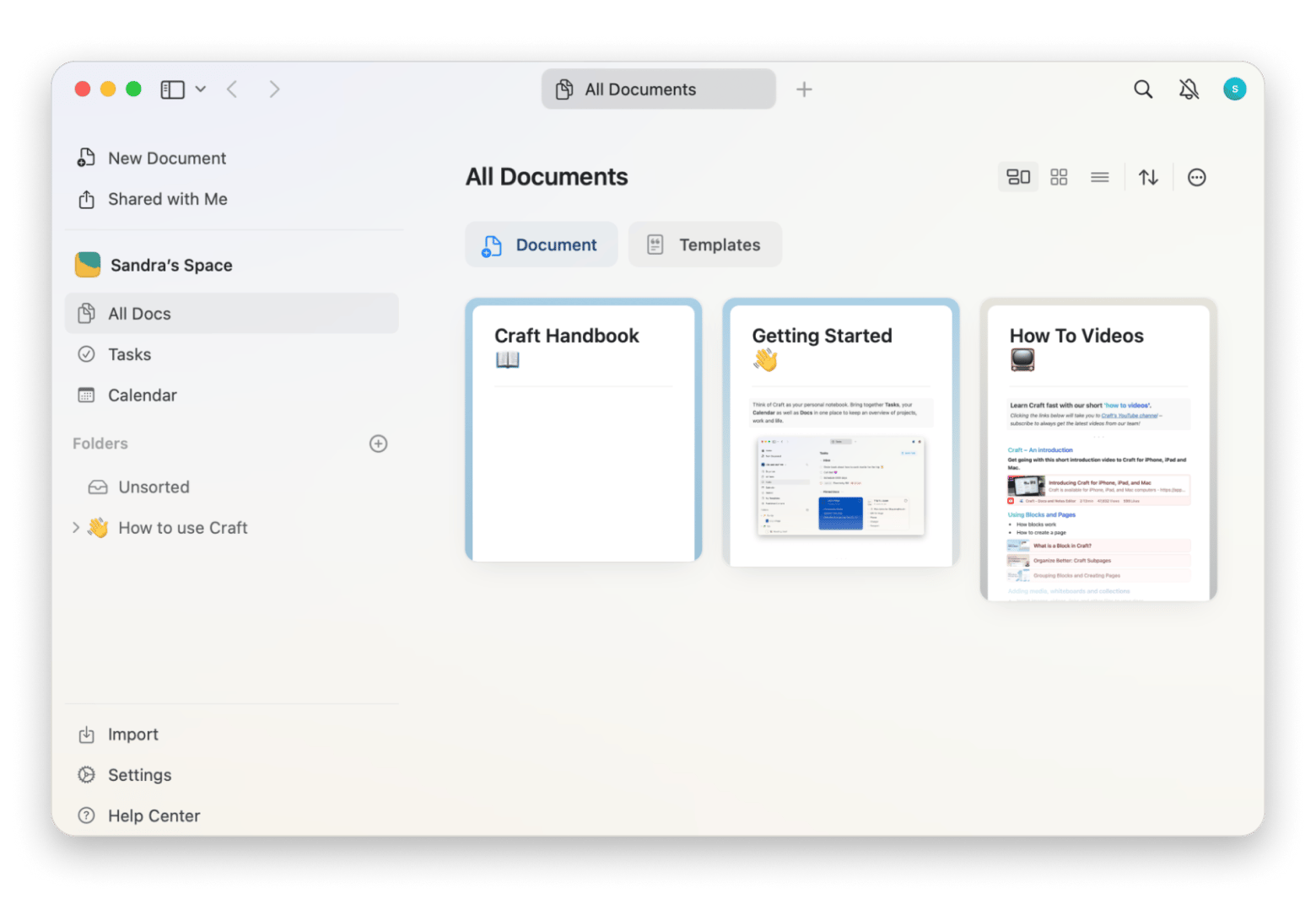
Key features of the app:
- Create rich, structured documents with Markdown, images, tables, and linked content
- Organize using multi-level folders, backlinks, and interlinked documents
- Edit, comment, and react in real time with teammates
- Share or export content as PDF, Markdown, TextBundle, or publish to the web
- Boost writing with the AI assistant
Pricing: Available on Setapp, along with 250+ Mac and iOS apps under a single subscription.
"Craft has transformed how I organize my thoughts and research. I can easily include drop-down text, lists, calendar events, and links to other documents as I write. And when I need a hard copy or a different format, exporting my notes to PDF or Word is just a click away", Lokesh Kapoor, digital content creator and founder of the DroidCrunch blog.
Sublime Text: Code editing made easy
Sublime Text is one of the fastest text editors for Mac. It opens in a flash on Mac and won't slow you down. It stays light on memory and still gives you every tool you need for smooth coding. Its clear layout will keep you focused when you hop between projects or dive into a single file.
It's designed for developers who prioritize speed, efficiency, and customization.
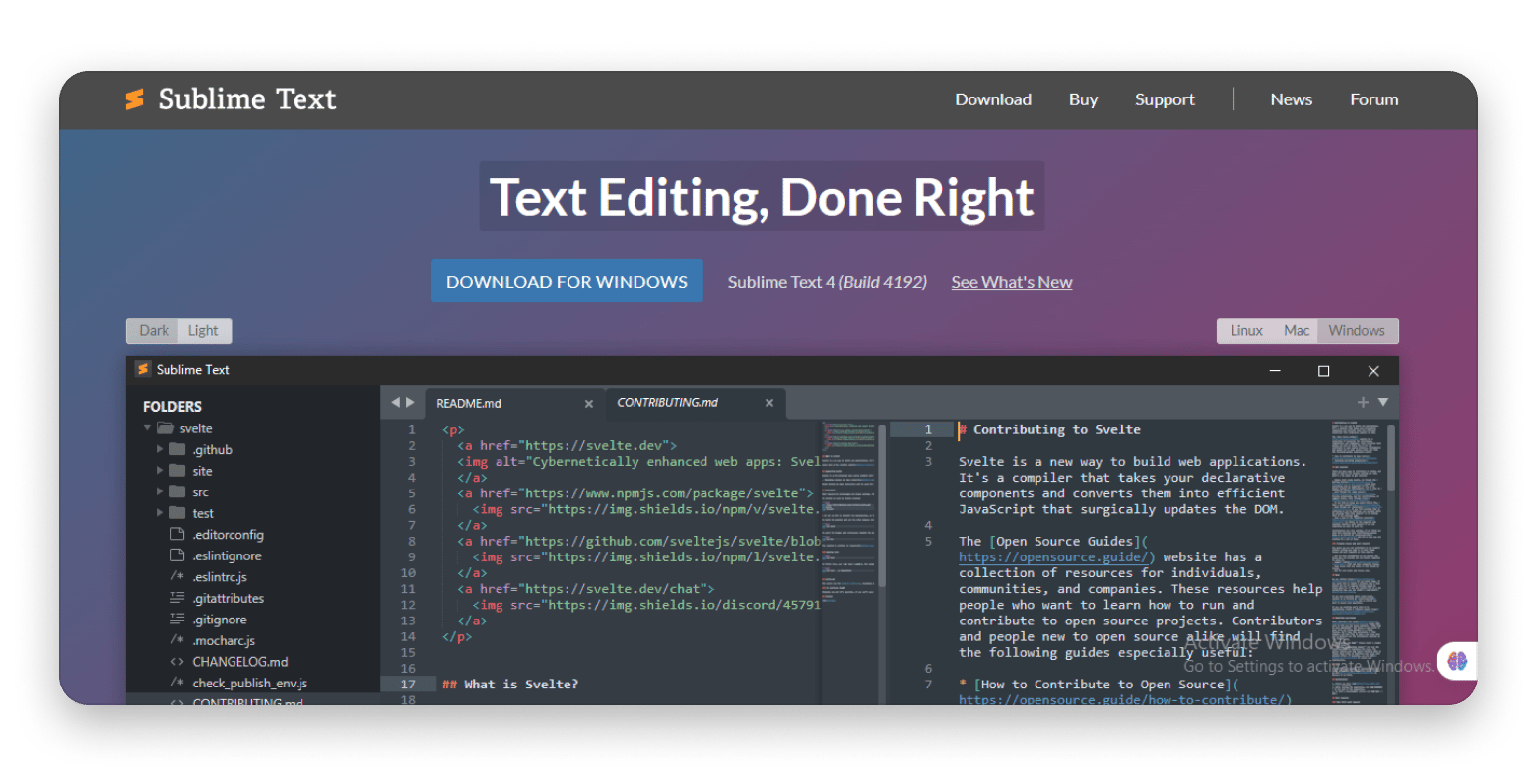
Source: sublimetext.com
Key features of the app:
- Smooth text rendering powered by your GPU
- Runs fast and natively on Apple Silicon chips
- Easily open and manage multiple tabs
- Get helpful code suggestions with auto-complete
- Switch between light and dark themes anytime
- Supports TypeScript, JSX, and TSX out of the box
- Loads files quickly with a smarter syntax engine
- Create custom tools using the upgraded Python API
Pricing: The one-time license costs $99
VSCode: Code editing with AI
VSCode quickly became my favorite editor on my Mac. It runs smoothly, offers smart code completion, built-in Git tools, and plugins for almost any task. Each update brings new improvements that make it even better.
It's ideal for developers who need a flexible, feature-packed code editor for web development, Python, or other languages.
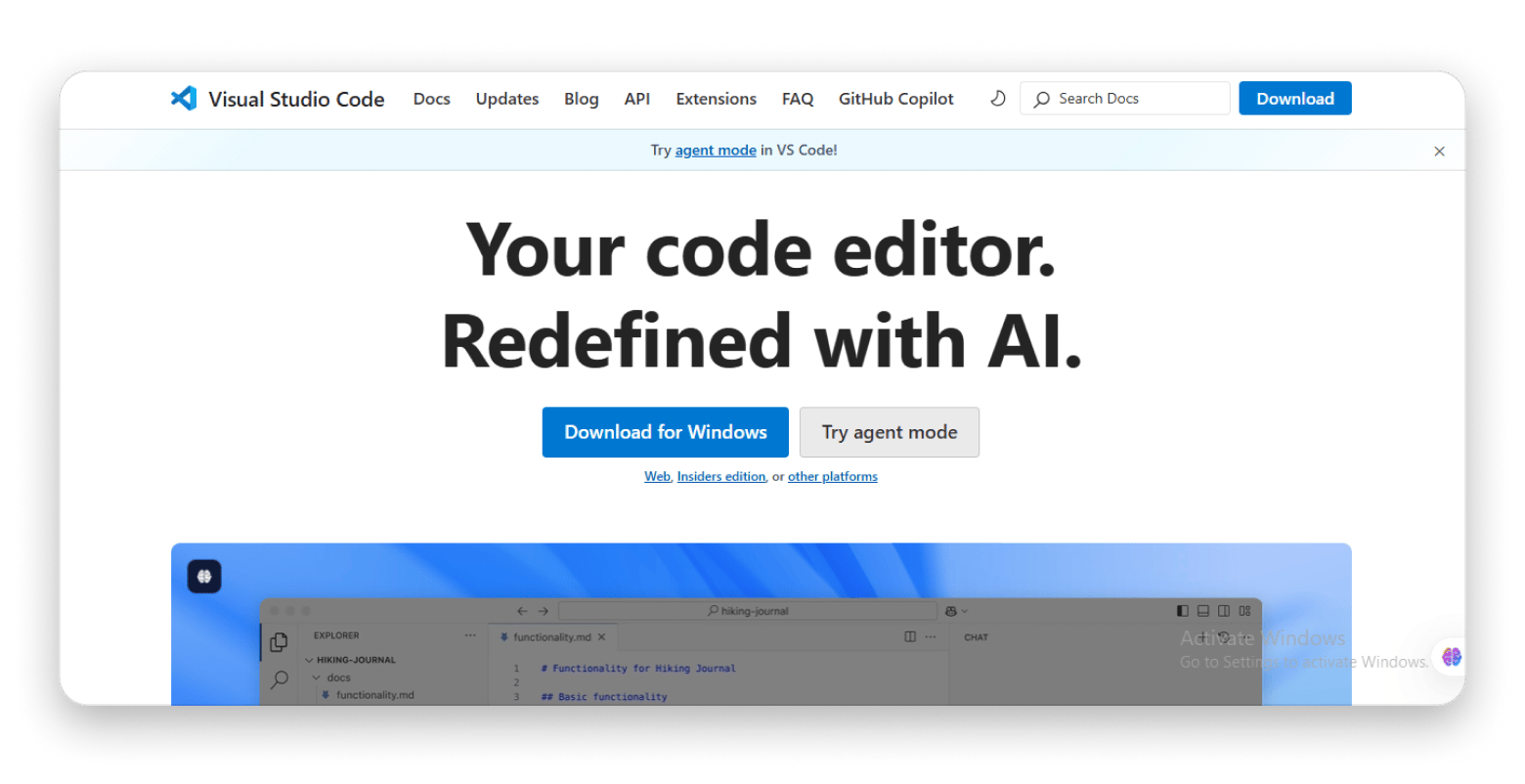
Source: code.visualstudio.com
Key features of the app:
- Get smart code suggestions with IntelliSense
- Use the built-in terminal without switching apps
- Debug easily with breakpoints and call stacks
- Add features through a wide range of extensions
- Handle version control with built-in Git tools
- Write in many languages with syntax support
- Collaborate in real time with Live Share
- Customize your setup with themes and shortcuts
Pricing: VSCode is a free, open-source code editor.
Nova: Text editing with minimalism
I’ve tried plenty of code editors, but Nova stands out. It launches right away and feels at home in macOS. The interface stays tidy, so you're never distracted. At the same time, it gives you a built-in terminal, a file browser that makes finding things easy, and theme choices to suit any style.
Opt for this app if you're a Mac developer who wants a beautifully designed, full-featured code editor that feels fast and familiar.
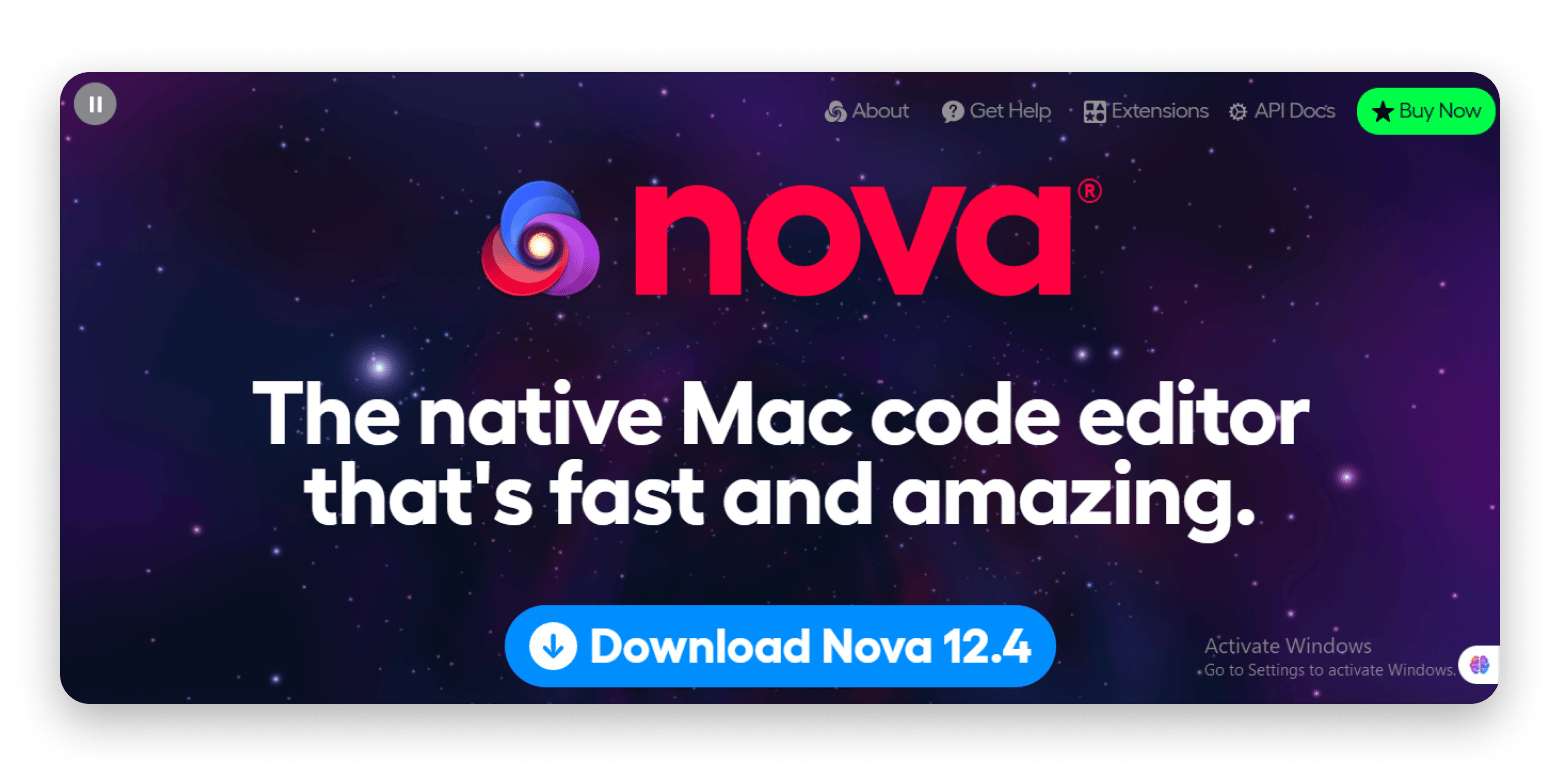
Source: nova.app
Key features of the app:
- Deliver fast, native macOS performance
- Track changes with Git integration
- Customize your editor with extensions and themes
- Run commands directly in the built-in terminal
- Get intelligent code suggestions with smart autocomplete
- Debug using breakpoints and inspector tools
- Search across entire projects in one unified interface
Pricing: You can take Nova for a spin for free for 30 days. After that, you need to buy the license for $99, plus tax.
TextMate: Customizable text editor
TextMate is one of the lightest IDEs out there. It's highly customizable and designed to work seamlessly on macOS. It comes packed with all the tools you need for coding, and at the same time, it's simple to use and boasts a very minimalistic design.
Great for developers who want a fast, customizable MacOS-native editor without the bulk of a full IDE.
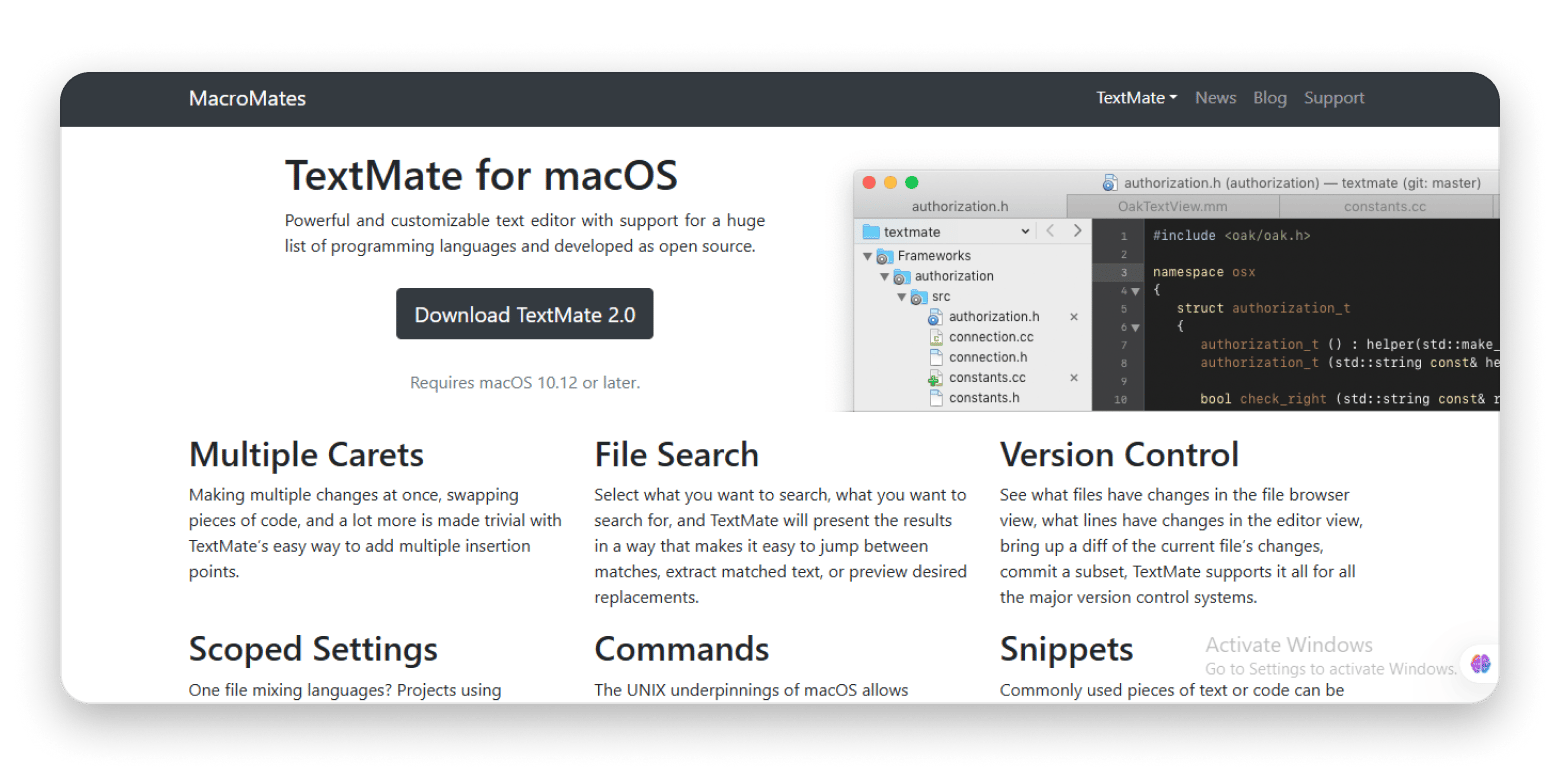
Source: macromates.com
Key features of the app:
- Edit multiple selections at once with carets
- Quickly find files using a powerful search
- Use built-in Git and version control support
- Apply scoped settings per language or project
- Automate tasks with custom commands and scripts
- Insert code with smart snippets
- Extend functionality via an extensive bundle system
- Record and replay actions with macros
- Access extra tools like themes, previews, and code folding
Pricing: Free and open source.
Atom: Olad but gold test editor
Atom was once the go-to code editor for developers who needed flexibility and collaboration tools. Although it’s no longer maintained, it’s still a solid choice for anyone who likes to customize their editor.
If you value versatility, extension, and Git compatibility, you can't go wrong with this tool.
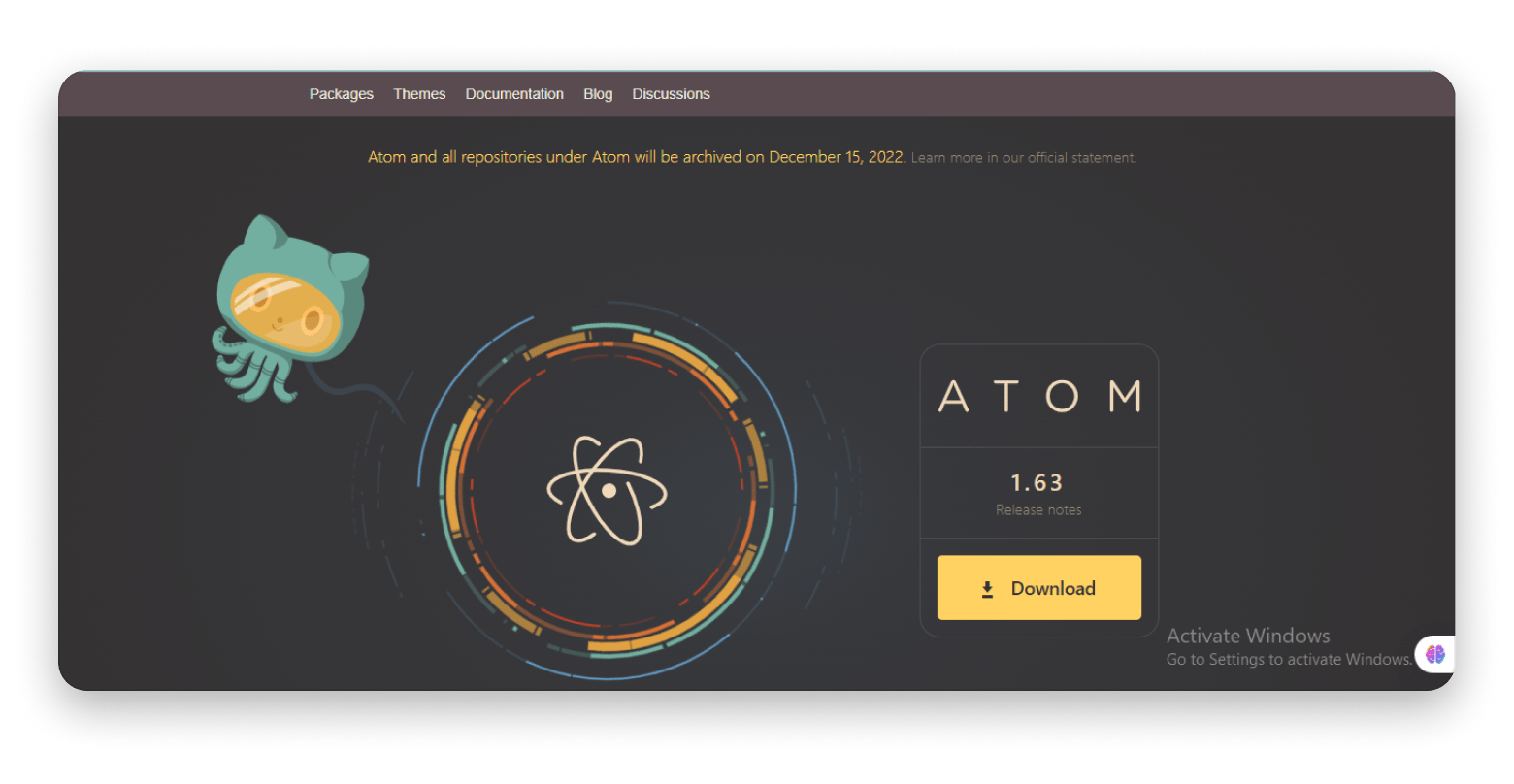
Source: atom-editor.cc
Key features of the app:
- Customize your setup with a vast package ecosystem
- Collaborate with built-in Git integration
- Write faster using smart auto-completion
- Work across macOS, Windows, and Linux seamlessly
- Browse and manage files with the integrated file system pane
- Organize your layout with multi-pane editing
- Install and update packages directly from the editor
Pricing: Free to use.
BBEdit: Advanced feature set for editing
BBEdit is a solid editor, fast, and comes equipped with all the features you need for serious text processing and automation. If your needs are more advanced, this tool will rise to the challenge with powerful automation features and deep scripting support.
BBEdit is perfect for developers, power users, and anyone who needs to handle complex text processing, coding, or large datasets.
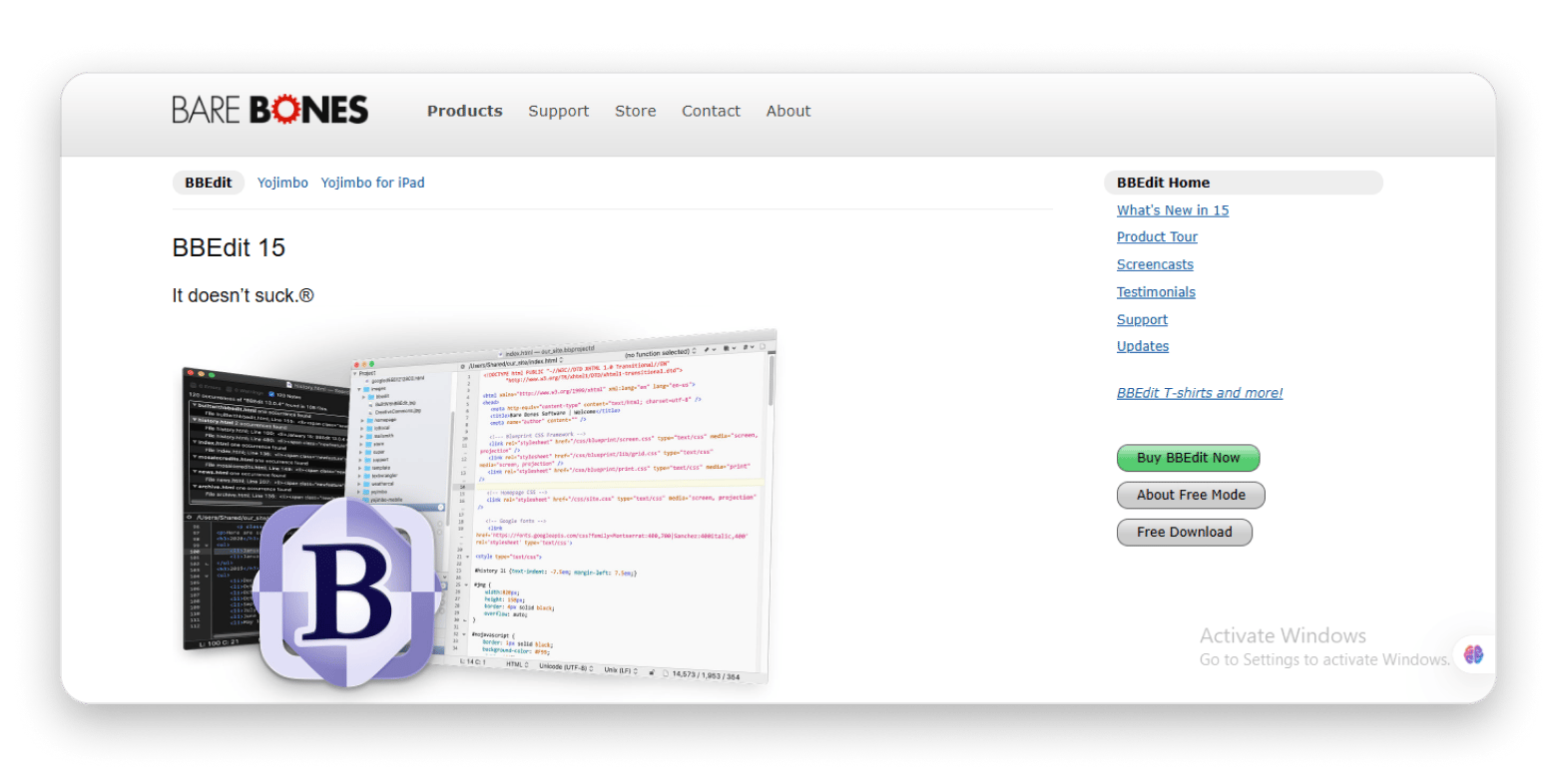
Source: barebones.com
Key features of the app:
- Handle large files with advanced text processing
- Manipulate text using powerful built‑in tools (filters, macros)
- Search and replace across files with advanced regex support
- Build and manage websites with web content tools
- Develop software using code-aware editing and project support
- Organize files with versatile file handling features
- Customize display with flexible view modes and layouts
- Perform comprehensive searches across directories
- Automate tasks using UNIX and system administration utilities
Pricing: BBEdit offers a free version with basic features. To unlock the full set of tools, you'll need to purchase the paid version for $59.99.
Vim & Neovim: Best for multiple edits
When you're working fast and need a tool that keeps up, Vim is a solid pick. Once you learn a few shortcuts, you can jump to any line, move blocks of text, or replace words across your whole project in no time. Recording macros for repeat edits saves even more time.
Neovim takes it a step further. It adds smart code suggestions, loads plugins in the background, and uses a fast Lua setup. It might take a little time to set up, but once it's ready, it works exactly how you need it to.
Vim and Neovim are great for developers, sysadmins, or anyone who wants speed and full control over their coding tools.
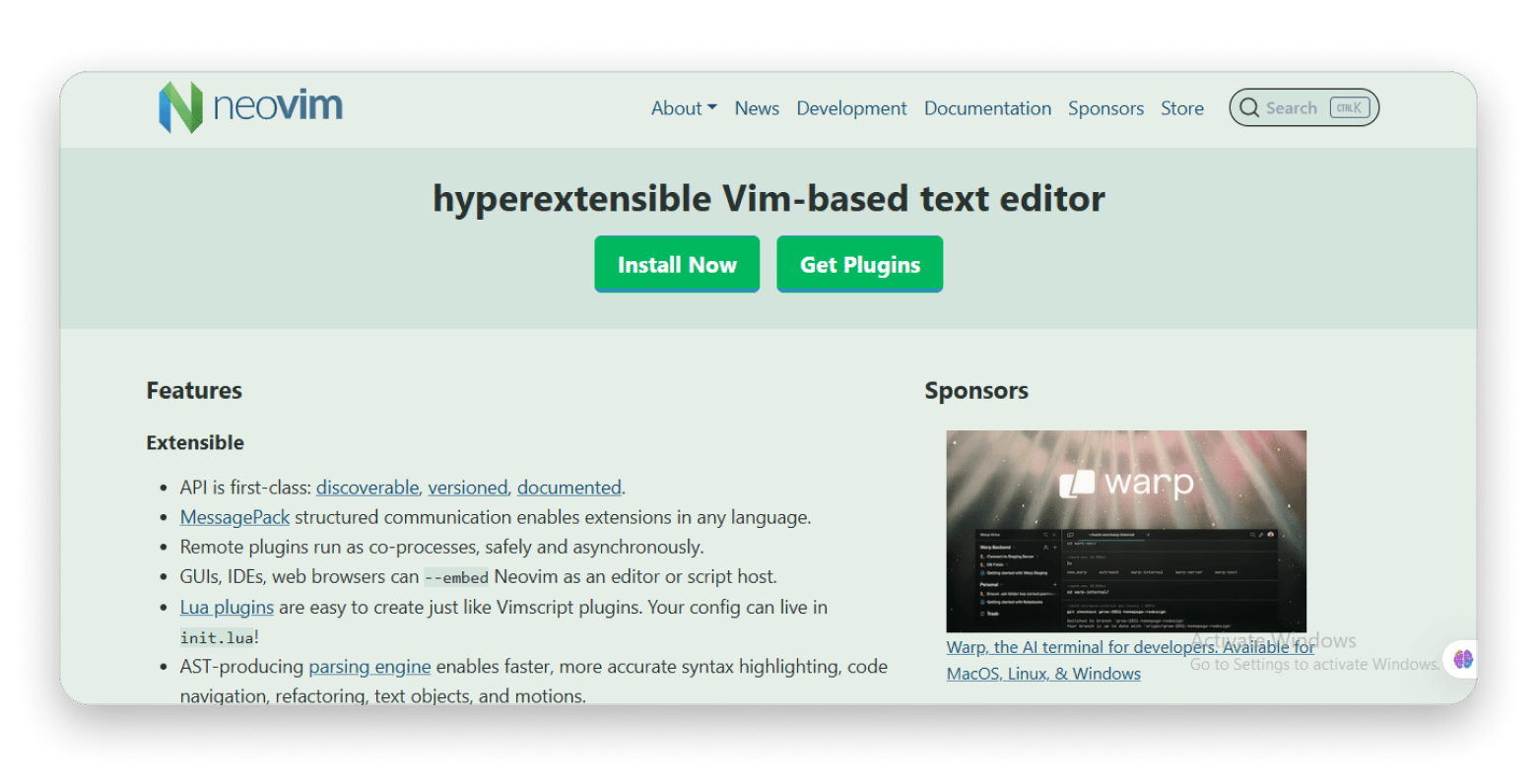
Source: neovim.io
Key features of the app (Vim):
- Search and replace text quickly using powerful commands
- Extend functionality with a wide range of plugins
- Work in hundreds of languages and file formats
- Integrate smoothly with external tools and workflows
Key features of the app (Neovim):
- Navigate code with a built-in Language Server Protocol (LSP) client
- Customize and extend using Lua-based config and plugins
- Run commands directly with an embedded terminal
- Highlight and refactor code using an AST-based syntax engine
- Switch easily with full drop-in compatibility with Vim
Pricing: Free and open source.
TextEdit: Best for beginners
If you need a solid Mac text editor for quick tasks, TextEdit does the job well. It's built into your Mac and costs nothing. You can use it for taking notes, viewing files, and making edits.
It's ideal for beginners as the interface is very lightweight and there's no learning curve.
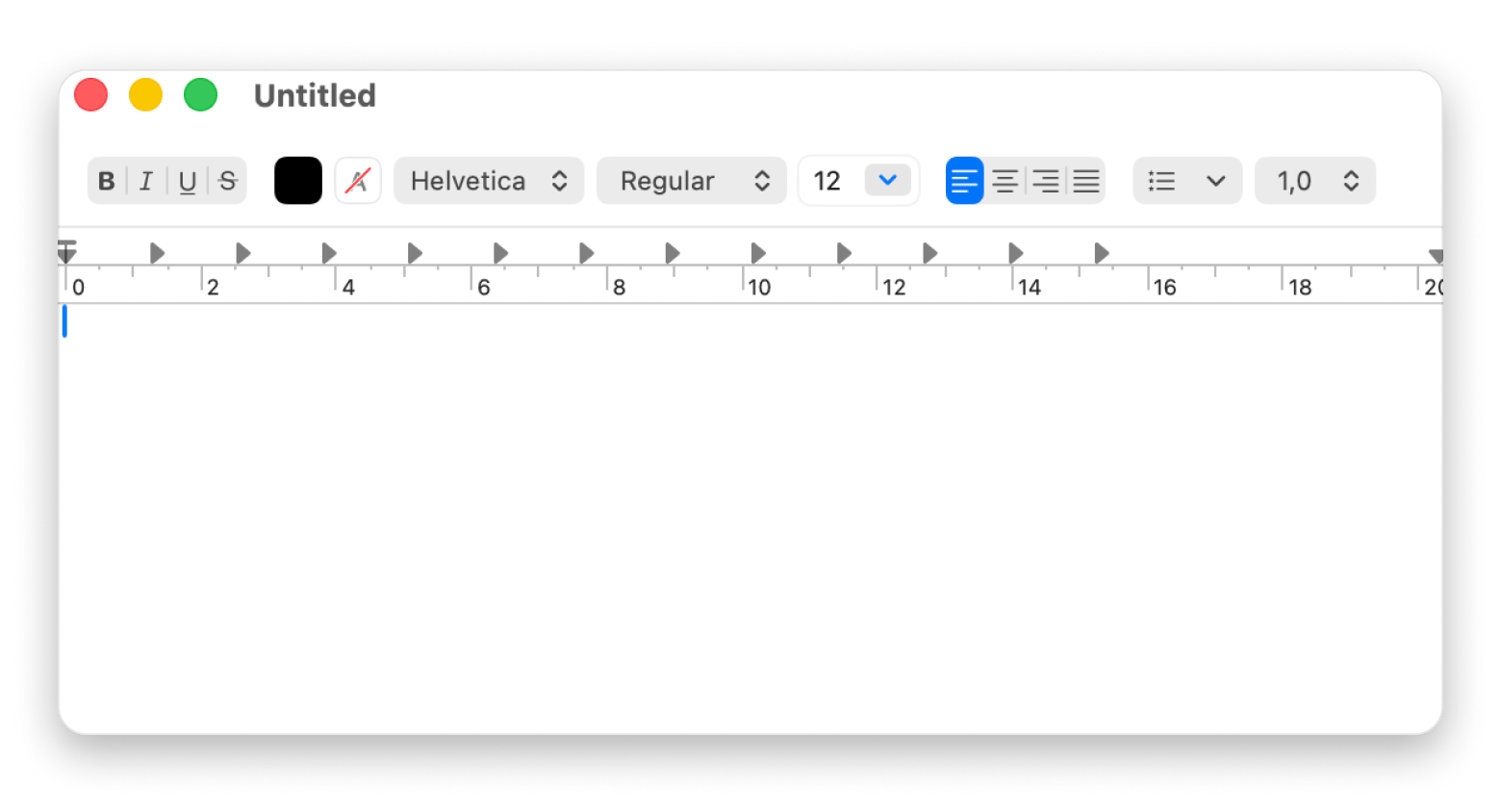
Key features of the app:
- Write and edit across macOS with built-in compatibility
- Stay focused with a simple, distraction-free interface
- Use customizable keyboard shortcuts for faster editing
- Organize documents with basic folder support
- Format text with rich styling and one-tap tools
- Share files easily via iCloud or export options
- Find and replace text efficiently within documents
- Use built-in text-to-speech and dictation tools
Pricing: Free and comes pre-installed with macOS.
What to look for in a Mac text editor
When picking a Mac text editor, choose one that fits the way you work. It should be fast, easy to use, and free of clutter. Look for useful tools like cross-device syncing, customization, and smooth integration with other apps. If you're paying for it, make sure it's something you'll use every day.
Why does choosing the right text editor matter?
Choosing the right text editor matters because it influences the way you work. A good editor helps you type faster, spot mistakes, and stay focused. It gives you tools like auto-complete, syntax highlighting, and quick file search that fit your workflow. When your editor feels natural, you spend less time wrestling with the interface and more time creating.
Final thoughts on the best text editors for Mac
Choosing the best text editor for Mac becomes easier once you know your needs and budget. Simply pick one that fits your workflow and has the features you need.
For example, go with Ulysses for clean, focused writing with a distraction-free interface. Craft shines for collaboration or organizing notes in a visual, flexible way. TextSoap is a solid pick for cleaning and formatting messy text quickly. CodeRunner is lightweight and handles multiple languages with ease. And for working with databases, opt for TablePlus.
All of these apps are part of Setapp, a subscription that gives you access to over 250 premium Mac and iOS apps. There's a free 7-day trial, so consider taking these apps for a spin to see if they fit your workflow.
Pricing: Free and comes pre-installed with macOS.
FAQs
What is the best text editor for Mac in 2025?
The best text editors for Mac in 2025 are Ulysses and Craft.
Is there a free text editor for Mac?
There are many free text editors for Mac. Tools like VSCode, TextMate, BBEdit (free mode), and TextEdit are all great options. Alternatively, try Ulysses and TextSoap, which are free with a Setapp subscription.
What text editor comes with macOS?
TextEdit is the default text editor that comes pre-installed on every Mac. It works with both rich text and plain text, which makes it perfect for quick notes and edits.
Which Mac text editors support Markdown?
Several Mac editors support Markdown. Ulysses, BBEdit, TextMate, VSCode, and Craft let you write using Markdown syntax with features like live preview, syntax highlighting, and export options. Each one offers different levels of integration, so you can choose the editor that fits your writing or formatting style best.
Can I code in Python/JavaScript with these editors?
Tools like VSCode, Sublime Text, CodeRunner, and TextMate fully support Python and JavaScript.