The TOP word processing apps for Mac I'll use as a writer and blogger in 2026
Check out the 3 best word processors for Mac right away. I’ve picked the best word processing apps to help you streamline your writing process and create polished documents. All of them are available to you on a free seven-day trial:
As a writer and blogger navigating the world of Mac and iPhone apps, I know firsthand that the right word processor can feel like finding the perfect pair of shoes — essential and oh-so-personal. There are plenty of options out there, from the classics like MS Word and Ulysses to some fab free gems that can elevate your writing game. But let’s be real: sifting through so many choices can be overwhelming. That’s why I’m here! I want to guide you through my top picks for word processing apps that cater to every writing style. So, grab a cup of coffee, and let’s dive into my list of tools.
| Let’s compare | Key features | Best for | Price |
| Ulysses | Distraction-free mode, markup for formatting, direct publishing, writing goals, grammar check | Writing books, blog content, articles | Included in Setapp* |
| Craft | Rich feature set, offline editing, Markdown support, AI Assistant | Building visually appealing documents, taking notes | Included in Setapp* |
| NotePlan | Integrates with Calendar, bi-directional links, Markdown support | Meeting notes, calendar-driven notes | Included in Setapp* |
| Pages | Built-in templates, real-time collaboration, media integration | Writing reports and posters | Free |
| iA Writer | Focus Mode, color coding, style check | Honing writing skills | $29.99 |
| Google Docs | Cloud-based, real-time collaboration, accessible anywhere | Co-authoring texts, reports | Free |
| Microsoft Word | Strong formatting, integration with MS Office, file sharing options | Business documents, reports | From $6.99/month |
| Byword | Markdown support, publish directly to blogs, sync across devices | Blog posts, reports | $10.99 |
*Setapp is a platform with 250+ apps for macOS, iOS, and web. Try it free for 7 days.
Best word processor apps for Mac
So, here’s my top 10 word processors Mac users should try this year.
1. Ulysses: Best for writing books, blog content, and articles
Ulysses is the award-winning writing software for macOS and iOS. Seasoned Mac users who get their apps through Setapp know Ulysses and use it for all writing and editing cases. The app has a superb markup-based editor and even a style and grammar checker to help you elevate your writing. All you need to write, edit, polish, and publish your content.
I also want to emphasize its pleasant UI for writing. A Setapp user says, “Ulysses is indispensable for me. It makes me ease into my writing because my mind has less obstacles to break a thought. I write better with Ulysses for this very reason.”

Perks:
- Write on Mac, iPhone, and iPad
- Distraction-free mode
- Use markup to format texts
- Direct publishing to blog, website, etc.
- Writing goals and grammar check
Best for: writing books, blog content, articles, etc.
Price: Free to try with Setapp, then available for a flat monthly fee, along with 250+ other apps
2. Craft: Best for building visually appealing documents, taking notes
Craft really takes word processing to the next level. It helps you create these gorgeous documents while giving you the freedom to do your thing. I love how I can seamlessly throw together images, text, media, and tables to make everything look just perfect.
As a blogger and freelance writer, I'm always juggling different projects, and Craft has been super helpful. Whether I'm drafting a blog post, putting together a proposal, or making a fun newsletter, it makes everything so much easier. It’s awesome that I can format my work so it feels more like a website, making it super engaging for my readers.
Plus, sharing documents with clients or collaborators is so simple! They can interact with my work, which is such a nice touch. And honestly, the user-friendly vibe means I can spend more time writing and less time stressing over the details. Craft has totally leveled up my writing process and how I connect with my audience.
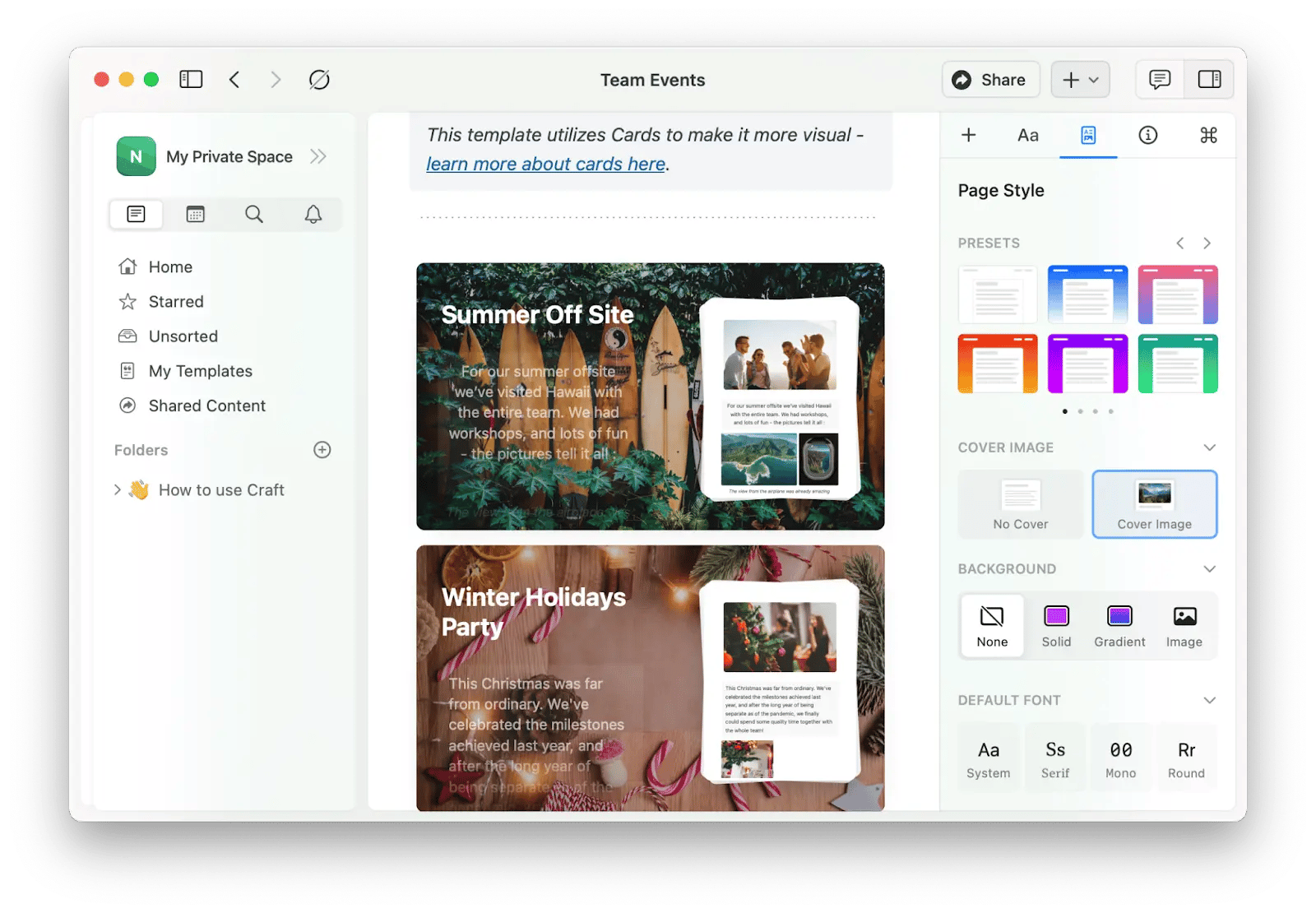
Perks:
- Rich feature-set
- Courtesy of the native app experience
- Offline editing
- Markdown support
- AI Assistant
Best for: building visually appealing documents, taking notes, and organizing your docs
Price: Free to try with Setapp, then available for a flat monthly fee, along with 250+ other apps
3. NotePlan: Best for meeting notes, calendar-driven notes
If your writing routine primarily involves taking notes at meetings, brainstorming, and planning, what you need is NotePlan. Not exactly a word processor, NotePlan can be an excellent spot for your writing. It integrates with Calendar, has a task planning tool, and even Markdown support. So if you need a tool to document, plan, and create ideas that are easy to share, try NotePlan.
As a writer and blogger, I use NotePlan to jot down ideas during brainstorming sessions and keep track of my content schedule. I love that I can link my notes directly to calendar events, so I always know what deadlines are approaching.
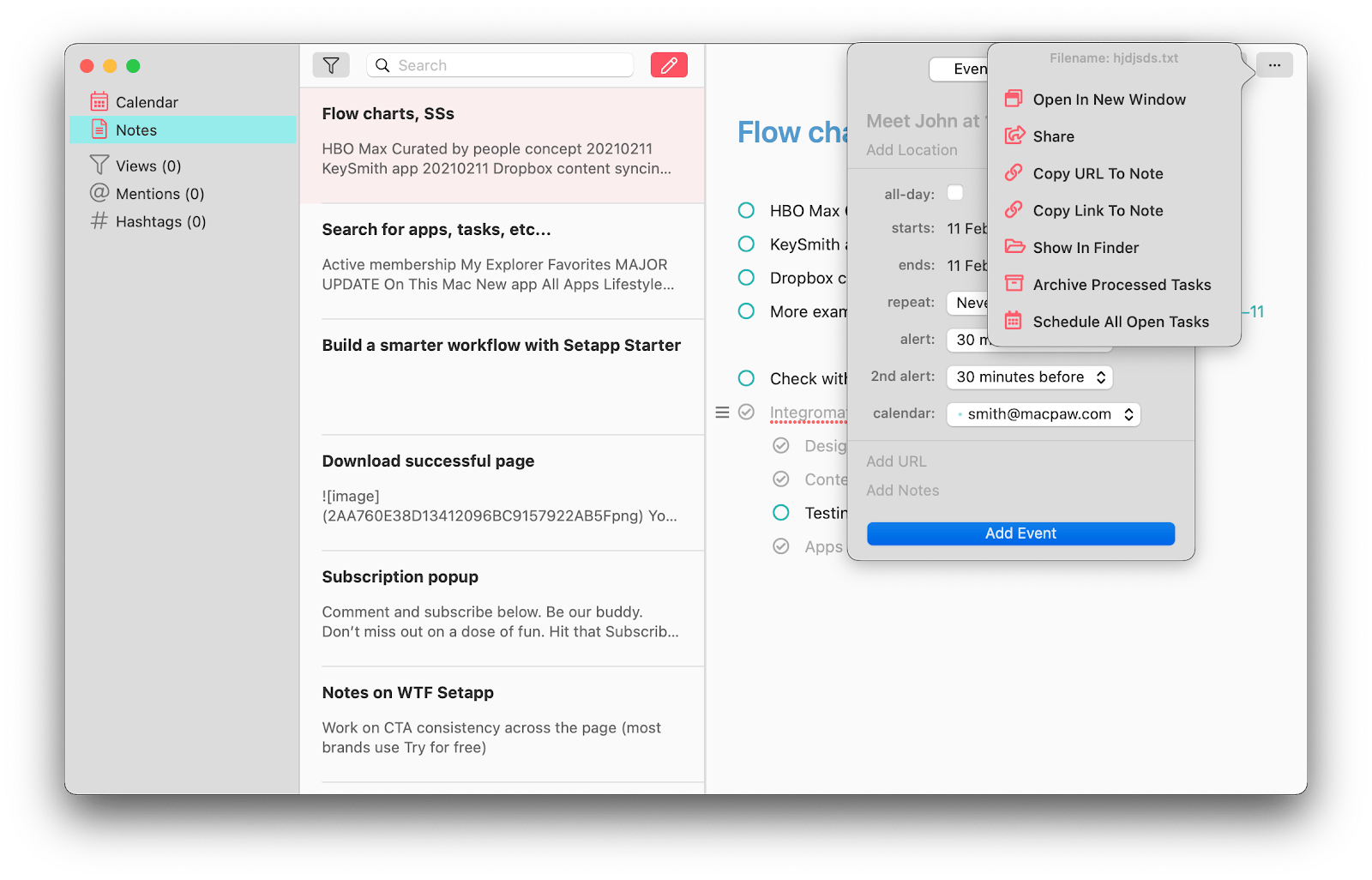
Perks:
- Integrates with Calendar
- By-directional links to build connections between notes
- Markdown support
- Great for task management with notes
Best for: meeting notes and calendar-driven notes
Price: Free to try with Setapp, then available for a flat monthly fee, along with 250+ other apps
"Keeping track of tasks, notes, and deadlines across projects used to be a mess until I found NotePlan. Now everything’s in one place: my notes become to-dos, deadlines sync to my calendar, and Markdown keeps it all clean and readable. It’s basically my second brain, and it works across all my devices", shares Olha Novitska, content writer, expert iOS and Mac app reviewer at Setapp.
Tip: Subscribe to Setapp and get Ulysses + Craft + NotePlan free for 7 days, then available for a flat monthly fee. Well, because the best alternative to one good words program for Mac is three stellar words programs for Mac!
4. Pages: Best for writing reports and posters
Since you have Pages installed on your Mac and can check what it offers, I'll focus on what it doesn’t offer. Here’s what a Reddit user reported: “I used Pages for all the texts, and imported everything else as images (plays, routes, defenses, etc). When I converted to PDF to email it to the team, some of the images were lost.” Indeed, Pages can mess with your visuals, so it’s better not to write in Pages if you intend to convert and share that document later.
Other than that, Pages is a decent basic word processor with some good Apple-developed templates, collaboration features, bookmarks, and more.

Perks:
- Built-in templates for your content
- Real-time collaboration
- Ability to add images, videos, shapes, etc.
Best for: writing reports, books, posters, etc.
Price: Free
5. iA Writer: Best for honing writing skills
If you see yourself sipping mint tea at the wooden desk, writing your next novel, iA Writer is the best tool for that. Its minimalist design will help you focus on one thing — your writing. I also love that you can color-code certain words or parts of the text to get back to them later. And there’s a style check that can point out redundant words or phrases.

Perks:
- Focus Mode and typewriter-style design
- Color coding system
- Style check
Best for: honing your writing skills
Price: $29.99
6. Google Docs: Best for co-authoring texts
Google Docs has been my go-to word processor for years, starting from my early days as a professional. I’ve used it to draft and share documents with tutors during my studies, and later, I relied on it to collaborate with editors and colleagues on various projects in my writing career. While it was great for those tasks, I’ve already found better alternatives. My personal favorite now is Craft, which offers the same collaborative features but creates much more polished documents and integrates AI to enhance my writing.
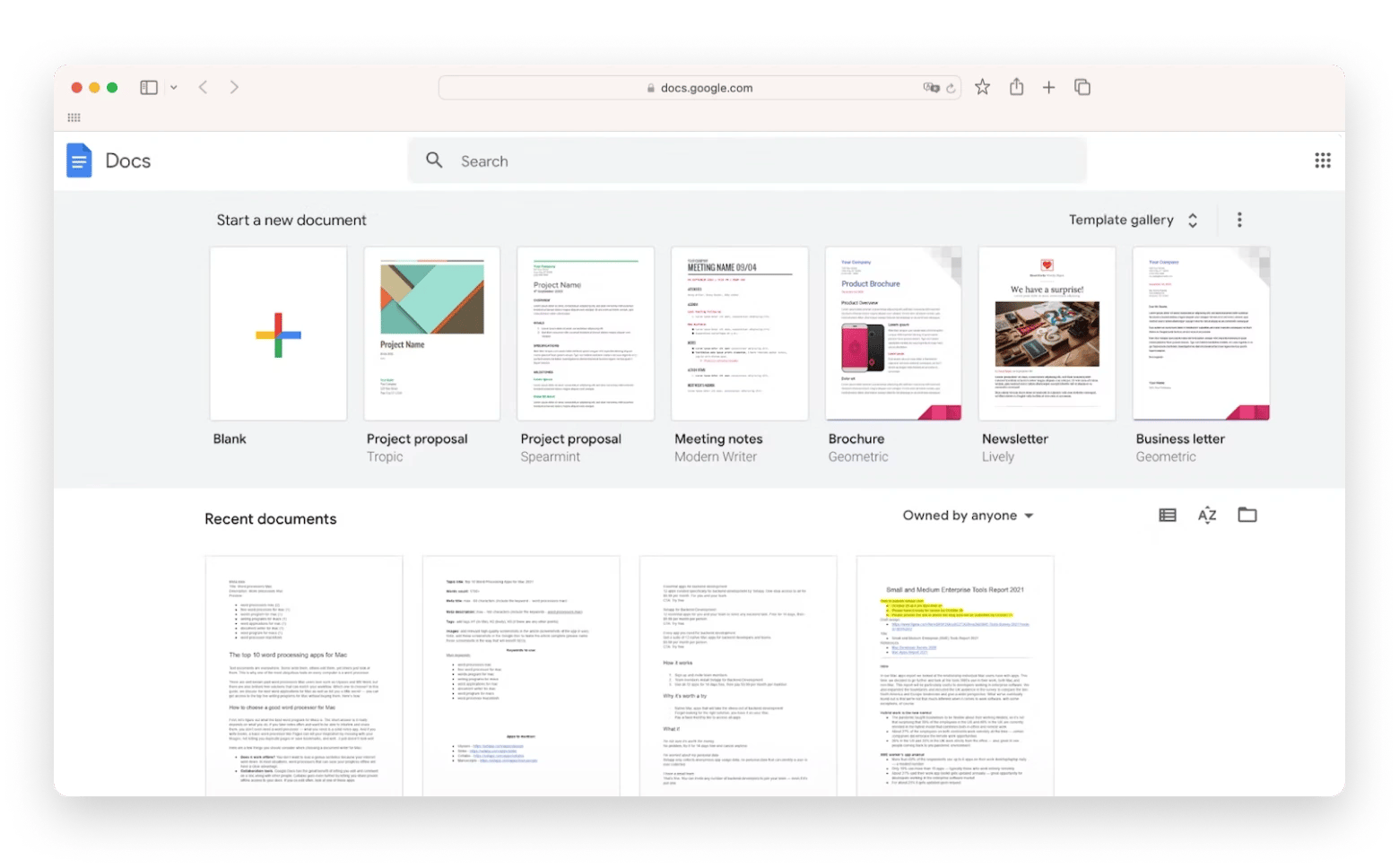
Perks:
- No need to keep documents on your computer
- Great for real-time collaboration
- Good basic formatting
Best for: co-authoring texts, reports, and documents
Price: Free
7. Microsoft Word: Business documents and reports
Microsoft Word is undeniably a popular choice for Windows users, and it’s easy to see why — its robust features and user-friendly interface have made it a staple for many. However, when it comes to Mac users, Microsoft Word isn’t as widely embraced. Many find it cumbersome and prone to compatibility issues when working with Mac-specific features.
Instead, Pages often becomes the go-to recommendation since it comes pre-installed on every MacBook. While casual users may enjoy Pages for its simplicity, professional writers and bloggers, like my friends, tend to steer clear of it. They prefer third-party apps that offer more flexibility and better formatting controls.

Perks:
- Impeccable reputation
- Great formatting and file sharing options
- Integration with MS Office
Best for: business documents, reports, etc.
Price: from $6.99 per month
8. Byword: Best for blog posts
Byword is a minimalist writing app with Markdown support. The major perk is Byword’s integration with major blogging platforms, including Medium, Blogger, Tumblr, WordPress, and EverNote. The app doesn’t have all the formatting and style check perks of Ulysses, but it’s still a pretty decent alternative if your main goal is to publish your content from the app to your site.

Perks:
- Markdown formatting support
- Publish directly to Medium, your blog, etc.
- Sync across devices
Best for: blog posts, reports, etc.
Price: $10.99
How to choose a good word processor for Mac
First, let’s figure out what the best word program for Macs is. The short answer is it really depends on what you do. If you take notes often and want to be able to interlink and share them, you don’t even need a word processor — what you need is a solid notes app. And if you write books, a basic word processor like Pages can kill your inspiration by messing with your images, not letting you duplicate pages or save bookmarks, and well...it just doesn’t look well.
Here are a few things you should consider when choosing a document writer for Mac:
- Does it work offline? You don’t want to lose a genius sentence because your internet went down. In most situations, word processors that can save your progress offline will have a clear advantage.
- Formatting tools. Bookmarks, styles, or even a built-in Markdown editor — some word processors for Mac have very advanced tools. Ulysses is one of the best choices for formatting, but you can also get a reasonably good toolkit with MS Word. Also, check out is Notepad++ available on macOS.
- LaTeX and equations. Some people will need to work with LaTeX and equations. In this case, you’ll have to look at a particular category of word processors.
- Converting to other formats. Think about your flow. Who do you share your documents with, and which mediums and formats do you use? Make sure your word processor caters to that.
- Distraction-free mode.Some people will never feel focused when writing or editing in a browser. Luckily, there are incredible tools that can weed out online distractions for you.
- Collaboration tools. Google Docs has the great benefit of letting you edit and comment on a doc along with other people. Craft goes even further by letting you share private offline access to your docs.
Try 3 word processors for free
Word processors Mac users love are not always the ones that cover your particular use cases. Sometimes, a small free app can solve a big problem for you. This is why it’s important to research and try as many word processors as possible to find the right fit.
Setapp is a unique toolkit that gives you the chance to experience top-rated word processors for free. Install it on your Mac and enjoy free access to Ulysses, NotePlan, and Craft (plus dozens of other Mac,iPhone, iPad, and web apps) for seven days free.
FAQ
Is there a free word processor for Mac?
Yes, Pages is a free word processor for Mac that comes pre-installed. It’s free to use, as well as Google Docs, which you can use for free as long as you have a Google account. You can also try some of the best paid apps (Ulysses, Craft, and NotePlan) for writing with Setapp’s 7-day free trial.
What is the best document writer for Mac?
The best document writer for Mac depends on your use cases. The award-winning Ulysses has grammar and style check, Markdown, and amazing UI. However, if you have MS Office, it makes sense for you to use MS Word on a Mac. If you’re worried about privacy when sharing files with other people, check out Collabio. And if you use a word processor for meeting notes and brainstorming, NotePlan will be the best for you.
What word processor comes with Mac?
Pages comes with Mac. It’s a native word processor that has templates, collaboration features, and decent formatting options. However, it has some issues with converting files to other formats and lacks advanced writing and publishing tools.





