BEST markdown editors that’ll stay in my 2026 rotation
Check out the 3 best Markdown editing apps right away. I’ve carefully picked the best Markdown editors to help you streamline your writing process and create polished documents. All of them are available to you on a free seven-day trial:
Now I’m here to be the voice of Markdown.
I prefer writing in Markdown over using WYSIWYG (what you see is what you get) editors for all my work, especially at the draft stage, whether it’s articles, copy for website, advertising, or video scripts.
Markdown lets you style the text as you go and quickly flesh out ideas, without getting distracted with manual visual adjustments, which can be dealt with later.
What is the best editor for Markdown?
Let’s start with a quick overview. You’ll find more details below.
| App | Style check | Collaboration | AI support | Support for images | Encrypted notes | Integration with platforms |
| Ulysses | ✓ | ✕ | ✕ | ✓ | ✓ | ✓ |
| Craft |
✓ | ✓ | ✓ | ✓ | ✕ | ✕ |
| iA Writer | ✓ | ✕ | ✓ | ✓ | ✕ | ✕ |
| Bear | ✕ | ✕ | ✕ | ✓ | ✓ | ✕ |
| MarsEdit |
✕ | ✕ | ✕ | ✓ | ✓ | ✓ |
| Bike |
✕ | ✕ | ✕ | ✕ | ✕ | ✕ |
| MonsterWriter |
✕ | ✕ | ✕ | ✓ | ✕ | ✕ |
Ulysses, Craft. MarsEdit, Bike, and MonsterWriter are available via Setapp = best value for money. With Setapp, 250+ apps are part of the subscription, so you can simply try them all and decide later. The tools are free to use for 7 days.
Let’s dive into why you should give Markdown a try and list the best Markdown editors available on Mac.
What is Markdown?
Markdown is a simple markup language used for formatting plain-text documents. Created in 2004 by John Gruber (Daring Fireball), Markdown was meant to be a tool for writers that styled plain-text documents and automatically converted them into HTML when published.
Unlike HTML, which is also a markup language, Markdown features less intrusive tags that make the text much easier to read. For example, Markdown uses # for H1 headers as opposed to in HTML.
Since Markdown is only meant to style plain text, it’s not as expansive of a language as HTML. However, all HTML is valid Markdown, so writers who find some features lacking in Markdown can simply write them in HTML.
Gruber explains the difference between Markdown and HTML in this way:
The idea for Markdown is to make it easy to read, write, and edit prose. HTML is a publishing format; Markdown is a writing format.
Lately, there’s been a rise in light Markdown editors that offer minimalist writing environments as opposed to feature-heavy ones like Google Docs or Microsoft Word. While Markdown has everything you need to publish simple documents, you can just use Markdown for drafts and move to word processors for rich text editing.
Top Markdown editors and viewers of 2025
When it comes to choosing the best Markdown editor for Mac, there are lots of options, each tailored to a different workflow, from note-taking apps to text editors to web publishing tools. Here is a list of my favorite desktop Markdown editors for Mac today.
1. Ulysses: Write Markdown on any scale
While most Markdown apps tend to prioritize a specific part of the writing process, such as drafting or pre-publishing, Ulysses does it all. This app can serve as your note-taking companion, storing thoughts and quotes from your research, a to-do or project management app, with interlinked documents serving as projects, and a professional writing environment, helping you write anything from blog posts to novels.
Ulysses features a minimalist writing environment that gets out of the way, letting you focus without distractions. Native support for Markdown also means that any styling can be done with a few keyboard shortcuts. After that, you can publish your text to WordPress or Medium right from the app, as well as export PDFs and other text-based formats.
If you value word-of-mouth recommendations on writing tools, Ulysses comes highly praised by Setapp users. One user remarked, “This is a great writing tool I’ve used for years. I love the ease of Markdown with the styles that you get for either print or HTML. This is my go-to writing app.”
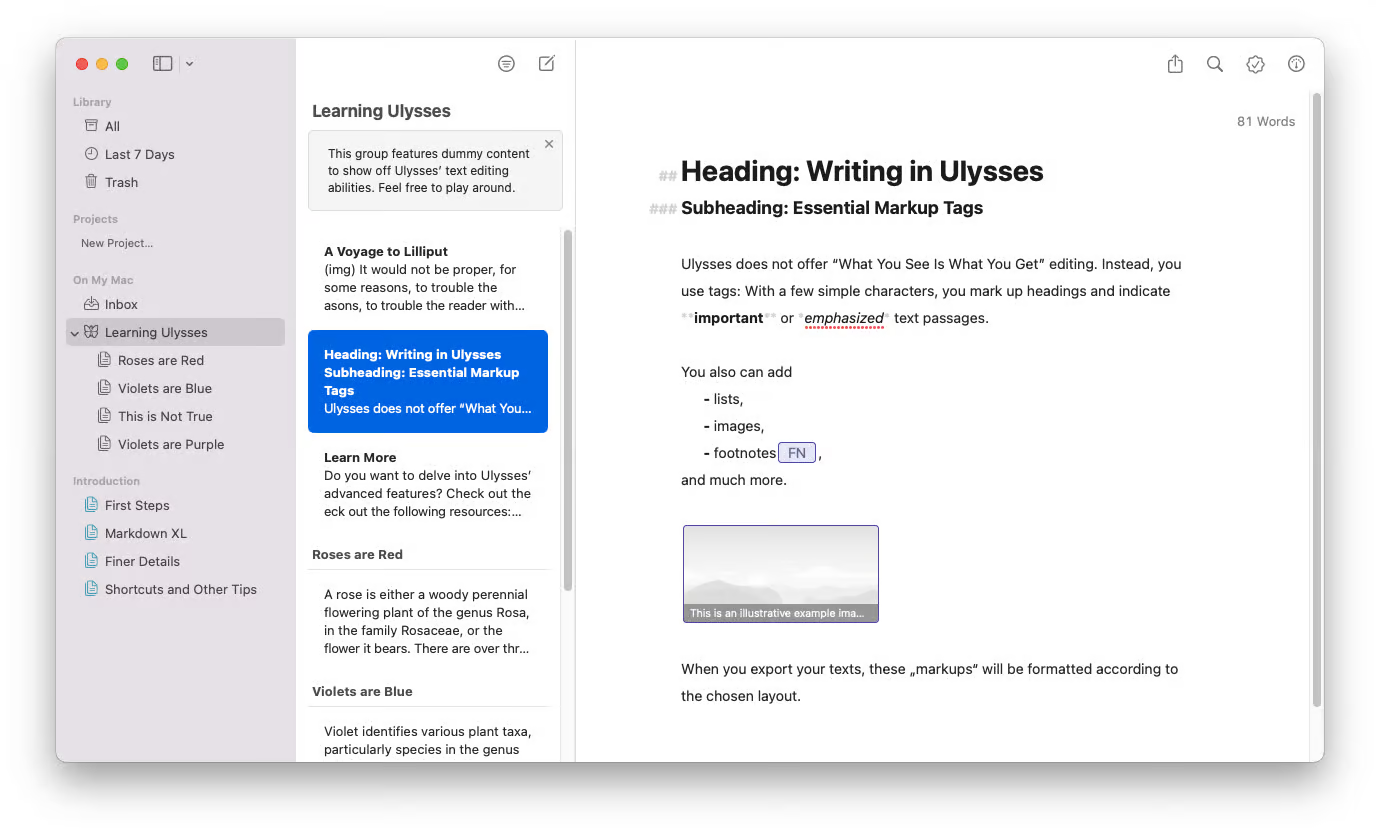
You may like it for
- Native support for Markdown
- Distraction-free writing environment
- Manual file sorting within the library
- iCloud sync across devices
You may dislike it for
- $50 a year subscription (unless used with Setapp together with 250+ other apps for a single subscription price)
- Reduced styling options compared to word processors
Platform
- macOS, iOS
When you’re working in a powerful editor for Markdown like Ulysses, one of the things you’ll notice is that your styling doesn’t get reflected in the Markdown document in real time. You need to preview or export your text to see the styling effects. If you want to see your document changing as you type, use Marked.
Marked offers live Markdown preview for any text editor you choose along with lots of other tools like word count, readability analysis, checking grammar, passive voice detection, and more.
To get Marked working, simply open the same text file in both Marked and your feature-rich Markdown editor at the same time.
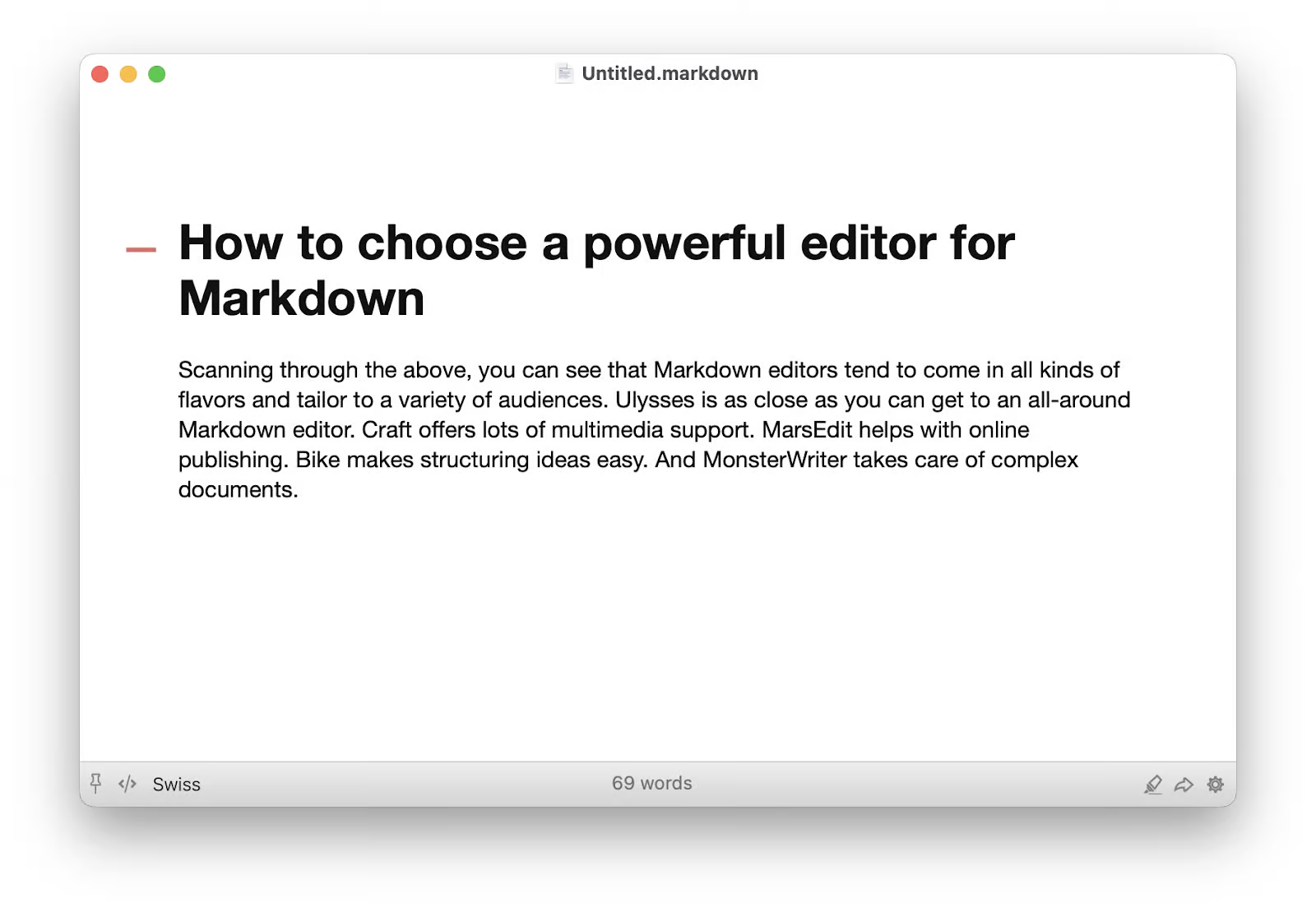
2. Craft: Markdown with multimedia support
Rather than being one of the pure Markdown mobile editors, Craft incorporates all the benefits of Markdown into an app that supports complex design structures, from interactive webpages to corporate directories.
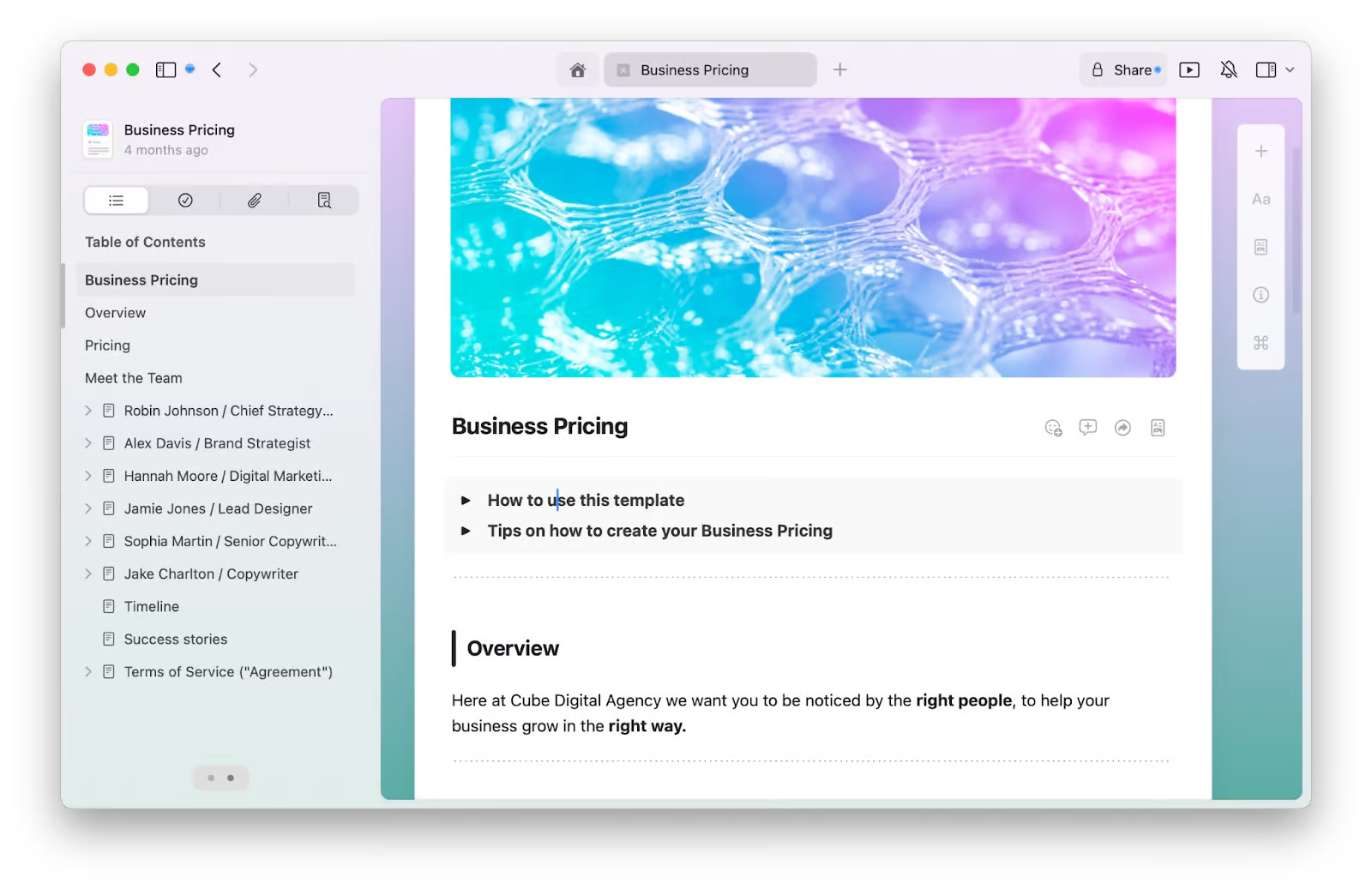
Craft makes it easy to link text components to each other, organize files into folders, and create master documents. Unlike other plain-text Markdown alternatives, Craft supports images and videos, and provides 50 GB of cloud storage for its customers. Sharing, collaborating, and commenting on files is also included. A Setapp user writes about Craft, “A game changer for creativity. I recently completely transformed the way I organize my thoughts and ideas. The intuitive interface makes it incredibly easy to create beautiful documents, whether for work, personal products, or brainstorming sessions. Sharing and working with my team in real time has never been smoother. Overall, Craft is a must-have for productivity and creativity. It combines functionality with elegance, making it a joy to use. Highly recommended!”
You may like it for
- Collaboration features
- Built-in AI assistant support
- 50 GB of cloud storage for your documents
You may dislike it for
- Complex UI compared to plain-text editors
Platform
- macOS, iOS
3. iA Writer: Markdown writing for design perfectionists
One of the apps for writing Markdown that I truly love is iA Writer. Created by the iA design agency, iA Writer elevates everything that’s great about Markdown while only keeping the essential features for a true distraction-free writing environment.
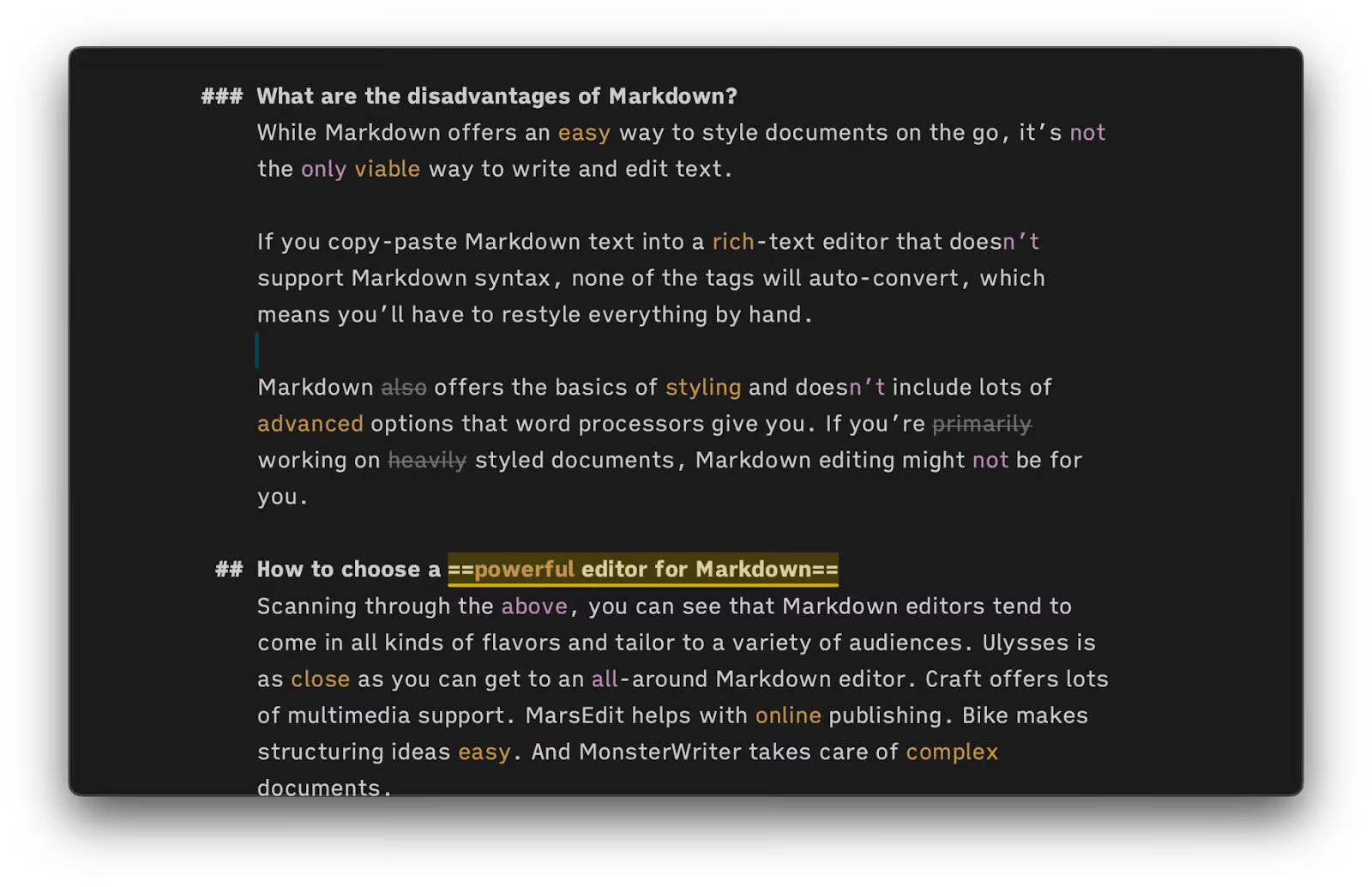
For example, iA Writer doesn’t support inline images, custom fonts, or complex library file structures. At the same time, the app has a focus mode, features three beautiful fonts designed from scratch, highlights syntax, allows for wikilinks between files, has a file library, and syncs over iCloud.
One Redditor shared their experience, saying, “I can vouch for this as an excellent app — used it on macOS and iPhone for about a decade.” However, they also pointed out, “But it's just so damn expensive on Mac,” which highlights a common concern among users considering the investment for this writing tool. Despite the cost, many Redditors find that iA Writer’s functionality and simplicity make it worth the price for serious writers.
You may like it for
- Meticulous attention to every design detail
- One-time payment of $49.99 (no subscription)
- Highlights for adjectives, adverbs, overused phrases
- An integrated file library that syncs over iCloud
You may dislike it for
- No in-text support for images
- No collaboration features
Platform
- macOS, iOS, Windows, Android
4. Bear: Powerful Markdown note-taking
Since Markdown is often used for sketches and drafts, it’s not surprising that it also works well for notes. Bear is an award-winning Markdown note-taking app for Mac, iPhone, and iPad that lets you write everything with Markdown but also visually changes the text as you style it, creating beautiful plain-text notes as a result.
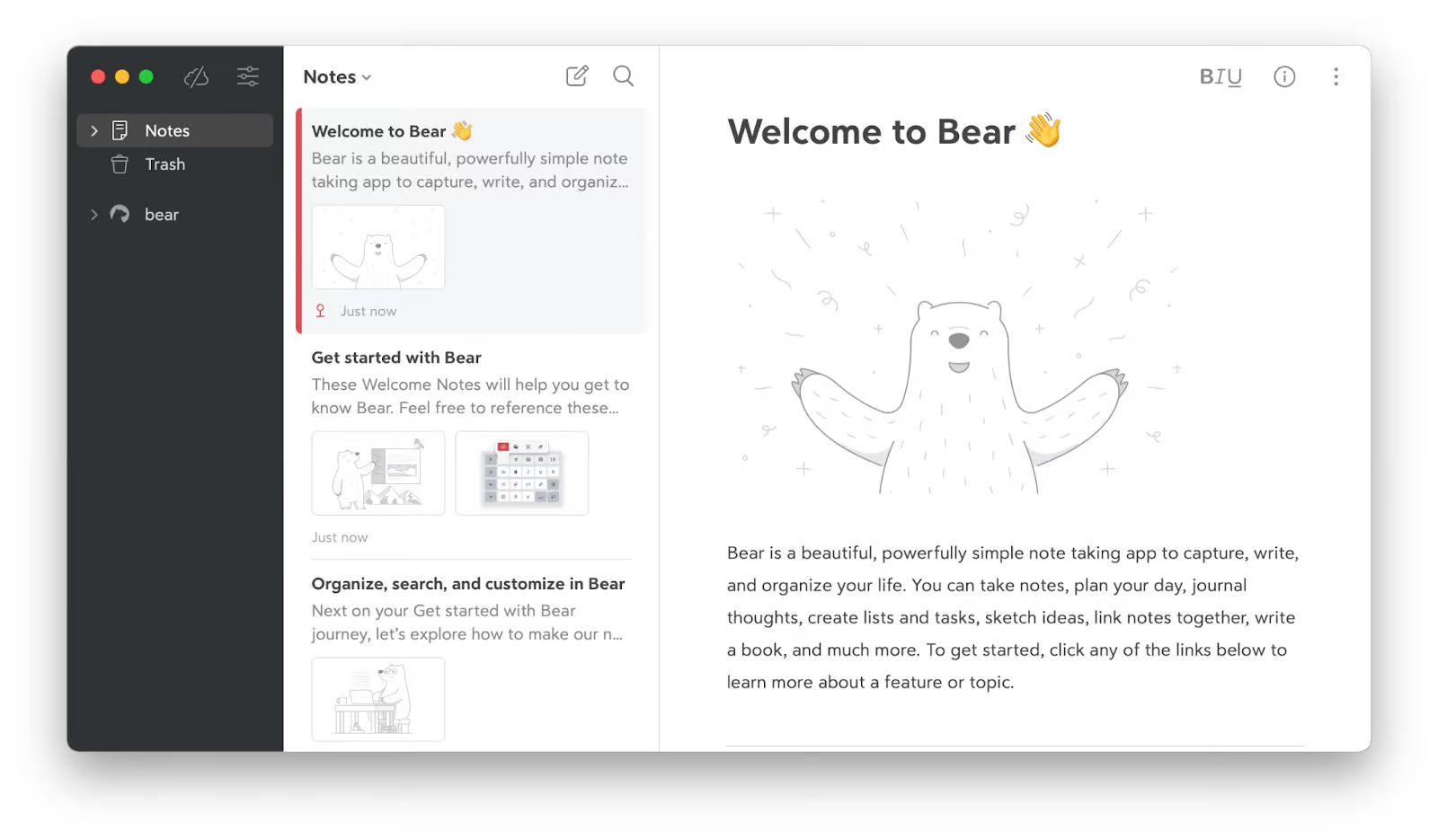
Besides Markdown support, Bear features a built-in library with support for tags, OCR search, exports in various formats, image cropping, note outlines, sketches, locked notes, custom themes, and more. A Redditor says about Bear, “Bear is my primary note taking app for everything from work project notes to video game theory crafting notes. I live in Markdown so I can compose things in Bear and turn them into PDFs or DOCX or whatever as needed. I have it open all the time, every day, and I even do things like compose reddit posts in it.”
You may like it for
- Markdown with visual styling
- Support for images
- Locked and encrypted notes
You may dislike it for
- Being only available for Apple devices
Platform
- macOS, iOS
5. MarsEdit: Markdown-based online publishing
It might be that the best Markdown editor online publishers use is MarsEdit. This app allows you to compose blog posts or any other writing destined for the web offline, without relying on your CMS. One Setapp user says about MarsEdit, “It is the easiest way to edit and upload blog posts. I appreciate that I can add tags, categories and featured image and even edit my posts afterwards.”
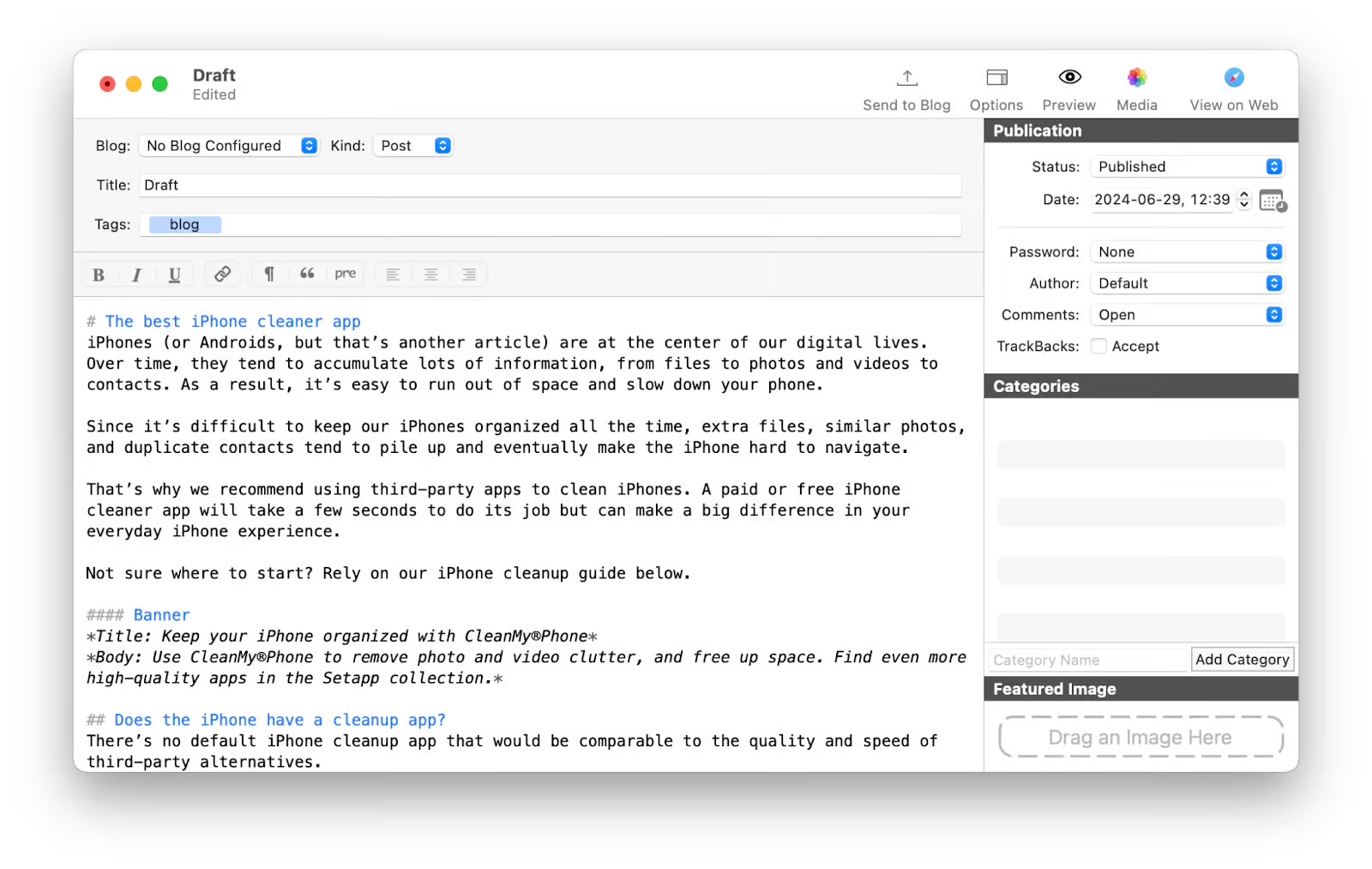
With MarsEdit, you can write your content in Markdown both as plain-text or rich-text files, or even full-blown HTML. You get real-time previews (with customized templates) and native integration with various blogging platforms, such as WordPress, MetaWeblog, and AtomPub. All types of media files and attachments are also supported. Finally, you never lose your progress in MarsEdit, as all your content gets backed up in a separate folder on your Mac.
You may like it for
- Full HTML support
- Native integration with blogging platforms
- Local, continuous file backup
You may dislike it for
- Being specific to web publishing
Platform
- macOS
6. Bike: An app for structuring ideas
Truth be told, there’s no magic in Markdown per se. That’s why in your search for the best Markdown editor, it’s worth considering apps that are Markdown-inspired while not strictly following all of its syntax.
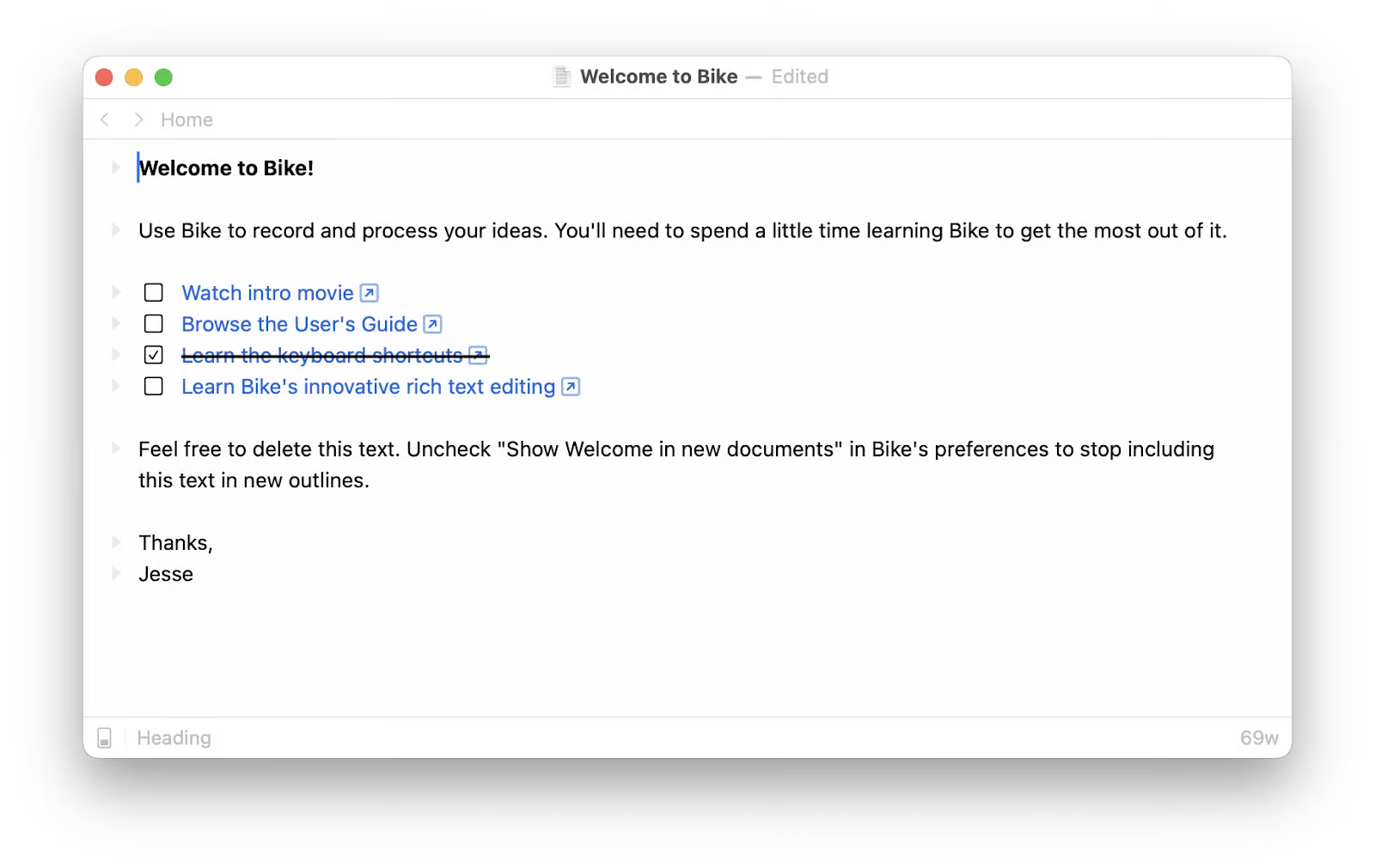
Bike is a lightweight and fast outliner app that works for everything from spontaneous ideas to structured projects to detailed research papers. The app uses a rich text editor but displays the text in a Markdown-like style, whether it’s headings, lists, blockquotes, or code.
Other great features of Bike are the typewriter mode (to help you focus), deep links for connecting separate notes, and text stats.
You may like it for
- Fast and lightweight interface
- Markdown-inspired styling
- Deep links
You may dislike it for
- No built-in file library
Platform
- macOS
7. MonsterWriter: Create complex text documents
One of the areas where most desktop Markdown editors miss the mark is creating complex text documents that have footnotes, tables of contents, bibliographies, LaTeX math notation, and so on. 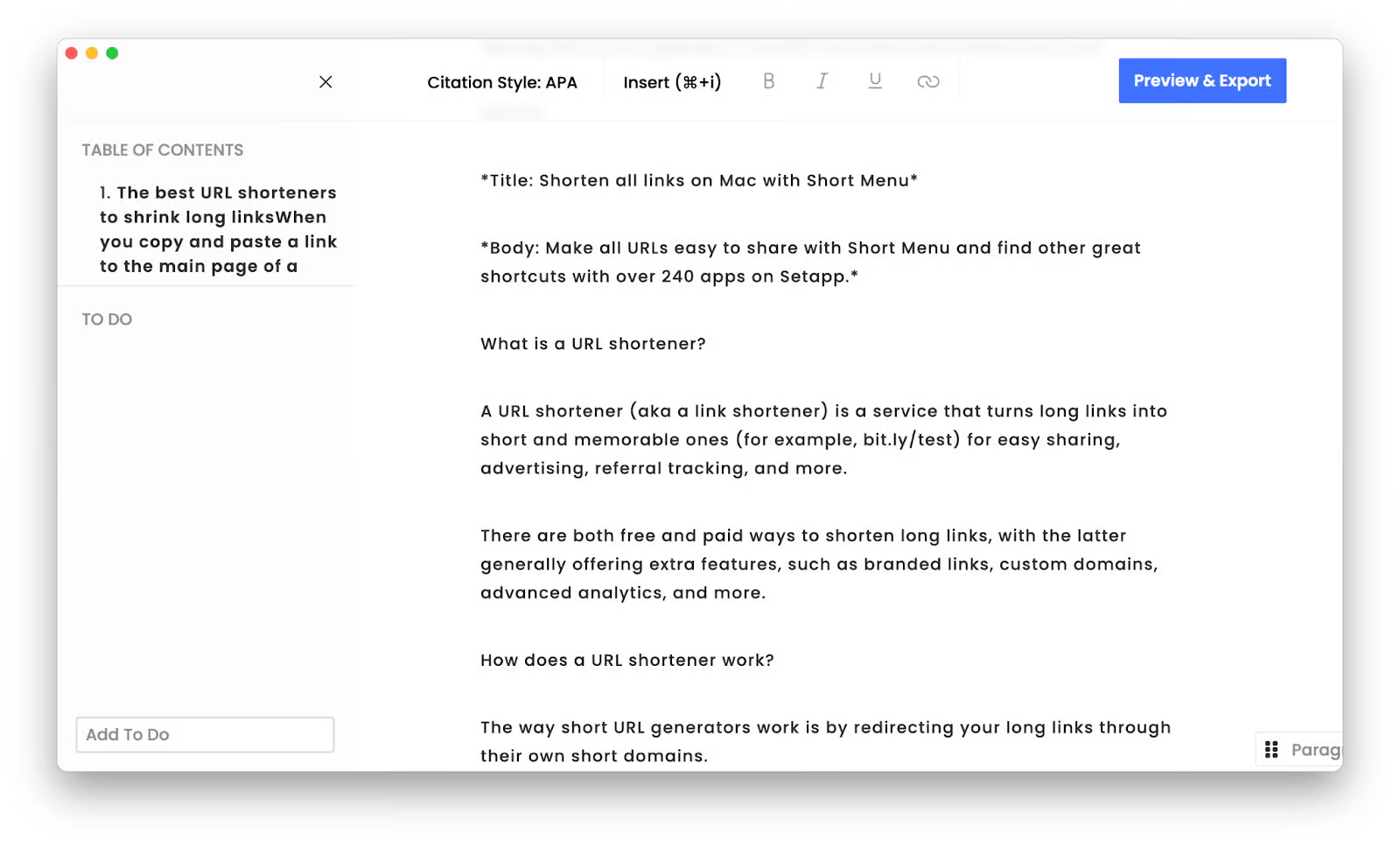
MonsterWriter solves this problem, breaking down any text document into components that could be managed, organized, and cross-referenced on the fly using keyboard shortcuts (inspired by Markdown). In addition, MonsterWriter also includes a backup tool and an export feature to PDFs, LaTex, and HTML.
In my personal experience, I needed to compile a research paper that required meticulous organization of bibliographic entries and complex mathematical formulas. MonsterWriter was invaluable — it simplified the process, letting me focus on the content rather than wrestling with formatting issues. Plus, the backup tool and export options to PDFs, LaTeX, and HTML provided the flexibility I needed to present my work professionally.
You may like it for
- Easy to structure complex documents
- Built-in backups
You may dislike it for
- Not suitable for short notes and ideas
- No built-in library of notes
Platform
- macOS
"I write a lot of deep-dive app reviews, and MonsterWriter is perfect for keeping everything organized without the usual formatting chaos. It’s clean, fast, and lets me focus on the content. Plus, exporting to PDF or HTML is super easy when it’s time to publish", shares Olha Novitska, content writer, expert iOS and Mac app reviewer at Setapp.
What are the best uses of Markdown?
Markdown shines when you want to add light styling to plain text as you write, such as marking headings, italicizing, bolding, inserting links, making lists, and highlighting.
Since Markdown styling is typed, you can add changes without taking your hands off the keyboard and breaking your flow.
Another benefit of Markdown is that it creates valid HTML, so all the text styling you do in the process is ready for publishing online as is through most CMS platforms. If you style your text in a word processor first, it’s likely you’ll have to restyle it when you paste it into your CMS.
What are the disadvantages of Markdown?
While Markdown offers an easy way to style documents on the go, it’s not the only viable way to write and edit text.
If you copy-paste Markdown text into a rich-text editor that doesn’t support Markdown syntax, none of the tags will auto-convert, which means you’ll have to restyle everything by hand.
Markdown also offers the basics of styling and doesn’t include lots of advanced options that word processors give you. If you’re primarily working on heavily styled documents, Markdown editing might not be for you.
Choose a powerful editor for Markdown and try it for free
Scanning through the above, you can see that Markdown editors tend to come in all kinds of flavors and tailor to a variety of audiences. Ulysses is as close as you can get to an all-around Markdown editor. Craft offers lots of multimedia support. MarsEdit helps with online publishing. Bike makes structuring ideas easy. And MonsterWriter takes care of complex documents.
Try all these apps free for seven days with a trial of Setapp, a platform with more than 250 best-in-class Mac and iOS apps across all categories. Download these and other apps today and add new favorites to your collection.






