How to modify fonts on Mac and make your visuals beautiful in 2025
Fonts play a big role in how we see written messages. Even if we don’t notice it all the time, they help set the mood, improve readability, and make text flow better.
For instance, it’s hard to take a lawyer seriously if they use Comic Sans on their business cards. And while a monospaced font can be great for reading code, it’s definitely not ideal for enjoying a book.
There are also times when you might want to tweak fonts. I’ll show you how to modify fonts on Mac and make your visuals appealing.
Methods to modify fonts on Mac | How it works |
Using Glyphs Mini | Create or tweak fonts from scratch, adjust curves, kerning, and export in various formats. |
Using FontForge | Edit glyphs, weights, collaborate on font families, use CLI with Homebrew support. |
Using Font Changer (online) | Apply custom styles to text using preset templates — fast and easy, but not for professional use. |
macOS Text Settings | Adjust font size and style system-wide for better accessibility and visuals. |
Using native Font Book | Change preferences, organize fonts into collections, and remove unwanted ones. |
Using Typeface | Preview and compare fonts side-by-side, organize fonts by tags or collections for visual projects. |
Using Google Fonts / FontSpace | Download fonts to modify or use as a base — Google Fonts are free for commercial use; FontSpace varies. |
Changing font size on a MacBook quickly via Accessibility
Larger font sizes also come in handy when preparing screenshots or anything else. That said, here’s how to change font size on a MacBook quickly:
- Click the Apple menu bar > System Settings > Accessibility.
- Click Display and click Text Size under the Text section.
- Adjust Text Size to your preferred size using the slider, then click Done.
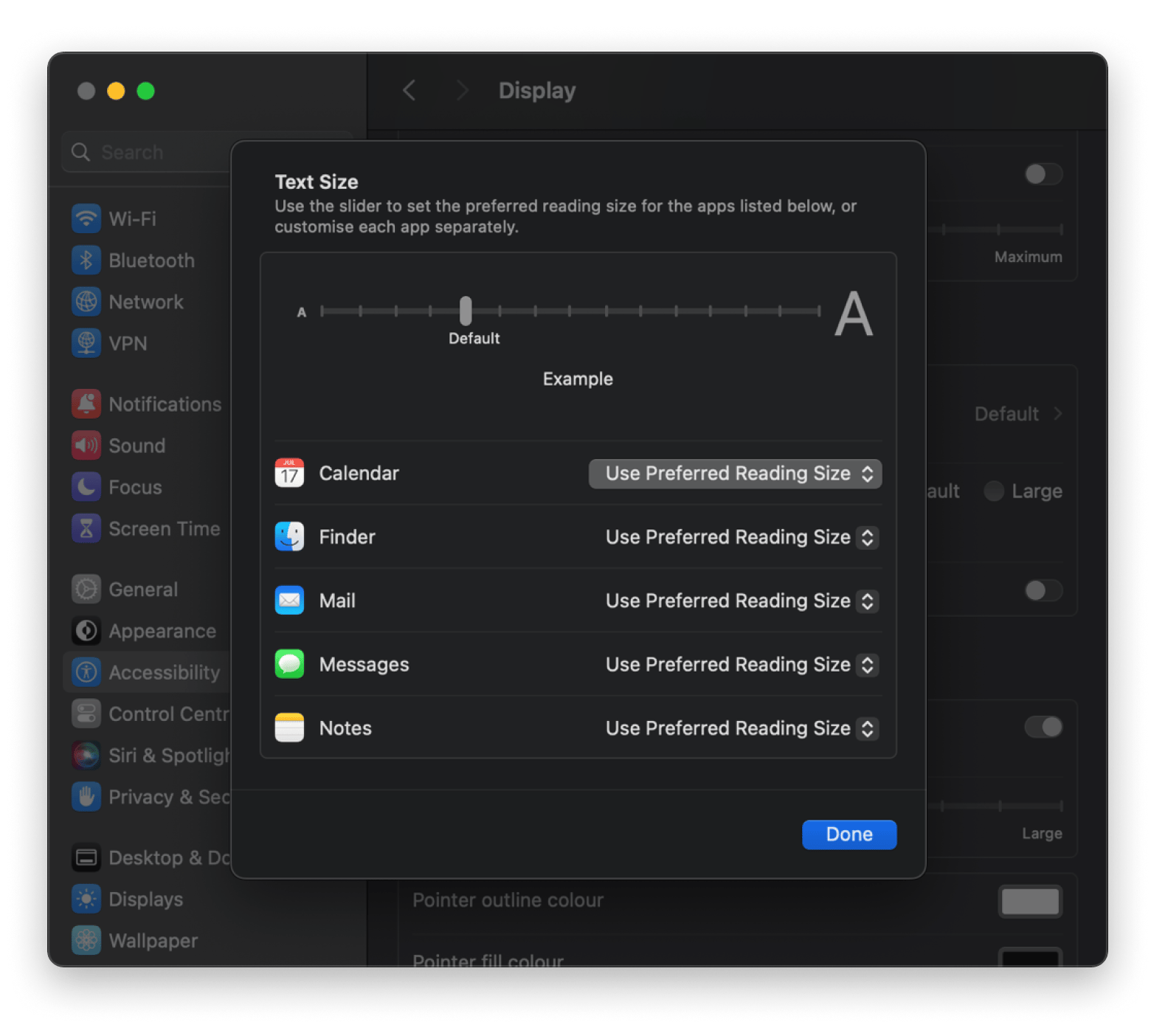
Please note that the text size change will apply to specific supported apps. You'll also have the option to set different text sizes for various apps.
How to select and manage fonts
Say you want to give your Mac a different look. Changing your system font can help you tap into a vintage vibe, futuristic aesthetics, and many other visuals. You can select and manage fonts using the different approaches below.
Unless you’re a professional typeface designer, creating fonts from scratch can be tricky.
To customize fonts for a project, most people should start with an existing font. There are a few ways to do it:
- You can pick a free and open-source font that you can modify as much as you want.
- Or license a professional font for desktop use, which will also give you the right to customize it as you please (but read the contract first!).
So, where do you get those fonts?
Google Fonts: Over 1800 font families
Probably the most used library for open-source fonts today is Google Fonts. Most people just link to it to serve fonts for their websites, but you can also obtain all fonts directly via its GitHub repository. Using the website first, however, is a good way to filter and find the particular font you need for your project.
The downside of using Google Fonts is that it’s hard to find something unique there, especially if you’re looking for higher-quality fonts.
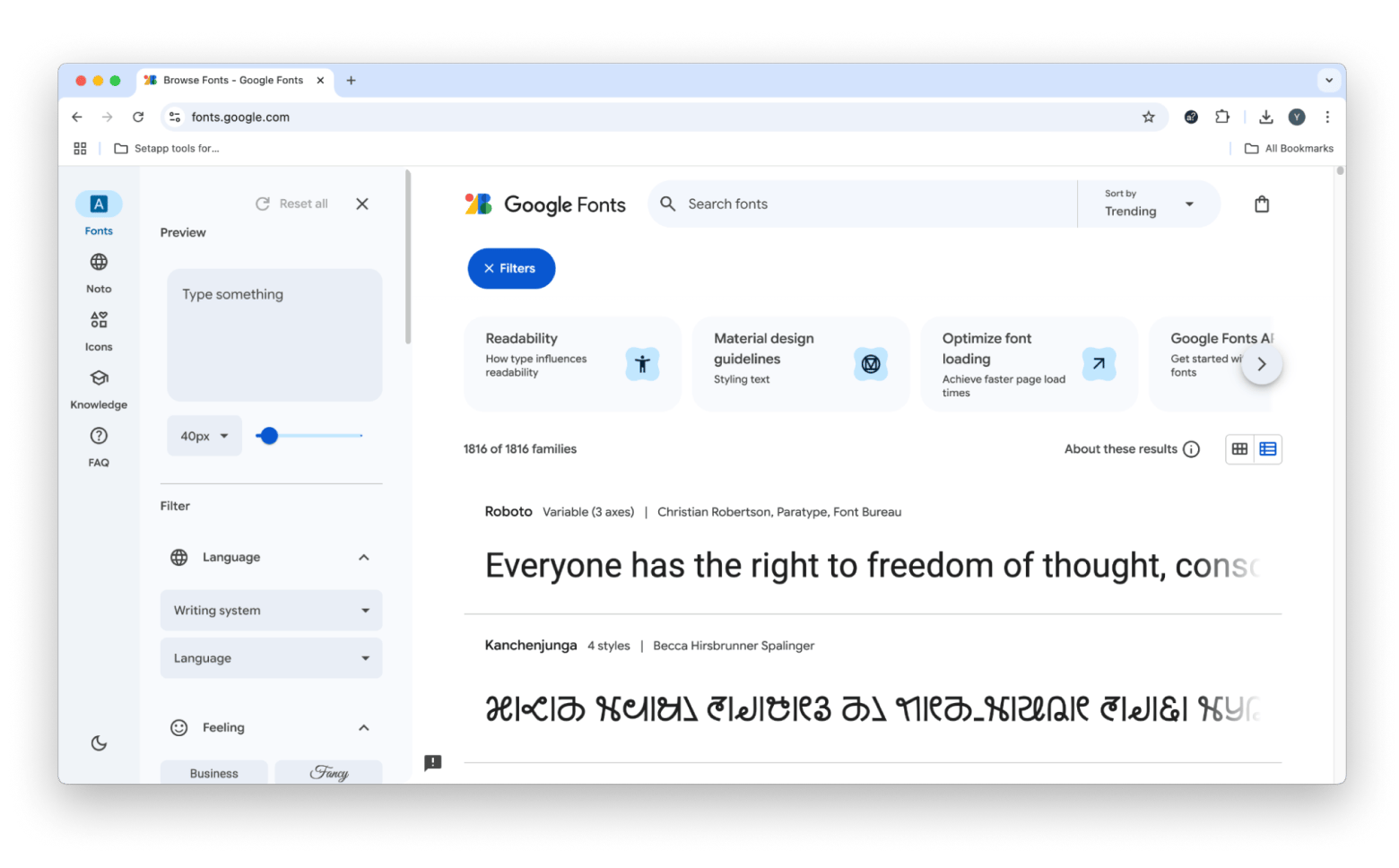
FontSpace: Perfect fonts for design projects
FontSpace is another online library, with more than 140,000 free fonts to offer. You can find interesting professionally licensed fonts there that are used less frequently than the ones from Google Fonts. Most fonts, however, would also be restricted to personal use — so you can practice on them and use them in personal projects, but not for something like client work or commercial goods.
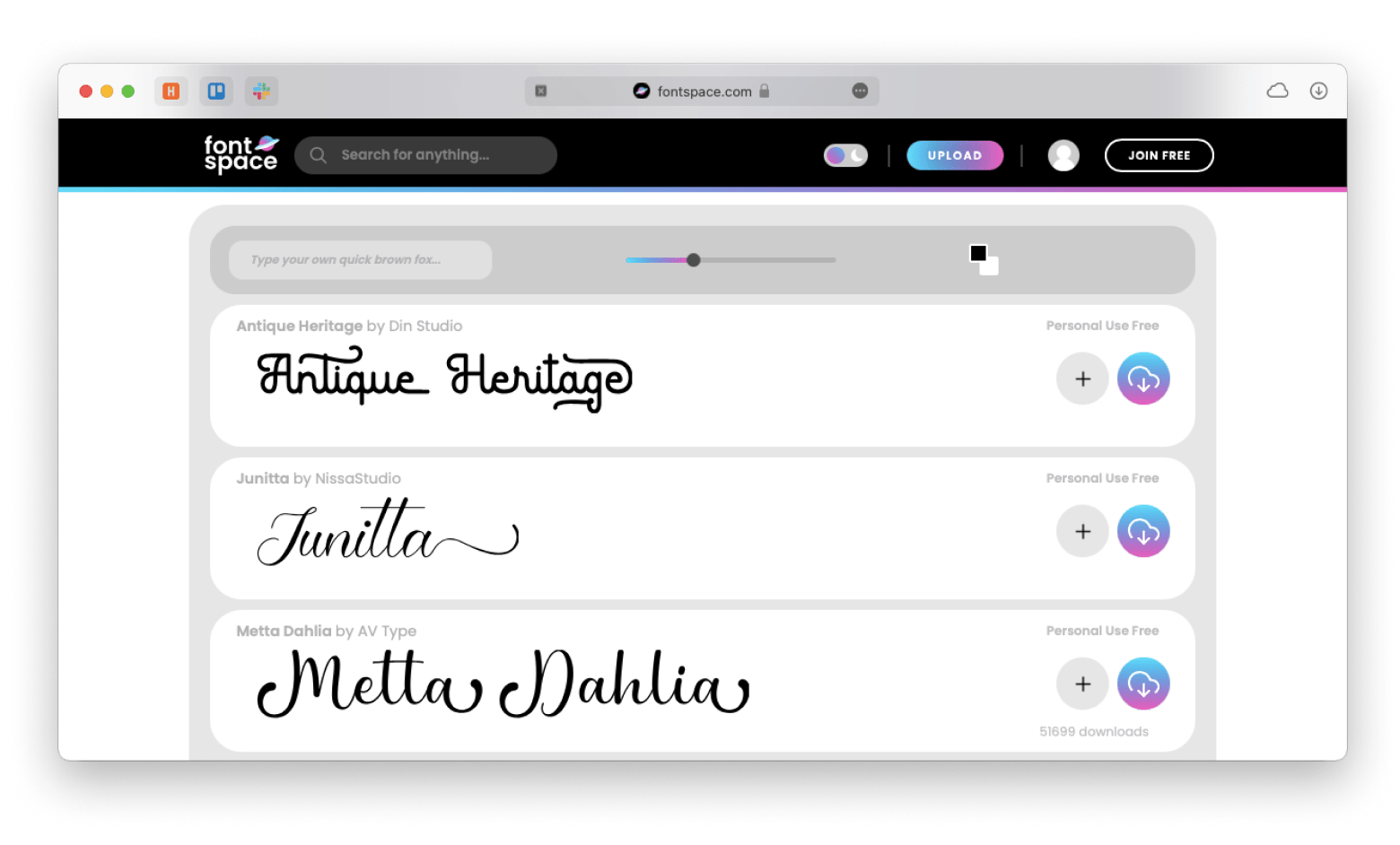
Typeface: Font preview and comparison side-by-side
Typeface is the only font manager your Mac will ever need. This app will visually show you the differences between each font on your Mac and make it easy to filter through your library to compare any text.
You can also get full metadata on every typeface and see all characters in its collection. Since Typeface supports categories and tagging, you can even create folders for specific projects and use them as inspiration boards to find the right fonts to pair.

How to change font preferences
To change font preferences on a MacBook:
- Open the Font Book app via the Applications folder or using Spotlight.
- Click Font Book in the menu bar and choose Settings.
- Select your preferred options under each tab (General, Sidebar, Installation, and Advanced).
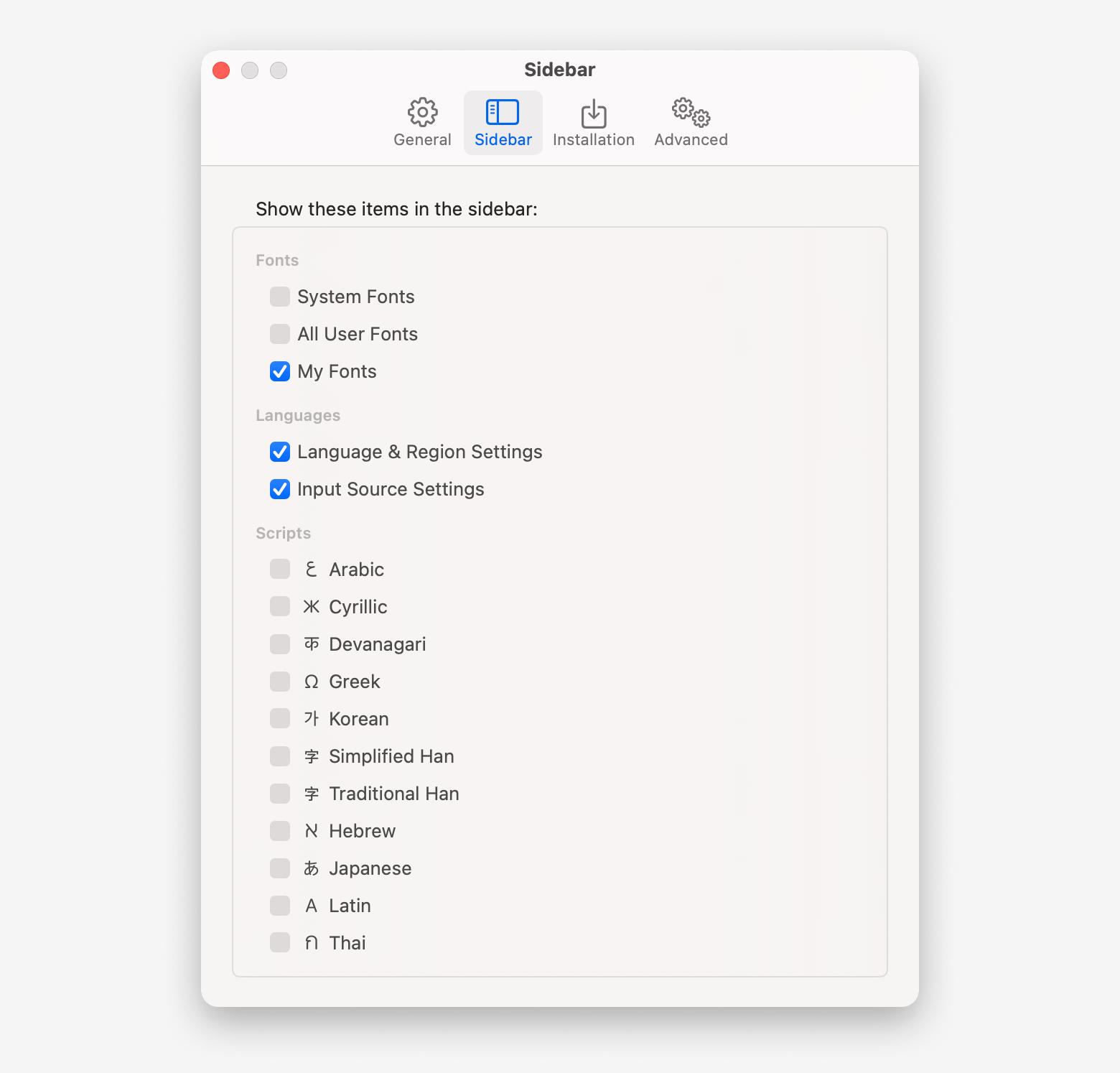
The Font Book settings will influence Font Book’s appearance and its influence on fonts, including their storage, among other things.
How to remove fonts on Mac
To remove fonts on Mac:
- Open Font Book via the Applications folder or using Spotlight.
- Choose the font you want to remove.
- Right-click it and choose Remove or press Delete. You can also click Edit in the menu bar and choose Delete from the menu.
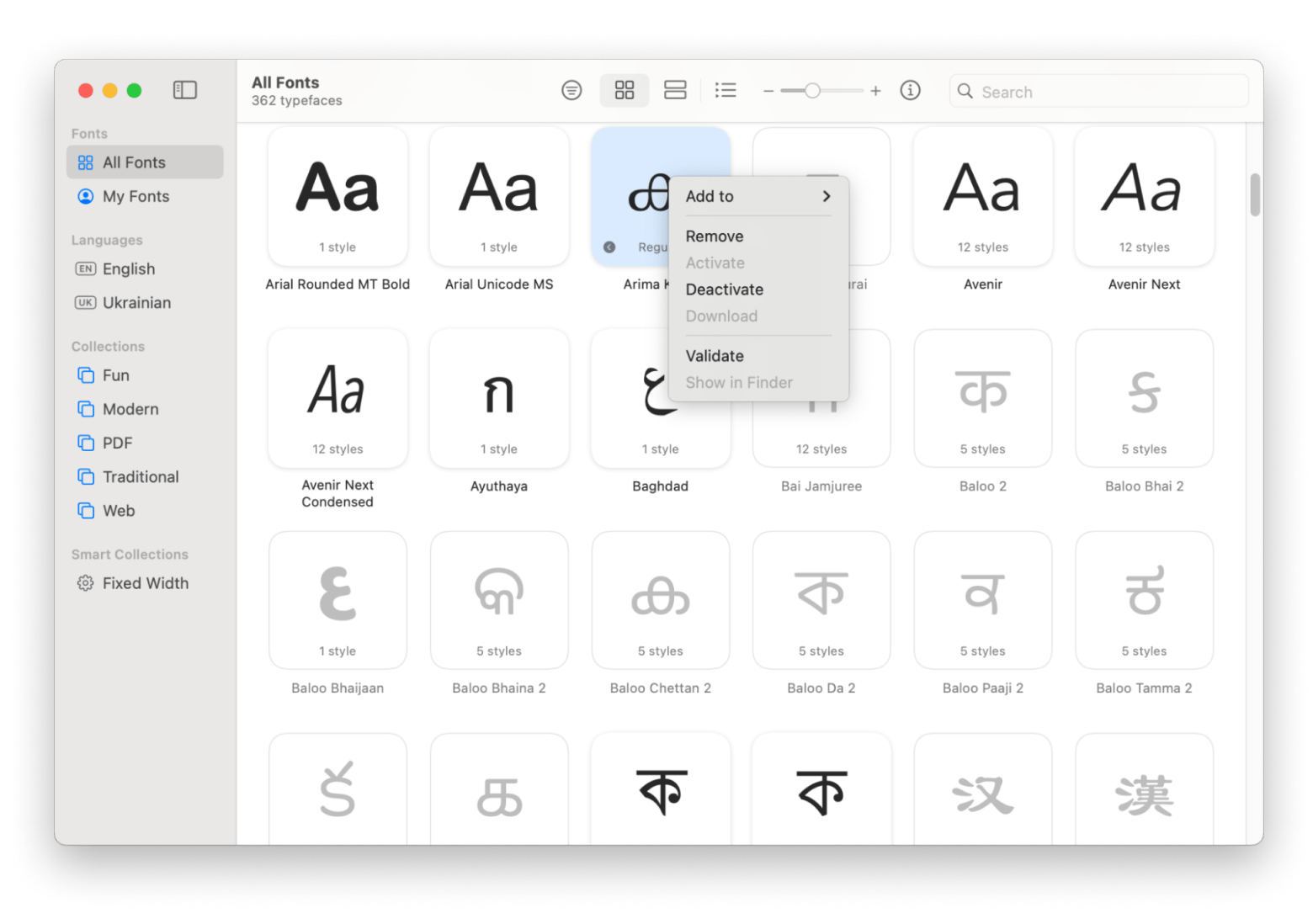
Note that you can't delete the pre-installed fonts from the Font library. To see which ones are locked, hover your mouse over the font, and you'll spot a lock icon.
How to organize fonts into collections
To organize fonts:
- Open Font Book via the Applications folder or using Spotlight.
- Right-click in the sidebar under Collections and choose New Collection. You can also click File in the menu bar and choose New Collection.
- Open other Collections, All Fonts, or My Fonts, and choose your desired fonts.
- Right-click on them, proceed to Add to, and choose the Collection you've created.
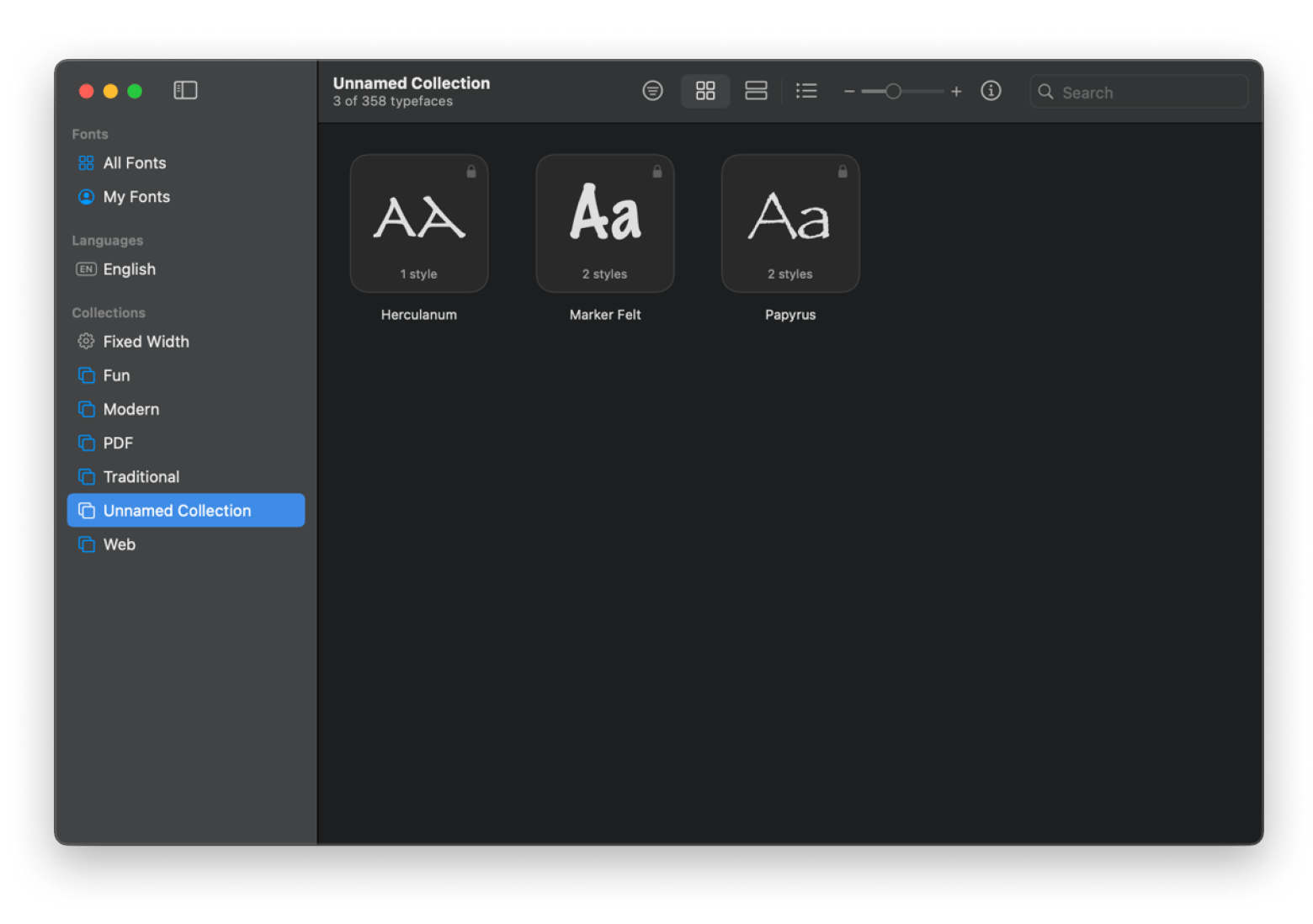
How to customize fonts on Mac
By now, you’ve found a few great fonts for your project that you want to modify somewhat, and put them all in a collection. But how do you actually go about customizing them? I think Glyphs Mini, already mentioned above, is a great start.
To customize with Glyphs Mini:
- Duplicate any font you want to change.
- Launch Glyphs Mini.
- Go to File in the menu bar > Open, and select that font.
- Explore the font and open any shape you want to edit. Using Bézier curves and points, alter the font the way you like.
- Go to File > Save or Export to save the result.
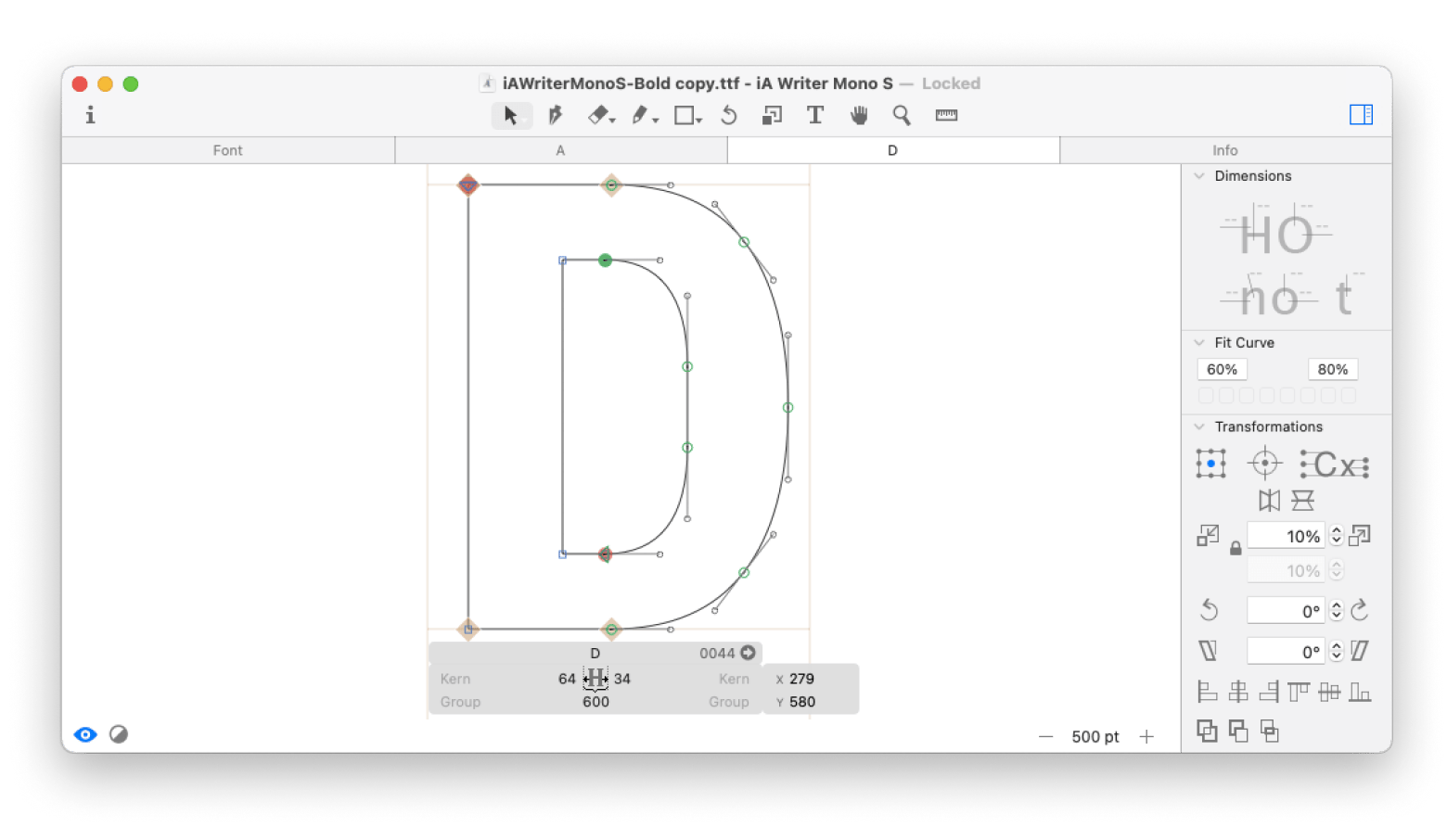
What are the best custom font makers?
When it comes to font editing software for Mac, you have a variety of options. You can use a Mac-based professional app, you can try free open-source software, or you can just modify your text online.
Glyphs Mini: Create from scratch or edit existing fonts easily
Glyphs Mini is a robust but easy-to-use custom font maker for Mac. This vector-editing app lets you create, edit, and preview the shapes of any characters in any font. You can change the curvature of any letter, kern the words precisely, alter vector paths, and more.
Working in Glyphs Mini, you can also import other vector shapes to edit or define new font templates so you can reuse your letter shapes in the future. Finally, when you’re done, just export the font in the format of your choosing.
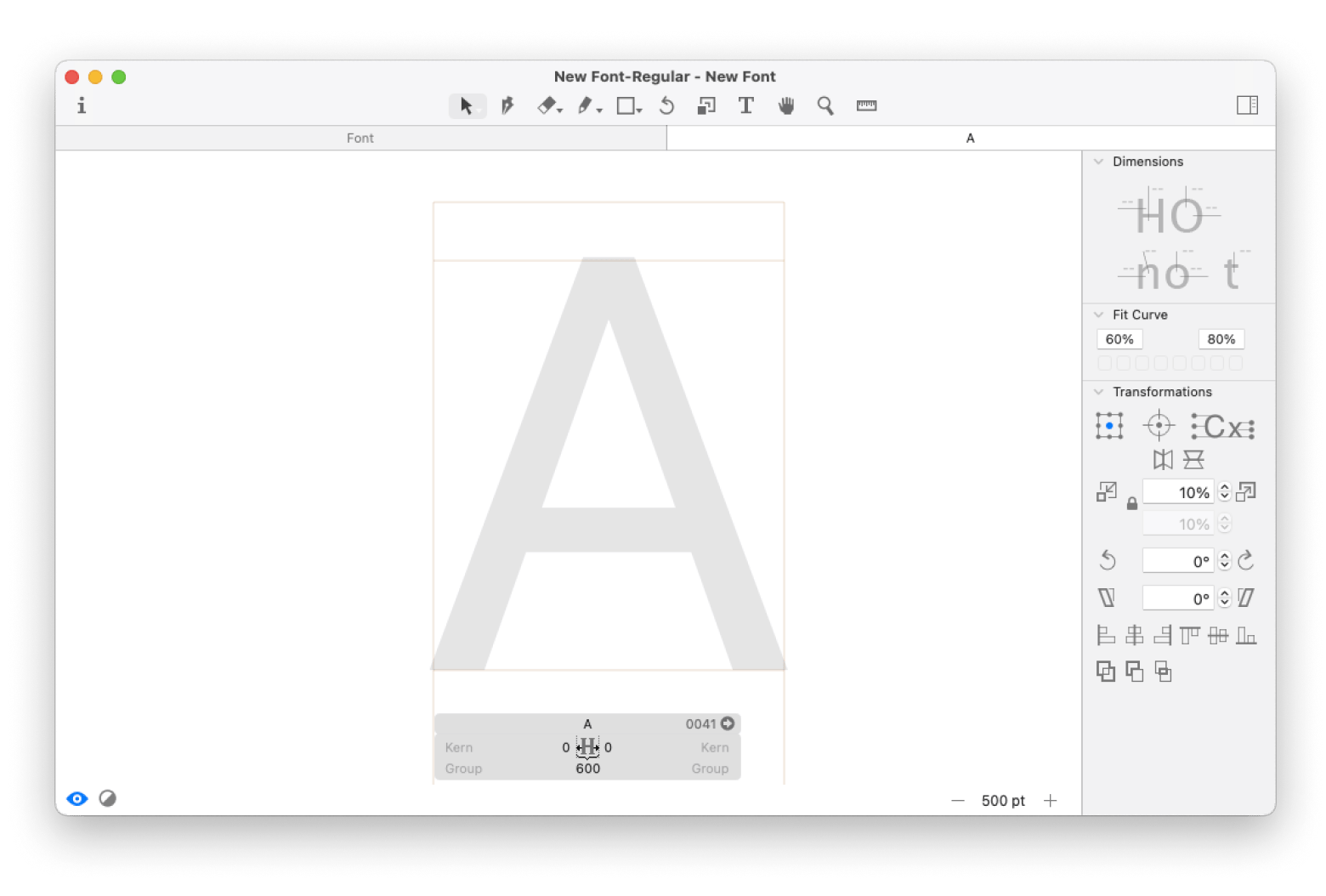
Editing font files with FontForge
If you’re looking for a more dedicated tool for editing font files in 2025, FontForge could be the answer. FontForge will help you change glyphs and weights, among other things. I like being able to view what others have created and collaborate with them to tweak the font and create variations that still look like they belong to the same family.
This helps reduce the time I'd spend working on fonts from scratch. It also means I can find ways to monetize my creativity. Additionally, if you’re a developer or UI designer who enjoys Command Line Interfaces (CLIs), you can install and manage FontForge using Homebrew.
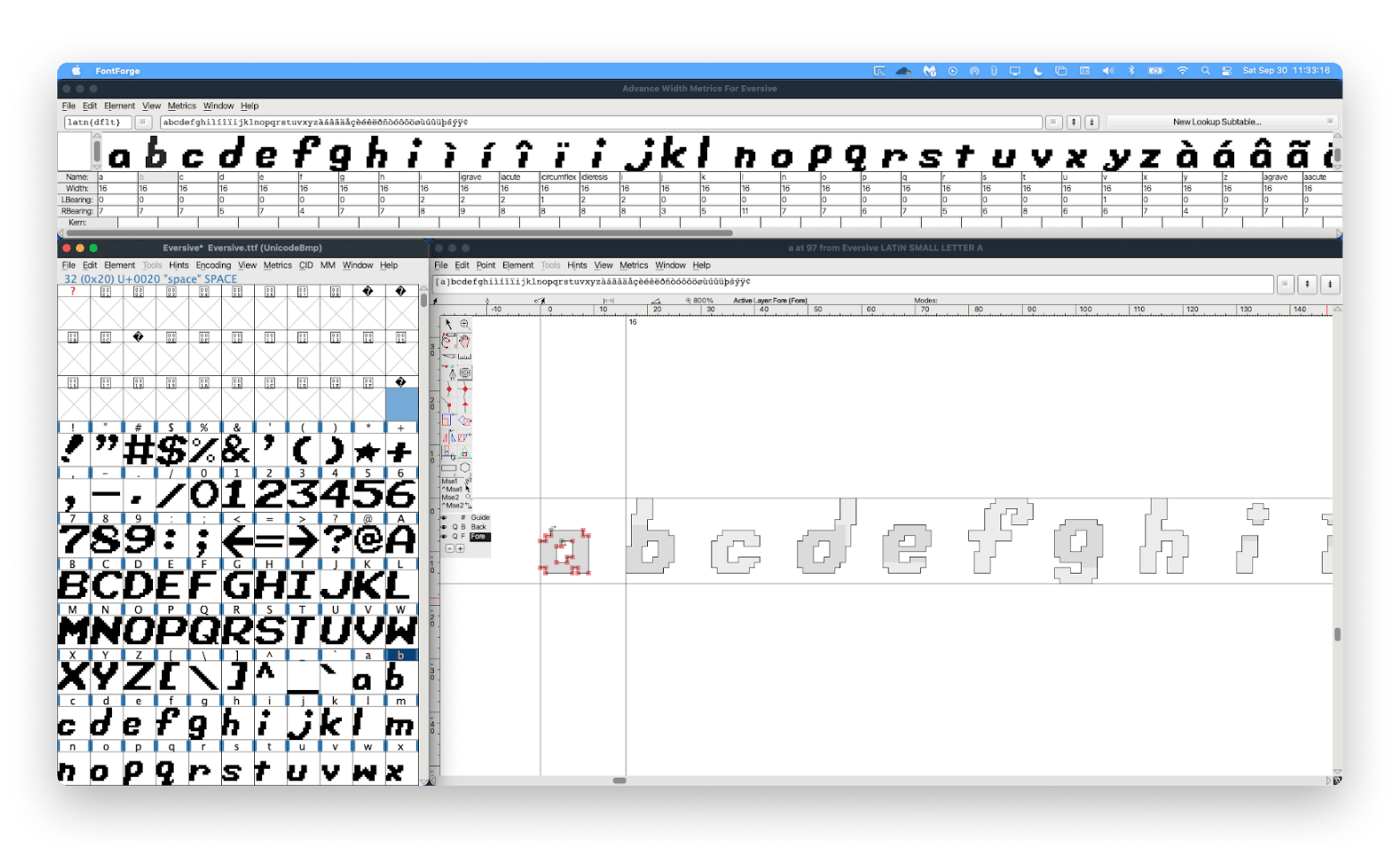
Source: reddit.com
Font Changer: Convert your fonts online
Font Changer (fontchanger.net) is an online way to make rich fonts. It’s free but doesn’t offer a way to professionally alter the letter shapes. Instead, Font Changer suggests thousands of ways to customize fonts and the text you input there. All you have to do is make the most appropriate selection — a few clicks and you’re done!
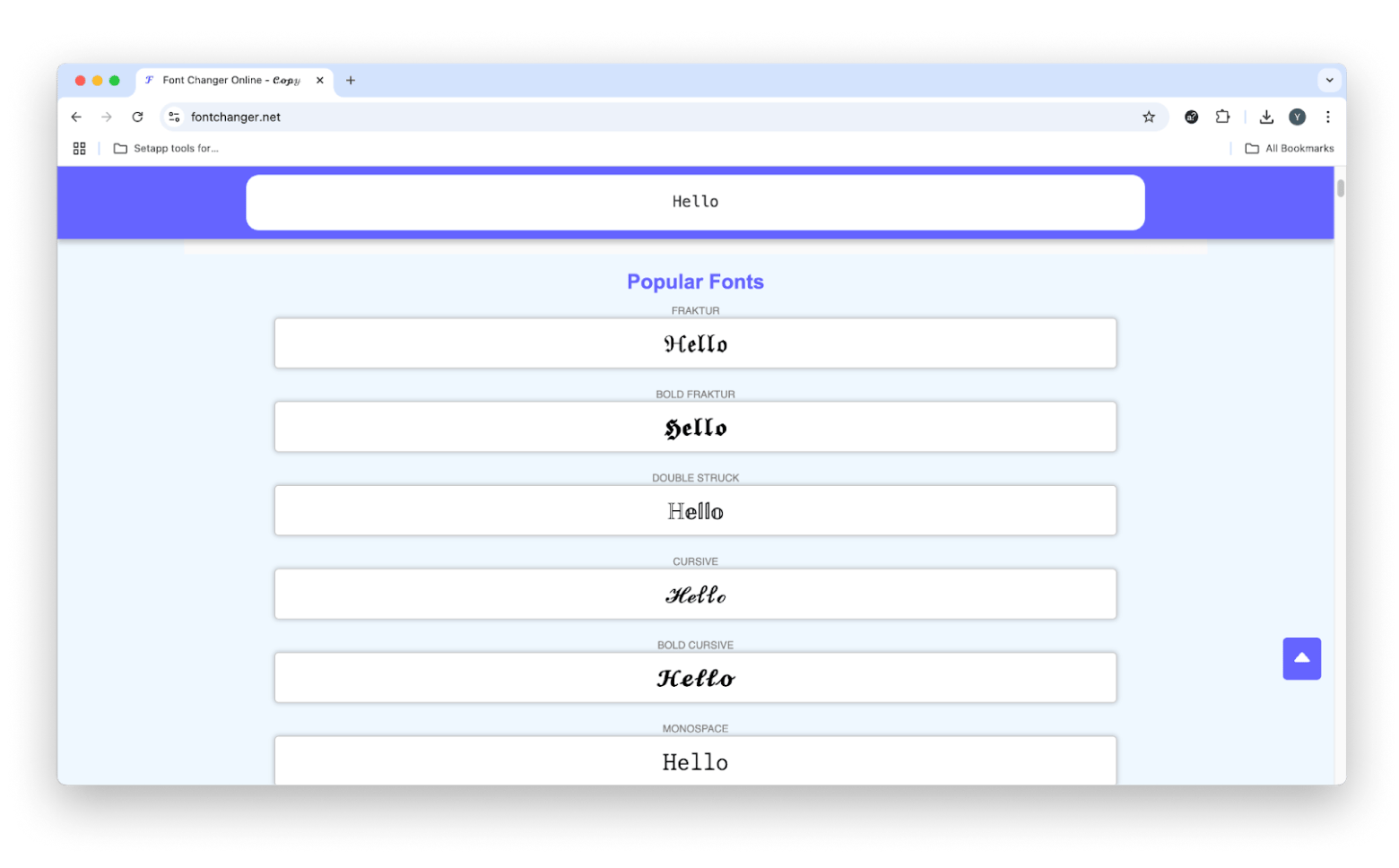
Read also:
- Sip A Powerful and Compact Color Sampler
- How to Add Fonts Word Mac
- Mac Default Fonts
- Install Fonts on Mac
Customizing fonts with macOS Sequoia’s Text Settings
macOS Sequoia offers a new approach to customizing fonts with the Text Settings feature. You can find it in the Accessibility section under System Settings. Here, you can make system-wide adjustments to font sizes and styles. Beyond improving accessibility, it could further address numerous users' demand for more native customization capabilities.
Why edit fonts on Mac?
Most people will never have to customize fonts themselves. But if you’re working in a visual field where presentation and standing out are important, knowing how to use font editing software can be of great help.
Free fonts might seem to solve the money problem, but they are likely already used by thousands of other people (especially if they are well-made) and thus don’t give you that unique flair.
I think using a custom font maker to create rich fonts, even if they are based on an existing font template, is your best bet in making a visual statement. You also don’t have to customize fonts for everything — simply tweaking your display font a bit to seem unique is good enough for most cases. All you need to know is which font editing software to use.
How to modify fonts on Mac: Final word
As you can see, being able to edit fonts based on font templates is not that hard when you have the right tools to support you. License your fonts from a type foundry or source them for free from Google Fonts or FontSpace. Organize everything in the Typeface font manager. Finally, make all the necessary edits in Glyphs Mini.
Best of all, Glyphs Mini and Typeface are available to you absolutely free for seven days through the trial of Setapp, a platform with more than 250 Mac and iPhone apps and tools to help you with any task, from cleaning your Mac (CleanMyMac) to mastering keyboard shortcuts (Keysmith). Try every Setapp app at no cost today and effortlessly increase your productivity!
FAQ
Can I customize fonts on a MacBook?
To customize fonts on a MacBook, you can use macOS tools like Font Book and text settings via the Accessibility menu, as well as third-party apps like Glyphs Mini.
Where is the Font Book on my Mac?
To find Font Book on your Mac, go to Finder > Applications.
How to change the default font on Mac?
You can’t change the default font used in system elements like the menu bar, but you can change a specific app's default font. To do so, go to System Settings > Accessibility. Click Display and click Text Size under the Text section. Adjust Text Size to your preferred size using the slider, then click Done.
How to increase the text size on my Mac?
To increase the text size on your Mac, go to System Settings > Accessibility. Click Display and choose Text Size under the Text section. Adjust the Text Size to your preferred size using the slider, then click Done.






