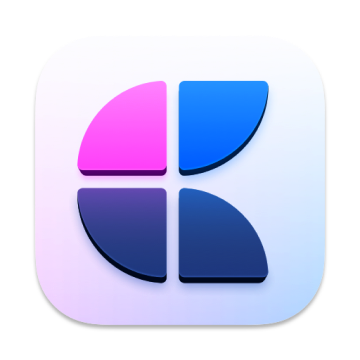Craft: The best modern writing and note-taking app for Mac
Gone are the days when writing and creating meant pencil and paper or an old-fashioned typewriter. Today, it means sitting down in front of a computer and letting the mental juices flow.
No matter whether you're a student trying to organize your educational materials, a designer who wants to create an entire structure for your team's design language, or a writer looking for ways to optimize your workflow, Craft can do this and more!
In this article, we'll review Craft and see how its features can make your life so much easier.
AI Assistant to boost your productivity
Craft is known for its smart assistant that lets you write faster, come up with ideas to get past writer's block, summarize long documents, rephrase a paragraph, write social media posts based on any context, proofread text to get rid of mistakes, and translate into any language. Sounds impressive!
Add images, videos, and files to your doc
Including images, videos, and files in your document is a great way to enhance the content and make it more engaging for your readers.
Craft lets you add photos, videos, and other files from your Camera, Photo Library, Files, or Unsplash. Just type / and choose the action you want. You can also drag and drop images from your folders or any website into the Mac app.
Style your content
Craft simplifies the process of making your documents look great without the need for any design skills. The app gives you the tools to simply and elegantly style your content. To start styling, just click on the Aa menu on the right side and start exploring different options.
Craft has more than 75 styling shortcuts for the keyboard. If you move your mouse over a button, you’ll see the keyboard shortcut, so you don’t have to memorize them all.
Use markdown style shortcuts
For those of you who favor markdown-style shortcuts, Craft offers a variety of them to make editing and writing quicker. For example, # followed by a space will create a title, - or * followed by a space will create a bullet list. You've never worked so fast!
Structure your items
The app makes it simple to do everything from adding a link to a previous project you worked on to creating a master document that connects all of your ongoing and/or completed projects. To stay organized and ensure nothing gets lost, use multi-level folders or link your notes together.
How to get Craft
Eager to try the app? Get it through Setapp, an app subscription service that features 240+ apps for daily tasks on Mac and iOS. The tools on Setapp help you plan and manage workflows, create documents, write better with AI, and more. Don't know what app you need? Use smart search to find the right tools for your needs. Just type in the task, and Setapp will help you to choose the right app.
All Setapp apps are free to try with Setapp's seven-day trial. Try Craft on Setapp now and be sure whatever you create with this app won't go unnoticed.