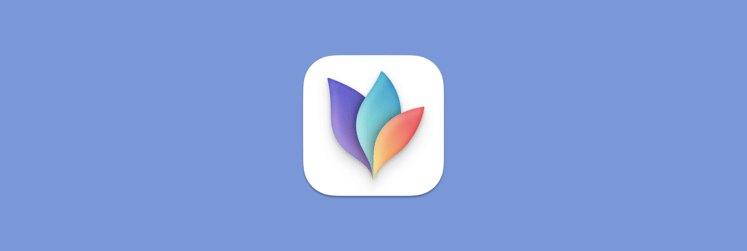How to use QuitAll to close all apps in one click
Background apps can be brutal on your Mac’s memory because some of them have to be active all the time, tracking your mouse movements and stuff like that. When your Mac suddenly turns into a turtle, you may quit a few apps from the Dock and menu bar — but that won’t necessarily turn your Mac into a galloping horse.
You have to disable memory-intensive background processes to bring your Mac back to normal. The problem is that you can’t always spot a background process right away.
How to spot and quit background apps
Meet QuitAll, an app that tells other apps to shut up. We mean quit.
By default, QuitAll shows you all open apps. But if you click the Settings icon in the bottom right of the menu bar app and choose View background apps, you’ll be amazed. There will be way more active processes than apps running on your Mac. From there, it’s your call. You can hit the Quit All button or just quit certain processes that affect CPU and memory the most.
Can’t you do that with Activity Monitor? Well, no. Activity Monitor will show you aaaaall the active processes, including those that are essential for your Mac’s performance, and you have to click each of them to quit. Not very time-effective, is it?
You can also selectively quit specific apps by choosing them from the menu. And don't worry, QuitAll will ask if you want to save your work before quitting the apps.
We hope this guide will help you speed up your Mac by quitting all apps with this tool. Get QuitAll on Setapp along with 240+ more Mac, iPhone, iPad, and web apps for your daily tasks.
Not on Setapp yet? Get started with an easy seven-day free trial and try the apps, including QuitAll, now!