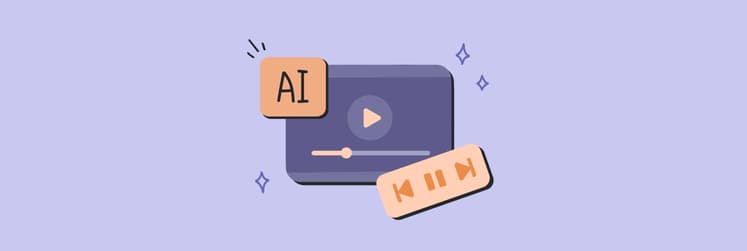Best Mac video editing software: Top apps for creative professionals in 2025
▼ TL;DR:
- Setapp provides access to powerful video editing Mac apps, including CameraBag Pro, Filmage Editor, and iShowU, among others, that simplify and accelerate video editing workflows.
- Screen recording tools like iShowU combine multi-source capture with real-time editing, while Capto excels at quick demos with annotation tools.
- Combine Setapp tools with video editing software for Mac like Final Cut Pro, Adobe After Effects, or the cloud-based app Flixier to create the perfect editing workflow on your Mac that suits your specific needs.
When I started editing videos five years ago, I thought iMovie would be enough forever. Boy, was I wrong.
As my YouTube channel grew and client projects became increasingly demanding, I quickly realized that each type of video requires a distinct approach. After testing dozens of Mac video editing software options, I’ve narrowed my toolkit down to a mix of professional-grade software and fast, efficient editors that help me work smarter (not just harder).
Here are my favorite video editors for Mac, broken down by what they do best.
Top video editing software for Mac users
If you’re looking for the best Mac video editing software, here are 10 tools I personally use or recommend. This list focuses purely on real, capable video editors that get the job done.
App | Best for | Ease of use | Price | Notable features |
Tutorials, screen capture | Easy | Included in Setapp | Timeline editing, screen recording | |
Color grading | Easy | Included in Setapp | Creative filters, LUTs, fast previews | |
Screen recording with live editing | Easy | Included in Setapp | Multi-source recording, live annotation | |
Quick demos, annotations | Easy | Included in Setapp | Annotation, lightweight editor | |
Adobe Premiere Pro | Professional editing | Hard | $23/mo | Multi-cam, plugins, pro features |
Adobe After Effects | Motion graphics, VFX | Hard | $23/mo | Compositing, animations, titles |
Quick online edits | Easy | Free or Pro $23/mo | Browser-based, AI features, collaboration | |
CapCut for Mac | Social-first content | Medium | Free or Pro $9.99/mo | Templates, TikTok/Reels effects |
DaVinci Resolve | Color correction, advanced editing | Hard | Free / DaVinci Resolve Studio $295 one-time | Color grading, Fusion tab |
Final Cut Pro | Mac-optimized pro editing | Hard | $299 one-time | Magnetic timeline, fast performance |
iMovie | Beginners, fast edits | Easy | Free | Templates, drag & drop UI |
Shotcut | Free basic editing | Easy | Free | Cross-platform, filters, timeline |
OpenShot | Free, simple edits | Medium | Free | Open-source, basic transitions |
Lightworks | Professional-level free editing | Hard | Free or Advanced features from €12.99/mo | Multi-track editing, export options |
Let’s start with my go-to video editing software for Mac, available through Setapp, and then explore a few powerful options outside the Setapp ecosystem.
Filmage Editor: All-in-one video editor for Mac with built-in screen recording
Best for: Beginner, Amateur
When I need to create tutorial content or educational videos, I use Filmage Editor. This video editing software for Mac, available at Setapp combines timeline editing with screen recording capabilities. So I can capture my workflow and edit it all in the same app.
The timeline feels intuitive and responsive, making it easy to trim clips, add transitions, and insert titles. Moreover, the built-in effects library provides everything I need to polish recordings without switching between multiple apps.
For content creators who produce regular tutorials or course material, this video editor for Mac eliminates the frustration of juggling separate recording and editing tools. I can record my screen, add my webcam feed, and immediately jump into editing – all within the same interface.
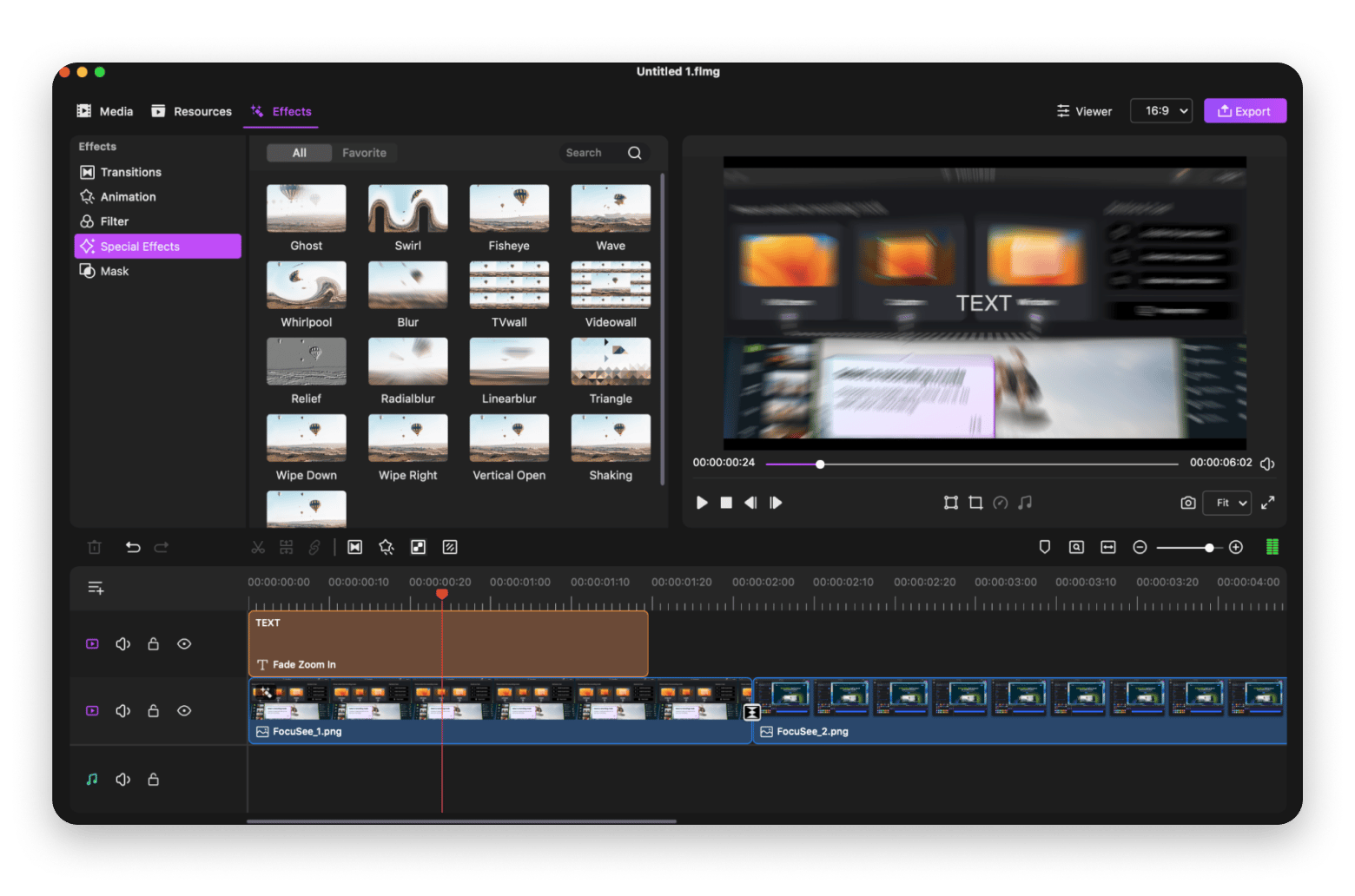
Best features:
- Frame-by-frame editing with multitrack timeline for precise control
- Keyframe animation for creating stylish animated titles, stickers, and logos
- Built-in blur tool for covering confidential information, faces, or addresses
- Video speed controls for slow-motion and time-lapse effects
Pros:
- Smooth timeline editing with responsive performance
- Good export speeds without quality loss
- Built-in screen recording eliminates need for separate tools
- Great for fast-paced content creation workflows
Cons:
Not suitable for complex color grading work
Pricing: Available on Setapp, a platform with 250+ apps for Mac, iPhone, and iPad. Install as many apps as you want for the price of a single subscription.
CameraBag Pro: Mac video editing software for fast color grading and filters
Best for: Amateur, Professional
Color grading used to be my least favorite part of video editing. Complex color wheels, confusing scopes, and endless adjustment layers made the process feel more like advanced mathematics than creative work. CameraBag Pro changed that completely.
This Mac video editing software lets me apply creative filters, LUTs, and make precise color adjustments, all in a fast, intuitive interface.
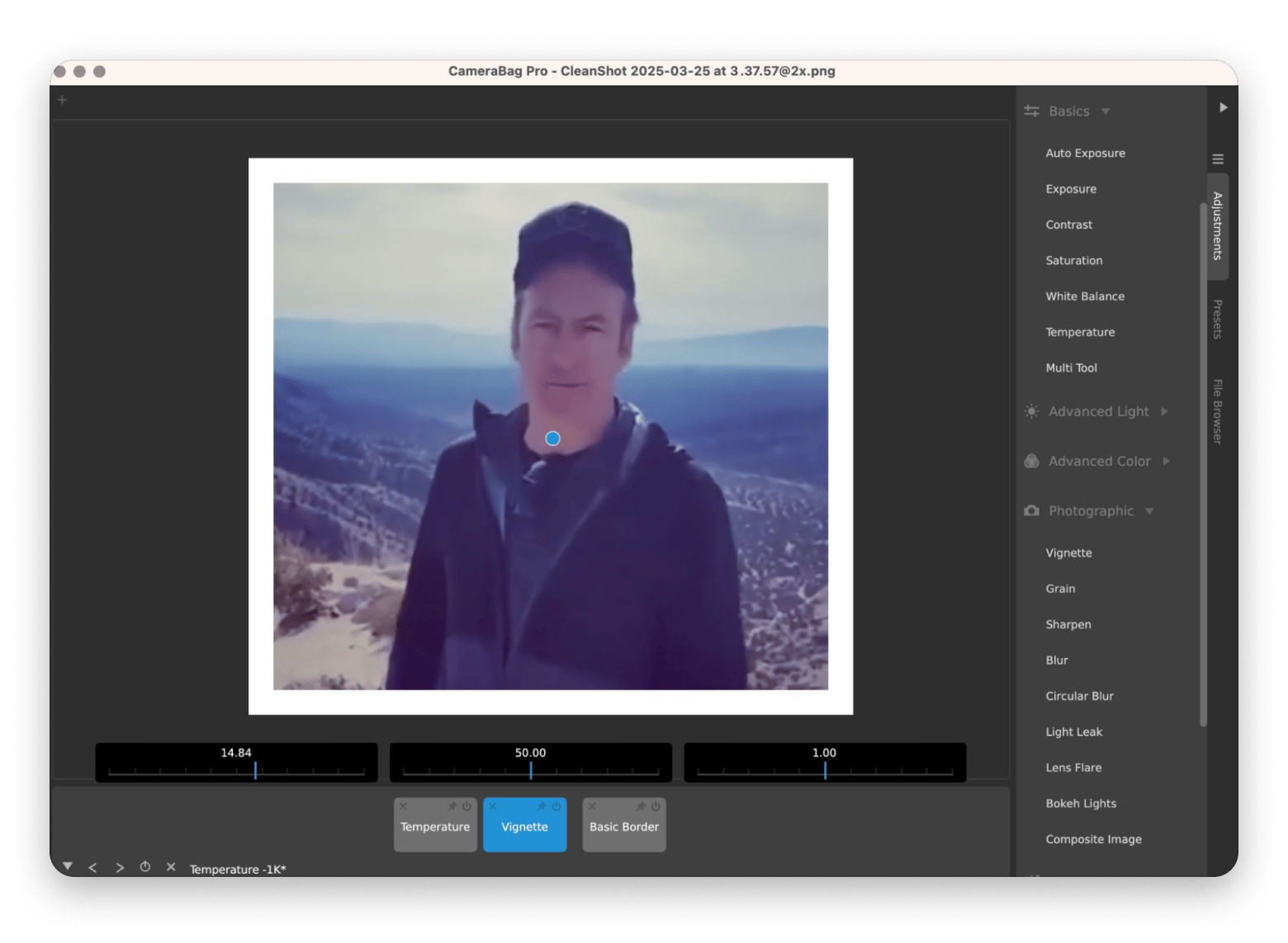
Best features:
- Library of over 200 professionally crafted filters (B&W, vintage, mattes, lens emulation)
- Non-destructive adjustment tiles system with drag-and-drop organization
- 96-bit analog processing with 32-bit per channel for professional quality
- Batch processing to apply consistent looks across multiple files instantly
Pros:
- Built-in presets provide professional starting points
- Excellent real-time previews show changes instantly
- Fast finishing touch after timeline edits
- Intuitive interface makes color grading accessible
Cons:
Not a complete video editor, requires other tools for timeline work
Pricing: Available on Setapp, a platform with 250+ apps for Mac, iPhone, and iPad. Install as many apps as you want for the price of a single subscription.
iShowU: Professional screen recorder with real-time editing tools
Best for: Amateur
When screen recording projects require multiple video sources or complex layouts, iShowU provides professional-level capabilities. This Mac video editing software isn’t just for recording; it has built-in editing features that let me trim, cut, and layer visual elements. Great for polishing screen recordings with annotations or webcam overlays.
I use iShowU for presentations that require picture-in-picture layouts, multiple camera angles, or complex screen-sharing scenarios. The ability to combine webcam footage with screen captures while adding live annotations creates polished, professional-looking content.
Here's what G2 user says about iShowU :
“The best part is how easy it is to learn to record from any screen. The real-time capture tool is fantastic for taking key classic and HD pro features. I think that is what makes this different from the rest.”
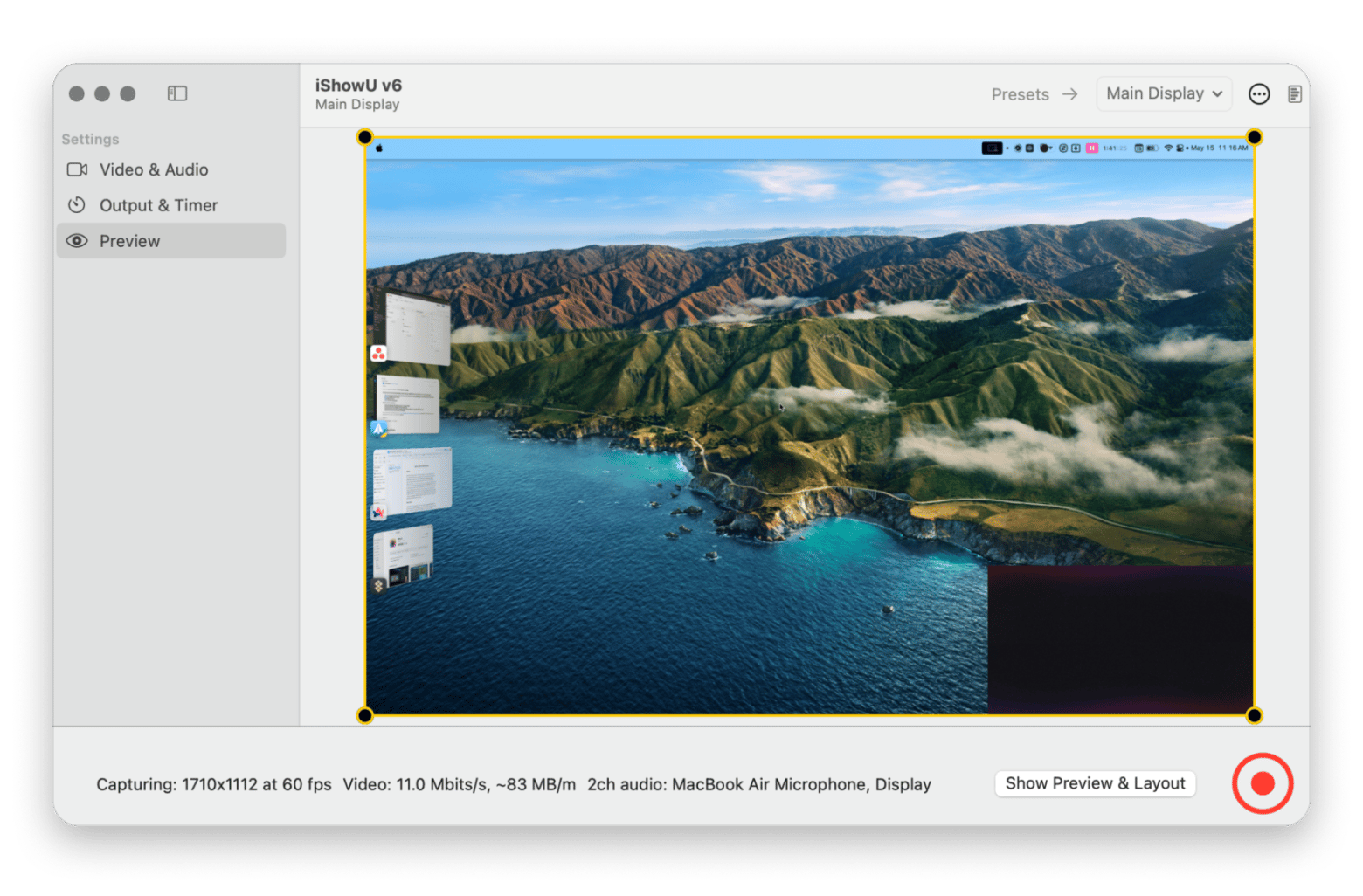
Best features:
- 4K recording at 60 frames per second for ultra-smooth visuals
- AI-powered background removal for professional selfie overlays
- Custom logo overlay capabilities for branded content
- Selective area capture (whole screen, individual windows, or regions)
- Built-in mask options for creative video compositions
Pros:
- Combines recordings and edits in one place
- Ideal for tutorial-style video workflows
- Multi-source recording with webcam integration
- Real-time editing reduces post-production time
Cons:
Interface can feel complex for simple recording tasks
By the way, check out my article on how to record video on Mac. I shared my hacks for making video creation more professional-looking.
Pricing: Available on Setapp, a platform with 250+ apps for Mac, iPhone, and iPad. Install as many apps as you want for the price of a single subscription.
Capto: Simple Mac video editing software with an annotation tool
Best for: Beginner, Amateur
Content creation often requires explaining complex processes or demonstrating software workflows. Capto combines screen recording with light editing, making it a handy tool when I need to record quick demos, trim content, or annotate footage directly. This video editor for Mac is included in the Setapp collection and fits well into my editing workflow when I want to keep things lightweight.
What's cool is that I don't have to worry about desktop clutter or sensitive file names being visible during screen recording. I just activate Hide desktop while recording in the screen recording settings, and simply hide the icons or replace the background with an image or solid color.
“Capto works does a good job for screen recordings. Its easy to use and inexpensive”, says Reddit user.
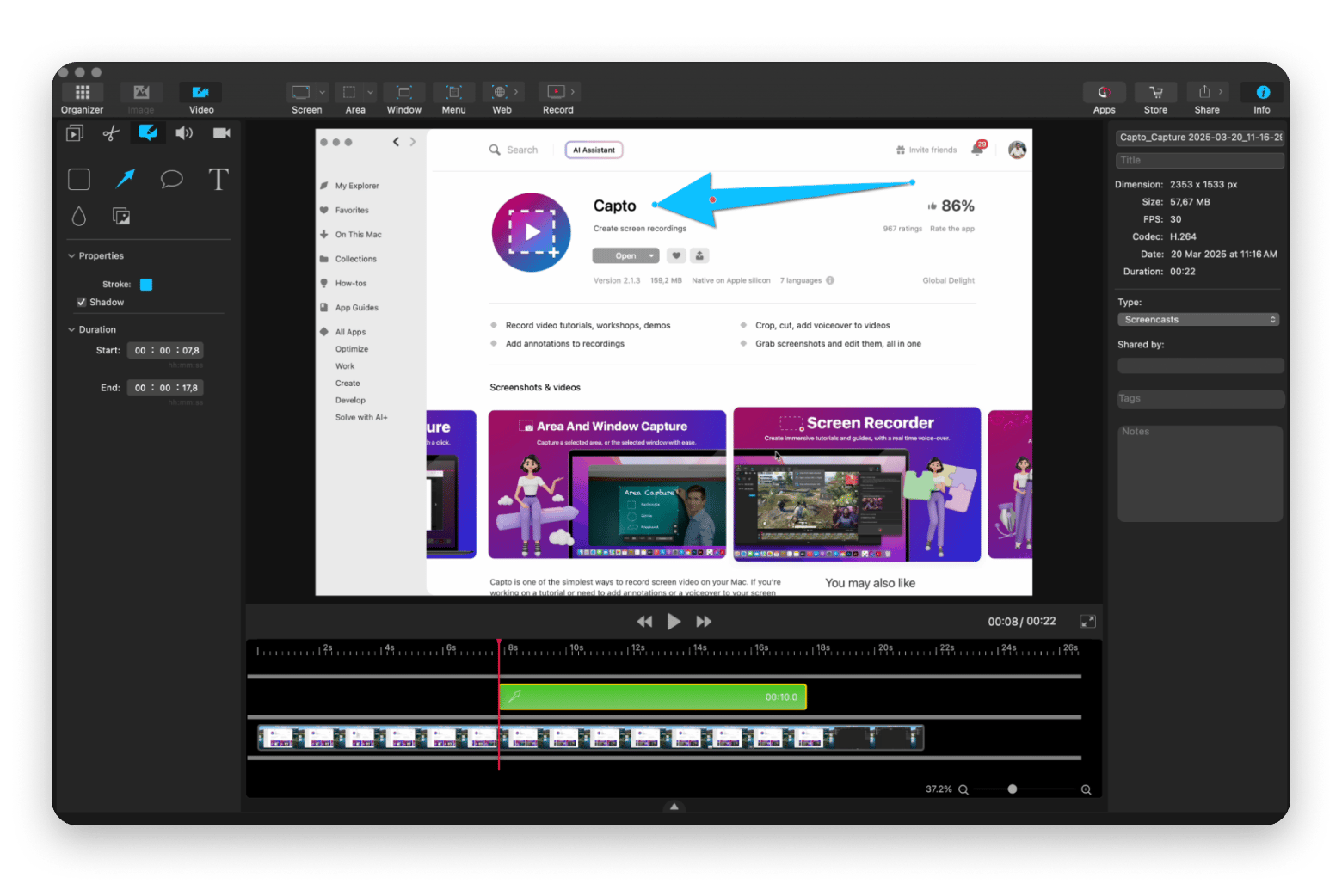
Best features:
- Screenshot capture with multiple options (whole screen, window, area, menu, or browser)
- Hide desktop items feature to conceal file names and clutter during recording
- Built-in voiceover recording for narrated tutorials
- Audio fade in/fade out controls for polished sound
- Screenshot editing tools (text, shapes, highlighting, background color, erasing)
Pros:
- High-quality screen capture with annotation tools
- Built-in editor for quick trims and text overlays
- Perfect for explainer videos and demo recordings
- Lightweight and fast for quick turnaround projects
Cons:
- Basic editing features
- Limited export format options
Pricing: Available on Setapp, a platform with 250+ apps for Mac, iPhone, and iPad. Install as many apps as you want for the price of a single subscription.
Read more:
- Adding background music to video
- Speed up video editing with Setapp
- Trim video and trim MP3 on Mac
- Compress video on Mac
Adobe Premiere Pro: Industry-standard Mac video editing software
Best for: Professional
Adobe Premiere Pro has been my main editor for years. It's powerful, flexible, and integrates seamlessly with other Adobe tools. If you’re handling multi-cam edits, advanced audio work, or complex timelines, Premiere still delivers.
I use it mostly while collaborating with pro-level client projects that require deep editing features and plugin support. Adobe Premiere Pro employs AI solutions that speed up the video editing process. For example, it features automatic transcription and subtitling, enabling instant conversion of speech to text with support for multiple languages. I also like that AI in this video editing software for Mac enables enhancing speech and performing color grading across shots.
But if you don't need advanced features and don't want to pay $23 per month for them, I've compiled a list of the best alternatives to Adobe Premiere Pro available on Setapp for the price of a single subscription.
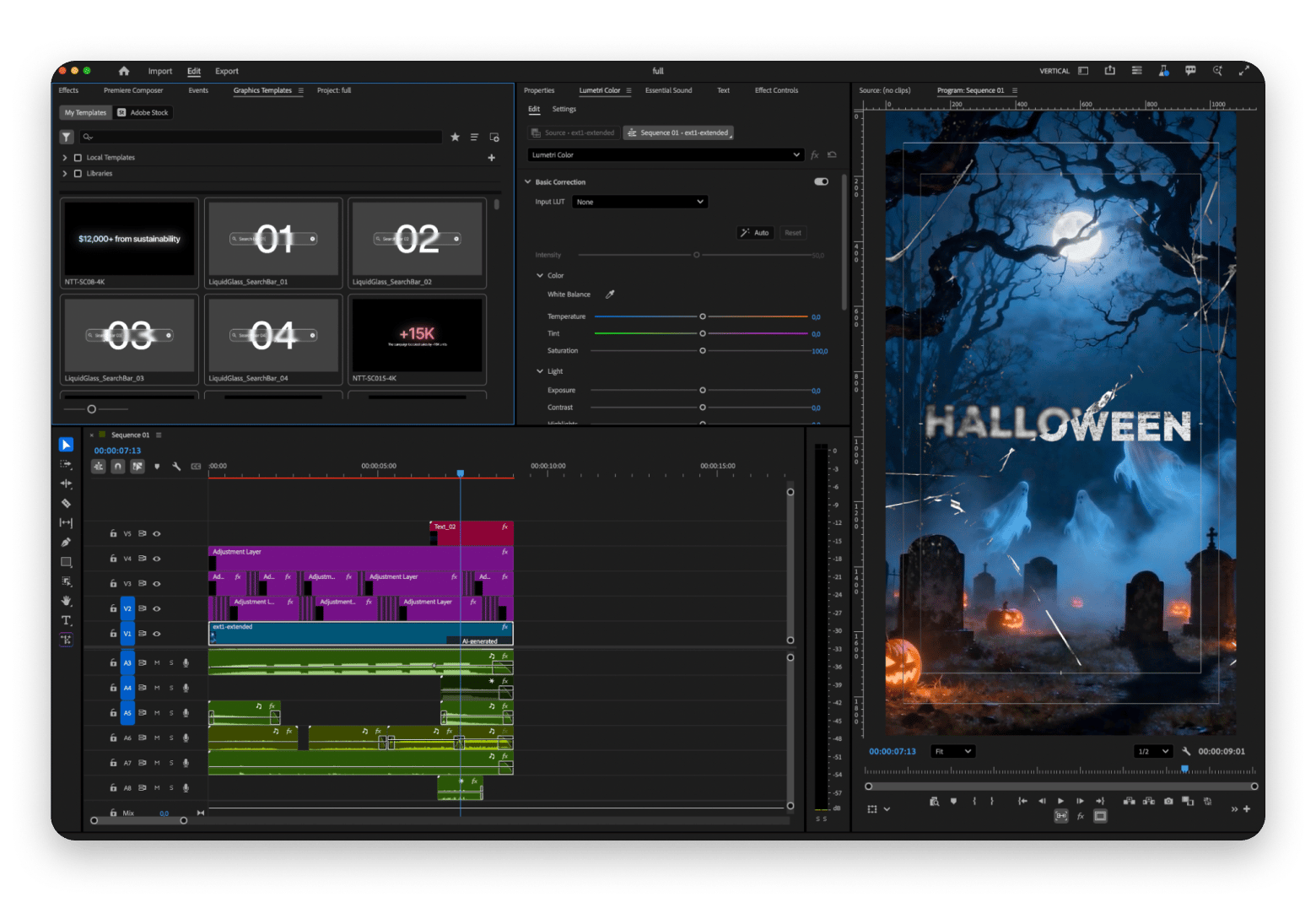
Best features:
- Advanced audio mixing with Essential Sound panel
- Dynamic link integration with After Effects
- Proxy workflow for editing high-resolution footage smoothly
- Extensive keyboard shortcut customization
Pros:
- Deep editing features and extensive plugin support
- Industry standard for a reason
- Great for pro-level client work
Cons:
- Expensive monthly subscription model
- Resource-intensive, requires powerful hardware
- It may be too complicated for beginners
Pricing: $23/month.
Adobe After Effects: Motion graphics and visual effects powerhouse
Best for: Professional
Not exactly a traditional editor, but After Effects is part of almost every polished project I deliver. I use it for motion graphics, titles, overlays, and compositing that would be impossible or extremely time-consuming in timeline-based editors.
AI makes Adobe After Effects one of the best video editing software for Mac. For example, it offers AI-powered subject isolation for compositing (Roto Brush 2), predictive expression-based animation, auto motion tracking, and other solutions
For creators ready to add professional motion graphics, animated logos, or complex visual effects to their videos, After Effects remains the gold standard despite its complexity.
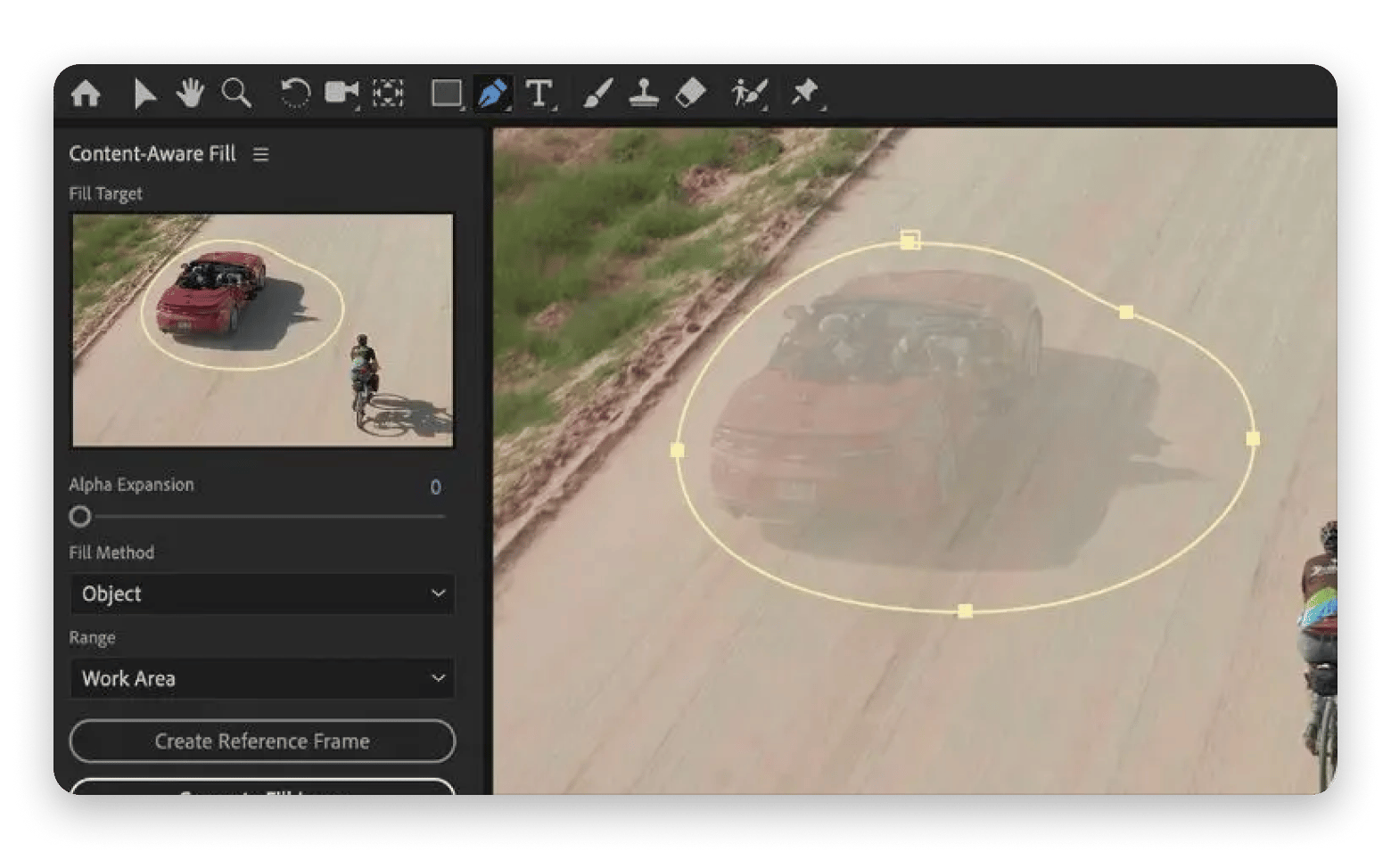
Source: Adobe
Best features:
- Expression-driven animations for complex motion
- 3D camera tracking for realistic compositing
- Character animator for puppet-style animations
- Time remapping and speed ramping tools
Pros:
- Powerful motion graphics and VFX
- Pairs perfectly with Premiere Pro
- Best for adding visual flair
Cons:
- Extremely steep learning curve
- Very resource-intensive and slow rendering
- Not suitable for basic video editing tasks
- Expensive as part of the Creative Cloud subscription
Pricing: $23/month.
Flixier: Cloud-based video editor for Mac
Best for: Amateur, Beginner
Flixier is a cloud-based editor that's surprisingly fast and intuitive. I use it when I'm traveling or need to collaborate remotely with team members. While it's not a full Premiere replacement, it's perfect for quick projects that need immediate turnaround.
What makes Flixier a special video editor for Mac is its advanced use of AI. With the AI text editor, I can edit a video by modifying the transcript, just like working with a document. Flixier also features AI voiceovers, which allow me to generate natural-sounding voiceovers in multiple languages with just a script. The voices are surprisingly realistic, which is great when I don't want to record manually.
With the AI Image Generator, I simply describe what I need, and Flixier creates custom images. The AI Image to Video tool then converts static images into dynamic short videos by adding motion and transitions. The AI Audio Enhancer automatically removes background noise, and VideoGPT can generate a finished video from a prompt.
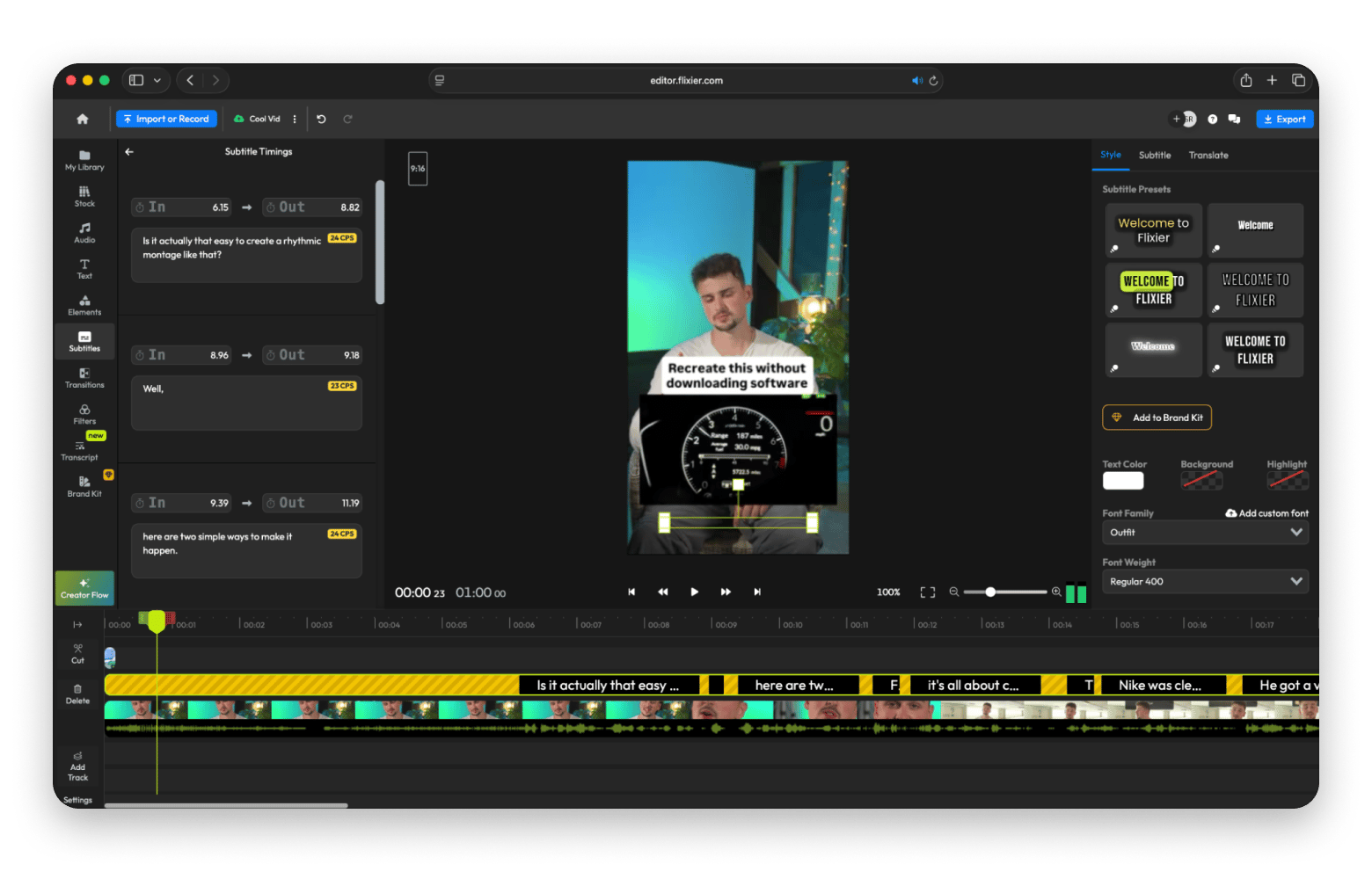
Best features:
- Team commenting and feedback system
- Stock library integration (images, music, video)
- Direct publishing to YouTube, TikTok, and social platforms
- Video trimming and splitting with timeline precision
Pros:
- No installs, just edit from the browser
- Good for team collaboration
- AI-assisted features like
Cons:
Requires a stable internet connection for smooth operation
Pricing: Free or $23/month.
CapCut for Mac: Social-first content creation
Best for: Beginner, Amateur
CapCut's Mac version has grown significantly in capability. I use it occasionally when creating social-first content with built-in templates and quick effects that are specifically designed for platforms like TikTok, Instagram Reels, and YouTube Shorts.
CapCut also implements AI tools that make it attractive to emerging creators. For example, this video editing software can remove backgrounds (meaning you don't need a green screen). It is also used for auto-captions and speech recognition, AI voice effects, text-to-speech, motion tracking, style transfer, and auto effects based on scene detection.

Best features:
- Auto-captions with customizable styling
- Keyframe animation for advanced motion effects
- Chroma key (green screen) support
- Trending music library integrated into the app
Pros:
- TikTok-style effects, transitions, and templates
- Fast edits for vertical video content
- Free and constantly improving with updates
- Great for social media platform optimization
Cons:
- Limited professional editing features
- Primarily designed for short-form content
- Fewer export options than professional editors
- The interface can feel overwhelming with effects
Pricing: Free or $9.99/month.
Final Cut Pro: Apple's professional video editor for Mac
Best for: Amateur, Professional
Although not part of my regular workflow anymore, Final Cut Pro deserves recognition as Apple's professional video editing solution. It's optimized specifically for Mac hardware, delivering incredible performance, especially on M1 and M2 machines.
For creators who want professional capabilities with Mac-optimized performance, Final Cut Pro remains an excellent video editing software for Mac. However, if you don't edit complex videos and need more intuitive tools, in this article I compiled a list of Final Cut Pro alternatives from Setapp.
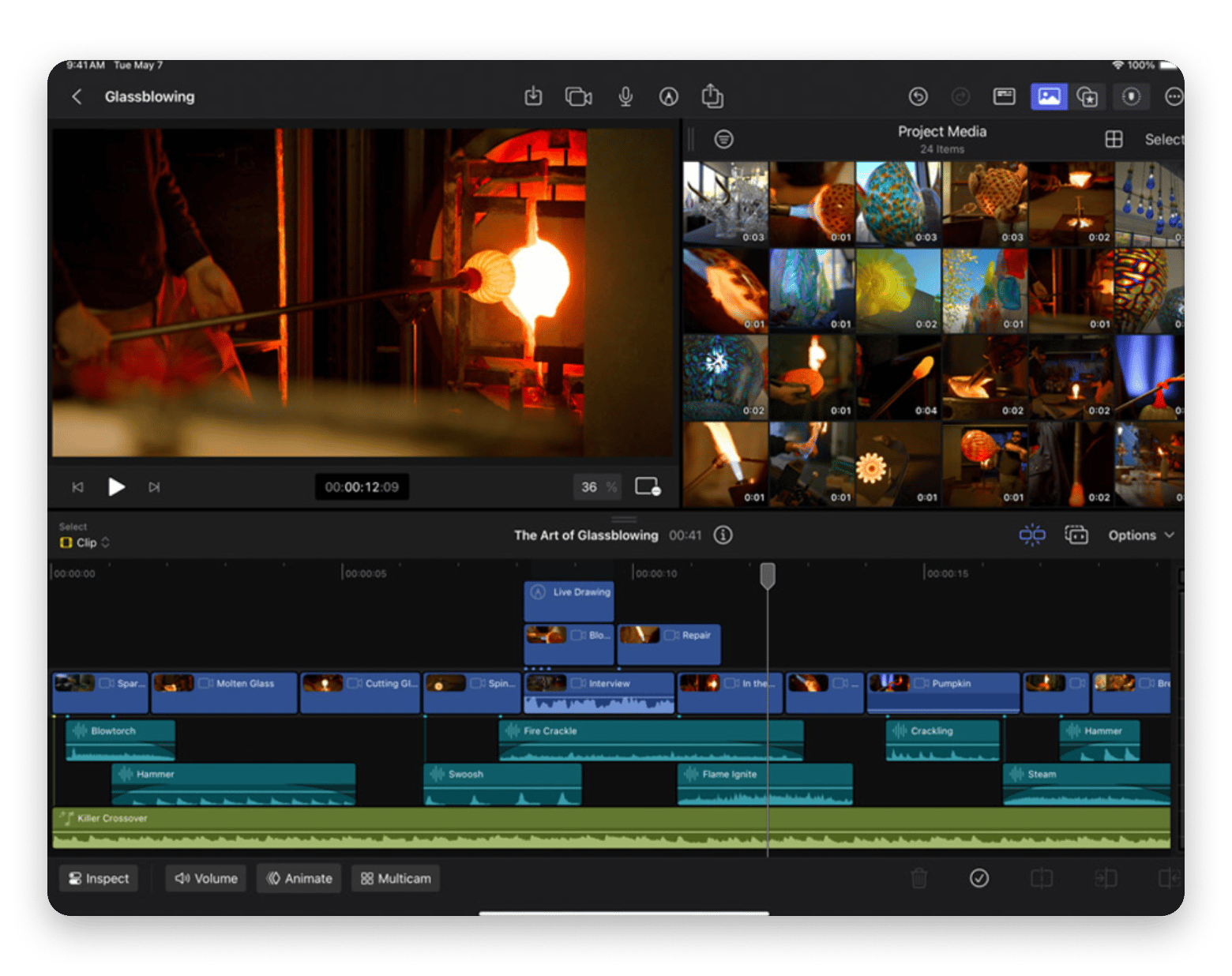
Source: apple.com
Best features:
- Multicam editing with automatic sync
- 360-degree VR video editing support
- Smart conform for automatic aspect ratio adjustments
- Advanced color wheels and HDR support
Pros:
- Native M1/M2 performance
- Magnetic timeline speeds up editing
- One-time purchase model
Cons:
- Steeper learning curve than iMovie
- Less third-party plugin support than Premiere
- Different workflow approach may confuse Premiere users
Pricing: $299 one-time.
DaVinci Resolve: Advanced video editing software for Mac
Best for: Professional
I don’t use Resolve daily, but it’s my go-to for color-heavy projects or when I want to experiment with fusion effects. It’s incredibly powerful, and the free version is better than many paid editors.
For projects requiring serious color work, advanced effects, or multi-user collaboration, DaVinci Resolve provides professional-grade capabilities at an unbeatable price point.
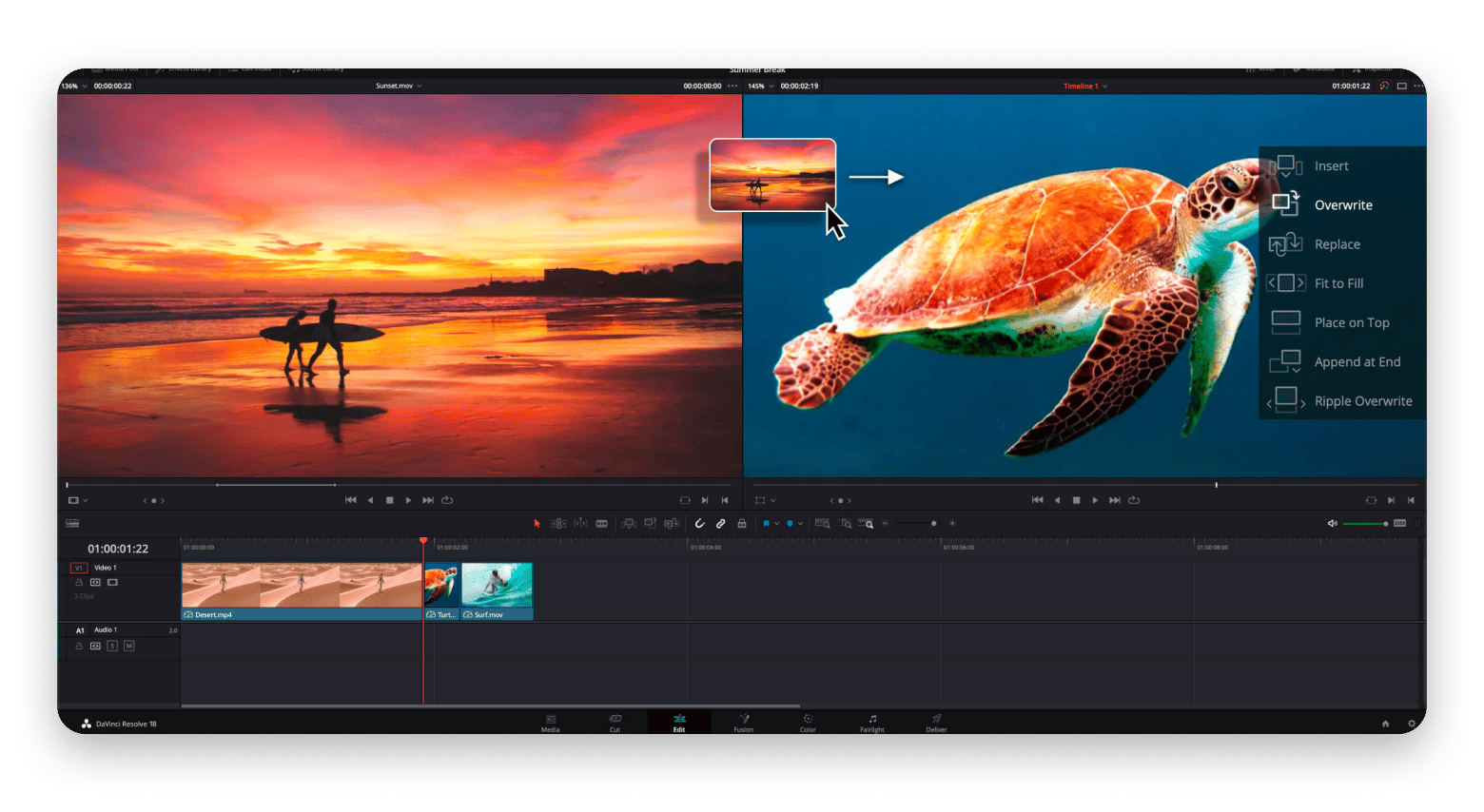
Source: Blackmagicdesign
Best features:
- Fairlight audio post-production page
- AI-powered face detection and tracking
- Collaborative workflow with project sharing
- OpenFX plugin support for expanded capabilities
Pros:
- Elite color correction and grading tools
- Fusion tab for motion graphics
- Free version offers massive value
Cons:
- Resource-intensive, requires powerful hardware
- Interface can be overwhelming for beginners
Pricing: Free or one-time payment of $295 for DaVinci Resolve Studio.
iMovie: Beginner-friendly video editing software for Mac -
Best for: Beginner
iMovie is one of the first apps I used to begin my editing journey, and I still recommend it to anyone new to video editing. It’s pre-installed on most Macs, easy to use, and covers all the basics: trimming, transitions, audio syncing, and even some built-in effects.
For quick edits, school projects, or personal YouTube videos, iMovie is more than enough, especially if you’re not ready to invest in professional software just yet.
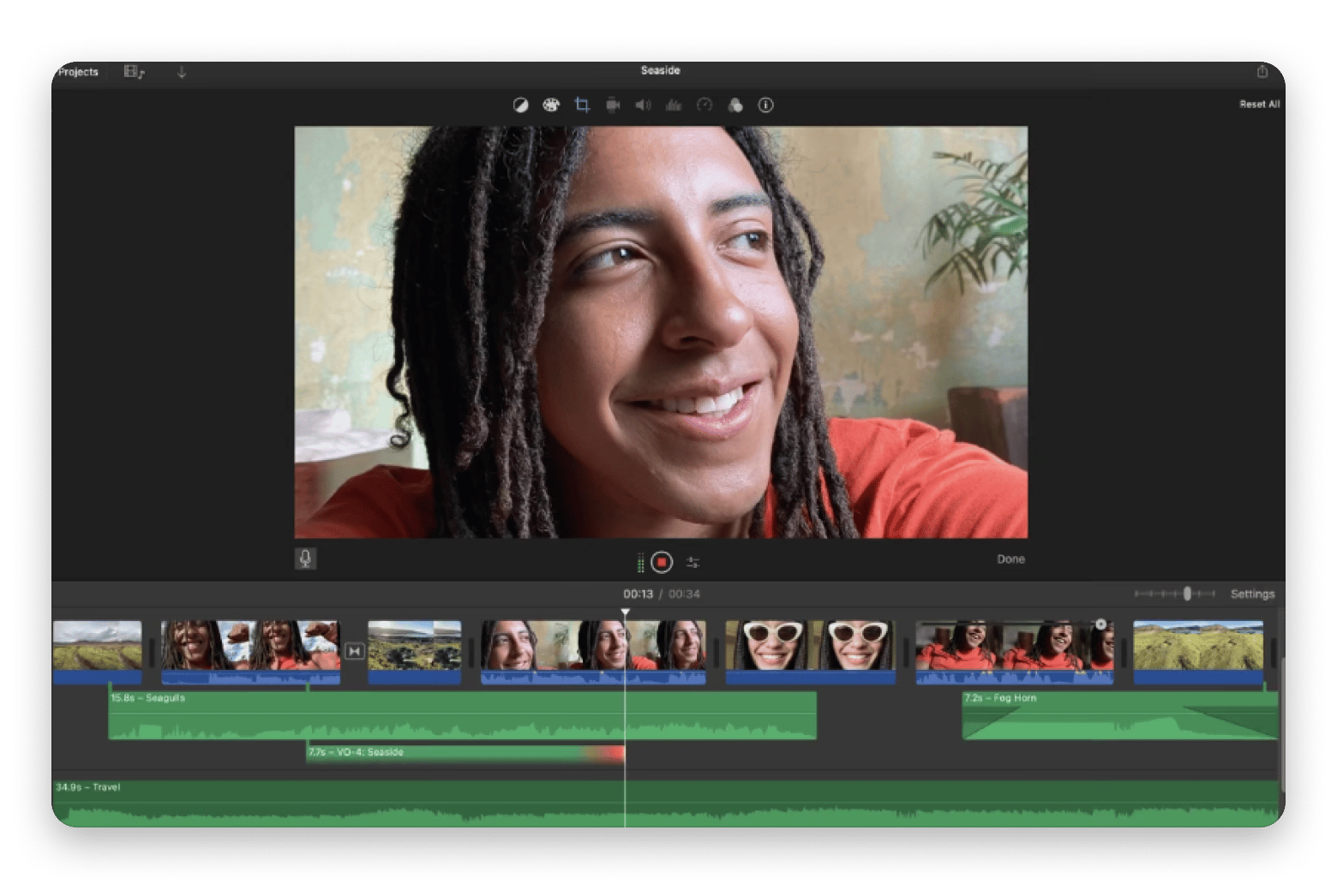
Source: App Store
Best features:
- One-click automatic enhancement for colors, exposure, and contrast correction
- Shaky video stabilization to smooth out handheld footage
- Speed ramps and playback speed adjustments for dynamic pacing
- Custom aspect ratio cropping (including square format for social media)
Pros:
- Clean, intuitive interface great for beginners
- Seamless integration with Apple ecosystem
- Free and already available on macOS
Cons:
- Lacks advanced editing features
- Limited track layering and customization
- Not ideal for pro workflows or complex projects
Pricing: Free.
Shotcut: Open-source and free Mac video editor with pro-level flexibility
Best for: Amateur
Shotcut is one of the best free video editing software for fast and not-so-complicated editing. I’ve used it when testing lightweight, no-cost alternatives to paid tools, and it impressed me with its wide format support and flexibility. It’s not the prettiest interface, but once you get past that, you’ll find a capable non-linear editor with keyframe support, filters, transitions, and more.
For creators who want control without the cost, Shotcut is a solid option, especially if you're willing to learn its interface.
Here’s what a Reddit user says about Shotcut:
“I've been using Shotcut for over 3 years now with great results. I love Shotcut for the ease of use. Settings - Timeline - Rectangle Selection is an easy way to toggle this option on and off. With it off, you can make a new video track, and click on the empty track to move the cursor around, instead of having to click specifically on the header, which I find very annoying. This is a great feature to be able to toggle on and off”.
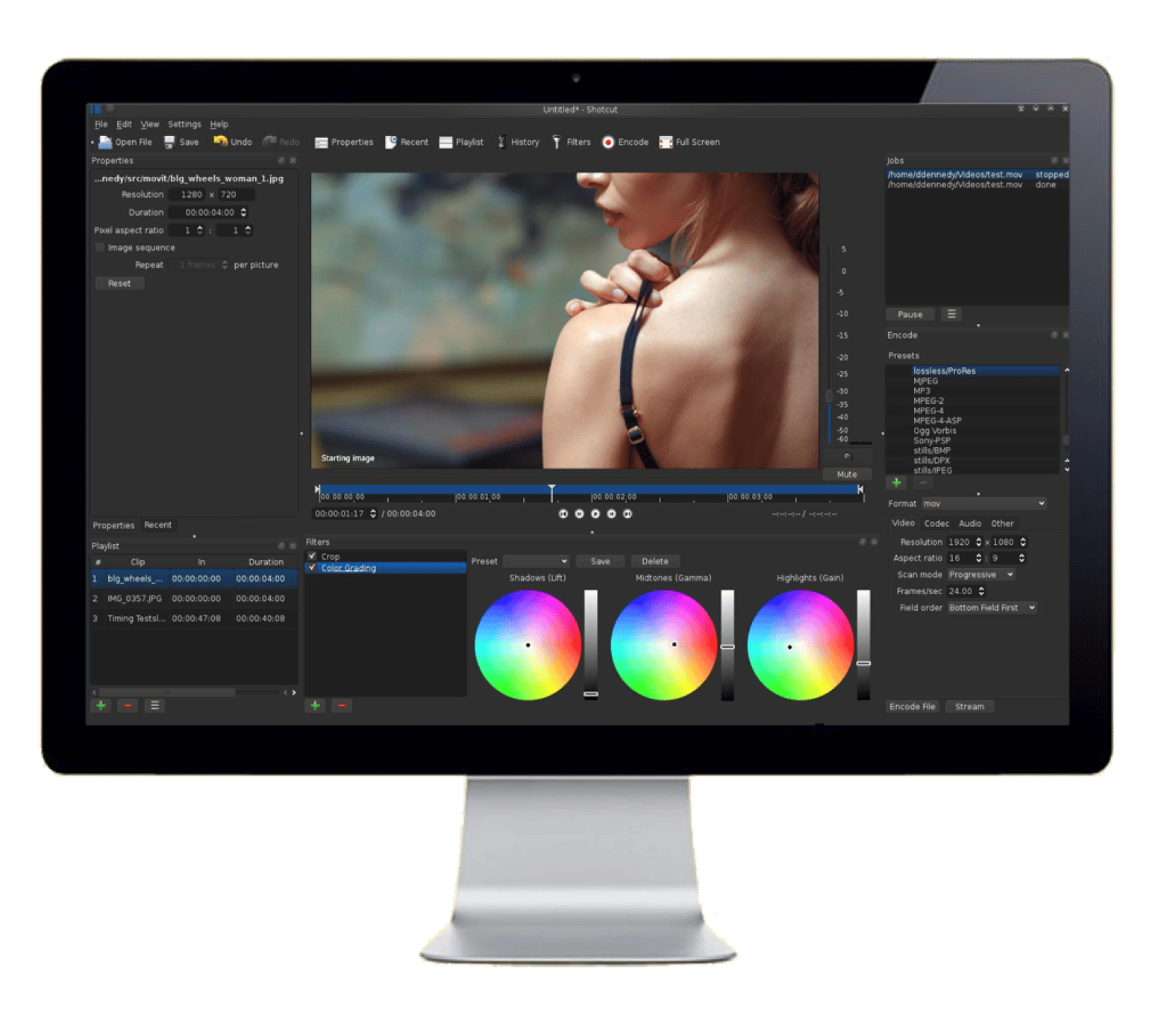
Source: Shotcut
Best features:
- Native timeline editing with support for mixed resolutions and frame rates in one project
- Unlimited video and audio tracks for complex multi-layer compositions
- Keyframe animation on filters for dynamic effects and smooth transitions
- Universal format support via FFmpeg, you can edit any video, audio, or image file without conversion
Pros:
- Free and open-source with no feature restrictions
- Wide format support and timeline editing
- Offers advanced features like keyframes and filters
Cons:
- Interface isn’t really beginner-friendly
- Lacks polish compared to commercial software
- Occasional performance hiccups on complex projects
Pricing: Free.
OpenShot: Simple and free video editor software for Mac
Best for: Beginner
OpenShot is a straightforward, open-source editor that’s ideal for beginners who need basic video editing features without spending a dime. I’ve used it in the past for quick cuts and small personal projects, especially when testing different free video tools for Mac.
It’s not the most advanced or stable editor, but for simple trimming, transitions, and adding music or titles, OpenShot gets the job done, and it’s accessible to just about anyone.
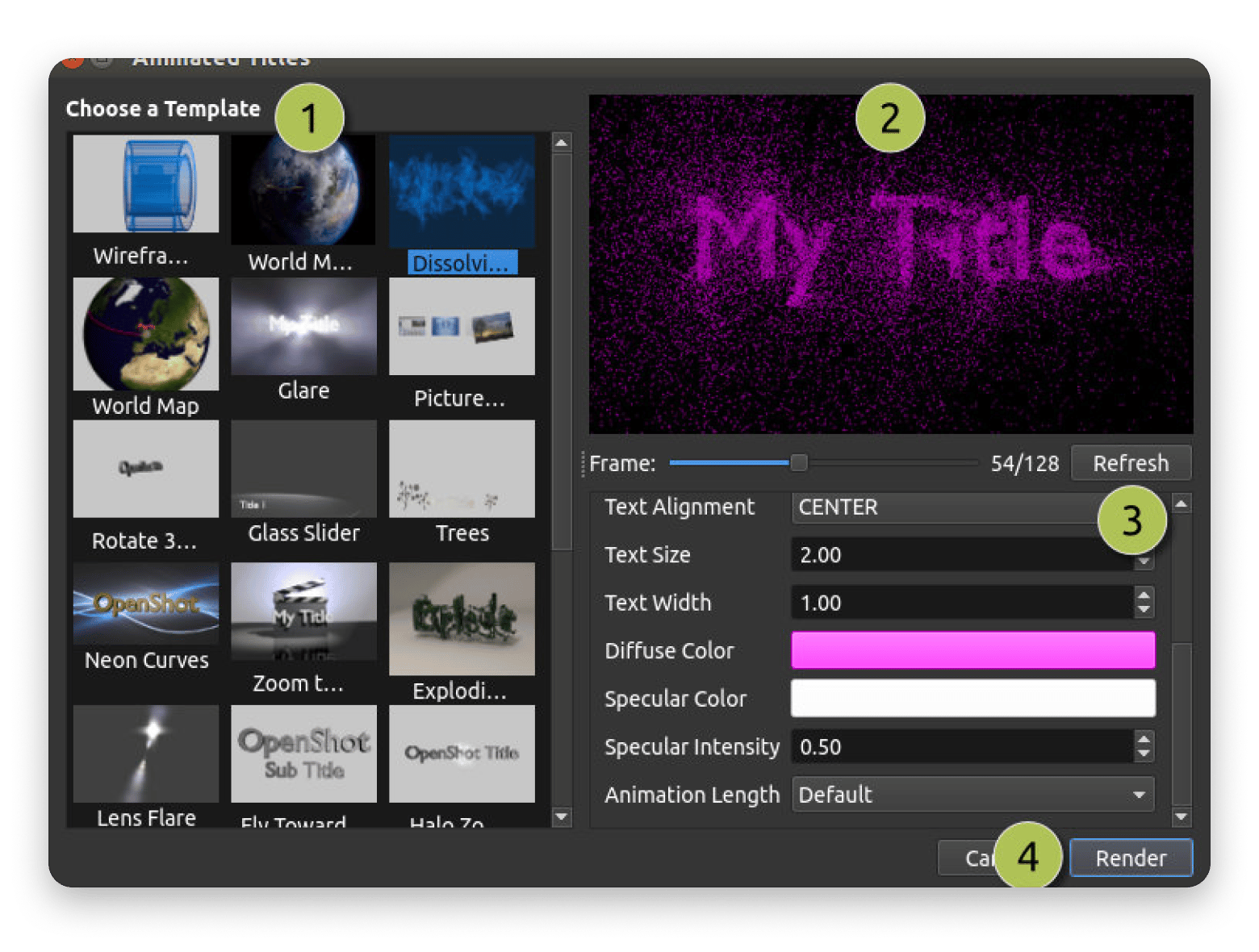
Source: OpenShot
Best features:
- Beginner-friendly drag-and-drop interface with an intuitive layout for quick learning
- Unlimited video, audio, and image layers for building complex multi-track projects
- 3D animated titles powered by Blender integration for professional flying text and effects
- AI-powered stabilization and object tracking for advanced video enhancement
Pros:
- Free and open-source
- Easy to learn with a clean, minimal interface
- Decent set of transitions and titles for basic edits
Cons:
- Limited features for advanced workflows
- Occasional crashes and slow performance with large files
- Not ideal for professional or fast-paced editing environments
Pricing: Free.
Lightworks: Professional video editor for Mac with a steep learning curve
Best for: Professionals
Lightworks has long been a respected name in the film industry. I’ve tested it on macOS when exploring cross-platform editing tools, and it definitely delivers professional-level capabilities… if you're willing to climb the learning curve.
It’s great for long-form storytelling, documentaries, or cinematic projects where precision and timeline control matter most. The free version is solid, though exports are limited to 720p unless you upgrade.
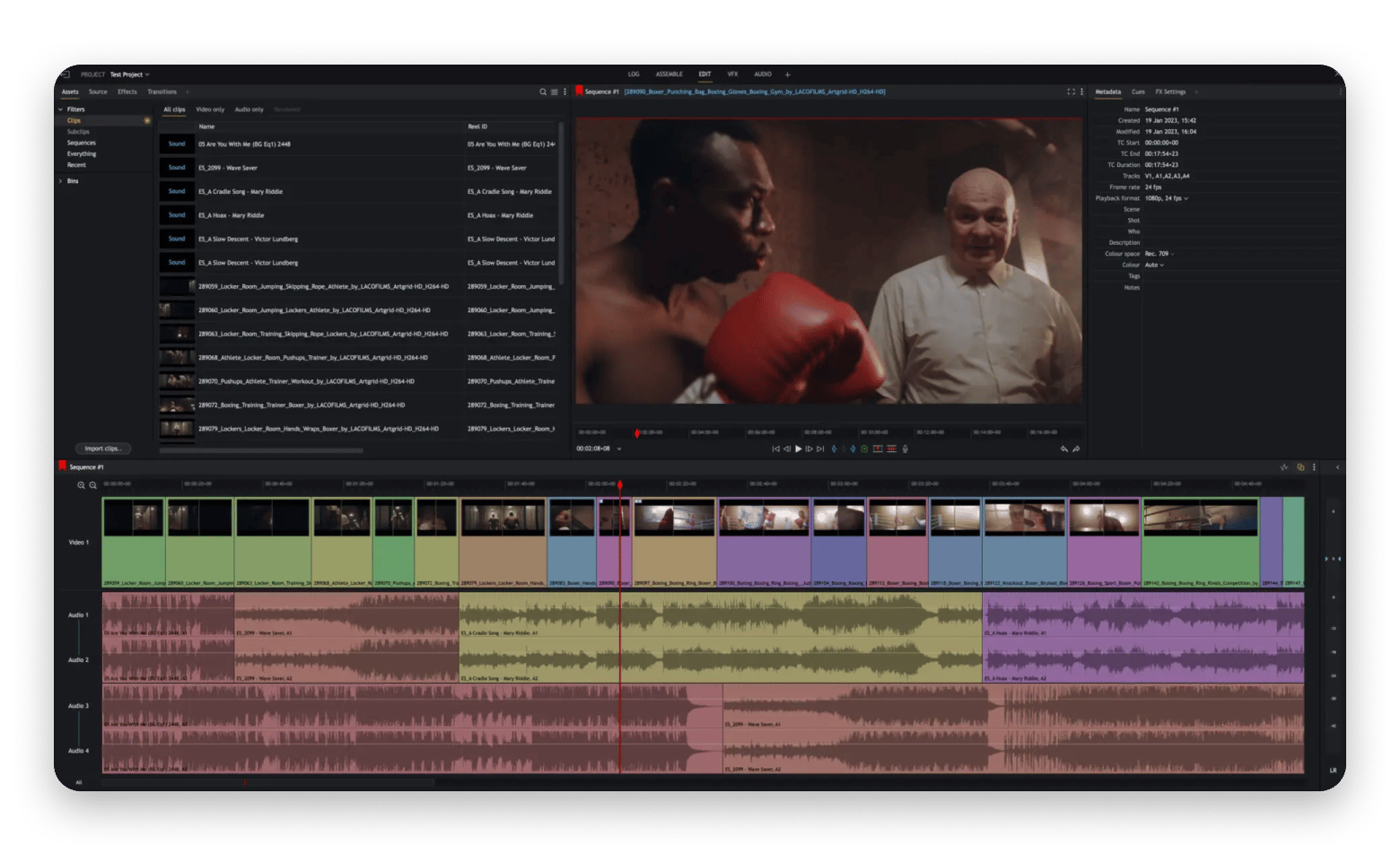
Source: Lightworks
Best features:
- Real-time effects and text overlays without rendering for instant previews and faster workflow
- Professional color grading tools with automatic LUT suggestions based on camera metadata
- AI-powered audio noise reduction and auto-ducking for polished sound quality
- Robust HDR support with mixed HDR/SDR editing and colorspace detection
Pros:
- Industry-grade editing tools and timeline control
- Real-time effects and advanced trimming features
- Strong multi-format and codec support
Cons:
- Free version limits export resolution
- Interface isn’t intuitive for beginners
- Requires time to master for full potential
Pricing: Free or €12.99/month
Try top Mac video editors with Setapp
After years of working with video, I still haven't found the one universal best Mac video editing software. For complete timeline editing without complexity,Filmage Editor handles most creator needs efficiently. When projects require professional color work,CameraBag Pro delivers results without the learning curve of traditional grading systems.
For screen-based content, iShowU andCapto handle everything from simple demos to complex multi-source recordings. Add Adobe Premiere Pro or Final Cut Pro for advanced projects that demand professional-grade capabilities, and DaVinci Resolve for serious color work.
The Setapp video editing tools are available through one subscription, giving you professional capabilities without multiple expensive licenses. There's not a single video editor that fits all use cases, but if you're a Mac user, mixing Setapp apps with professional tools creates the ultimate editing workflow that works perfectly.
FAQ
How do I edit a video on my Mac without iMovie?
Video editors for Mac, such as Filmage Editor, CameraBag Pro, and iShowU, available through a Setapp subscription, will help you create professional videos. You can also use more advanced solutions such as Adobe Premiere Pro, Final Cut Pro, or DaVinci Resolve. For quick video creation using AI tools, check out Flixier.
How can I clean my Mac for faster video editing?
CleanMyMac is essential for clearing out system junk, removing gigabytes of cache files from Final Cut Pro or Premiere Pro, and freeing up space instantly. For managing your workspace,Bartender organizes your menu bar to reduce visual clutter during editing sessions. These apps, plus 250+ other tools for creators, are available with a Setapp subscription.
Can I record and subtitle videos directly on Mac?
Capto and iShowU both offer high-quality screen recording with built-in editing capabilities for quick projects. Filmage Editor also combines screen recording with timeline editing, making it easy to capture content and add text overlays in one application. All these Setapp tools are available through one subscription, giving you a complete recording and editing toolkit.