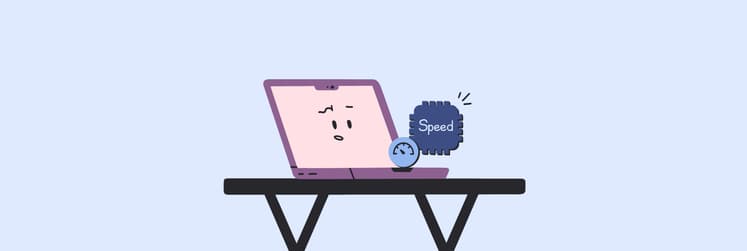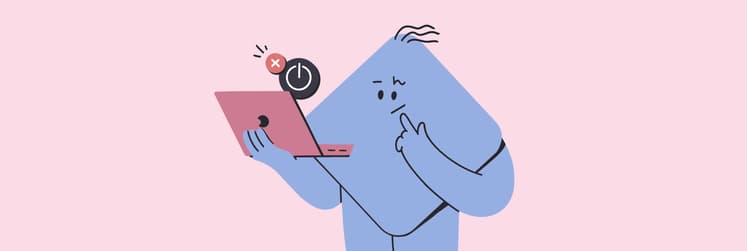The BEST password manager for Mac I’ll still use in 2026
For me, a good password manager should have these features:
- Generate strong, unique passwords
- Sync across my devices
- Offer two-factor authentication (2FA)
- Store extra information (like credit card details and secure notes)
- Allow sharing logins
If you're also looking for these features in a Mac password manager, here's my top list.
The best Mac password manager in 2025
I've tested a bunch of apps, and these are what I consider the best available right now. Let's quickly check out the best password storage Mac solutions, and if you’re looking for detailed descriptions, scroll down.
| Let's compare! | Passwords | Secrets 4 | Bitwarden | 1Password | Dashlane | KeePassXC |
| Logins | ✓ | ✓ | ✓ | ✓ | ✓ | ✓ |
| Credit cards | ✕ | ✓ | ✓ | ✓ | ✓ | ✓ |
| Files | ✕ | ✕ (secure notes available) | ✓ | ✓ | ✕ | ✕ |
| Share logins | ✓ | ✓ | ✓ | ✓ | ✓ | ✕ |
| Intuitive design | ✓ | ✓ | ✕ | ✓ | ✕ | ✕ |
| Mobile app | ✓ | ✓ | ✓ | ✓ | ✓ | ✕ |
| Monthly price | Free | Included in Setapp, along with 250+ other apps |
Free or ~$1 for premium | $2.99 | $3.33 | Free |
Free, built-in on your Mac: Apple Passwords
The native Passwords app is something Mac users have been waiting for years. Released in 2024, it’s a significant evolution of iCloud Keychain Access.
The app features a clean, easy-to-navigate design, with all your passwords organized into categories like passkeys, codes, Wi-Fi, security, and more. Shared groups are available, meaning you can invite others to your group and share passwords with them.
I really like the clean and sleek design of the Passwords app — and I’m not alone. Since its release, many users have switched from their paid tools like 1Password to this free alternative. And that’s great — for casual users and for anyone seeking a free, streamlined starting point.
However, users needing more advanced features often mention the lack of secure notes and the ability to add photos and documents, such as a driver's license or ID. Some Reddit users also point out the inconvenience of frequent Touch ID usage. Nevertheless, for a good, basic app, Passwords is a great option.
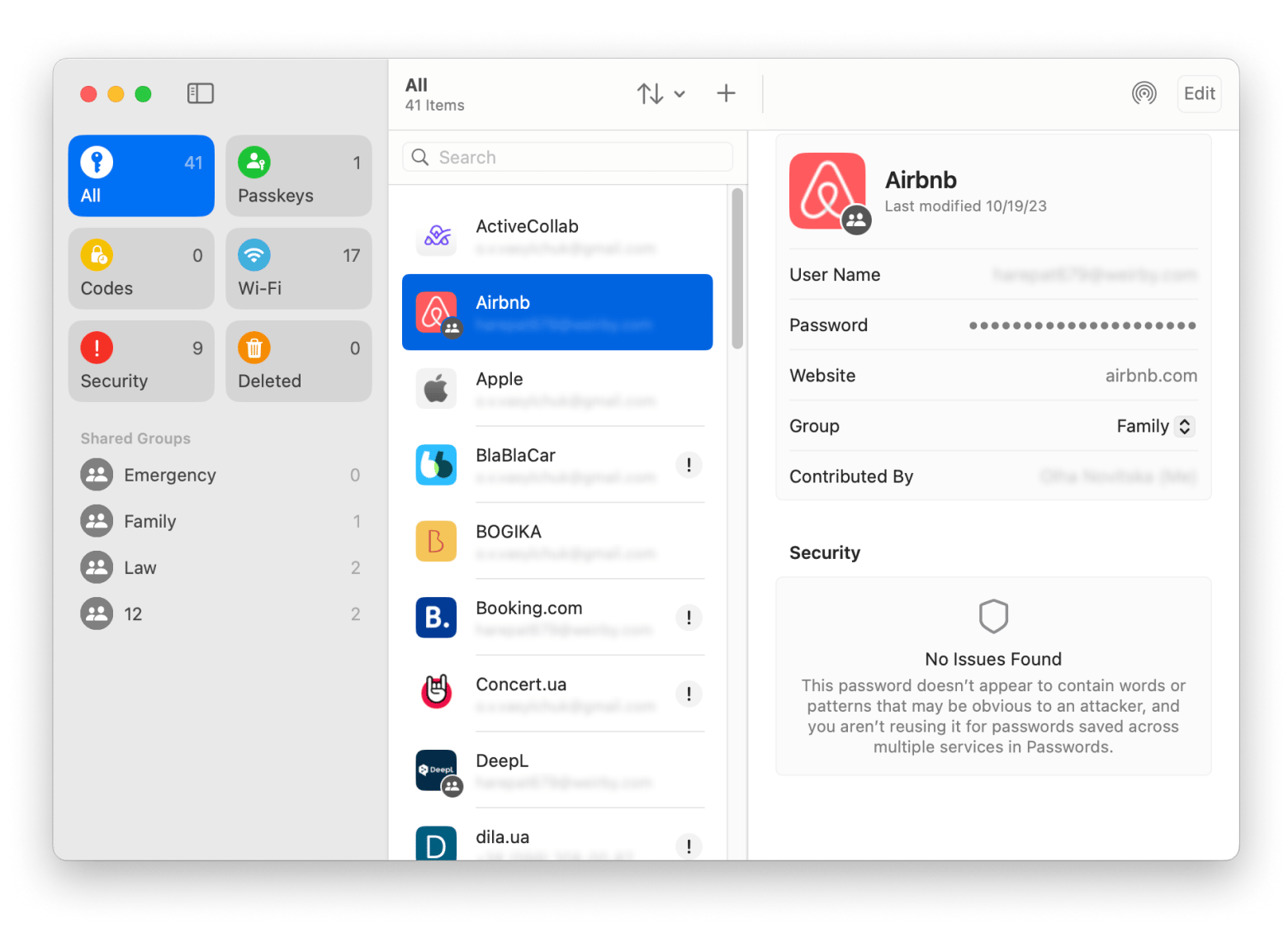
Pros
- Syncs across Apple devices
- Two-factor authentication
- Strong password generation
Cons
- Lacks features like file or note storage
- Not ideal for storing credit card or bank account info, or similar sensitive data
Technical details
- Price: Free
- Supported systems: macOS, iOS, and iPadOS
- Features: Passwords, shared vaults
- Availability: Pre-installed on Macs, iPhones, and iPads running macOS Sequoia, iOS 18.0 or later, or iPadOS 18.0 or later. Also available on the App Store.
Secrets 4: For passwords, logins, notes, and more
When I first saw Secrets 4, I assumed an app this feature-rich couldn’t possibly be intuitive — but it actually is (see the screenshot below).
Secrets 4 fills nearly all the gaps left by the built-in Passwords app. Beyond just storing and generating passwords, it securely keeps credit card information, bank account details, software licenses, secure notes, documents, and images.
You can choose to store this data either locally or in an iCloud vault, depending on your preference. iCloud vaults sync across all your devices and can even be shared with others.
If you're switching from another password manager, Secrets 4 makes it easy to import your data from tools like 1Password, Bitwarden, LastPass, Proton Pass, and more.
With 256-bit encryption, optional local storage, and a beautifully sleek interface, it’s one of the best password managers for Mac I’ve ever come across.
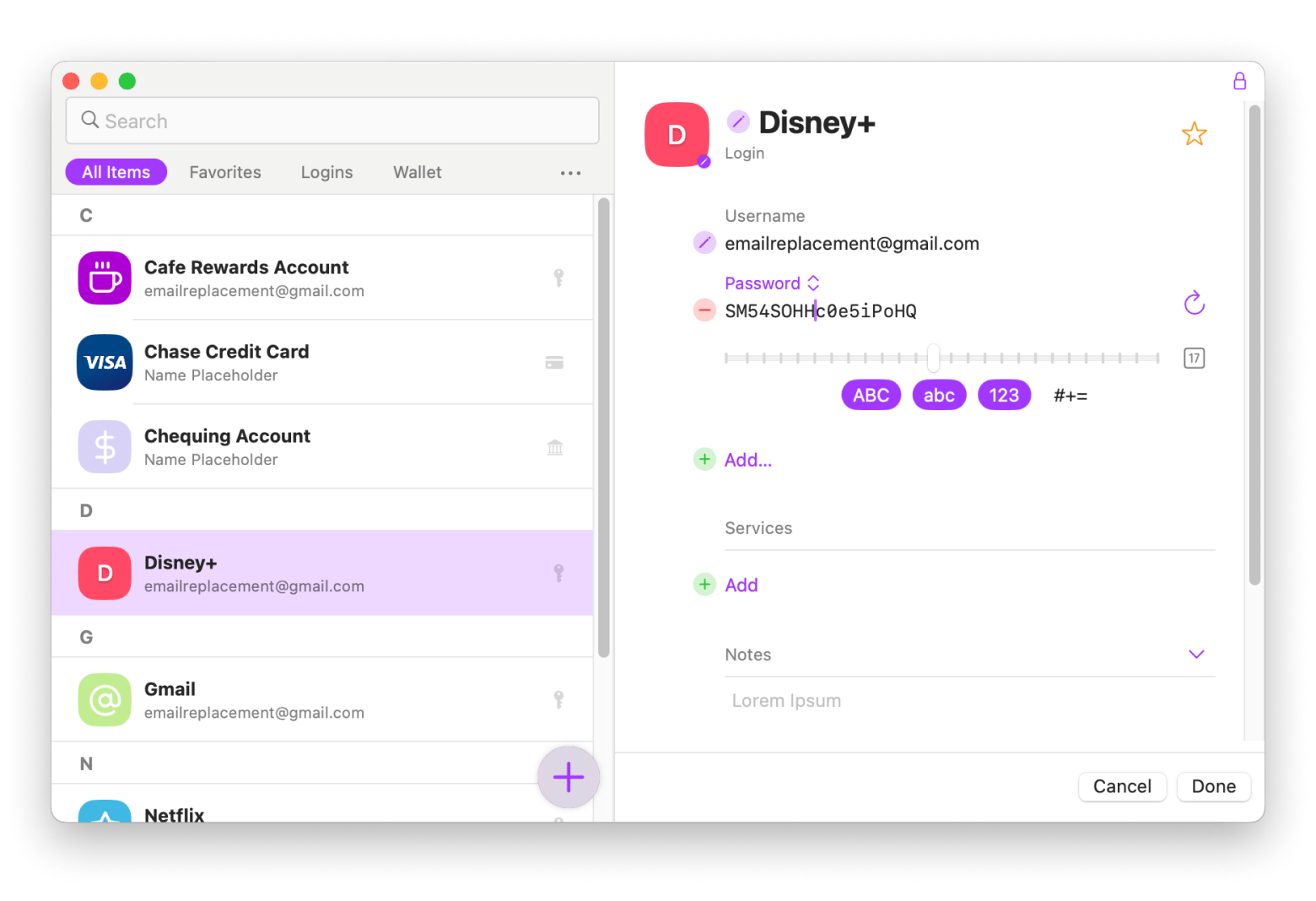
Pros
- Stores logins, credit cards, bank accounts, software licenses, and notes
- Can create local and iCloud vaults
- Supports adding images and documents
- Has browser extensions (for Safari, Chrome and more)
- Beautiful and user-friendly interface
- Free version for 7 days is available though Setapp
Cons
- Only available on Apple devices
Technical details
- Price: From $2.99/mo (depends on the plan). Included in Setapp, along with 250+ other apps for macOS, iOS and web.
- Supported systems: macOS, iOS, and iPadOS
- Features: Logins and credit card details, device sync, shared vaults
- Availability: App Store and Setapp
Affordable open-source, cross-platform tool: Bitwarden
As one of the most popular free password manager Mac apps, Bitwarden was bound to make our top list.
Bitwarden is an open-source app, meaning that anyone can examine the security of its codebase. In addition, it gets regularly audited by a third party that ensures the app keeps up its security standards.
Bitwarden stores more than just logins and passwords — it also supports credit card details, personally identifiable information, 2FA, Touch ID, passkeys, autofill, file uploads, strong secure password generation, and more.
Unlike Password and Secrets 4, Bitwarden offers both personal, family, team, and enterprise plans.
As an individual user with a free plan, you can not only store but also securely transmit text data, even to non-users. If you upgrade to a premium account, you’ll also be able to share files and get 1 GB of personal storage.
You can download Bitwarden on all popular operating systems like macOS, Windows, Linux, Android, iOS, plus you can use it as an extension for all major browsers.
There are some limitations, though: even with a premium plan, you can only share vault items with up to two other users (organizations) and manage up to two shared collections.
A limited version of Bitwarden is free for everyone, and a premium (unlimited) version is available for $10 a year, making it one of the most affordable secure password storage Mac managers on the market.
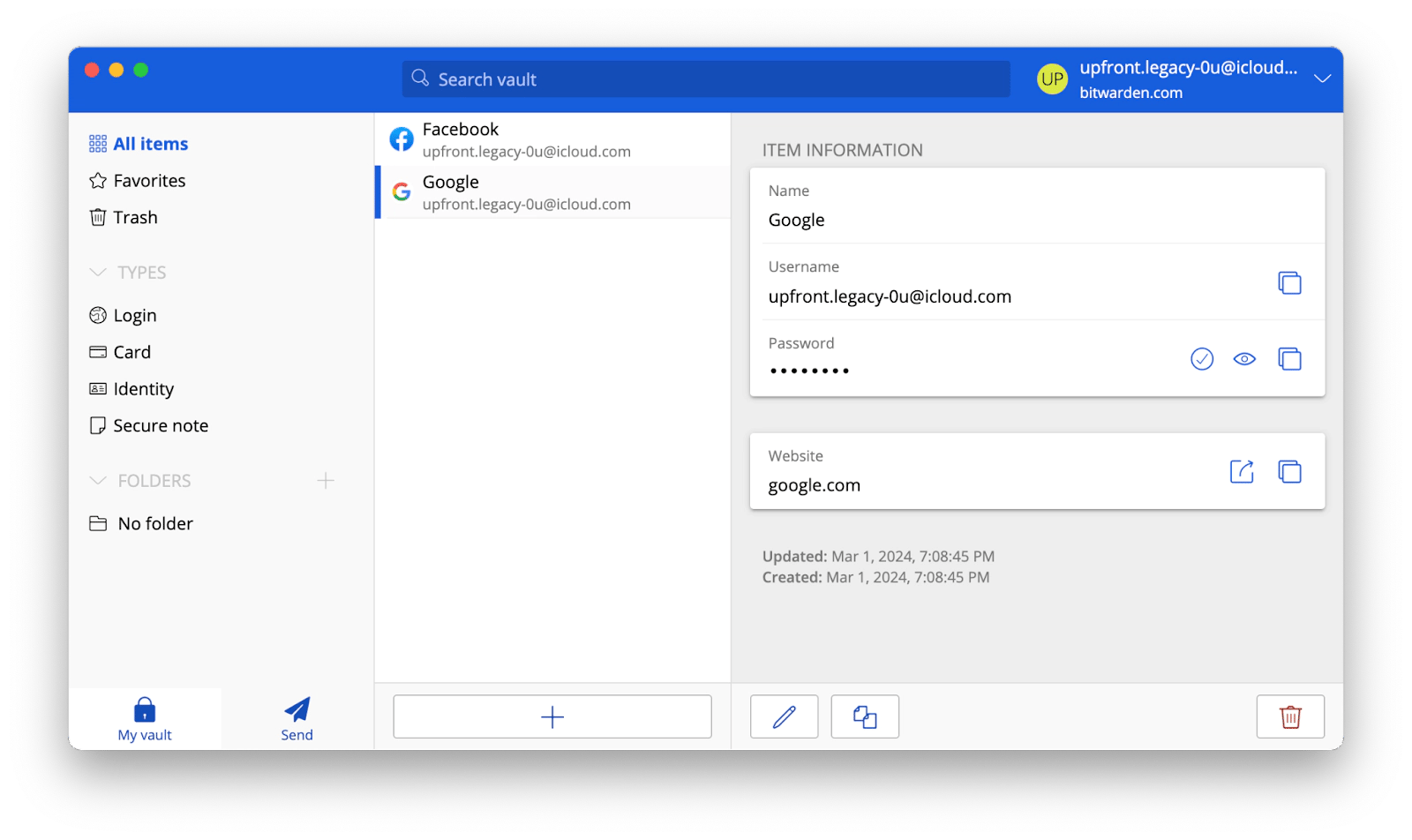
Pros
- Free plan available + and affordable plans
- Works on unlimited devices and stores unlimited passwords
- Availability on all major platforms
- Has browser, mobile, and desktop apps
- 2FA and Touch ID support
Cons
- Not the best interface
- Autofill is less intuitive than competitors
Technical details
- Price: Free. $10 a year premium. $40 a year for a family.
- Supported systems: macOS, iOS, Windows, Android, Linux
- Strong security features: 2FA, Touch ID, file upload, credit card details
- Availability: App Store
For the richest feature set: 1Password
It would be fair to say that 1Password was the first password vault manager for Mac that brought widespread recognition to the need of having a separate app for passwords.
Launched in 2006, 1Password quickly became the essential space for all sensitive information, including logins, credit card details, secure notes, files, driver’s licenses, software keys, membership numbers, and more.
1Password covers all platforms (and even works with the command line) and browsers. It’s available for personal and business use. Plus, it supports 2FA, passkeys, shared vaults, and tags.
Among some standout features, 1Password continuously monitors whether any of your passwords have been leaked and has a Travel Mode, which allows you to temporarily remove logins to certain websites and apps while traveling.
I really appreciate everything 1Password offers — it’s a powerful tool, and I fully trust it. But when I used it as part of a corporate toolkit, it felt like too much for my personal needs.
Some users have pointed out that 1Password has become bloated over time: “It’s sadly become bloated and un-streamlined like its original incarnation. Since they went the subscription route, they’ve added useless feature after useless feature just to justify a yearly fee.”
I wouldn’t go that far — I still consider it one of the best password managers for Mac out there. But I’d recommend it mostly to people who handle extremely sensitive information or who have advanced security needs.
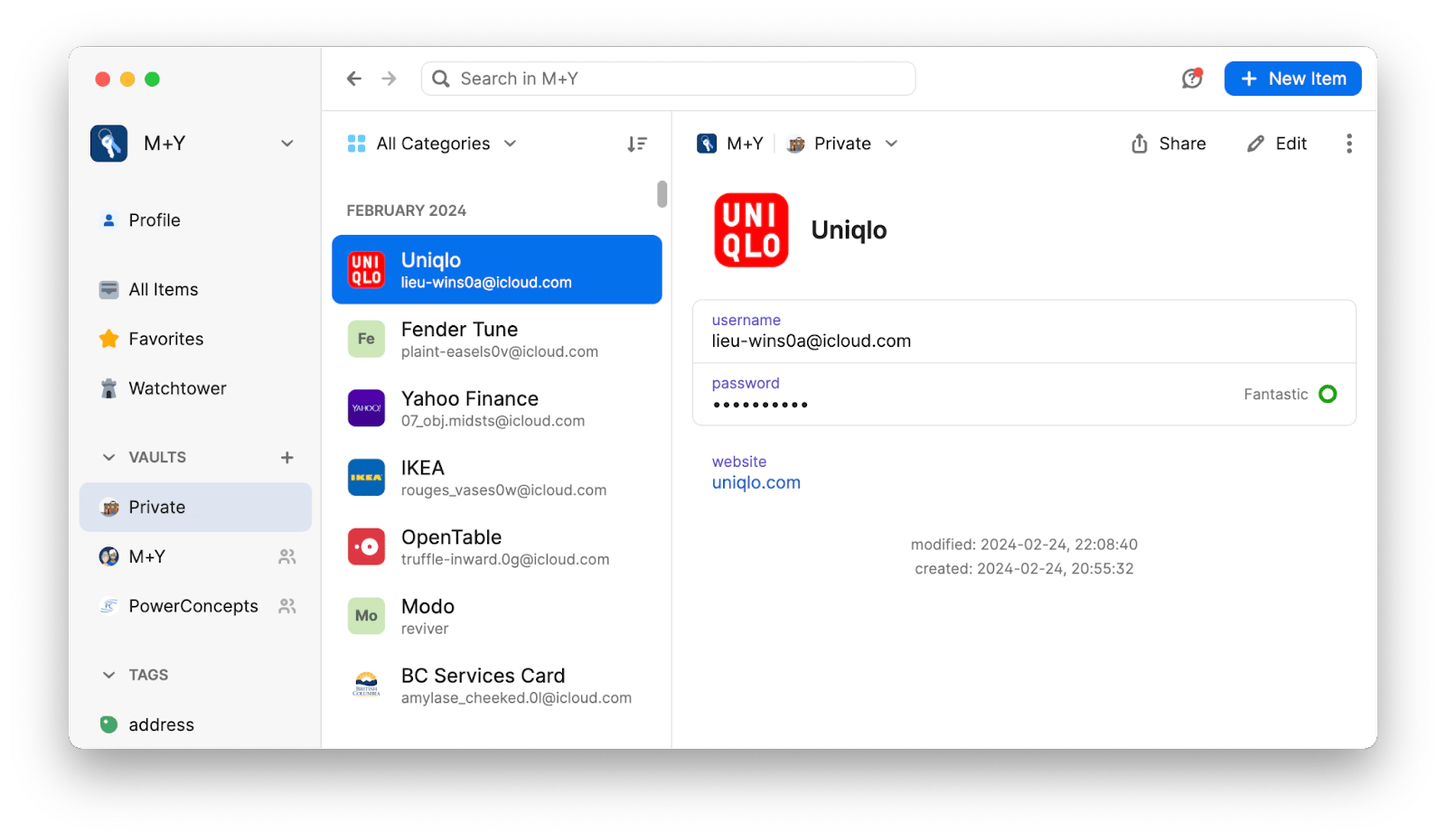
Pros
- Has individual, family, team, business, and enterprise plans
- Watchtower for data breach detection
- The most extensive set of features
- Available on all platforms and browsers
Cons
- Not the cheapest option
Technical details
- Price: $2.99 a month for individuals, $4.99 a month for families
- Supported systems: Mac, iOS, Windows, Android, Linux, web browsers
- Features: 2FA, shared vaults, Travel Mode
- Availability: App Store, 1Password website
For families, affordable: Dashlane
While not the most popular password manager, Dashlane has successfully forged its path and serves its own segment of the market well.
Dashlane has most of the features you’d expect from a top-tier password manager, from 2FA to autofill to password generation to security breach alerts. It works on macOS, iOS, Windows, and Android.
What users value the most, however, is its generous family plan. For just $7.49 a month, up to 10 people can join under the same account. The individual accounts are not as cheap in comparison — $4.99 a month.
That said, the premium plan comes packed with features like VPN access, unlimited devices, ulimited password and passkey storage, real-time phishing alerts, dark web monitoring, and more.
One important catch: the VPN included in the Family Plan is only available to the group admin. Other members won’t have access to it, which might be a drawback if everyone expects VPN coverage.
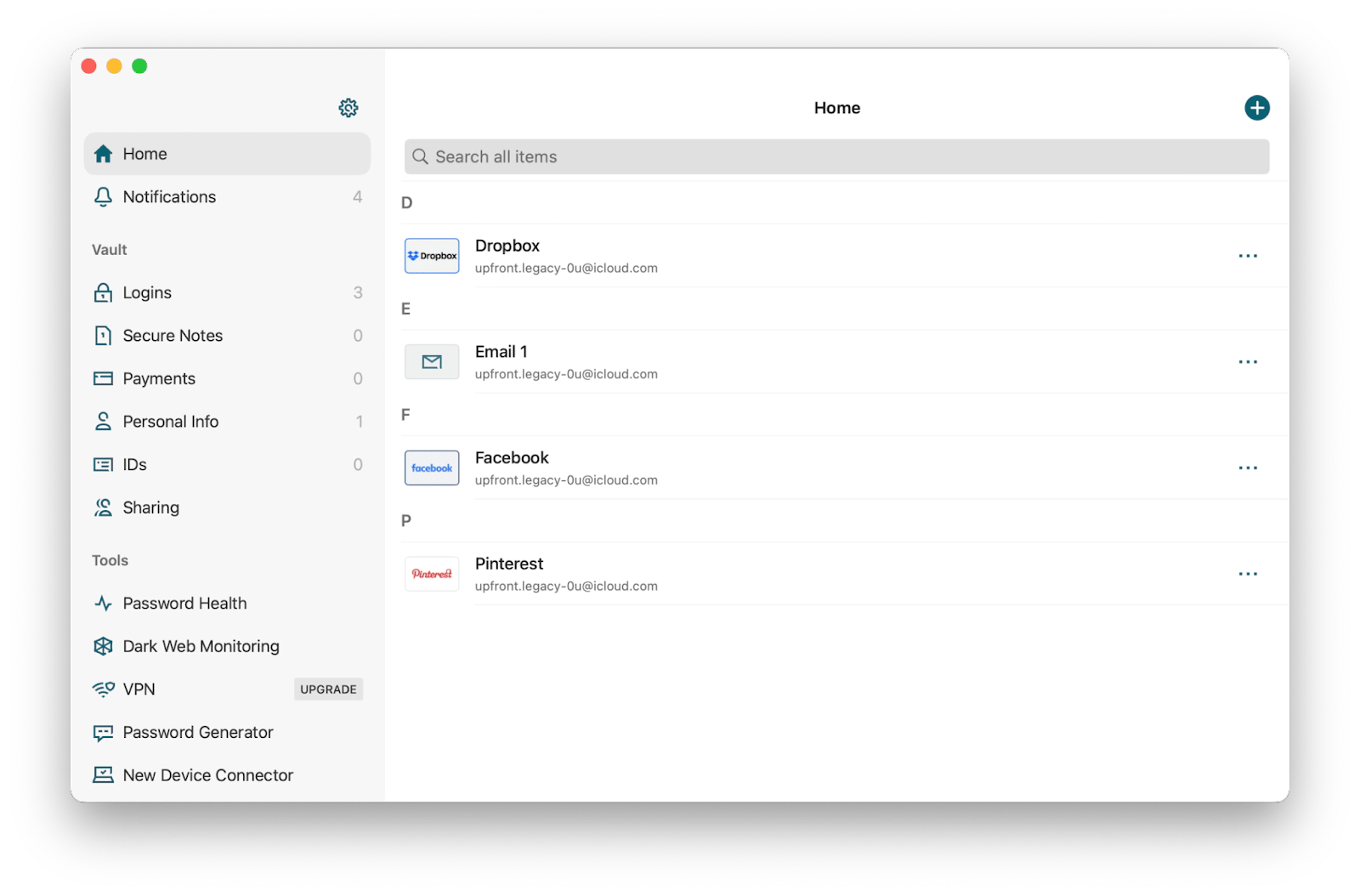
Pros
- Cheap family plan
- VPN included with individual plans
- Darkweb monitoring
- Zero-knowledge
- Phishing alerts
Cons
- Paid plan is more expensive than comparable alternatives
Technical details
- Price: $4.99 a month for individuals, $7.49 for families
- Supported systems: Mac, Windows, iOS, Android
- Features: VPN, 10 accounts under the family plan
- Availability: App Store
KeePassXC: Free and open-source
Those who prefer to use open-source apps over their commercially available alternatives might consider KeePassXC to be the best password manager for iPhone and MacBook.
KeePassXC is completely free and open-source, doesn’t feature any ads or trackers, and is actively maintained by its enthusiastic community. There aren’t any special features, but KeePassXC covers everything you’d expect from a password manager.
The app runs on Windows, macOS, and Linux, and supports storing a wide range of information beyond just credentials — including URLs, notes, and attachments. All data is saved in offline encrypted files, which means you can store them wherever you prefer — including in the cloud.
The app is secure, doesn’t use third-party servers, and is easy to set up. While the desktop versions are available from KeePassXC directly, mobile versions require community apps, such as KeePassDX or KeePassium.
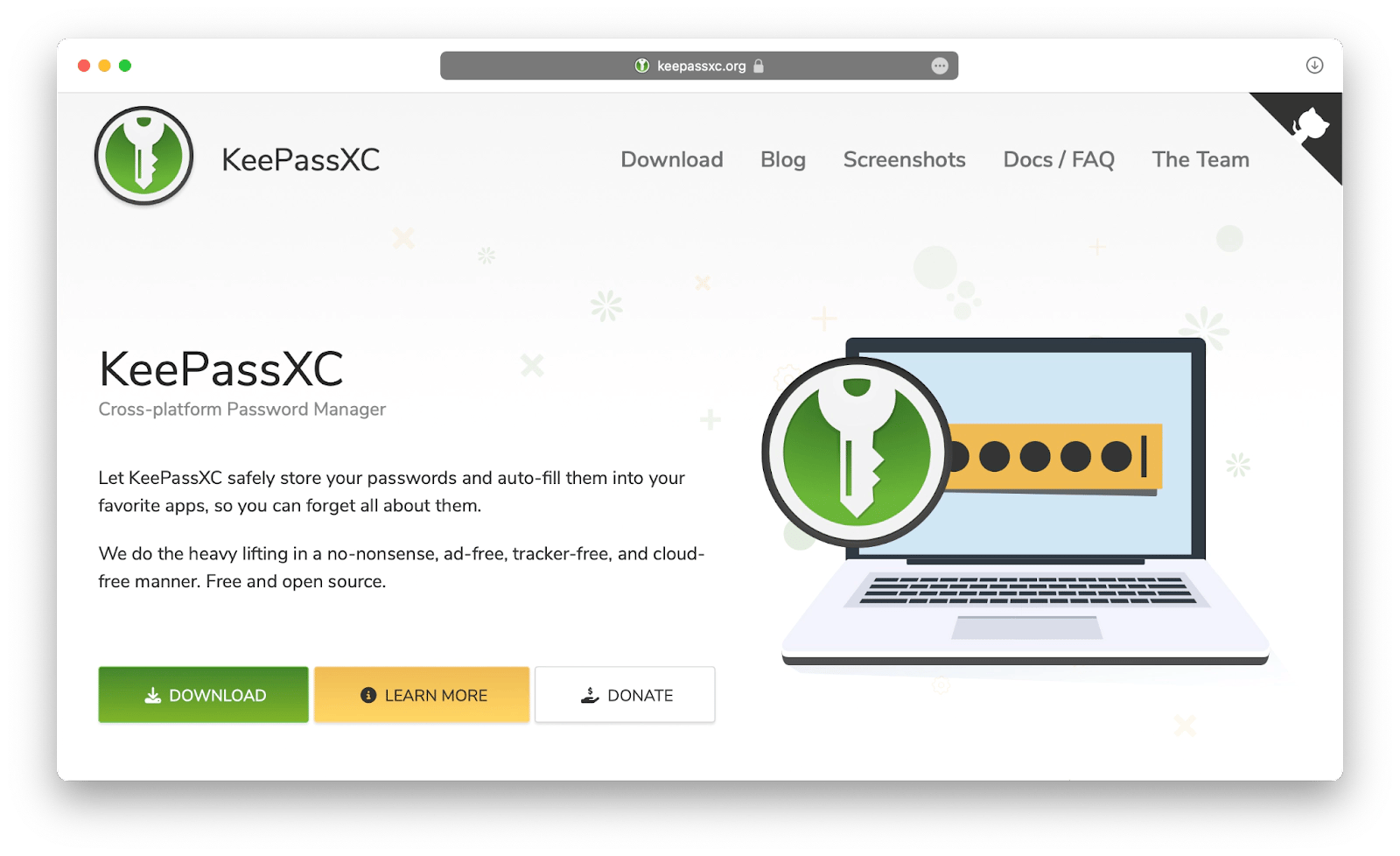
Pros
- Free to use
- Actively supported by the open-source community
Cons
- Outdated interface
- Mobile access only through partner apps
Technical details
- Price: Free
- Supported systems: macOS, Windows, Linux, mobile with community apps
- Features: Create, save, and autofill logins
- Availability: KeePassXC website
Restore your Mac’s privacy
While having a Mac password manager is a major boost to your digital security, it’s also important to periodically check other privacy aspects of your Mac, such as app permissions, browser cookies, autofill info, and more. The best way to do that is to activate a privacy scan in CleanMyMac.
CleanMyMac is an optimization app for Mac that removes outdated files, fixes permissions, improves processing speed and checks privacy settings. And you only have to click one button to do it all.
Take a privacy checkup with CleanMyMac:
- Open the app.
- Select Protection in the sidebar > Scan.
- When the scan is complete, click Manage Privacy Items at the top > Privacy.
- Check the results and click Remove.
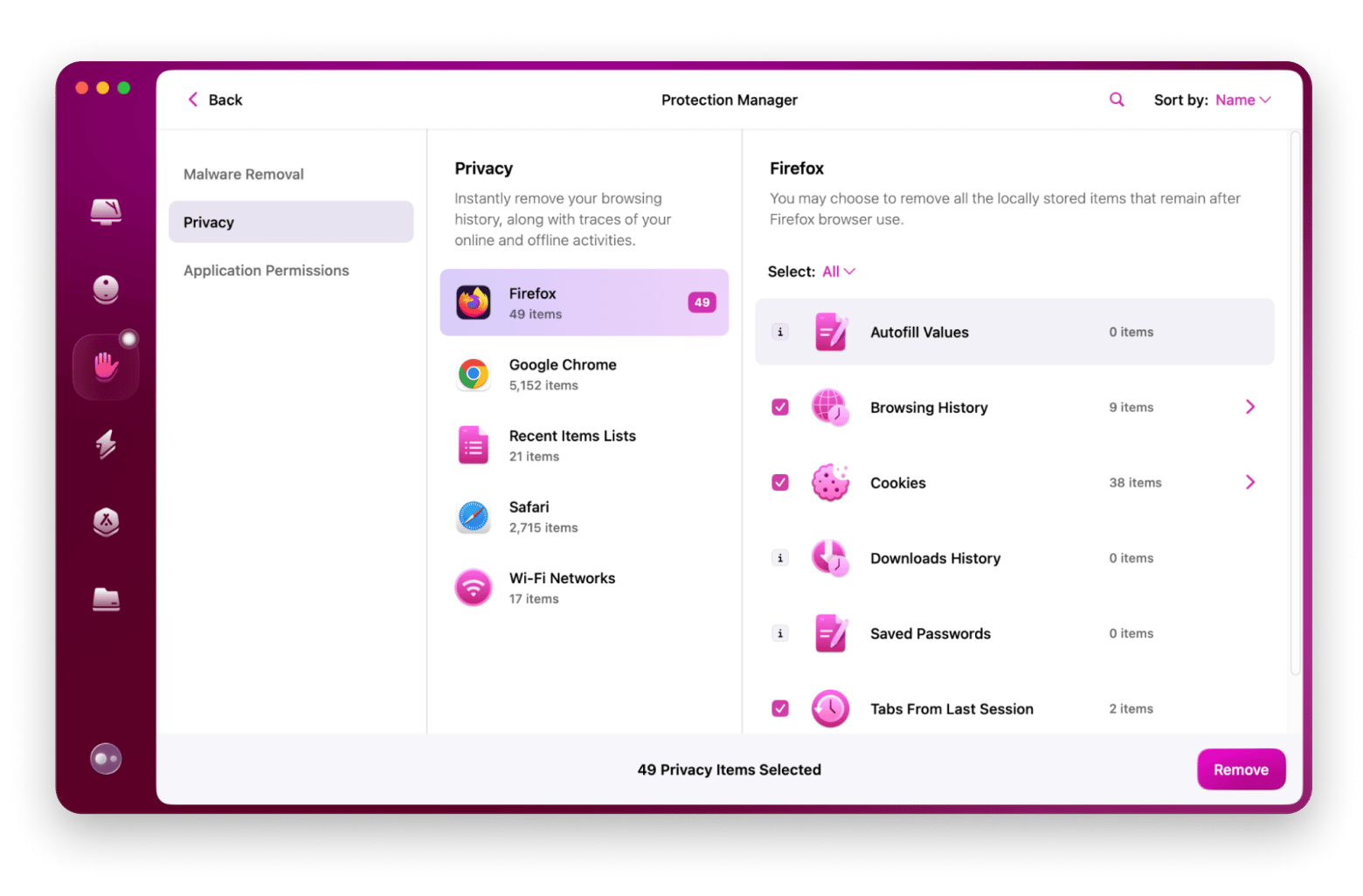
As you can see, whatever your password vault needs are, there’s an appropriate password manager for Mac you can use. If you’re not sure which one to pick yet, start with Secrets 4, which is more than enough for most users. In addition, make sure to occasionally check that your privacy on MacBook is up to standard with CleanMyMac.
Best of all, Secrets 4 and CleanMyMac are both available to you absolutely free during the seven-day trial of Setapp. Setapp is a platform with more than 250 Mac, iOS, and web apps across all categories, from creative expression to cybersecurity. Try any combination of apps from the whole collection today at no cost and find your new favorites!
FAQs for managing passwords
Which password manager is the most secure?
All major password managers (recommended above) are more than secure for general use. However, if you want extra security, make sure your passwords are only stored locally on your machine.
Which password manager has never been hacked?
Since all sensitive files for most major password managers are encrypted, it’s very rare for a password manager to be hacked or for its user data to be compromised. The only major browser that has recently exposed some data to hackers is LastPass, which we don’t recommend using.
Are password managers 100% safe?
No software is 100% safe. However, keeping your logins and other sensitive information in a password manager is by far more secure than remembering easy passwords or writing them down in an encrypted file on your Mac.