The BEST Mac cleaner apps that will be relevant and reliable in 2026
Check out the 2 best Mac cleaner apps right away. I’ve carefully picked the best Mac cleaners to help you make your device feel like new again. All of them are available to you on a seven-day trial:
What can I say…My Mac is almost full! Whether it has 512 GB memory or 1 TB, sooner or later, you'll have to clean up your Mac to make it run faster. I think you're aware that cluttered storage affects your device performance by slowing down processes or even freezing apps. The best solution is to use a professional cleaner app to do all the job. I've tested different tools and methods and, finally, resolved the issue. In this article, you will learn the best software to refresh your Mac's storage and optimize performance.
I’ll start with a table to quickly review the best cleaning apps for Mac I tested:
| Let's compare! | CleanMyMac | Gemini | CCleaner | OnyX |
| Best for | Thorough cleanup | Scanning file duplicates | Customizable scans | Comprehensive scans |
| Hidden gem | Cleanup & optimization Assistant | AI self-learning duplicate detector | Cloud drive cleaning | Advanced control level of cleanups |
| Limitations | Doesn't search for photo duplicates | Doesn't clean system junk | Sometimes deletes important files or messes with system settings | Updated features for the latest macOS only. Complicated. |
| Price/month | Included in Setapp* |
Included in Setapp* | Free plan with premium options available from $39.95 | Free |
*Setapp is a platform with 250+ apps for macOS, iOS, and web. Try it free for 7 days.
Next, I'll go through each app so you'll learn which one is the best suited and can resolve the cluttered space issue.
What is the best program to clean a Mac? Review of 4 top apps
Now, let’s take a closer look at each app.
CleanMyMac: The most user-friendly cleaning specialist
CleanMyMac is the best Mac cleaner software for quick, easy, and powerful cleanups. It has a handy feature called Smart Scan that allows you to make a single in-depth scan for cleaning, optimization, and malware detection, making your Mac as good as new. Moreover, it also detects system vulnerabilities like outdated software slowing down your device. CleanMyMac contains lots of valuable features stored in just one app, which I'll show you next.
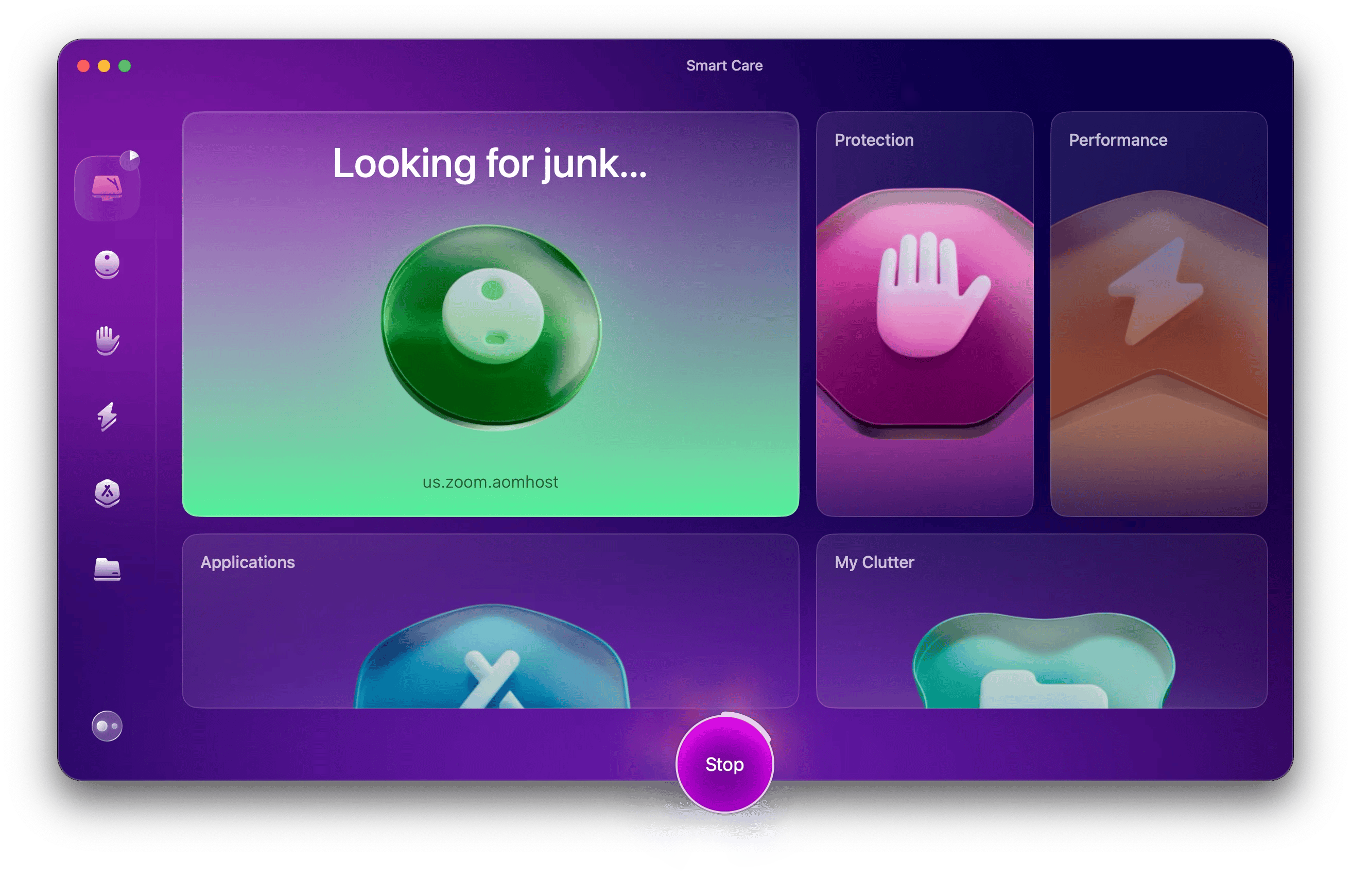
App benefits. One of the cool things I tested in CleanMyMac is a System Junk module, as it usually takes the most significant cleanup of junk files that are generated automatically and can clutter gigabytes of storage. It cleans your system by removing broken items that influence app behavior, deleting old cache files and logs, unnecessary versions of documents, and more. A Setapp user praises CleanMyMac, “It cleaned up some huge old system files that I had no idea were there. My machine ran much better afterwards, since it was no longer struggling for disk space.”
Another useful module is Privacy. Here you can remove your online browsing history and other traces of online and offline activities. And it doesn't matter whether you want to remove digital footprints for today, last week, or even last year — it's up to you to decide.
And that's not all — with a real-time top menu bar, you can get fast access to your Mac's key stats, including memory usage, battery status, and real-time malware monitoring. The tool also gives you personal practical recommendations to optimize your Mac.
Cherry on the cake, CleanMyMac is user-friendly and has an excellent intuitive design, making it arguably the best Mac cleaning app, so you'll learn how to use it immediately, even if you haven't tried it before.
Limitations: It doesn't include recovery feature.
Pricing: Available on Setapp for a flat monthly fee, along with 250+ other apps.
“As a YouTube creator, I used to run out of space mid-edit, and it was killing my workflow. Now CleanMyMac runs weekly in the background, clears out junk and cache files, and keeps my Mac smooth and fast”, shares Thomas, NighTech Youtube Channel creator.
Gemini: Your duplicate-free buddy
If you have been using your Mac for a long time, there's a probability that your Photos app might be full of image duplicates (we all have them from time to time), or you have identical docs in the Download folder, or even music clones in Apple Music — these all are a big red flag for your storage capacity and device's performance. In this case, Gemini is my top recommendation and solution to all these problems.
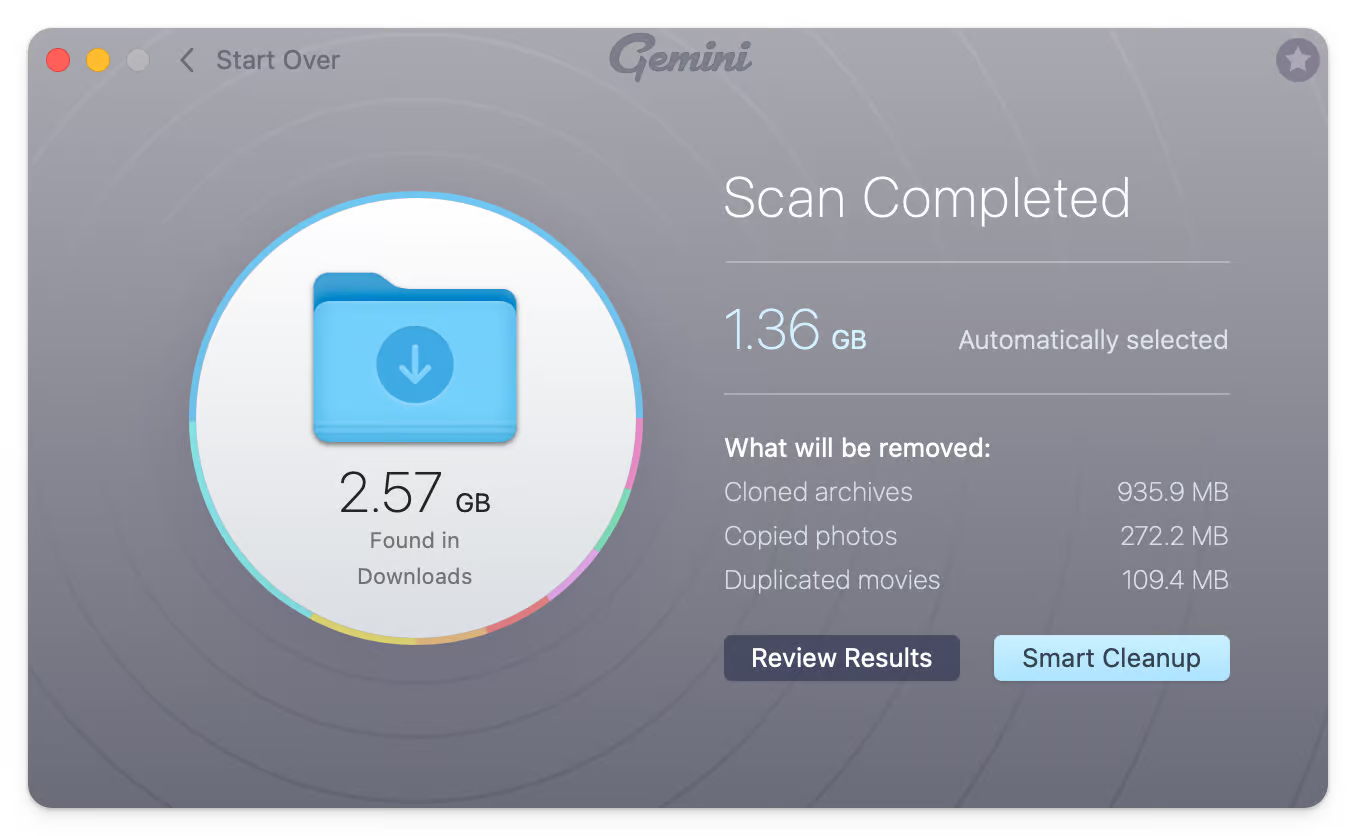
App benefits. I think Gemini is the best Mac cleaning app for duplicates. Its self-learning algorithm detects not only copies of original files but also similar files, which can take up lots of memory. For example, you might want to delete numerous similar photos taken from different angles or multiple photoshoots of the same person with slightly different poses from your last vacation. Gemini can find all of them. A Setapp user shares their excitement about Gemini, “This is the app, which I was searching for many years! It understands not only the same file names, but the same file with absolutely different names too!”
The app remembers all the scans and removals you did in the past and learns to suggest similar cleaning during the next scan to help you save time.
And don't forget to try the real-time duplicate monitor feature. It detects potential duplicates while you work on your Mac and alerts you when one is found. This way, you can avoid piles of useless items in the future.

Limitations: It doesn't clean system junk.
Pricing: Available on Setapp for a flat monthly fee, along with 250+ other apps.
CCleaner: Old but gold
CCleaner is one of the pioneers in terms of device cleaner solutions, so I had to include it in the review. Although it was originally developed for Windows, it now works on macOS, too.
It's known for thorough system storage analysis via the Clean Clutter feature that makes scans of app caches, downloads, large files, trash, and logs that you can erase to speed up your Mac.
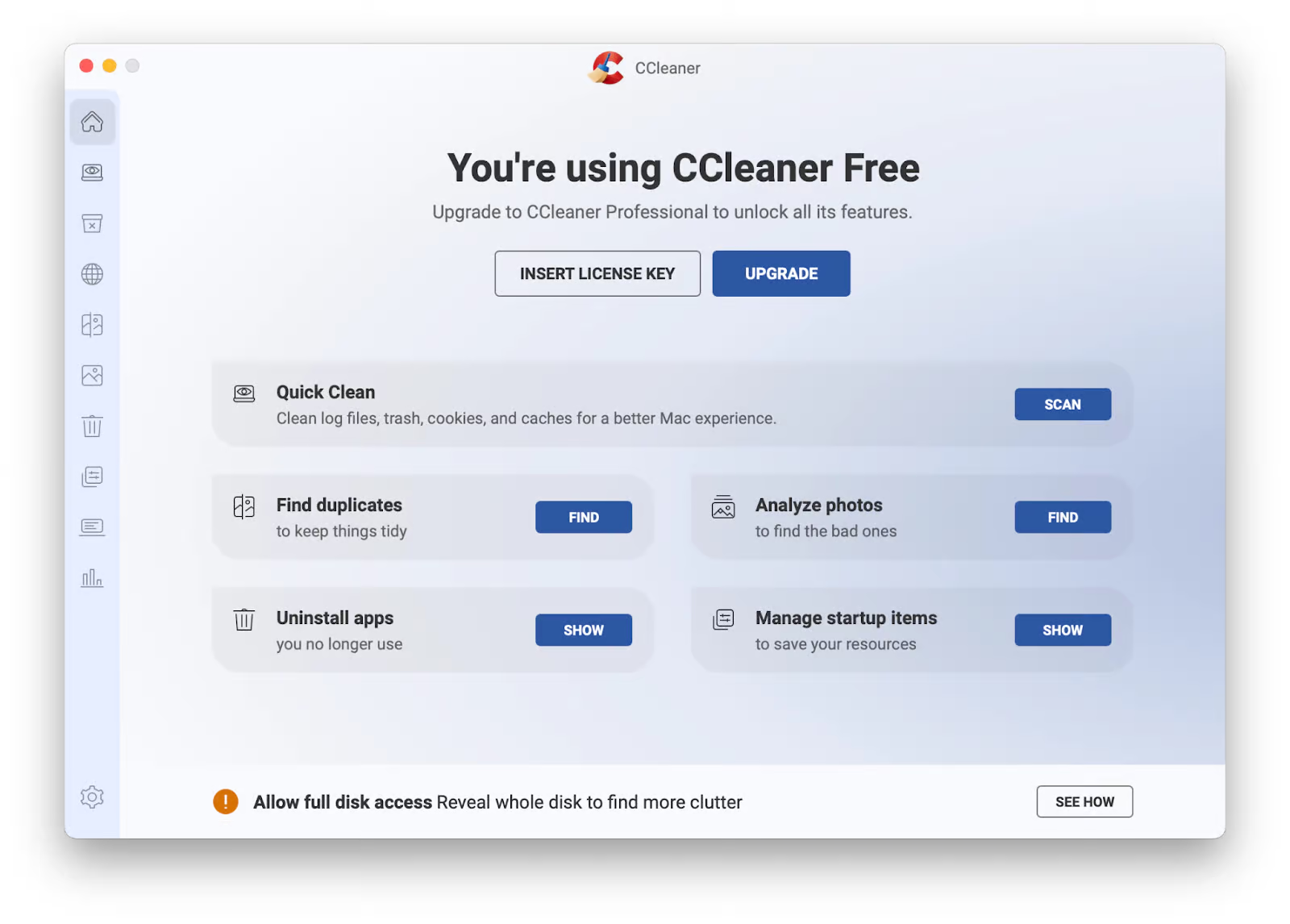
App benefits. If you want better control over scans and understand what type of data to remove, you can customize your cleaning experience with CCleaner. For example, you can choose which cookies must be deleted and which not (in case you don't want to delete your login, so you need to sign in again). You can also set which files you identify as large or which files you want to receive storage alerts when clutter is more than 500 MB, 5 GB, or more.

And with their newly released feature, Cloud Drive Cleaner, you can run the same cleanups on your cloud storage, too. CCleaner has been working for many years, so it's a reliable choice for cleaning purposes.
Limitations: Overall, I like CCleaner, and it has worked well on my MacBook. However, my husband, who is a long-time user of CCleaner on Windows, recently tried it on my Mac and shared his concerns: “ I stopped using CCleaner because it sometimes deletes important files or messes with system settings.”
Pricing: The app is free with basic features and offers three paid plans based on the advanced feature set: $39.95 for CCleaner Pro, $59.95 for CCleaner Pro Plus, and $79.95 for CCleaner Premium Bundle.
OnyX: Expert-level cleaning
OnyX is a top-notch Mac cleaning application with extensive customization options for techies familiar with system files and who prefer manually modifying cleanup operations on their Macs. For those who haven't used OnyX before, you should know that it requires some level of proficiency. Yes, you can configure the cleaning process to your liking, but be ready to go through a long list of toggles with various tasks to make your Mac run smoothly and clutter-free.
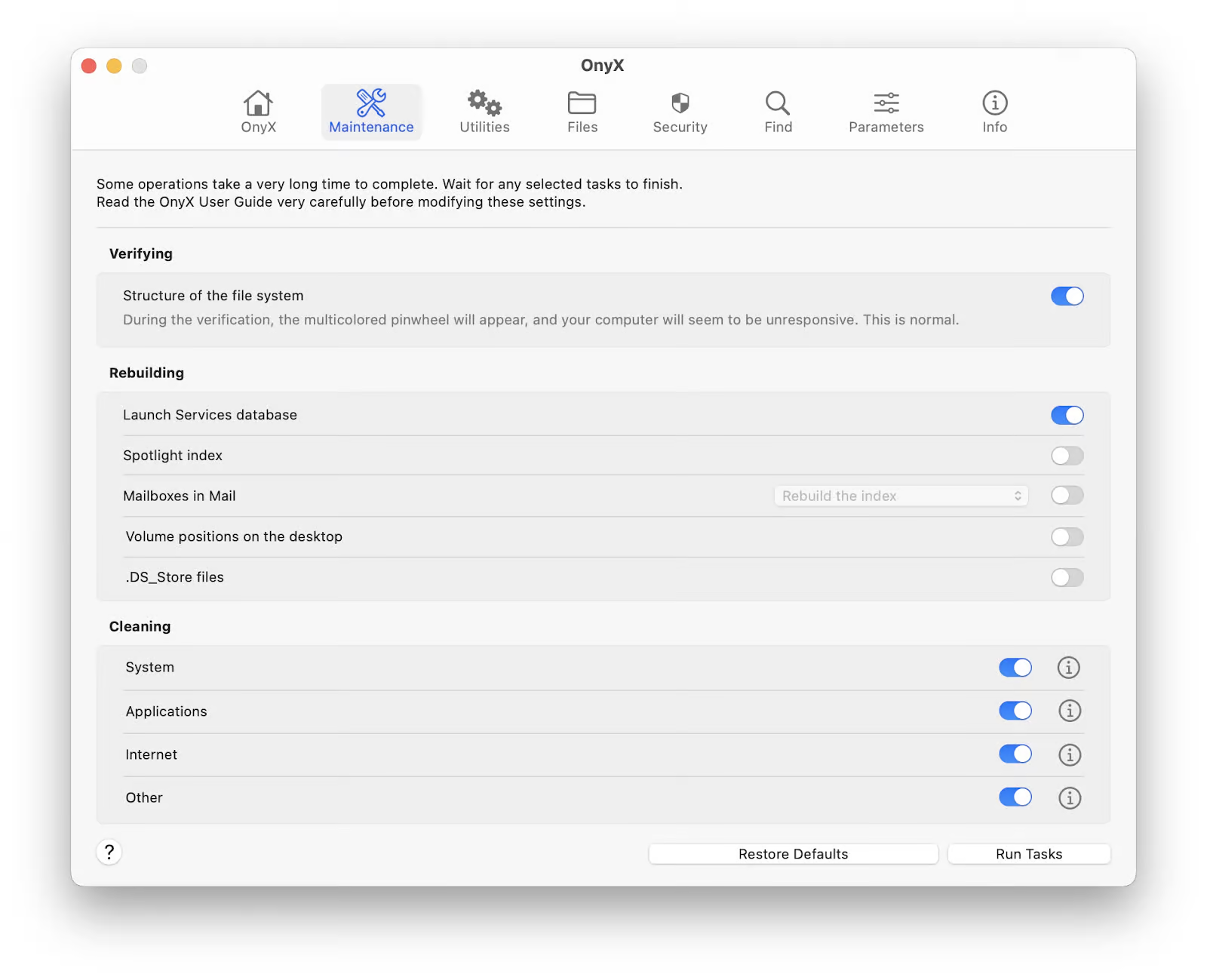
App benefits. If you want full control of what's going on with your Mac performance and you want to adjust settings manually — you'll appreciate the File feature that lets you do this. Also, you can permanently delete files, disks, duplicates, or documents containing sensitive information with the triple-pass Secure Delete option to ensure accuracy. And you can give your disk a unique label or change its visibility in Finder.
To be clear, OnyX is not just a file remover. It contains a set of utilities to simplify system tasks, like managing security settings or user accounts. However, you still need tools like Terminal to complete these tasks with the app.
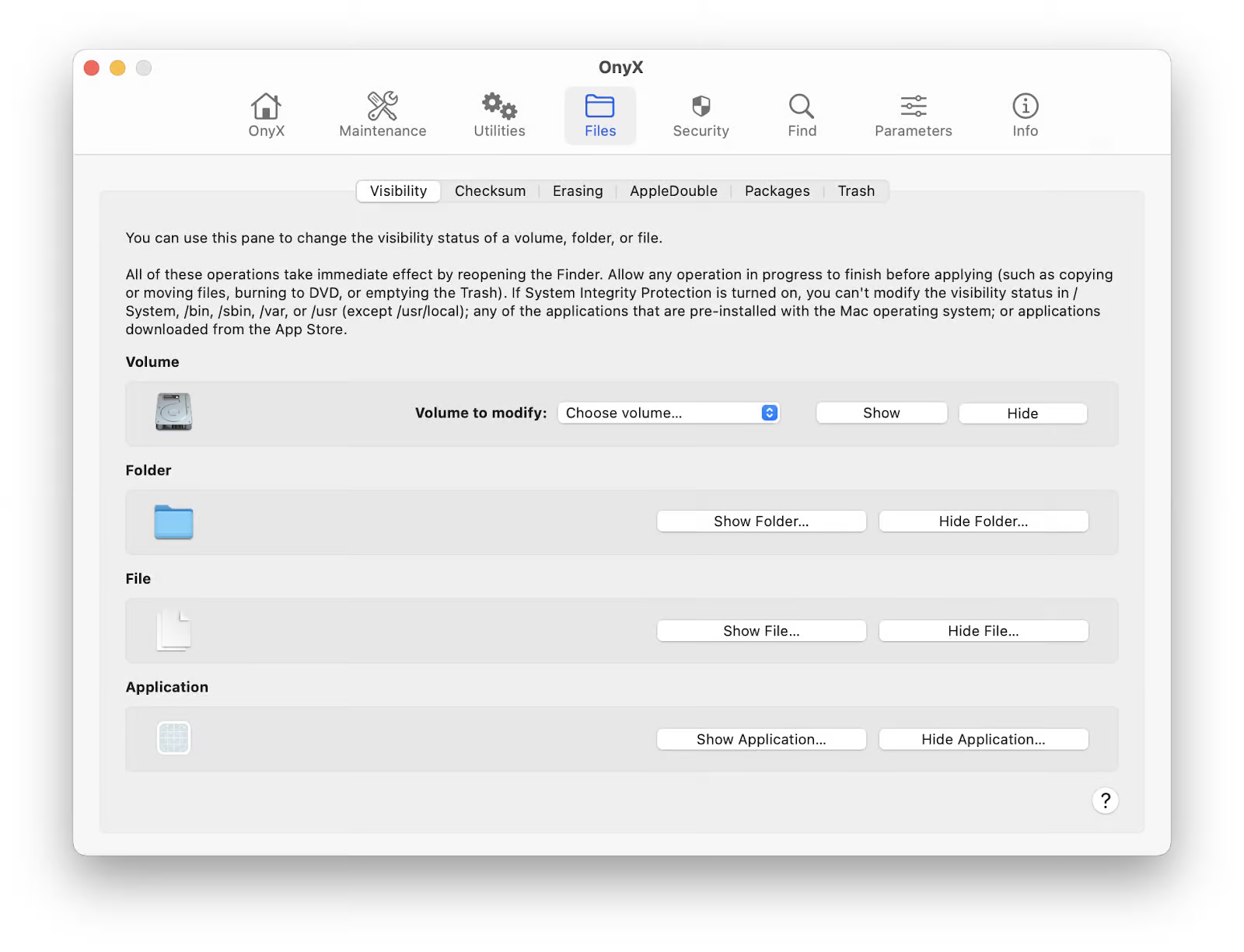
Limitations: Interestingly, one Redditor confirmed my observations about the app being potentially complicated. They mentioned, “I've been using macOS for 3-4 years now, and I want to implement Onyx, but after surfing through the tutorials, I found it a bit complex.” This reinforces the idea that while great tools can offer powerful features, they may also come with a learning curve that can deter some users.
Pricing: Free of charge.
Best way to organize space on Mac
As a hub for all digital activities, your Mac may store different stuff that, if not organized, can build up over time. So, it's crucial to keep your Mac neat and tidy. Otherwise, there will be chaos where essential files and junk coexist in one folder. So, I researched and discovered best practices to keep your space organized.
Spotless: Tidy your desktop and mind
Spotless is a great app that easily sorts your files and prevents them from clutter. If you show Spotless how you want to organize your folders, it will remember your choice and will do so. For example, you can set the rule with the Autotidy feature to organize images into the Pictures folder, worksheets to Documents, etc. In this way, your content can be easily found.

While you work on your Mac, you can use the drag-and-drop feature on hand to organize your files instantly. Just drag a file to the Spotless Drop Target icon in the top menu bar and let the tool do the job.
Unclutter: Files, notes and clipboard manager
Unclutter is a superb tool for storing files that can be used regularly within reach. You can simply drag the files you want quick access to and drop them into the Unclutter sliding window at the top of the screen. So, next time you need to share templates or instructions with your colleagues, just click the Unclutter icon in the top menu bar to see a panel storing your files. Plus, you can organize them by name, kind, and date and open them with a customizable shortcut for quicker navigation.
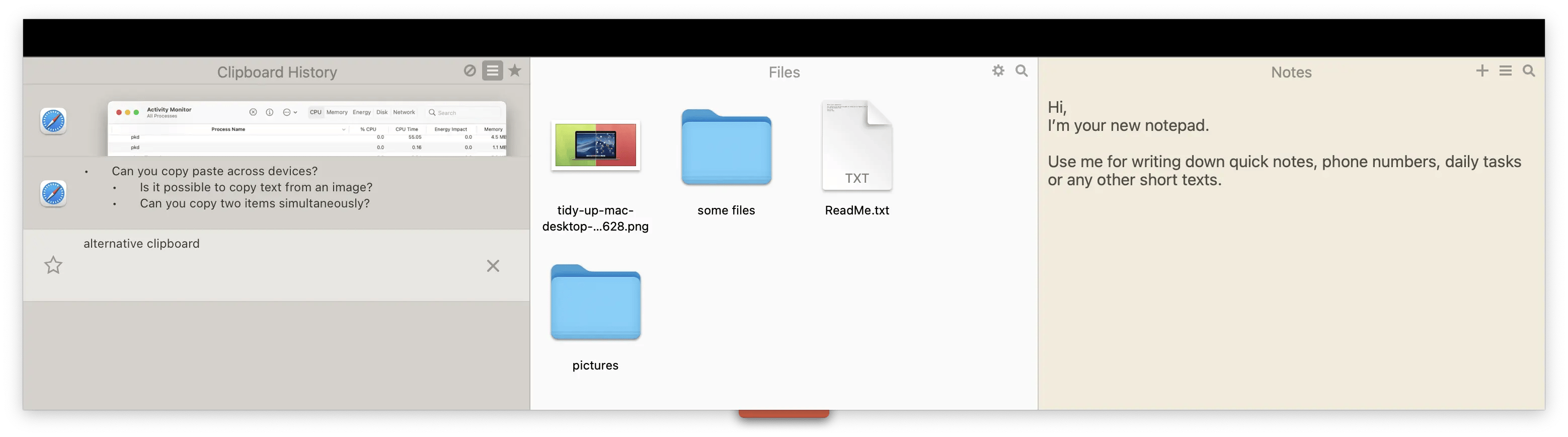
As an extra feature, you can use Clipboard and Notes to drag links and text or simply make notes for your daily routine.
How to clean your Mac with native tools
If you plan to clean your Mac with macOS tools, there are several ways that can help you free up storage space:
- Check storage management. Go to Settings > General > Storage. Here you will see recommendations for optimizing space, such as emptying Trash, or removing files from the Photos, Documents or Applications folder.
- Clean up with Finder. Open Finder and manually search for large files you can clean. To make the process easier, locate large files first. Click three dots in a Finder window > Sort By > Size.
- Use the Terminal command. If you're an advanced user, you can use the sudo rm -rf /Users/YourUsername/FolderName/OldFiles command in Terminal to delete files. Replace YourUsername with your actual username, FolderName with the name of the directory you're targeting, and OldFiles with the specific files you want to delete.
- Note that this is a powerful method, so be careful because it can permanently delete files without confirmation.
For full instructions on how to clean up your Mac manually, check this guide.
What should you look for in a Mac cleaner?
Nowadays, the market is full of promotional hype, and finding the best cleaner for a Mac is getting more challenging. From what I discovered, there are certain characteristics you should consider when picking the right app:
- Safety. Is the app from a reliable developer?
- User-friendly interface. Can I use the app without going through the instructions?
- Fast clean. Does the app clean my Mac quickly?
- Comprehensive approach. Does the app use different methods to clean up storage?
- Reasonable price. Does the app offer good value for the price?
This is a core feature set you need to know to get a Mac cleaner that will optimize your device's performance.
What is the best program to clean a Mac: Final thoughts
Mac cleaner app is an effective way to declutter your device and optimize its performance. Different apps and tools offer different approaches. You can do this manually by checking your storage or using Terminal commands, or you can use CleanMyMac, which performs deep cleaning on the background by decluttering unnecessary data in your storage. Use Gemini if you need to get rid of all kinds of duplicates that accumulate over time. Alternatively, you can try using OnyX or CCleaner.
For better storage organization, try Spotless to automatically categorize newly downloaded files or Unclutter to store regularly used files and notes within easy reach. You can try these and other apps via a 7-day free trial on Setapp, a platform with 250+ apps for Mac, web, and iOS. Check out potential tools to boost your productivity.
FAQ
Does Apple have a Mac cleaner?
Apple doesn't have a built-in Mac cleaner. You can clean your storage manually through Finder, using macOS recommendations in Storage management, or typing sudo rm -rf /Users/YourUsername/FolderName/OldFiles command in Terminal to free up space. Alternatively, use CleanMyMac to clean your device's storage.
Is there a Mac сleaner to make it go faster?
While macOS doesn't have a native Mac cleaner, you can use CleanMyMac to make your device run faster. It performs in-depth scans and powerful cleanups, decluttering junk files, malware, and more to optimize storage space and boost your device's performance.
What is the safest Mac cleaner?
CleanMyMac is one of the safest Mac cleaners, providing thorough cleanups. The app also has a malware Protection module that can neutralize virus threats and erase your browsing data whenever you need.
How to do a deep clean on Mac?
To perform a deep clean on your Mac, you can clear cache files, remove unused apps, delete large and old files, and scan your Photos folder for duplicates. However, if you don't want to do this manually and spend lots of time, use CleanMyMac to delete all junk files in a few clicks and Gemini to remove photo, video, and music duplicates.
What is the best way to clean a Mac surface?
First, shut down and unplug your Mac. Use a soft, lint-free cloth lightly dampened with water to clean your Mac's surface, avoiding charging, USB, or any other connector. Don't spray any other liquid on your device directly, and don't use cleaners with hydrogen peroxide, as it can damage your Mac's surface.





