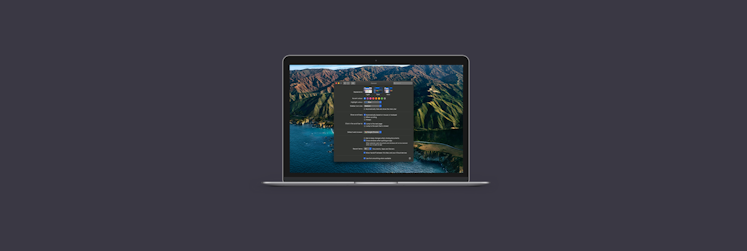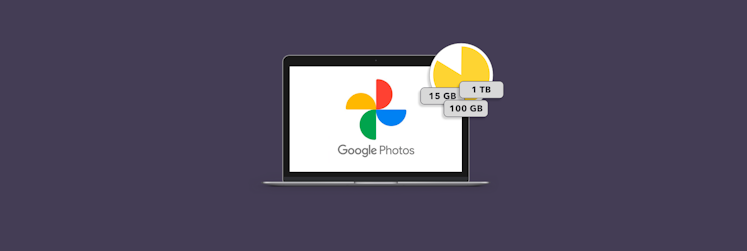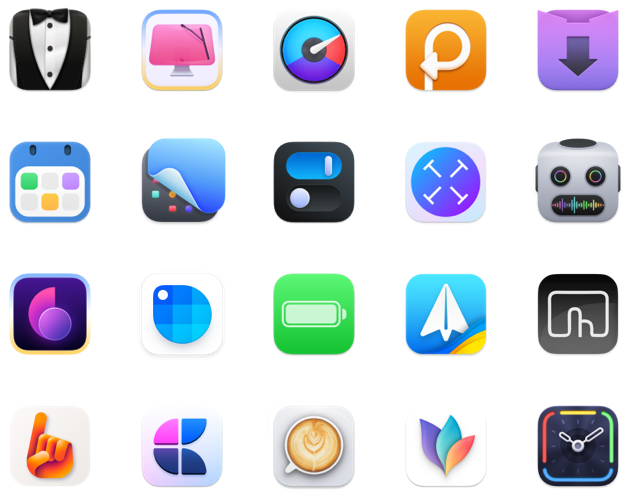How to use Chrome dark mode on your Mac
We’re sad to say there’s no real Chrome dark mode. Oddly enough, Google hasn’t given users the option for a Google Chrome dark mode within Chrome itself. It’s actually kind of strange!
How to get Google Chrome dark mode
There are other themes – and you can get close to a dark mode for Chrome using themes – but there’s just nothing officially labeled a dark mode.
To enable dark mode Chrome on your computer, you have to jump through some hoops. It involves changing your entire macOS system preference for display settings, toggling flags, installing an extension for Chrome, or browsing incognito. Ugh.
There are three ways to switch to dark mode in Chrome.
Enable dark mode in system preferences
Google Chrome adheres to the Mac’s system preferences, so switching to the dark mode across your system will turn Chrome a bit darker. Here’s how to do it:
- In your Mac’s menu bar, click the Apple icon.
- Select ‘System Preferences’
- Select ‘General’
- Select ‘dark’ under the ‘appearance’ tab
This will turn your entire macOS system dark, and give Chrome a totally darker shade – but only if you change Chrome’s theme. Within Chrome, click ‘customize’ on the bottom right corner of the home screen on Google.com, and select ‘no theme.’ If you have a theme set, the borders of Chrome will still be dark, but not the whole window.
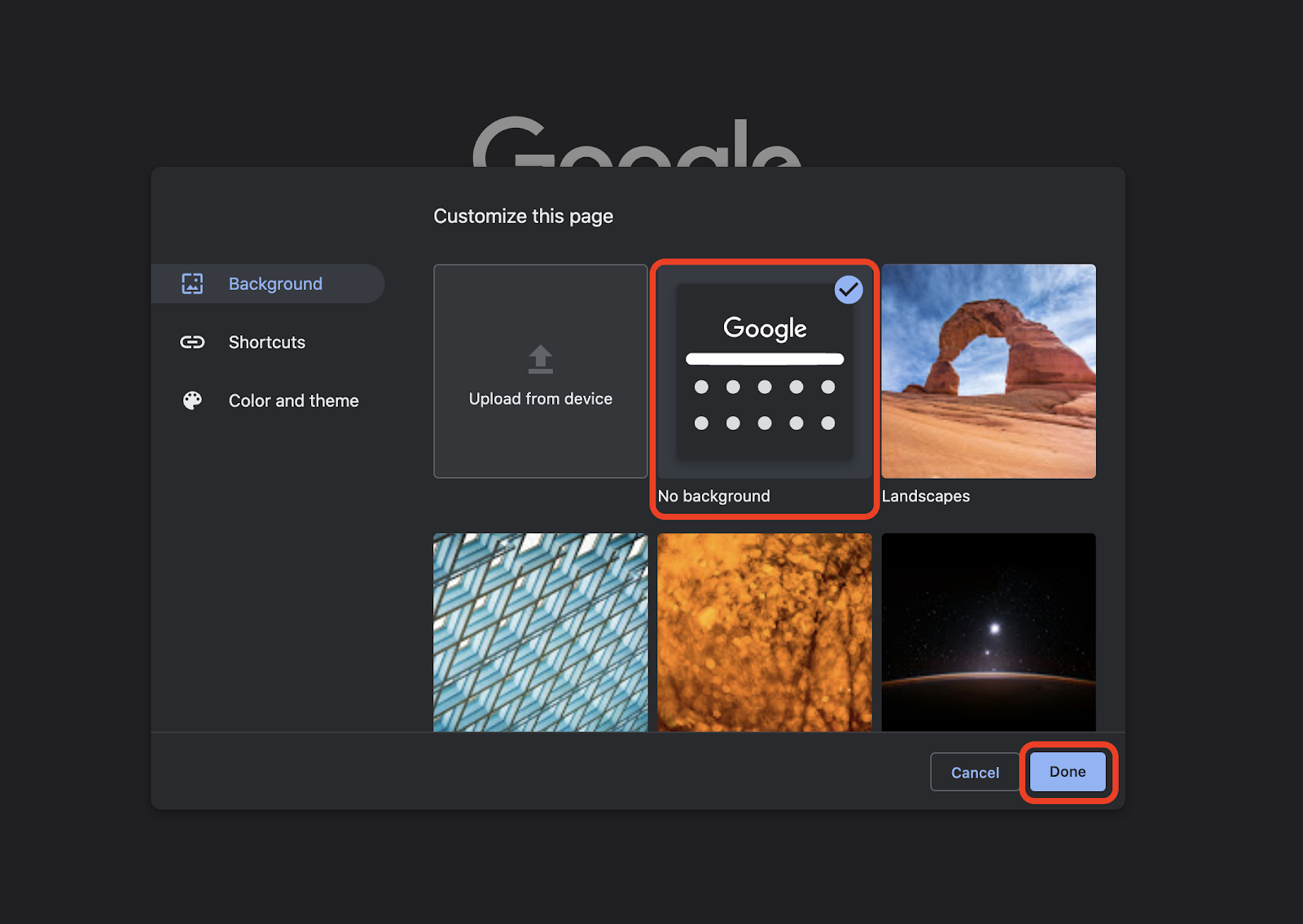
Managing modes is difficult. And knowing how to turn off dark mode on Chrome is always handy, but fussy. Instead, we prefer One Switch for Mac, the app that quickly and easily manages dark mode (and other settings) for you Mac. When you need to turn off dark mode Chrome settings – and have used the system settings to enable Chrome’s dark mode – One Switch is far better.
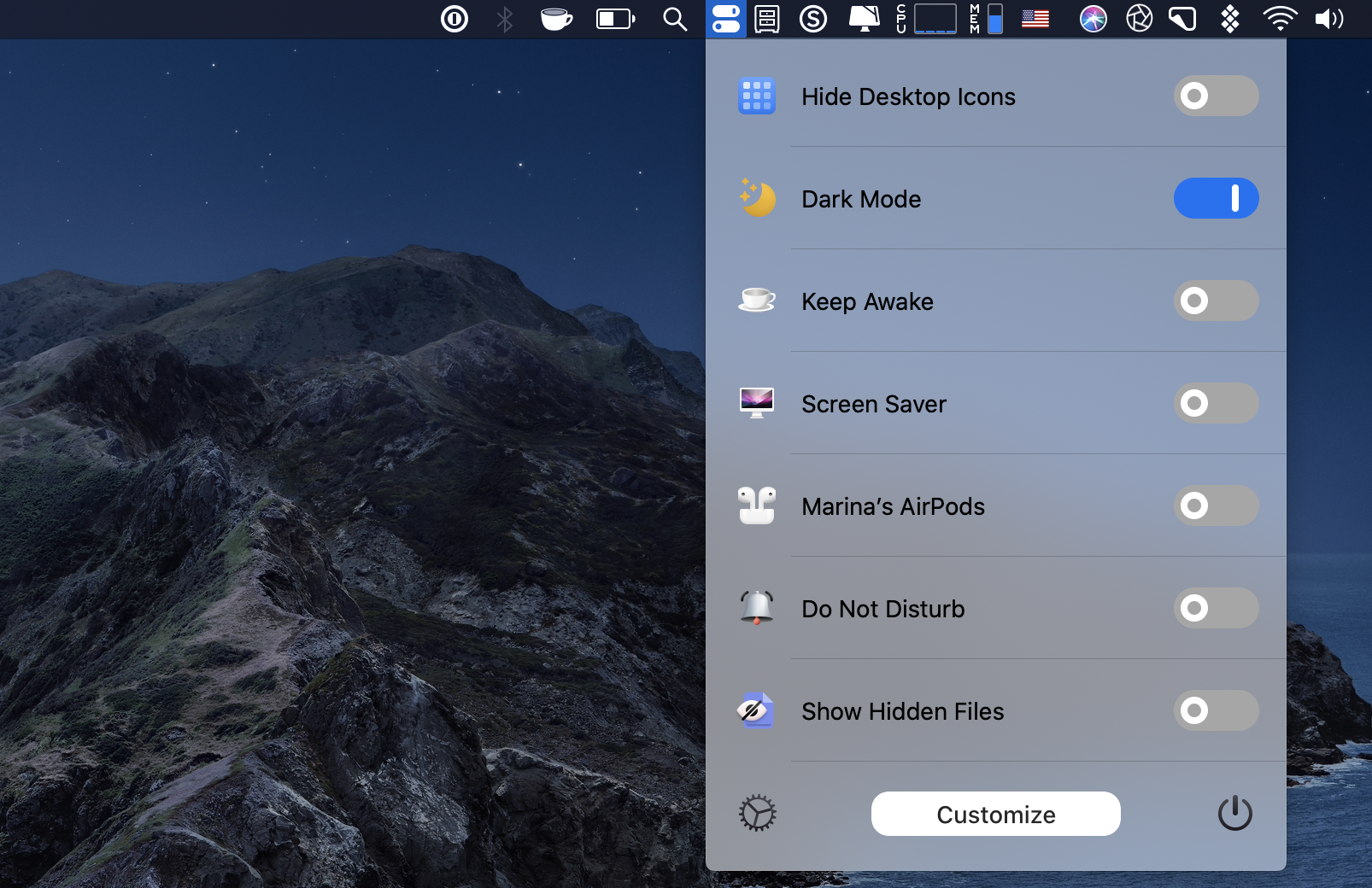
One Switch lives in your menu bar, and has really simple toggles for things like dark mode, pairing headphones via Bluetooth, turning on night shift, and cleaning up your desktop (hiding and showing files and folders) in a pinch. We really like it for those who like dark mode for Chrome, but don’t want their whole system to remain dark all the time. You can toggle dark mode on One Switch, use Chrome, then toggle it back to light mode when you’re done.
Setting up a Dark Mode with Chrome flags
In Chrome, there are flags (settings, really) that can toggle tons of features on and off. One of those is “Force Dark Mode for Web Contents,” and it’s actually pretty awesome. In Chrome, type chrome://flags into the URL field, and hit enter. Search for dark to find the flag, and switch it to ‘enabled.’ Then relaunch Chrome, and the entire web will be dark. If you’ve ever wondered ‘does Chrome have a dark mode,’ the answer is it does via flags. Awesome!
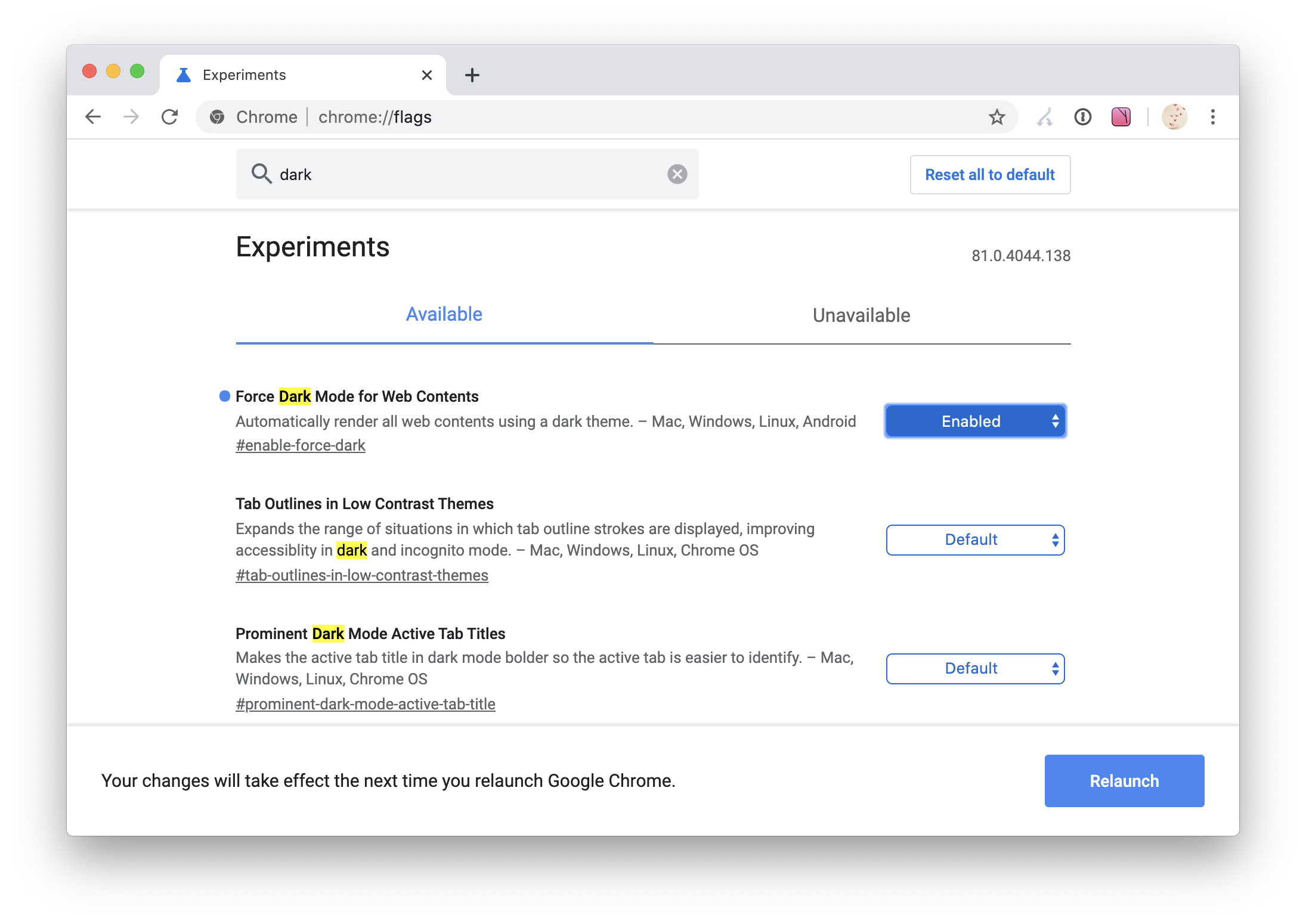
Dark Mode Chrome Extensions
Chrome extensions are popular for many users, with all kinds of extensions available for almost every use-case imaginable for the web. There are plenty of great Chrome extensions for toggling dark mode on, but we're not always fans of using a dark mode Chrome extension. They can be gateways for hackers to run code on your machine without you knowing it.
One way to manage extensions is with CleanMyMac X, an app we really love. It has a ton of features for keeping your Mac in tip top shape, including managing extensions. We prefer using CleanMyMac X because it totally removes extensions; sometimes, extensions can write to your computer’s system memory, and removing the extensions via Chrome doesn’t always remove all the junk those extensions leave behind.
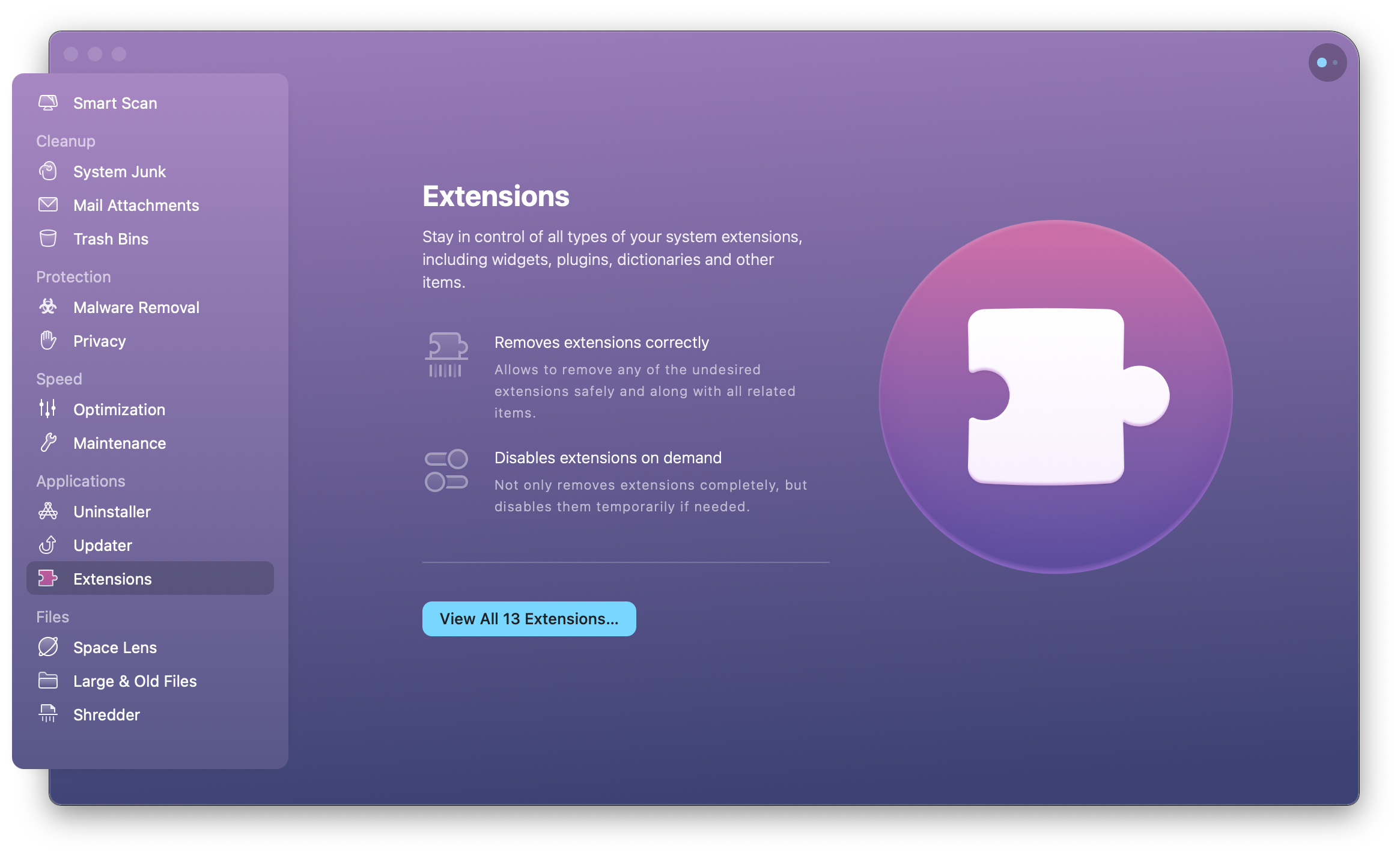
With CleanMyMac X, managing extensions also manages all the associated files or folders they have. Using it ensures that when you delete an extension, you get rid of it completely.
Incognito mode as an alternative to Chrome Dark Mode
Browsing Chrome in Incognito mode is a quick way to view dark mode, but keep in mind Incognito mode is really just a way to browse the web without any of your history appearing in Chrome. Using it each time is cumbersome. You have to go to Chrome > File > New Incognito Window, or the keyboard shortcut command-shift-N. It’s a bit of a pain, and not advisable for everyday use.
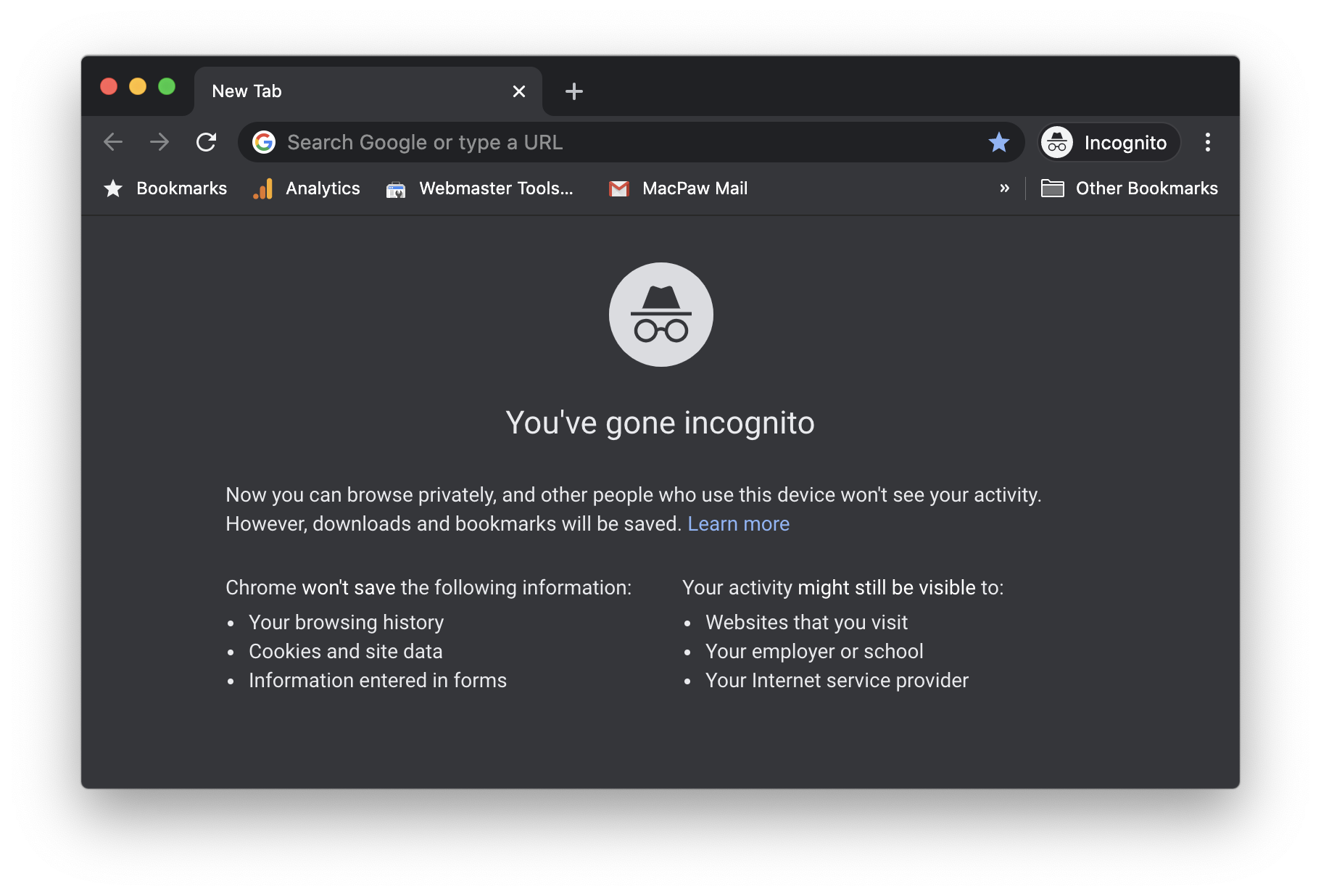
Dark mode, night mode, system settings, system preferences, always on, sometimes on – it can get confusing!
That’s the main reason we suggest One Switch. It makes quick work of toggling settings like dark mode, and lets you switch back and forth with ease. Many users are fans of dark mode, but want to switch back and forth at times. One Switch makes all that far simpler!
We also like CleanMyMac X for managing extensions, dark mode or otherwise. Chrome is far more powerful when you use extensions, but managing them can be tedious. Let CleanMyMac X do the work for you!
Both One Switch and CleanMyMac X are available free during a seven-day trial of Setapp, the world’s best suite of apps for your Mac. In addition to these two apps, you’ll gain unlimited access to Setapp’s entire catalog; dozens of apps with a wide range of uses we know you’ll love.