How to stop unwanted texts on iPhone
It was almost midnight, and I had managed to find a most comfortable way of sleeping when, out of nowhere, my phone went off on the nightstand. I thought I had a notification from one of my best friends, so I sat up to look at it, only to see a message about a dry cleaning service that I had not used in ages. Annoyed, I deleted it. A few minutes later, another junk message appeared, and by the third one, I knew I had to do something to stop these annoying texts.
They kept distracting me at work and even in the middle of the podcast on my mental health walk.
I was wondering how to block text messages — after some digging, I finally found relief.
Here’s my guide on how to stop unwanted texts on iPhone, and make sure you only get the messages you actually want. Spoiler: I did it with a combination of built-in tools and two amazing external apps.
Why am I getting so many spam text messages?
Sometimes, you might feel like changing your number is the only way out of an inbox full of spam texts. But you can't keep changing phone numbers every year or two, right?
As one Reddit user said, "It feels like my number’s just out there in the wild, getting spammed from all directions."
Here’s why it happens:
- Data breaches: Large databases of phone numbers are compromised through breaches, which can then be sold to spammers.
- Online service sign-ups: Sometimes, when you sign up for something online, your number is sold to third-party advertisers or placed in less secure databases.
- Random number generators: Some spammers use tools that generate random numbers to text, which is why you may suddenly start receiving spam messages out of the blue.
And as if that weren’t enough, certain events like elections seem to worsen it. You might get a flood of political campaign messages (or maybe your ex signed you up for every campaign under the sun — that’s a joke, but Reddit says it happens.)
I won’t tell you something new. You know that you’re not the only one experiencing this. We’ve all faced it. So, learning how to block texts on your iPhone before you run out of iCloud space is key.
So, here’s my advice on how you can block unwanted texts on your iPhone.
Reply “STOP” only when it’s safe
Replying “STOP” to legitimate companies is a standard way to unsubscribe from text updates and services. Maybe you signed up for text updates from that one pizza place you visited three years ago. You can reply with “STOP” or any other unsubscribed word (it’s sometimes written in the messages you receive). This tells the company to remove you from their list.
Block spam numbers on your iPhone
If you keep getting junk messages from a specific number, blocking it permanently can stop future communication.
Here’s how to block texts from unknown numbers:
- Go to Messages on your iPhone.
- Open the spam text.
- Tap the sender’s number or name at the top of the message.
- Tap Info > Block Caller.
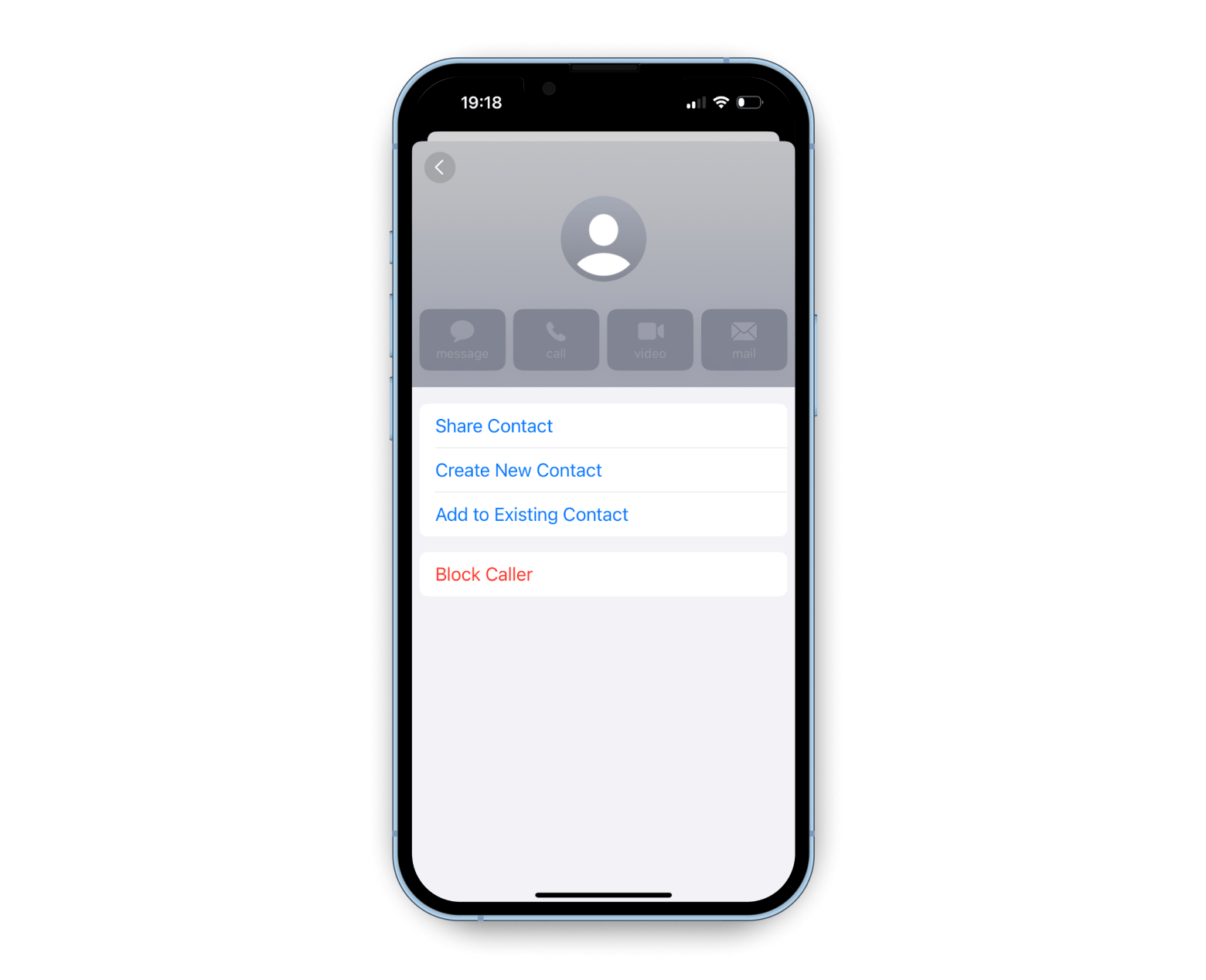
This not only blocks future texts but also prevents calls and FaceTime requests from that number. It’s a solid move if you’re sick of seeing the same junk messages pop up repeatedly.
Block annoying group spam chats
I haven’t personally been added to group spam chats, but I’ve heard that it’s a common issue. Someone could ask you to join a group chat with a bunch of random numbers and then spam you with messages. It is just awful.
Here’s how to block group spam texts:
- Go to Messages.
- Open the group message.
- Tap the group name or number at the top.
- Scroll down and tap Leave this Conversation.
In rare cases, it might happen that you can’t leave the conversation If you have non-Apple device owners as members in the group chat, the option to leave the group chat won't appear.
How to stop spam texts on iPhone with Message Filtering
As I then learned, Apple has a simple tool that’s criminally underused: message filtering. When you turn this on, texts from people not in your contact list get shuffled into a separate folder called Unknown Senders.
Here’s how you activate it:
- Open Settings.
- Scroll to Messages.
- Turn on Filter Unknown Senders.
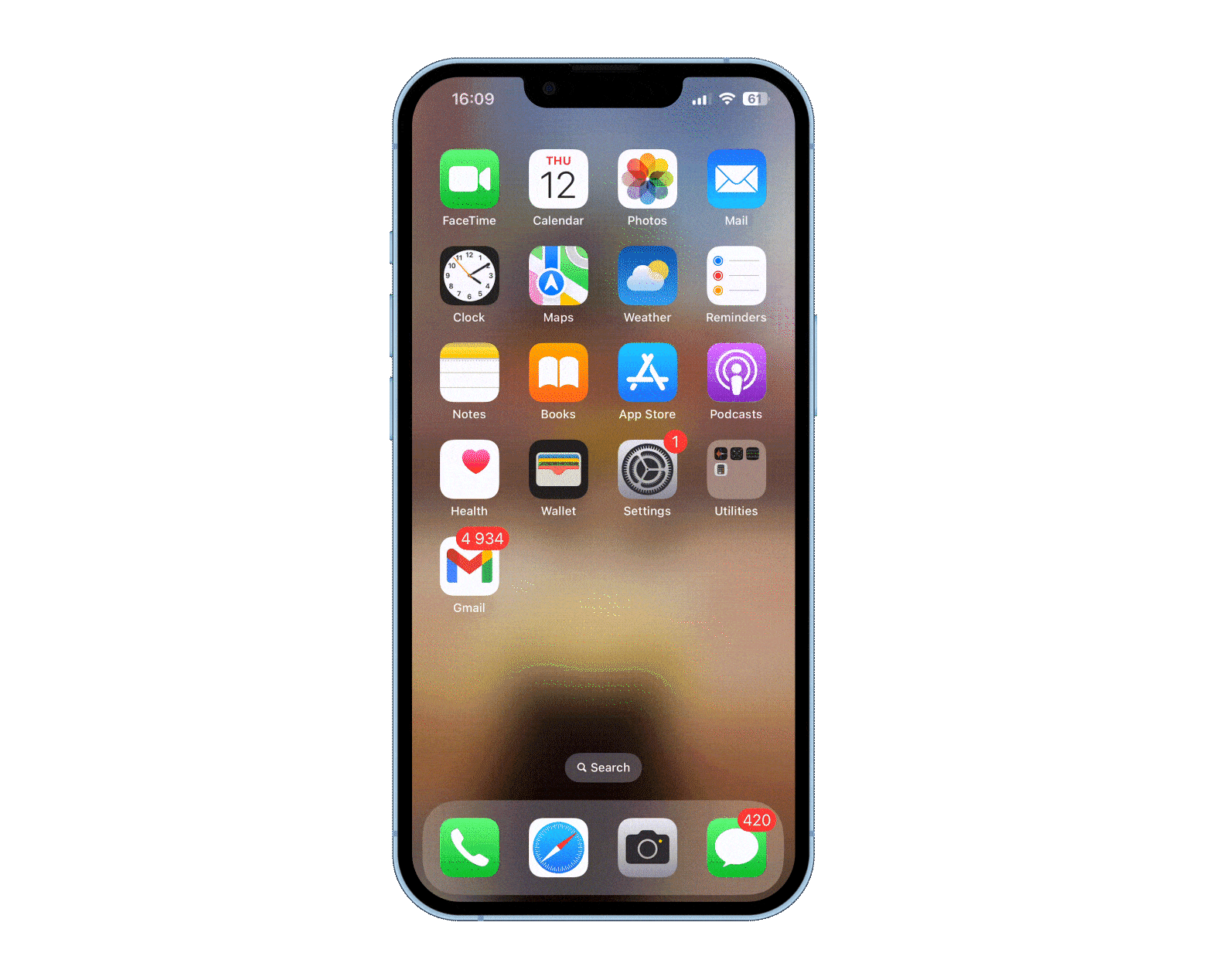
When you disable it, you won’t receive those "You won a million dollars" messages anymore. However, I can't deny feeling excitement in that brief moment after receiving such messages. Haha.
Note: With the Filter Uknown Senders feature on, you might miss important messages like multi-factor authentication codes. And yes, some spammers are getting more creative than ever in finding ways around this filter, but it’s still a great step.
How to use your iPhone’s spam filters and report junk messages
To filter out spam on your iPhone, the process is still the same: go to Settings > Messages > Turn on Filter Unknown Senders.
If you're getting texts you don't want from a certain number, you can report or block the sender. Just tap the message, choose Report Junk, and follow the prompts to block the number.
Use spam-blocking apps
Spammers often get your number through data leaks and trackers embedded in websites. In this case, a solid VPN is a must-have.
I recommend trying ClearVPN. The app protects your data with industry-standard encryption AES-256 and changes your IP address, making it harder for anyone to track your online activity. Plus, it has my favorite Kill Switch feature. If your VPN connection drops, it shuts down your internet instantly, keeping your data safe from leaks and unprotected traffic.
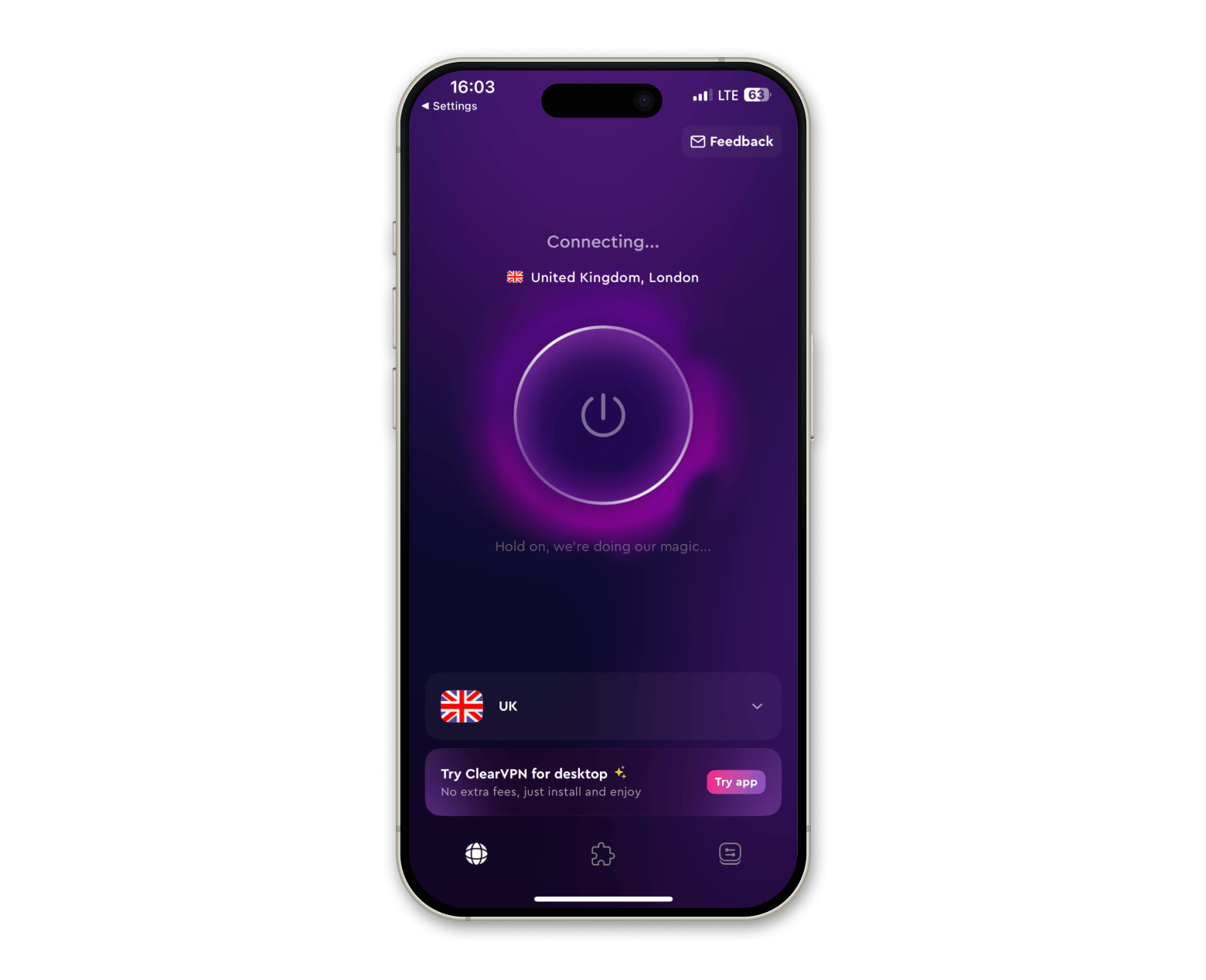
If you want to stop spam at the source, you’ve got to cut off the ads and trackers quietly collecting your data and handing it over to spammers.
AdLock blocks those, protecting your personal info and keeping your phone running smoothly by reducing battery drain. Its flexible feature lets you decide what to block — so you can continue using your favorite websites that don’t allow ad blockers (like Forbes, Washington Post, Hulu, and more).
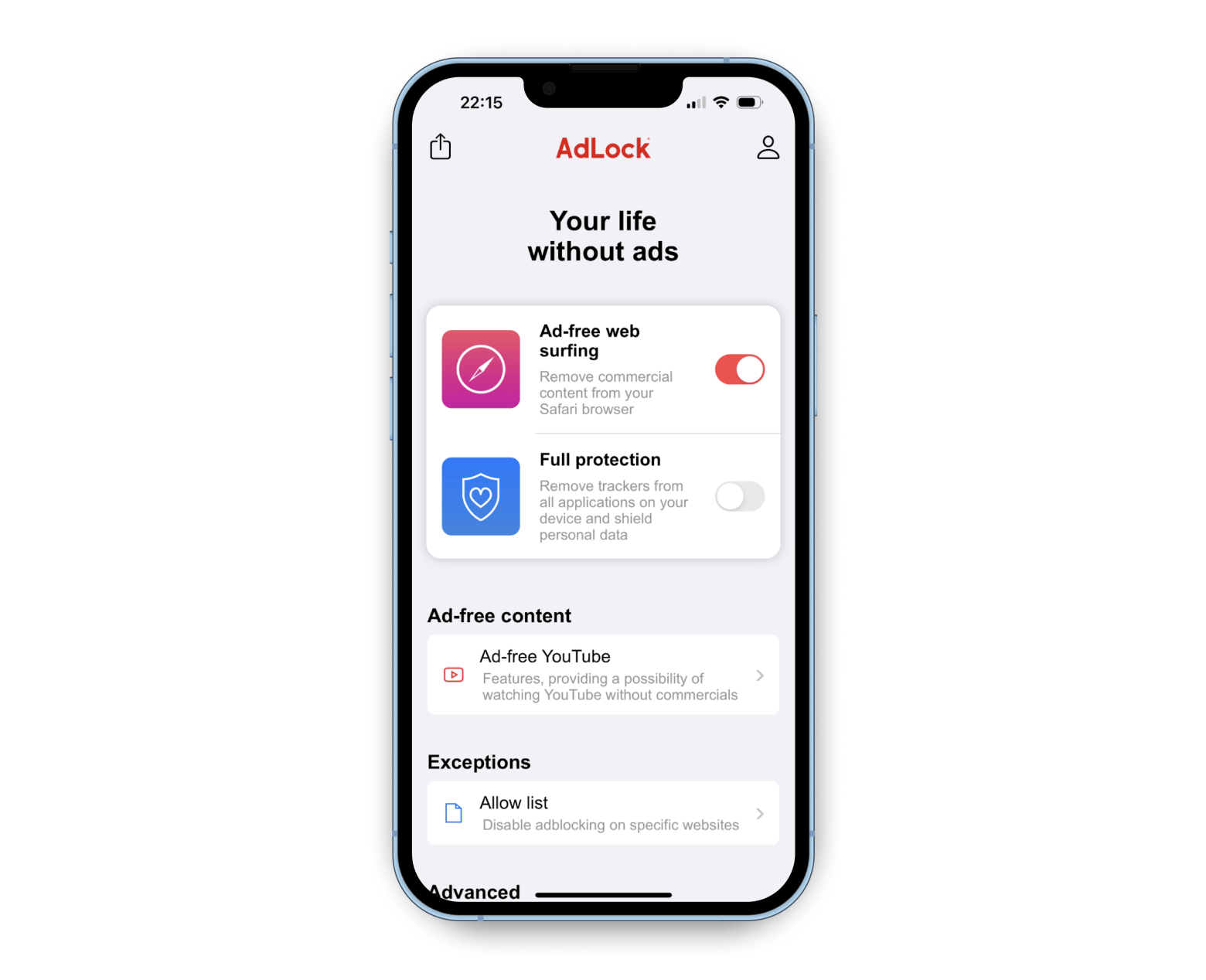
Report spam to your carrier
If blocking numbers and leaving group chats isn’t enough, you can report spam directly to your carrier. In the U.S., Canada, EU, and a few other countries, forwarding spam messages to 7726 (SPAM) notifies your carrier, who will investigate the number and potentially block it from sending further spam.
Here’s a table with the numbers of some local carriers:
| Country | How to report spam messages | Carrier | ||
| United States | Forward message to 7726 (SPAM) | Mobile carriers (AT&T, Verizon, T-Mobile, etc.) | ||
| United Kingdom | Forward message to 7726 (SPAM) | Mobile carriers (O2, Vodafone, EE, etc.) | ||
| Canada | Forward message to 7726 (SPAM) | Mobile carriers (Rogers, Bell, Telus, etc.) | ||
| Australia | Forward the spam message to 0429 999 888 or report on https://www.acma.gov.au/ | Australian Communications and Media Authority (ACMA) | ||
| New Zealand | Forward message to 7726 (SPAM) | Mobile carriers (Spark, Vodafone, 2degrees) | ||
| European Union | Varies by country, but many carriers support forwarding spam to 7726 (SPAM) | Individual carriers and local data protection agencies | ||
| Japan | Forward the spam message to #881 | Mobile carriers (NTT Docomo, Softbank, KDDI) | ||
| Germany | Forward the spam message to 7726 (SPAM) or report it to the Federal Network Agency (BNetzA) | Mobile carriers (Telekom, Vodafone) | ||
| France | Forward spam to 33700 | Mobile carriers (Orange, SFR, Bouygues Telecom, and Free) | ||
Didn’t find your country? No problem — go to the web and type “how to report spam [your country and carrier].”
Add your number to the National Do Not Call Registry (US)
If your number is registered in the U.S. and your spam texts are coming from legitimate companies, adding your number to the National Do Not Call Registry can help cut down on those marketing-related messages. It’s a quick and easy answer to how to block unknown texts on iPhone from businesses that follow the rules.
Just head over to donotcall.gov and register your phone number.
While it won’t eliminate all spam — especially from scammers — it will significantly reduce the number of marketing texts buzzing your phone and interrupting your day.
How to stop unwanted texts on iPhone before you run out of iCloud space: recap
Unwanted texts are the worst. They always interrupt the happy moment. They buzz when you are settling down to watch a movie, interfere with your likes even in a meeting and on a date, and they make you search on the internet in the wee hours on "how to stop spam texts iPhone." But it doesn’t have to be that way.
Here is a recap with key tips to get rid of spam texts. I’m using all of them:
- Block spam numbers directly from your iPhone.
- Don’t click on links or reply to suspicious messages.
- Use Message Filtering.
- Report spam by forwarding it to 7726 (SPAM).
- Add your number to the National Do Not Call Registry.
- Use external apps like ClearVPN and AdLock to keep spammers from getting your number in the first place.
The best part: the apps I mentioned are available via the Setapp subscription with a 7-day free trial. Setapp is a platform that provides more than 250 apps for Mac, iOS, and web. So, you can explore these and dozens of other apps.
That’s it. You can now enjoy a more mindful (and buzz-free) iPhone experience.





