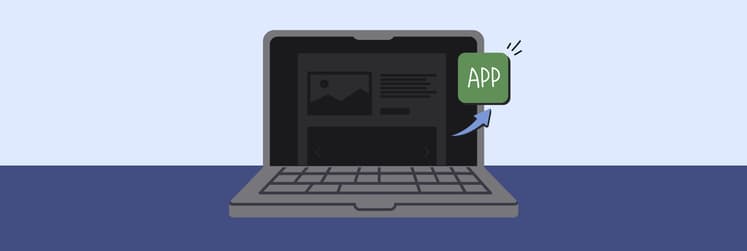How to browse the Web with undetectable adblock
Online ads are overwhelming. Not only do they distract us from consuming the information we’re looking for on the web, they slow down the speed with which webpages load and use much more data than needed (especially when we’re browsing from smartphones). In addition, some ads feature invasive trackers that collect as much personal information about us as possible. Not good.
To battle the prevalence of advertising online, more and more people have started to use ad blockers — scripts that programmatically cut out advertising banners and, in some cases, even stop ad trackers from following you around the web.
The rise of ad blockers, in turn, has led to lots of philosophical discussions. Since we derive value from websites that we use for free, should they have the right to show us ads to stay sustainable? Some ad blockers even released whitelists that allow you to add websites which would be able to serve ads even with ad blocking turned on.
On the other hand, lots of websites started to detect your ad blockers and prevent you from viewing their content unless you turn them off. How do they do it? And how can you go around such anti-adblock notifications? Let’s find out.
Which undetectable ad blocker should you use?
While there are dozens of popular ad blockers available right now, few of them offer complete protection that would not only cut out ads but also prevent tracking and secure your network connection.
AdLock excels on both fronts — helping you block ads and bypassing adblock detection. Most websites that detect ad blockers will run anti-ad blocking scripts to hide the page you’re trying to access, or cover it with a large pop-up. AdLock can block the websites from which those scripts are downloaded, as well as disable the pop-up. So you can continue browsing, ad-free!
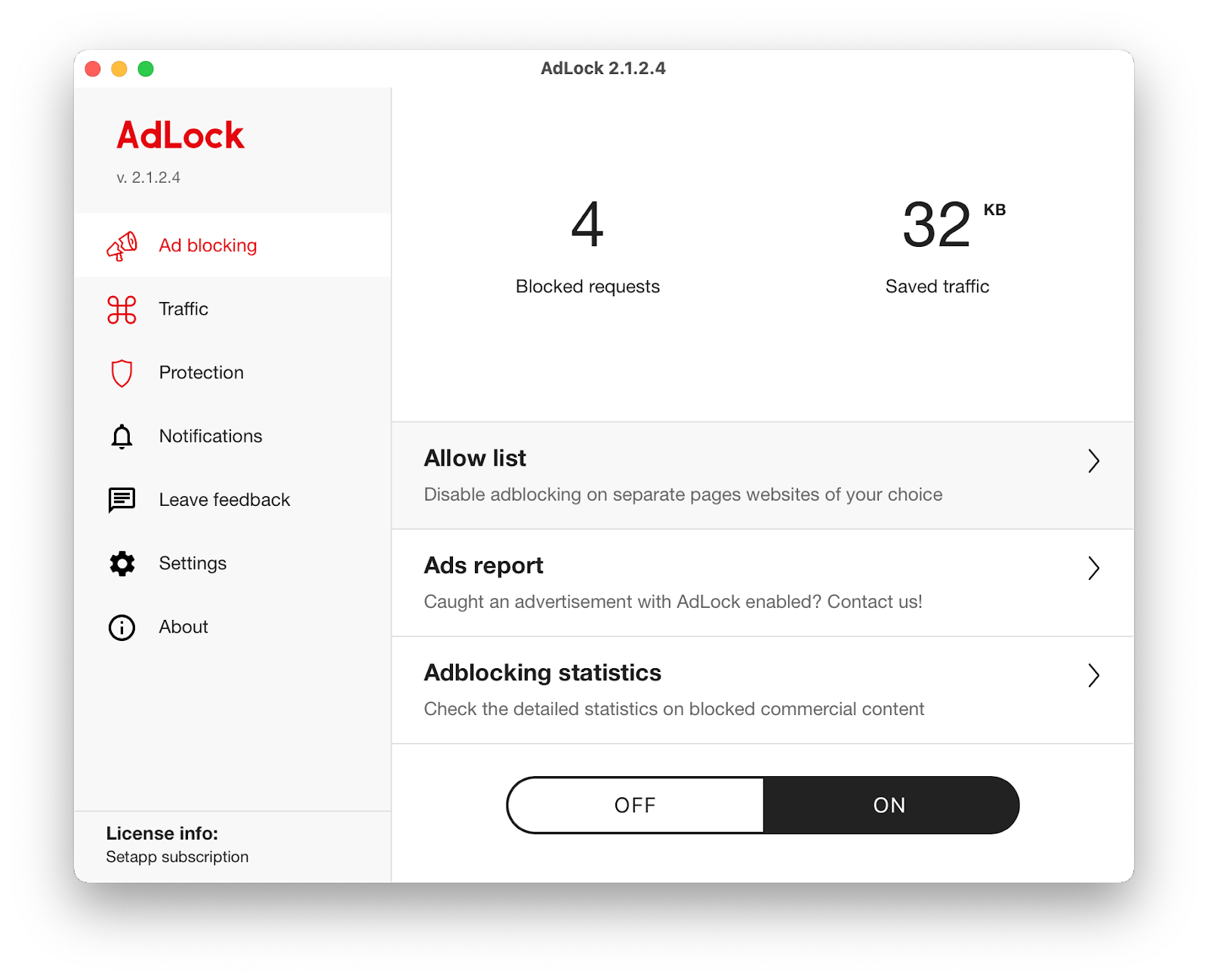
If you want a VPN, ClearVPN is another great choice. The comprehensive browsing security app comes with many shortcuts, including a shortcut for blocking ads. It’s the best VPN choice you can make for your Mac and iPhone. Thi
nk about it, ClearVPN can unlock a local Netflix catalog of any country in the world! Just saying.
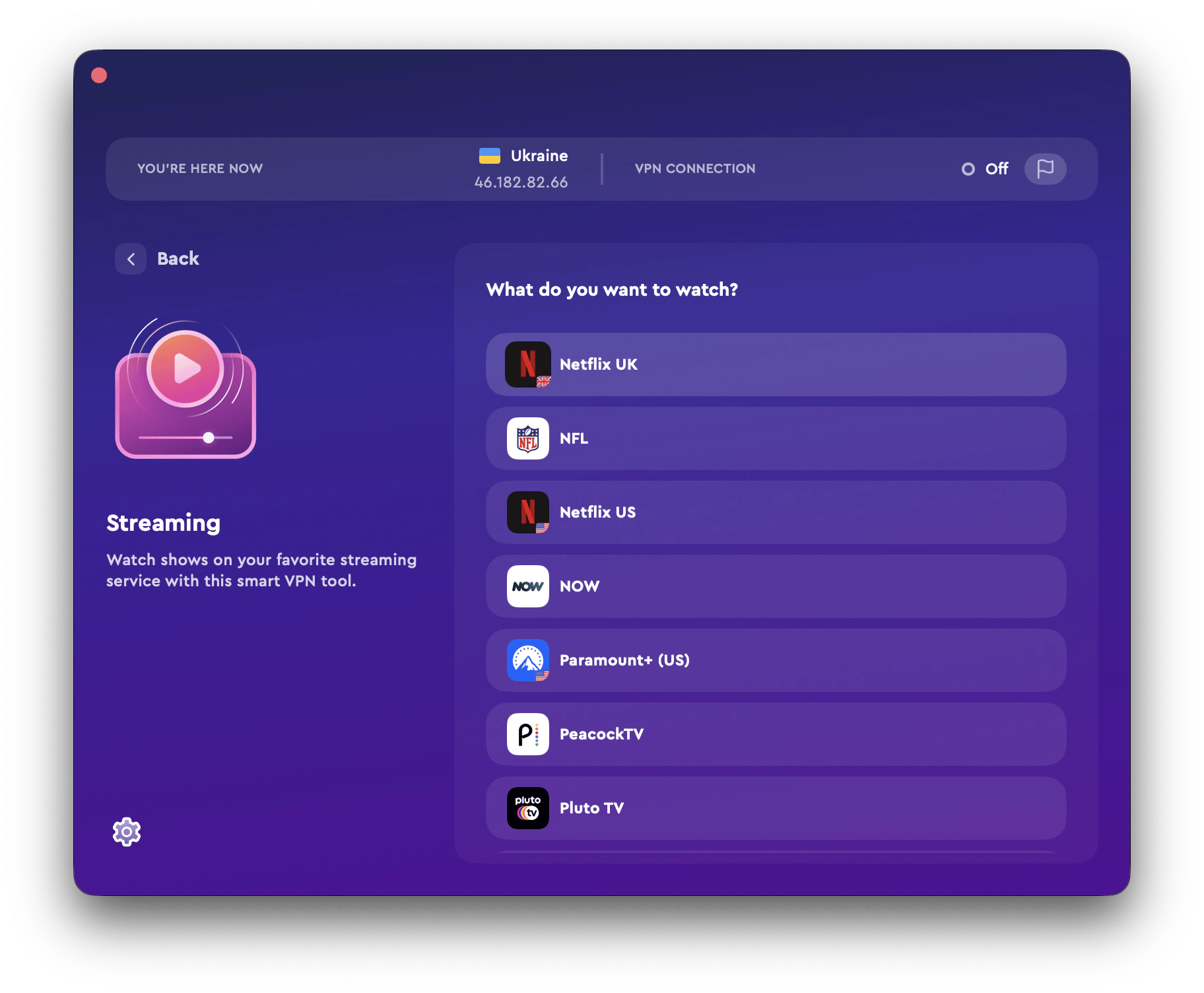
How websites detect your adblock
By now, you know how everything you do online can be traced and tracked. Visit any website and they’ll instantly know your physical location, other websites you’ve visited before, the type of computer you’re using, and even your gender.
Given all this, it’s not that difficult for websites to determine that your browser is trying to hide ads they have on their website. In fact, there are lots of adblock libraries and anti-adblock software available for purchase today.
The real question, however, is what’s the best way to circumvent these anti-adblock notifications? Is there some sort of undetectable ad blocker for your Mac?
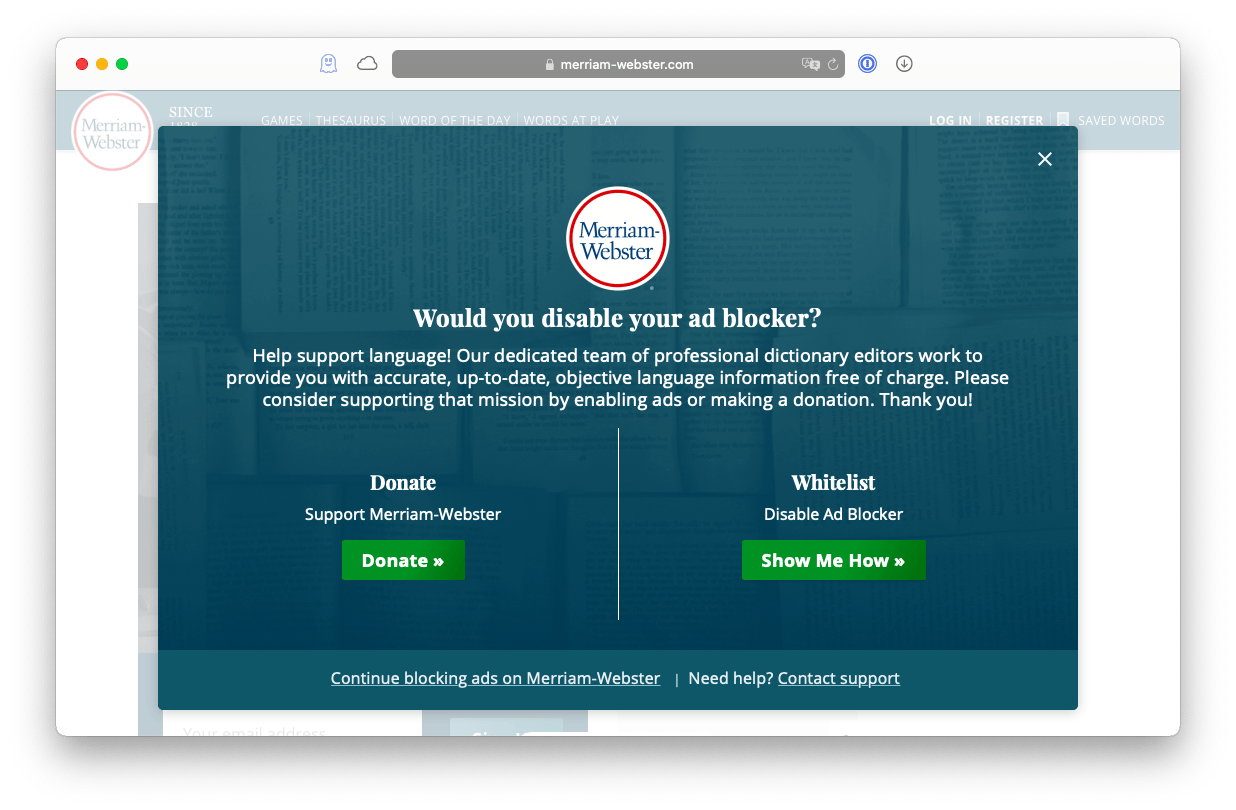
How to use an undetectable ad blocker
Luckily, there are a variety of ways to stop anti-adblock notifications. If you want to read an article, for example, but can’t because you get the adblock message, you can simply enter Reader Mode (Shift + ⌘ + R in Safari) and your browser will automatically strip out all the content from the website apart from text and images related to the article.
In case the Reader Mode is not available to you or you want to see the whole website and not just what’s in the article, you can try to disable JavaScript in your browser directly, which should block any popups:
- In Safari, open Preferences (⌘ + ,)
- Navigate to the Security tab
- Uncheck Enable JavaScript
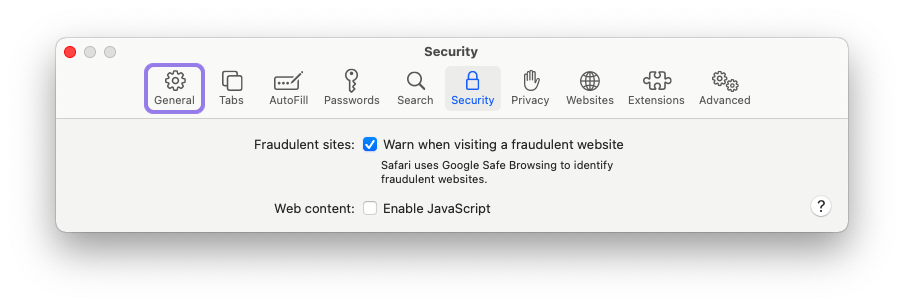
In Firefox, disabling JavaScript is a bit more complicated:
- Type about:config as a URL
- Click Accept the Risk and Continue
- Enter javascript.enabled
- Switch the boolean to false
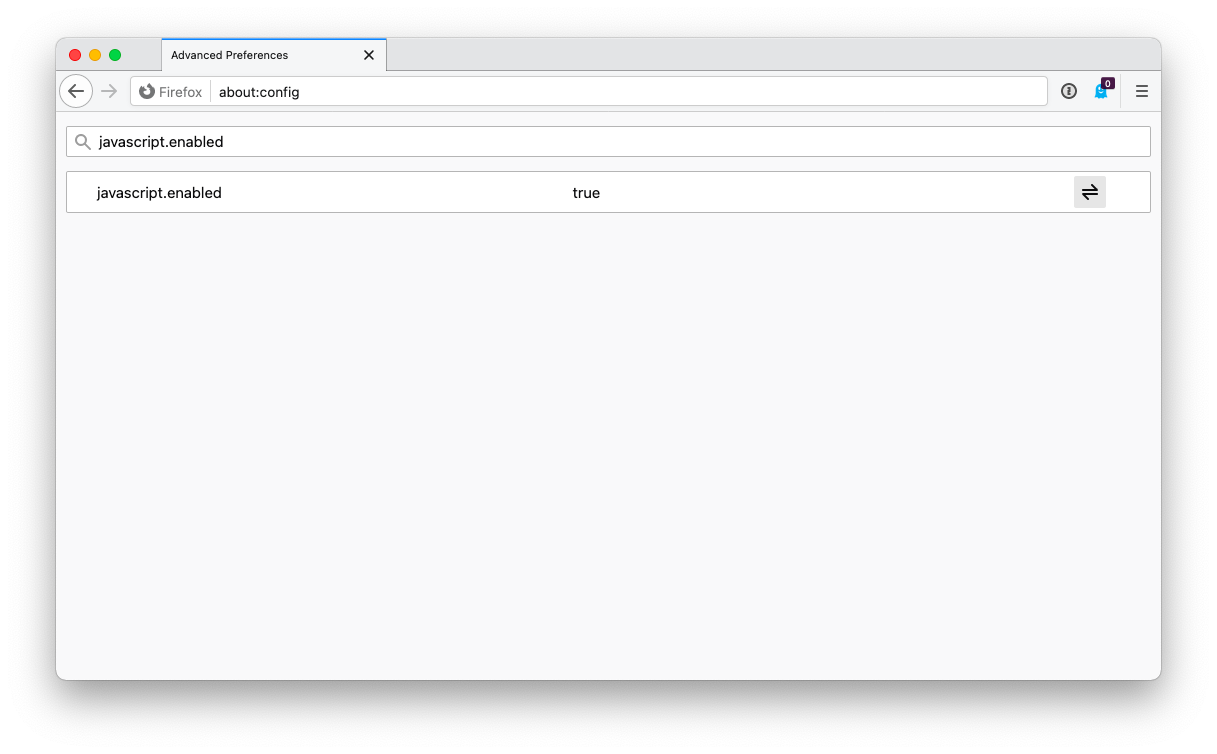
To disable JavaScript in Chrome, go to Settings ➙ Site Settings ➙ JavaScript ➙ switch the toggle off.
If disabling JavaScript for some reason doesn’t get rid of the anti-adblock notifications or breaks the website you want to visit, you can also manually delete the script tags that trigger the anti-adblock popup:
- Go into the website’s source code in any browser (Option + ⌘ + U in Safari)
- Copy-paste the code into a regular text editor on your Mac
- Search for "adblock"
- Delete every pair of <script> and </script> tags that surround the word "adblock"
- Save the file on your Mac as a .html
- Open the file with your browser to read everything ad-free
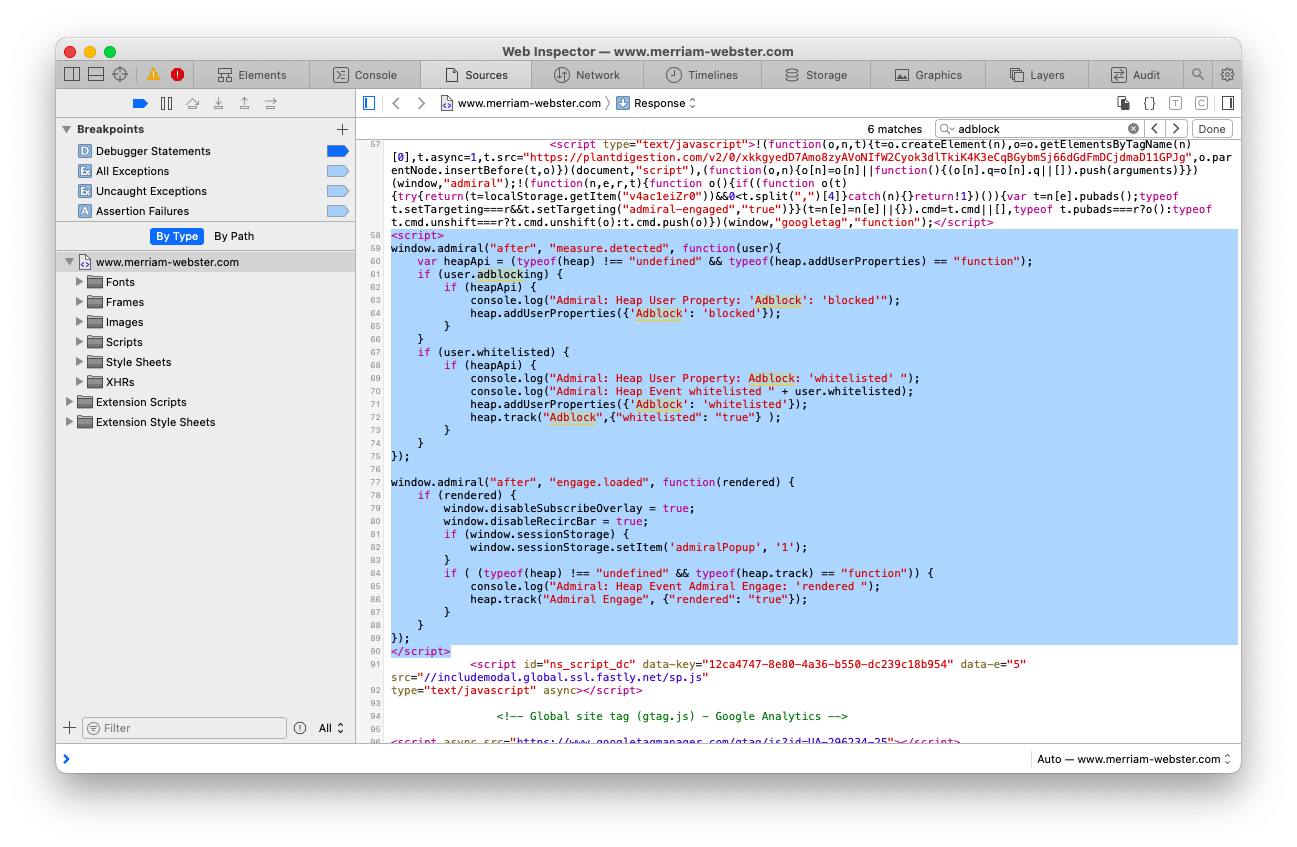
Some browsers even let you delete <script> tags using their developer tools live on websites without saving the code locally at all.
Everyone looking for an actual undetectable ad blocker Chrome, Safari, and Firefox support should use Tampermonkey + Anti-Adblock Killer extensions that work with AdBlock, AdBlock Plus, uBlock, and AdGuard:
- Download and install Tampermonkey from its website first
- Then install the Anti-Adblock Killer
- When asked whether you want to add the filter list to your ad blocking extension, click OK
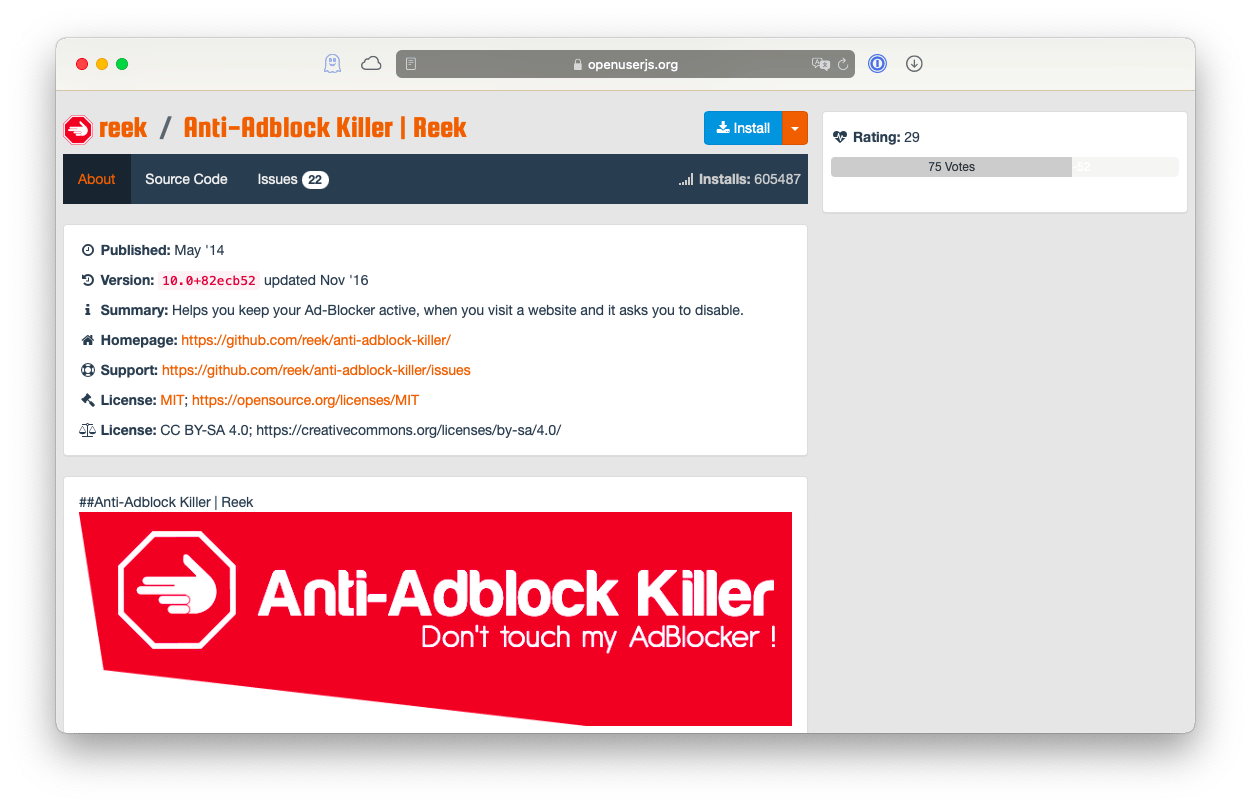
Another way to avoid anti-adblock notifications is to read cached versions of websites through Google:
- Search for the website that doesn’t allow ad blockers
- Click a triangular icon next to the website and pick Cached
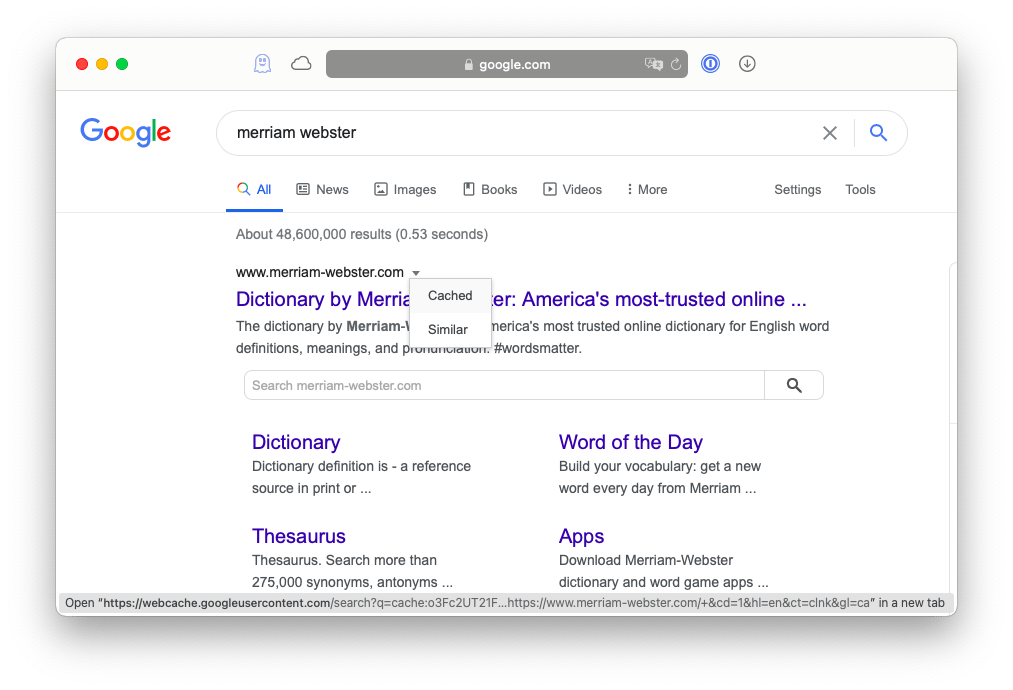
Finally, there’s always an option to come to terms with website’s requests and pause adblocker to stop blocking ads for the duration of your visit or even whitelist the website completely. After all, it’s only a tiny minority of websites that use anti-adblock notifications and most of them depend on ad revenue, so it might not be the end of the world to let one site slip through the cracks. The way to whitelist websites differs depending on the adblocker you use. By the way, do you know what’s the most undetectable ad blocker on the market today?
How to avoid ads on news websites
Most of the time we see anti-adblock notifications popping up, we’re likely to find ourselves on news and media websites — the majority of which get nearly all of their revenue from ads. So if you don’t want to pause adblocker to stop blocking ads and configuring an undetectable ad blocker seems like too much of a hassle, there’s another old-fashioned way to avoid ads — reading your news via RSS.
There are still lots of RSS clients around that would deliver the actual content (without the fluff) straight to a reader on your Mac. And nearly all news media support RSS feeds as well. Now you just need to pick a proper client.
News Explorer is an all-encompassing RSS reader for your Mac. It lets you follow your favorite websites, change themes (e.g. light to dark to read at night), see the news timeline, and even add a Twitter feed. News Explorer also syncs to an iPhone app via iCloud and makes it easy to share news through your social networks.
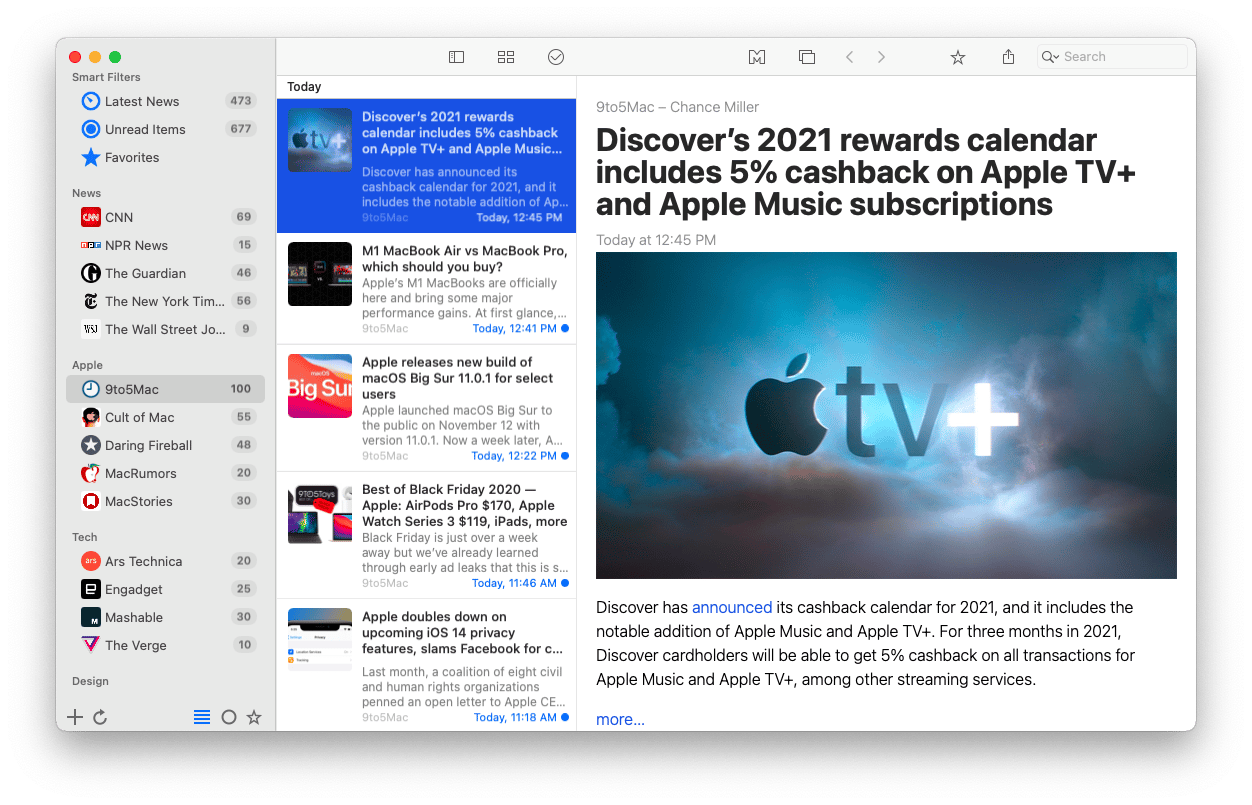
As you can see, there are a variety of ways to go around anti-adblock notifications, from manually cutting out JavaScript tags to installing Anti-Adblock Killer. Whatever option you choose, you need to make sure you’re using the most advanced undetectable adblock available and have a few RSS feeds running as a backup in News Explorer.
Best of all, AdLock, ClearVPN, and News Explorer are absolutely free for you to try for seven days via Setapp, a platform with more than 240 apps designed to make your days more pleasant and productive. Try these and any other apps from Setapp today at no cost and see how you can make your life easier in an instant!