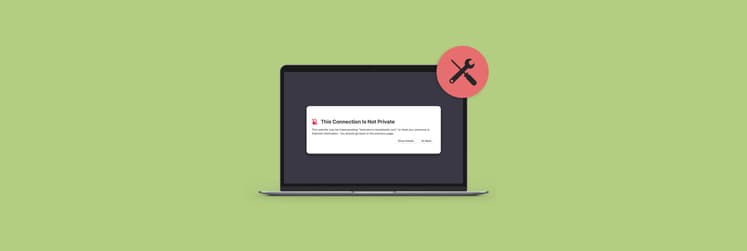How To Use Private Browsing To Stop Web Trackers
When it comes to digital privacy, the internet as a whole has been on a downward spiral for years. Today, most websites and apps serve you increasingly personalized ads and generally track your every move, even across different web properties!
Visit any new consumer product website right now and for weeks you’ll see its ads through Facebook and Google’s ad network. A few years ago, Google went as far as showing you ads against the content in your Gmail, but had to drop the practice after a significant public pushback.
So how did we get here? Is there a chance for a private search or private browsing in the future? And how can you use anonymous browsing to escape constant tracking? Let’s find out.
How Are You Being Tracked Right Now?
At any time online, you’re tracked on three different levels. First, your activity is monitored by your ISP (internet service provider) since they run your default DNS resolver — a server that converts URLs into IP addresses. ISPs and local governments worldwide often collaborate to block certain online activity at the DNS level.
Second, you’re monitored by the websites you visit when they put a cookie (a small text file) into your browser’s preferences. Initially, cookies were a way to determine whether you’ve visited the website before (e.g. for you to stay logged in). More recently, they’ve been frequently used to track your activity for advertising purposes.
Third, major tech advertising companies, like Google and Facebook, encourage you to sign into their services and then follow you through all their properties online: Like buttons in the case of Facebook and Google search in the case of Google.
All this means that taking back some of your privacy matters more than ever before. Good news is you have quite a few options for doing so and, once you set them up, they won’t alter your browsing habits in any significant way.
Block trackers and ads
AdLock goes even further than incognito. Apart from anonymizing you on the internet, it also helps you keep away all the annoying ads, pop-ups, banners, and other undesirable stuff.
To set up AdLock, you just have to turn on ad blocking on the web (Ad blocking > On). And if you wish to, you can also enable filtering in select apps so that ads are blocked in those apps, too (Traffic > Add App > Enable filtering).
![]()
Finally, AdLock has the most effortless anti-tracking module, which will hide your online presence and browsing activity: Protection > Anti-tracking > On.
Embrace private browsing
The most common way in which people try to get some privacy is via the anonymous web browser feature, also commonly called an incognito mode. There are, however, a few misconceptions about what private browsing can or can’t do for you.
Anonymous browsing is good for when you don’t want to save cookies from various websites on your browser past a single session — so when you close the browser window, all that information gets deleted. But does incognito hide your IP address? No, websites will still be able to tell where you’re logging from and even identify you through various fingerprinting techniques.
What’s fingerprinting? Essentially every computer (or mobile device) is different in some way, whether it’s screen size, operating system, language preference, or other specific settings. When you visit a website with trackers, they can read all of this information and compose your unique profile even without placing a cookie in your browser.
Still, anonymous browsing is a good basic defense measure against carrying cookies from every website you visit. So make sure to use it when you don’t want websites to remember you.
Here’s how to turn on private browsing on Safari:
- Launch Safari
- Go to File ➙ New Private Window (Shift + ⌘ + N)
Most other browsers allow you to enable anonymous browsing similarly. You’d use the same (Shift + ⌘ + N) shortcut for Google Chrome and a slightly different one for Firefox (Shift + ⌘ + P).
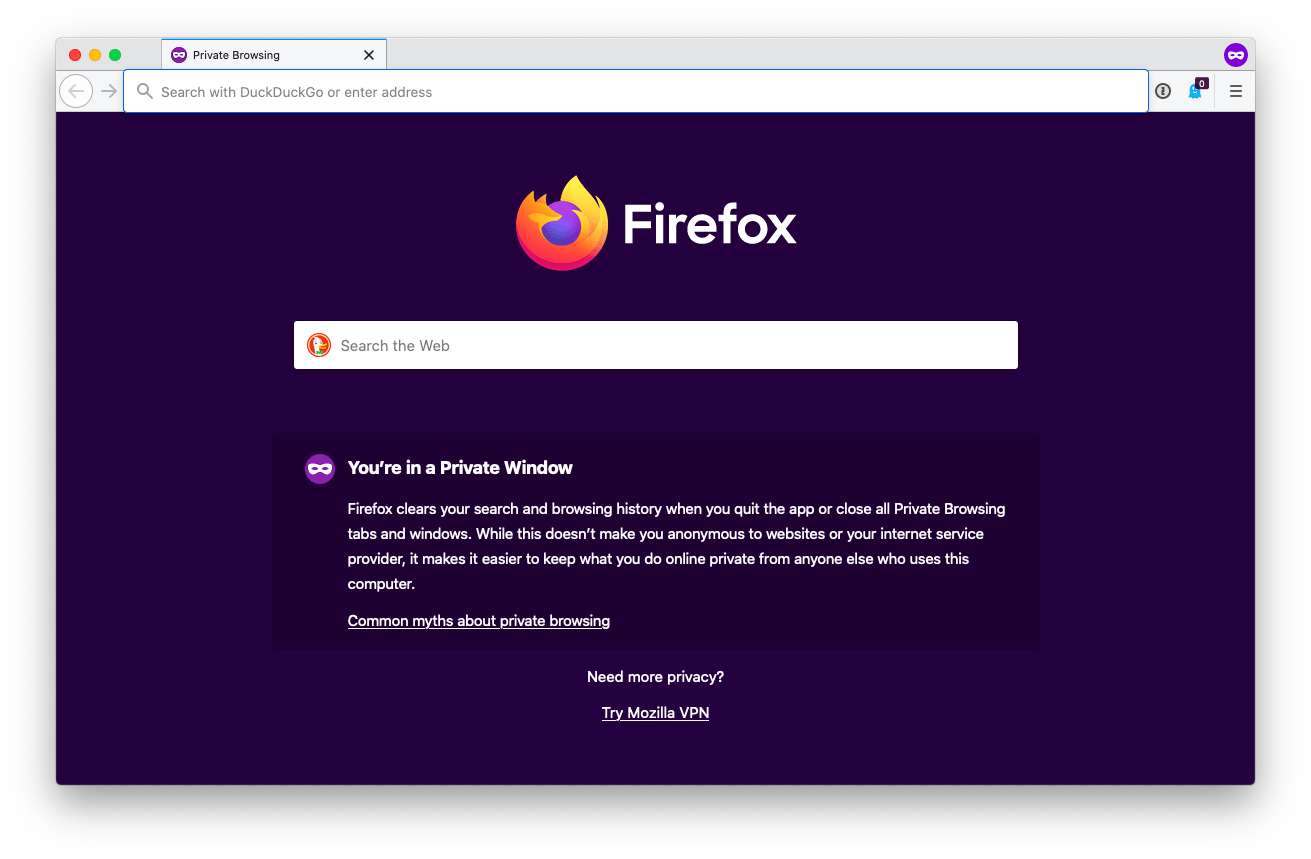
Arm yourself with a VPN
Using private browsing and ad blocking, you’re well on your way to a much better web experience. But if you want to improve your privacy even further you can do so by changing your default ISP DNS resolver, which would prevent your ISP from monitoring the websites you visit and selling your data to advertisers.
There are quite a few privacy-first DNS resolvers out there today. You generally want to pick one that’s big enough to have servers in your area to reduce latency. We can recommend 1.1.1.1 from Cloudflare.
To change your default DNS server:
- Launch System Preferences
- Go to Network ➙ Advanced… ➙ DNS
- Click the minus (-) icon to delete the default value
- Click the plus (+) icon to add the following addresses: 1.1.1.1 then 1.0.0.1 then 2606:4700:4700::1111 and finally 2606:4700:4700::1001
- Hit OK and then Apply
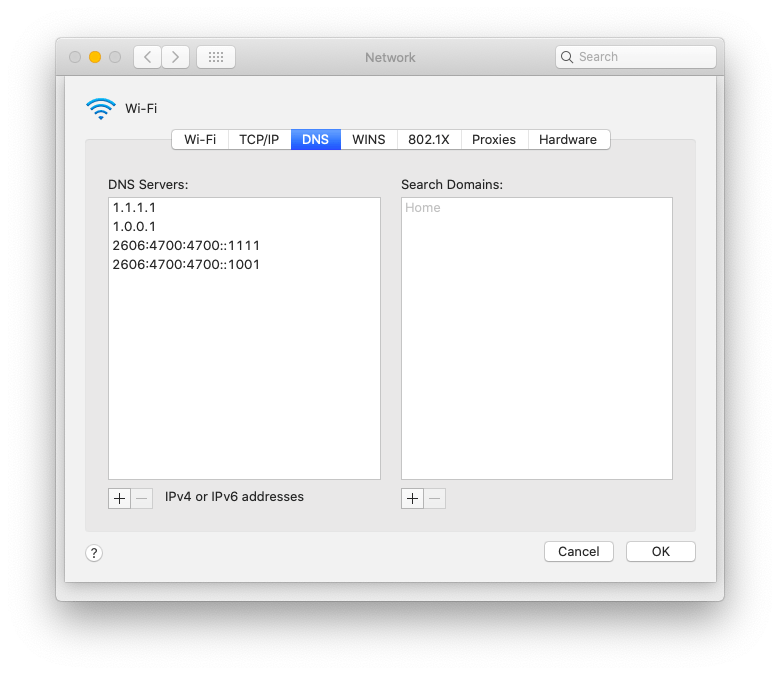
With a DNS resolver covered, you still have your IP address exposed for anyone to see. To fix that, you need to use a VPN (virtual private network), which would essentially send your request to a third-party server first and only then hit the intended website, thus obscuring your origins. Besides, when you’re connected to a VPN, your traffic is encrypted all the way from your computer to the server, additionally protecting you from being spied on public WiFi networks.
ClearVPN is one of the most versatile Mac VPN clients out there. It goes beyond simply changing your location. It selects servers according to your specific needs, such as prioritizing security. In the Location changer section, look for the #TopPrivacy hashtag to find the most secure servers. For an even more streamlined experience, the Smart connection tab includes a Top Protection option, ensuring your online safety and privacy.
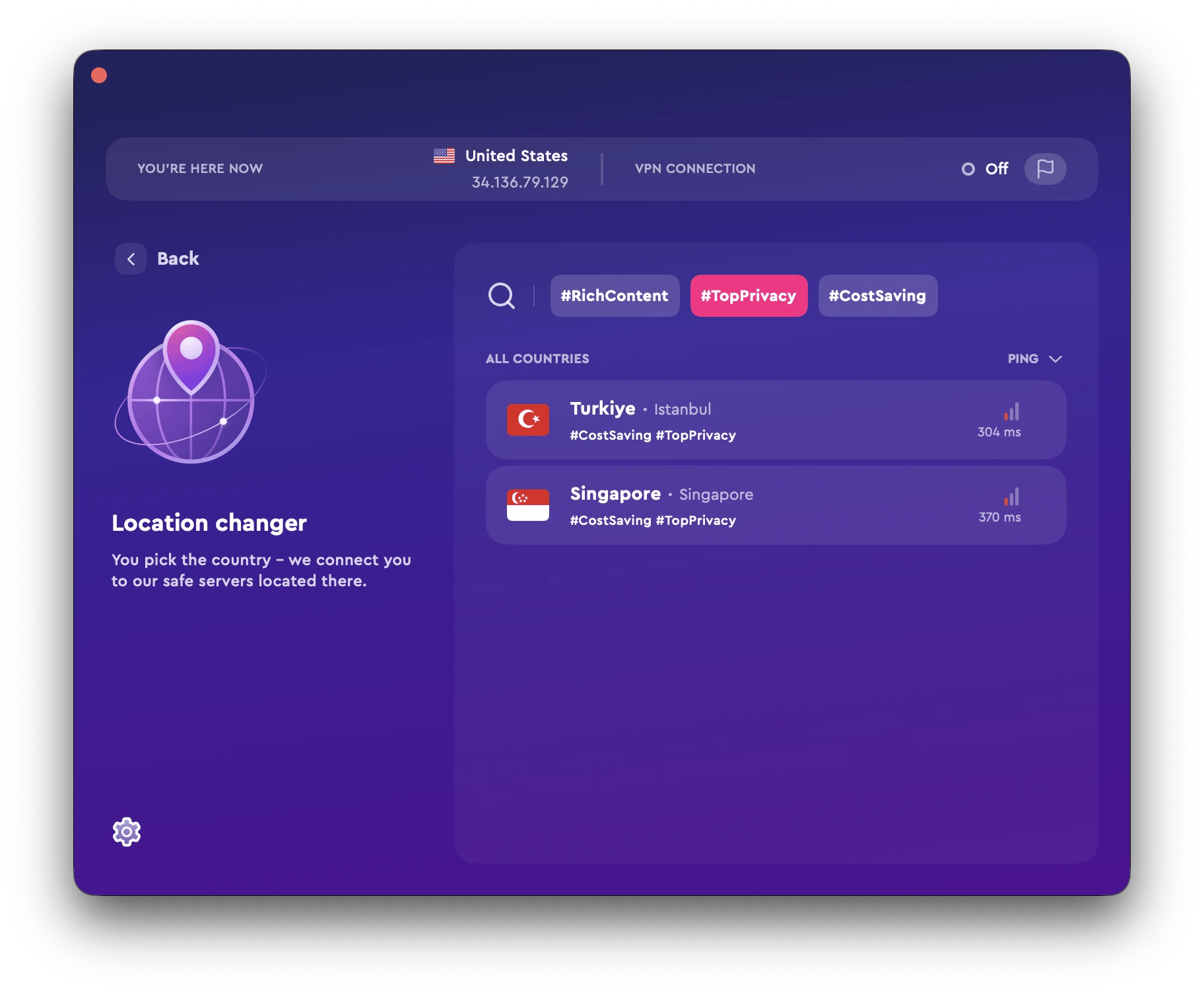
Now you know that security doesn’t have to be complicated.
Run security checks
A big threat behind online ads is malvertising. It’s when cybercriminals buy ad space and infect ad banners with malicious code. By clicking on those ads — either intentionally or accidentally — your might catch malware that could harm your Mac.
Infecting Mac with malware is not that easy if you have the right security settings on, though. Pareto Security is a great tool to run regular security checks on your Mac. For example, Pareto Security will instantly identify if your Firewall is off — which could make your Mac more vulnerable by allowing incoming connections from unauthorized apps and services.
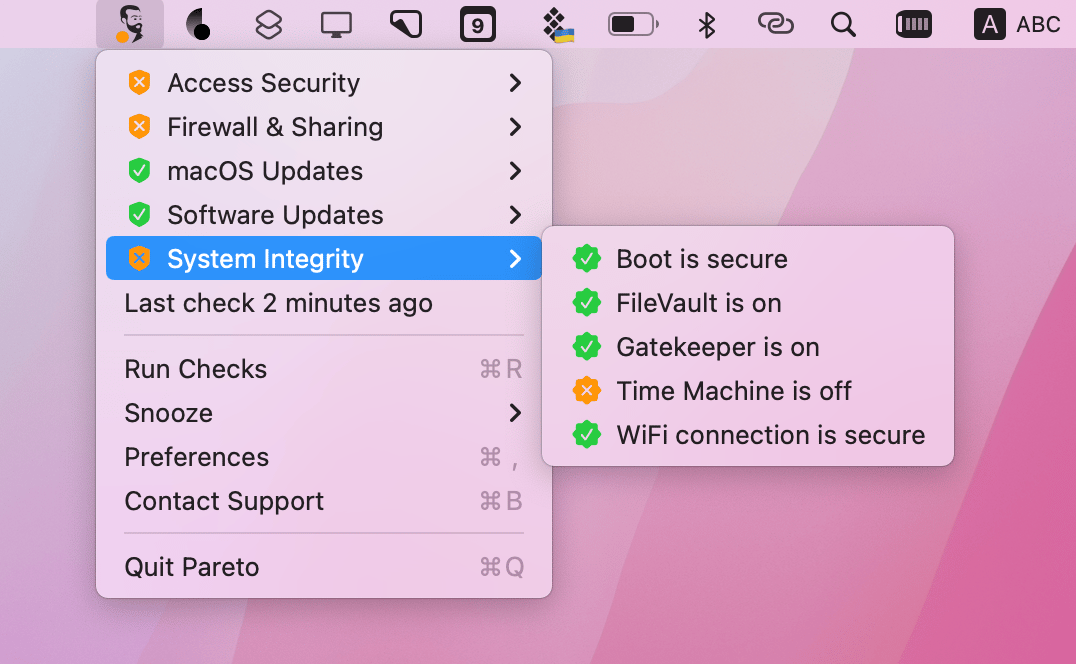
Opt for private search
Nearly all of us visit Google by default, without even thinking about it. We even use “google” as a generalized verb for online search overall. No wonder — Google is really good at figuring out what we need to find. It does so, however, by collecting vast amounts of information on our habits and our search history. Luckily, there are other, more privacy-focused alternatives.
You can, for example, switch your searches to DuckDuckGo, which in most cases outputs results just as good as Google’s but without collecting any personalized information about you. As a result, DuckDuckGo’s search results are the same for everyone and help you escape the filter bubble.
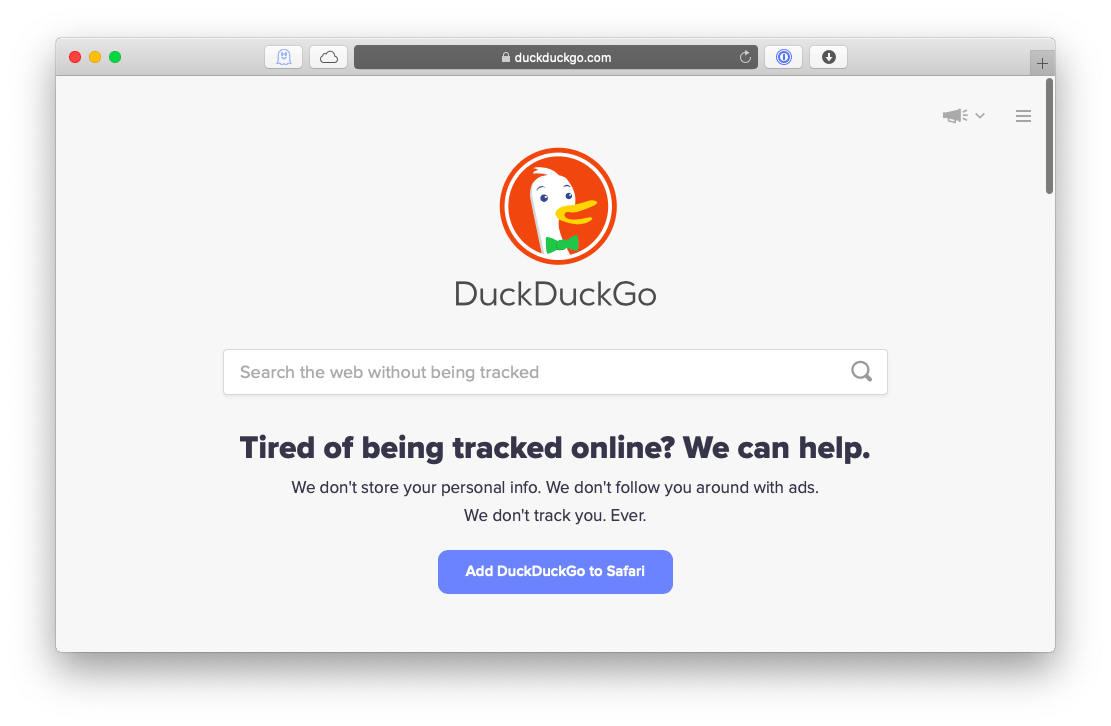
Use an anonymous web browser
In addition to all of the above, if you strive to achieve complete anonymity online, you can switch to the Tor browser.
Tor is a completely anonymous network that encrypts, isolates and disguises your traffic, so that website won’t know who you are besides the fact that you’re using Tor.
If you think Tor is a bit too complicated for you, you can continue to use your favorite browser in private browsing mode without much worry. But make sure to remove any unnecessary plugins too. Adobe Flash, for example, has been previously linked to revealing IP addresses. Another thing you can do is prevent cross-site tracking in Safari, so that cookies wouldn’t be able to follow you across the web:
- Launch Safari ➙ Preferences… (⌘ + ,)
- Navigate to the Privacy tab and check “Prevent cross-site tracking”
![]()
As you can see, winning back your privacy is not that difficult. Just switch to anonymous browsing, run regular security checks with Pareto Security, reconfigure your DNS, arm yourself with ClearVPN, use DuckDuckGo for your online searches and maybe switch to Tor.
Best of all, you can get Pareto Security and ClearVPN absolutely free for seven days via a trial of Setapp, a platform with more than 200 essential Mac apps that cover anything from adding your cloud storage as local hard drives to extract text from your desktop. Try all these apps and more today at no cost and see how much more productive you can be!