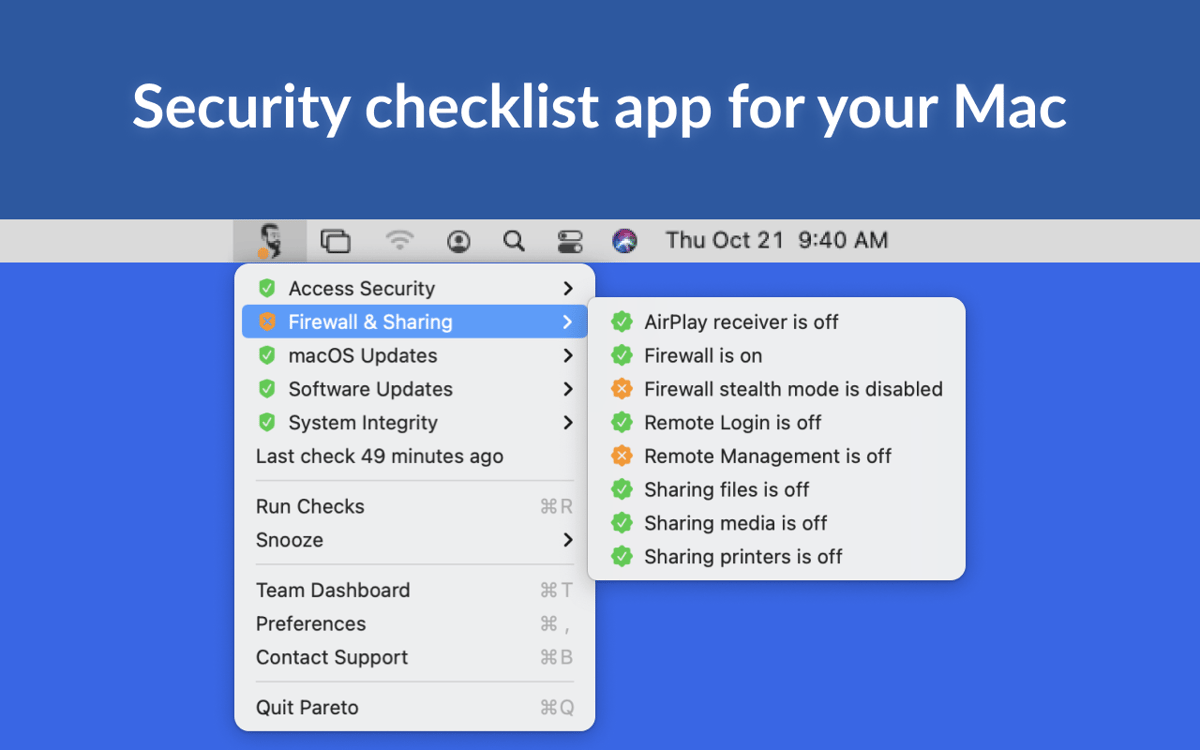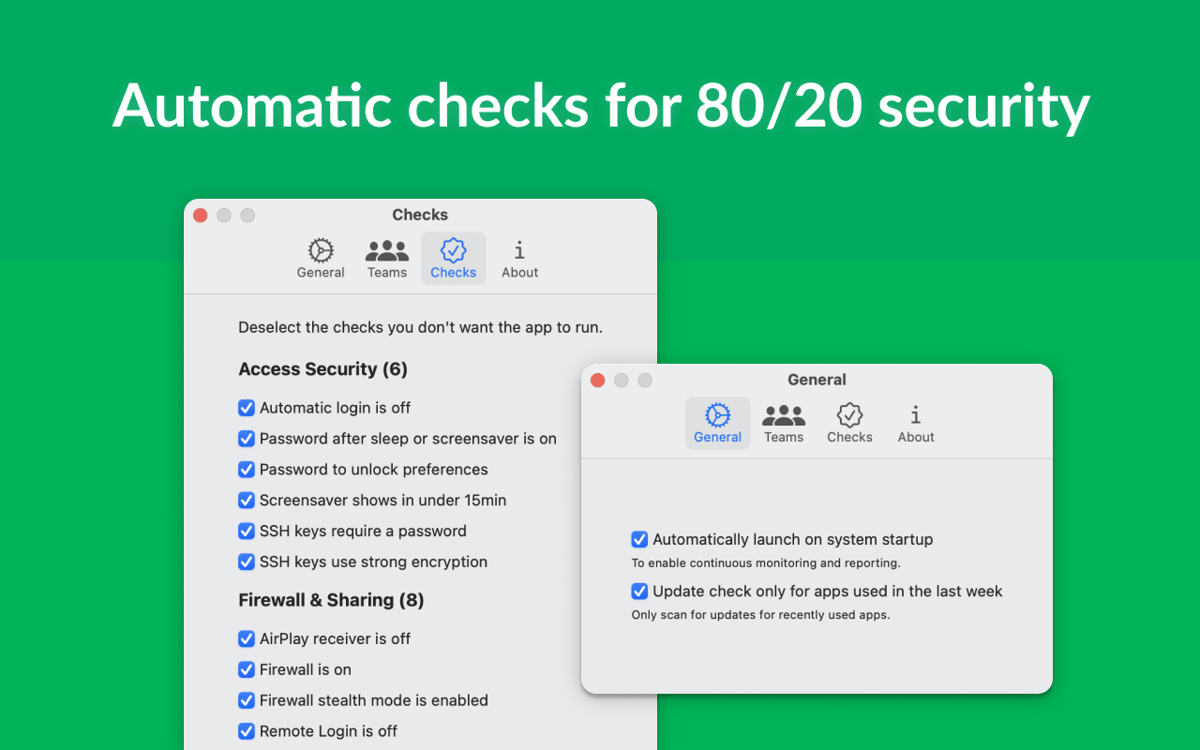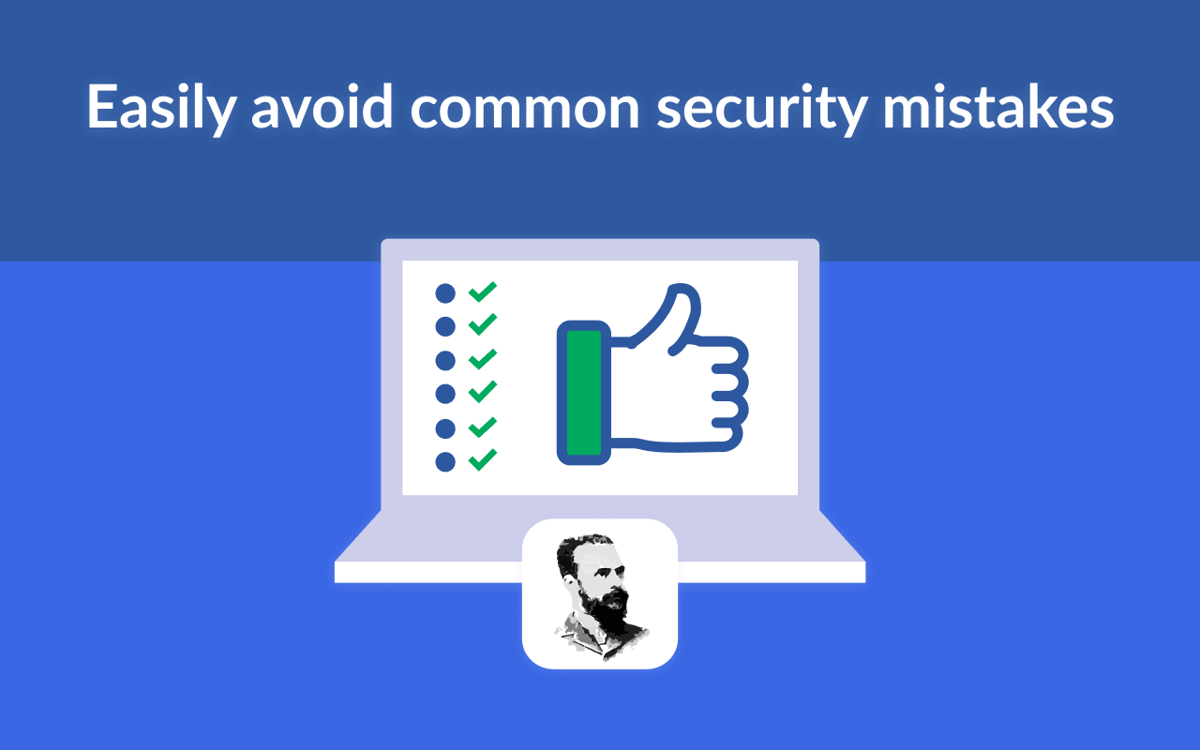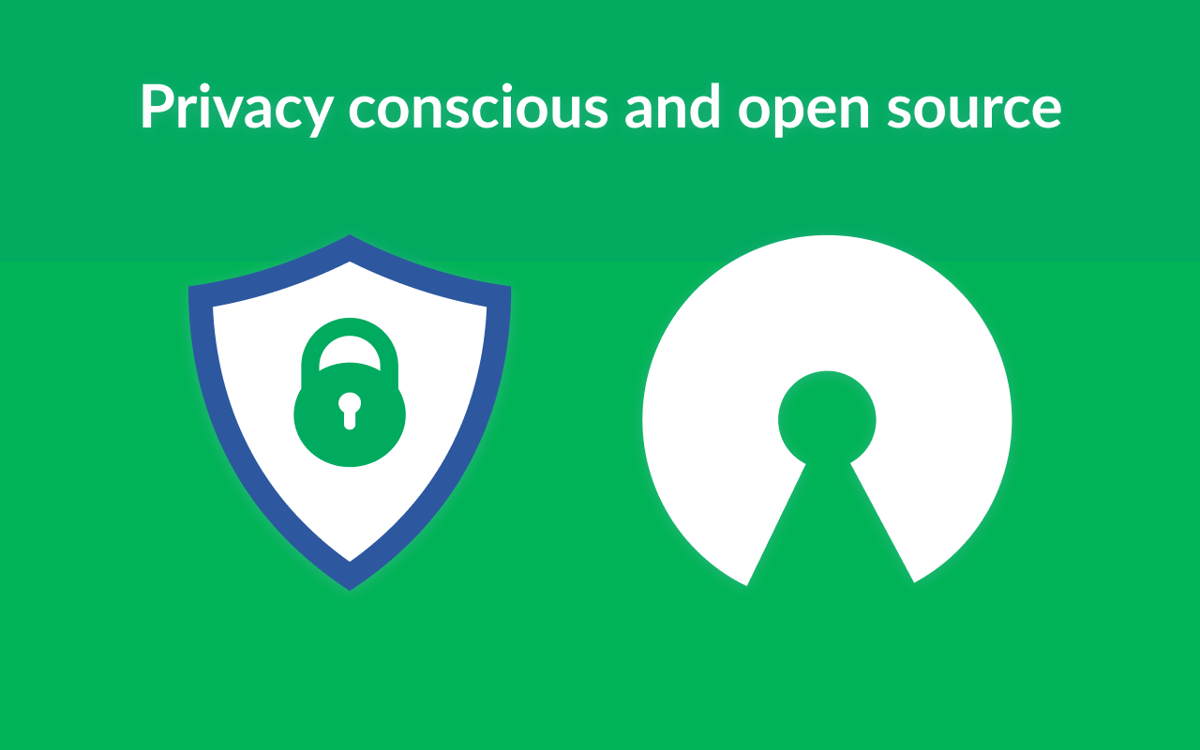Pareto Security
Check your security settings
Mac
Version 1.12.0
macOS 13.0 or later
9 MB
1 languages
Mac comes with a number of built-in security solutions that can help you prevent your data from being stolen or accessed by unauthorized people. Pareto Security checks your device to see if you’ve utilized all these solutions and lets you know what can be improved. Always keep your Mac security settings up to par with this helpful tool.
Automate checks of Mac security settings
Get alerts when a setting is set to off
Access from the menu bar
View 20 security settings at a glance
Pareto Security features
Easy security
Have you ever turned off your Mac’s security settings for the sake of convenience? Keeping your sharing on or password off may be a practical temporary solution, but it’s easy to lose track of which setting is on and which is off on your Mac at any given time. Get reminded about turning on important security settings on your Mac with Pareto Security.
Security checklist
Currently, Pareto Security checks your Mac against a list of 20 security settings, including whether your FileVault and Firewall are on, AirPlay receiver is off, boot is secure, and your password is on after inactivity. More security setting checks are planned to be added to the app in the future.
Menu bar interface
Pareto Security lives in your menu bar and runs in the background to check your security settings. If something is off, you’ll see an orange spot next to the app’s icon in your menu bar. Just click the app icon and look for orange circles. Everything that’s green signifies that respective security settings are on. Items marked orange let you know a particular setting is not set to its most secure option, so it might be time to review it!
Automatic checks
Pareto Security runs in the background while you work and it does its checks automatically. So if you accidentally forget to turn on one of the security features on the app’s checklist after temporarily disabling it, Pareto Security will spot it. What’s more, you can snooze the app at your convenience for times when you want to pause the checks.
Get hundreds of apps with Membership
Become Setapp member and use hundreds of stellar apps with one subscription.
Try 7 days free, then pay one simple fee.
1
Install Setapp on your Mac
Explore apps for Mac, iOS, and web. Find easy ways to solve daily tasks.

2
Get the app you came for
That one shiny app is waiting inside Setapp. Install with a click.


Pareto Security
3
Save money and energy
The Membership helps you solve daily tasks, without overpaying for software.

1
Install Setapp on your Mac
Explore apps for Mac, iOS, and web. Find easy ways to solve daily tasks.

2
Get the app you came for
That one shiny app is waiting inside Setapp. Install with a click.


Pareto Security
3
Save money and energy
The Membership helps you solve daily tasks, without overpaying for software.

Home to the top apps
From planning and routine tasks to creative pursuits and coding, tackle tasks with apps on Setapp.
Pareto Security
Check your security settings