Do I need antivirus for Mac and can Macs get viruses?
How do you protect yourself from hackers and malware? This is an issue that never loses its relevance. Every year, attackers find more sophisticated ways to steal confidential information and user funds. That means you need to stay vigilant.
Can Macs get viruses? Mac security is often overlooked because hackers haven't targeted Macs in a long time, leading to the idea that Macs are invincible. It's true that an Apple Mac computer is less likely to be affected by malware than a PC, but nothing is 100% immune to viruses.
In this article, we'll show you the right ways to protect your Mac.
How OSX protects your computer
As mentioned, Macs can get attacked and infected. This is why macOS has built-in security features designed to protect your computer and data. In particular, reliable system protection against intruders is ensured by:
- Gatekeeper. This security feature ensures that only trusted software from the App Store or identified developers is installed on your Mac.
- XProtect. It is a built-in antivirus technology that scans files for known malware. It automatically checks downloaded files, attachments, and apps for common viruses.
- FileVault. FileVault encrypts the information it stores on your Mac so that it can't be read unless you enter your login password.
- Firewall. When you're connected to the internet or a network, a firewall can protect your Mac from unwanted contact from other computers.
- System Integrity Protection (SIP). It protects system files and directories from being modified by unauthorized apps and even users with administrator rights. The integrity of the operating system and its resistance to potential hacks largely depend on this function.
- App Sandbox. Apps downloaded from the Mac App Store and identified developers are first sent to the sandbox. There they work in an environment with limited access to confidential system resources.
- Privacy Controls. They offer to allow apps access to sensitive data — location, microphone, camera, and contacts. Thanks to Privacy Controls, apps will not get access to confidential information without your fixed permission.
- Regular Security Updates. Apple releases updates to help improve security, fix known vulnerabilities, and counter new threats.
Do you need virus protection on Mac?
To understand the state of cybersecurity on Mac, the Moonlock team, a dedicated group of MacPaw researchers and engineers focused on the cybersecurity needs of Mac users, conducted a survey. According to its results, 57% of Mac users either agree or hesitate to disagree with the statement, "Malware does not exist on macOS."
The truth is, many Mac users have been attacked. More than 50% of respondents have personally or intimately experienced malware, hacking, or fraud. 69% have been personally affected by at least one of these threats:
- Malware, viruses;
- Account hacking, password theft;
- Fraud;
- Harvesting personal information from browsers and social networks;
- Breach of personal data;
- Phishing;
- Online payment security breach;
- Identity theft (including SSN theft);
- Access to correspondence and personal files.
This shows how vulnerable macOS is and highlights the need for stronger security.
Though Apple has included a ton of security features for your Mac to safeguard against viruses, the real power of those tools arrives when they know what they're looking for. You may have noticed modern macOS builds have several iterative "security" updates; that's because viruses, malware, adware, and other bothersome software move faster than Apple and macOS updates.
Third-party virus protection is typically better. It can be updated more often and usually has a team dedicated to updating the app with the latest safeguards for your Mac. Next time you think "Do I need antivirus for Mac," the answer should be "yes."
Can Macs get viruses?
The answer to the question "Can Apple computers get viruses?" is unequivocal — unfortunately, yes. Even the developers' responsible approach to security issues and many built-in functions do not guarantee 100% resistance to malware. Here are a few examples of the latest viruses and threats that Mac owners have experienced.
- Shlayer. The Shlayer Trojan is one of the most widespread malware. According to statistics, about 30% of Macs worldwide are infected by it. It is distributed as fake Adobe Flash Player installers and installs unwanted software ranging from relatively harmless ads to ransomware.
- KeRanger. The first ransomware targeted at macOS. KeRanger encrypts users' files and demands a ransom for the decryption.
- OSX/Doc. The malware intercepts users' internet traffic to steal sensitive information (login credentials, personal data).
- Fruitfly. This malware actively attacked Mac computers for 14 years until it caught the attention of experts in 2017. With its help, attackers can take control of the system, take screenshots, copy keystrokes, and spy on users through cameras and microphones.
- CrescentCore. It is distributed through fake software installers and can hide from traditional antiviruses. Moreover, there have been cases when CrescentCore "pretended" to be an app with an Apple security certificate. This virus is used to install other rogue programs or malicious Safari extensions.
- Mac.BackDoor.Siggen.20. It allows malicious code to be downloaded from a remote server and executed. The sources of the virus are the sites of its developers (for example, a business card site of a non-existent person or a fake page with the WhatsApp app).
8 tips on how to protect your Mac from viruses
Now when you know the answer to the question, "Do you need virus protection on a Mac?" have a look at these simple recommendations and minimize the risks of infection with virus software.
Tip 1. Turn on Mac's firewall
To turn on the firewall, follow these steps:
- Go to the Apple menu > System Settings > Network
- Then click Firewall and turn on the toggle. You may need to enter the administrator password to make changes.
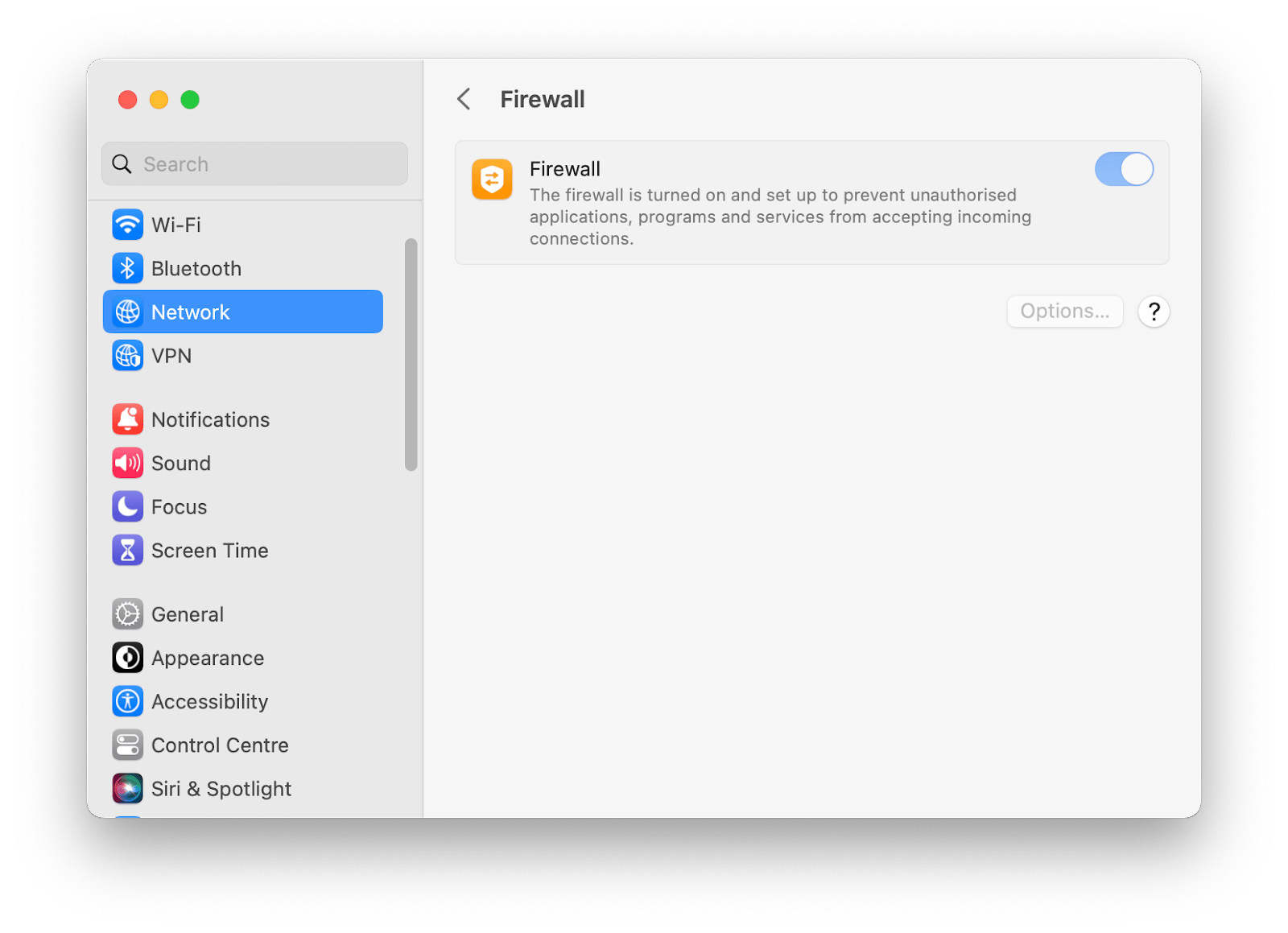
An activated firewall enhances the computer's protection against unauthorized access and potential threats by monitoring and controlling incoming and outgoing network traffic.
Tip 2. Check your Mac privacy settings
Checking your privacy settings is a considerable step in securing your computer.
- Go to the Apple menu > System Settings > Privacy & Security
- You'll see numerous categories — Location Services, Microphone, Camera, Contacts, and more. Click on each category and see if apps have access to a specific privacy feature. If necessary, change the settings to suit your preferences. For example, when you click Photos, you will see what apps are allowed to access your photos. If you see any unknown apps, turn off the toggle for this app and get rid of it.
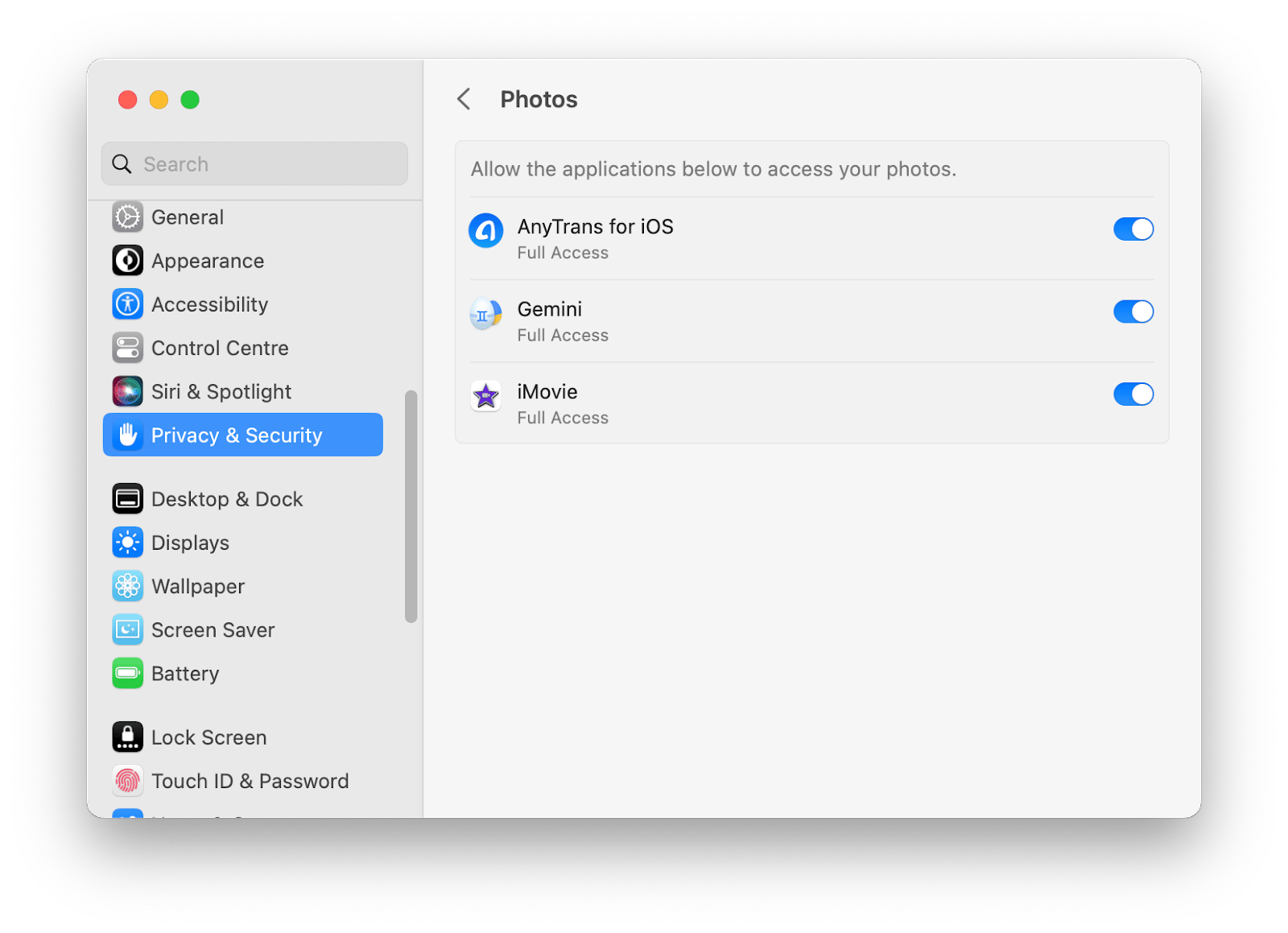
Tip 3. Be wary of email links
How do you maintain online privacy and protect yourself from phishing or malware attacks? When working with email, pay attention to such features of letters:
- Sender's address. Be especially wary of suspicious or unfamiliar addresses.
- Links. Hover over them in an email, but don't click. It will show you the actual destination of the URL, and you can check if it matches the website or service that allegedly sent the email.
- Spelling and grammatical errors. Phishing e-mails often contain spelling errors, grammatical errors, or the use of strange language. Legal organizations usually have better control over the quality of their communications.
- Urgent requests and threats. Messages that demand immediate action or threaten repercussions for not taking action are typical of phishing.
- Personal information requests. As a rule, organizations operating under the law do not require passwords, credit card information, and other confidential information to be included in the email.
- Suspicious attachments. Don't open them, especially if they're from unknown senders. These files may contain malware or ransomware.
Tip 4. Use a Virtual Private Network (VPN)
A virtual private network (VPN) helps protect against viruses and hacker attacks. It provides secure data transfer, hides your IP address and location, and eliminates the risks of public Wi-Fi. VPNs also guarantee anonymity and privacy, access to geo-restricted content, and protection against malicious websites. ClearVPN will become a simple and convenient tool for secure work on Mac. With this app, you can quickly connect a VPN, change geolocation, protect the privacy of personal data, and more.
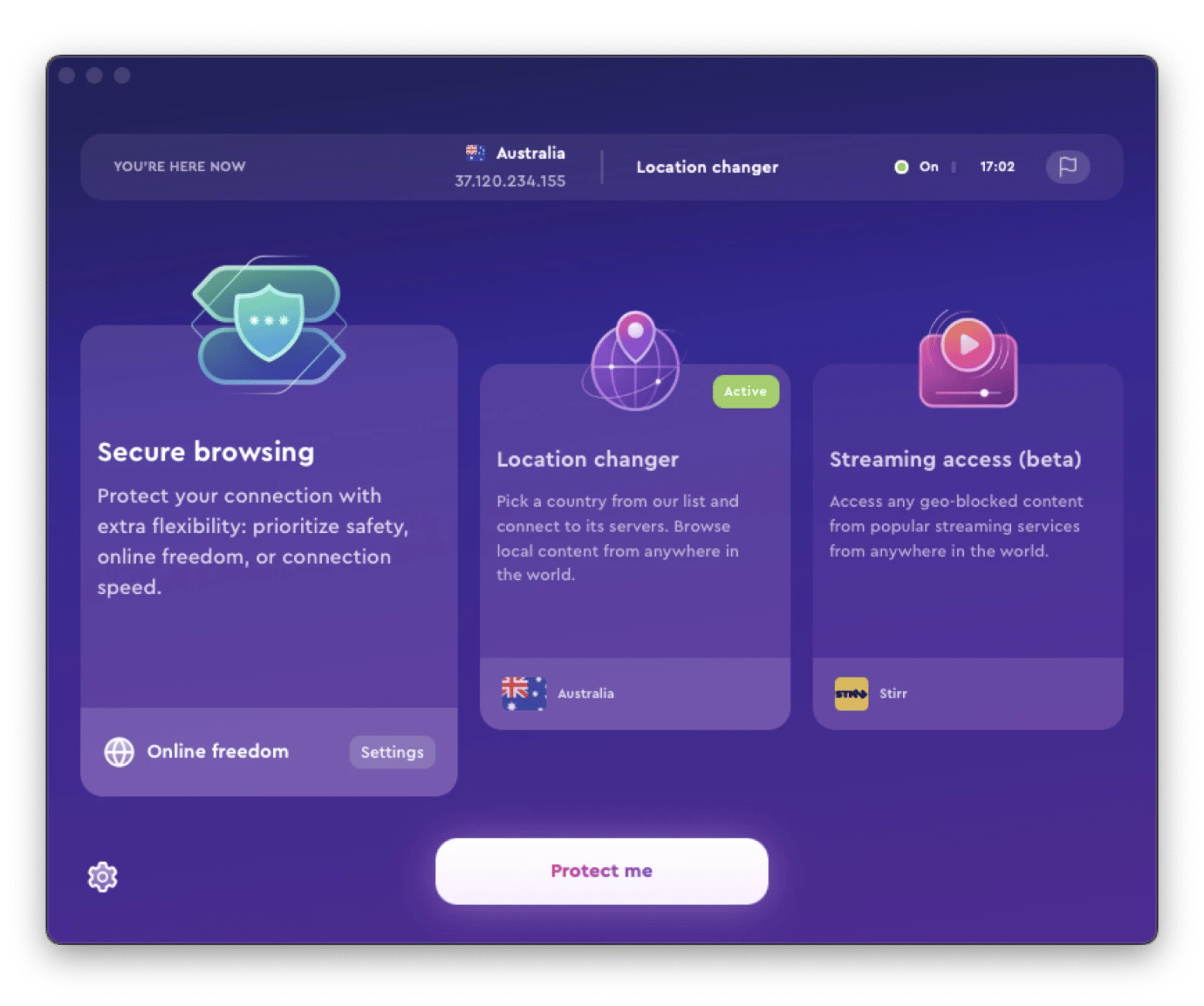
Note: A VPN does not replace other security measures.
Tip 5. Trust Quarantine: Are you sure you want to open it?
As part of all recent versions of macOS, File Quarantine is a feature that works automatically to protect your Mac. When you download an app from the internet, you've probably noticed that a small pop-up window appears telling you that you've downloaded the app. This only happens if it has been digitally signed by the developer. Without a digital signature from the developer, the app won't even make it to your computer.
Tip 6. Install a malware protection program
If you suspect your computer may have the symptoms of a virus, try installing malware removal software such as CleanMyMac X to scan your Mac and remove anything malicious. If the program finds any malware or viruses, it will notify you. To check your Mac, clean, and protect your computer follow these steps:
- Install and open CleanMyMac X
- Click on Malware Removal under the Protection category
- Run the scanner and remove anything malicious when prompted.
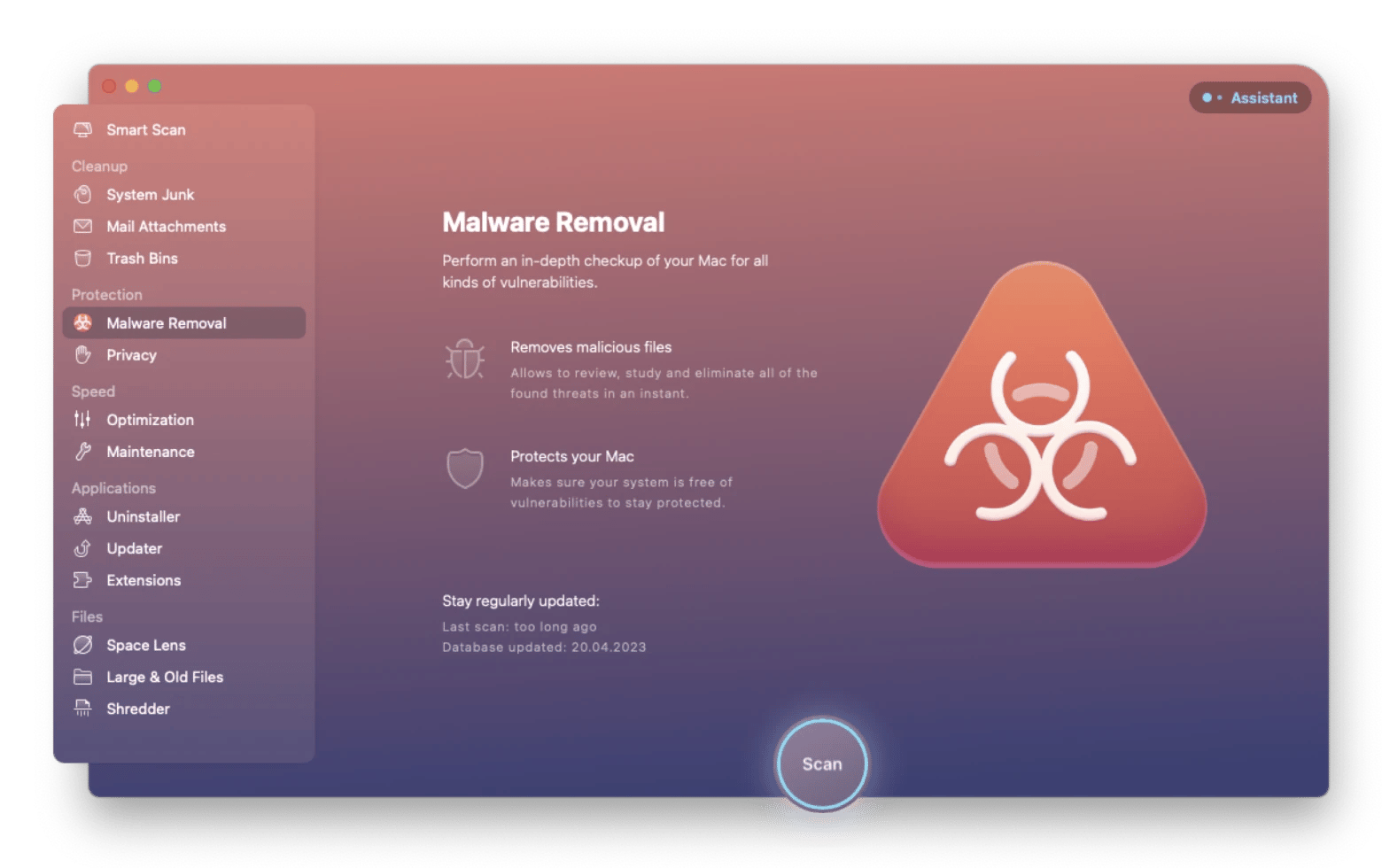
Tip: Leave malware no chance. Scan your Mac settings with Pareto Security to make sure no malware can break through your security setup.
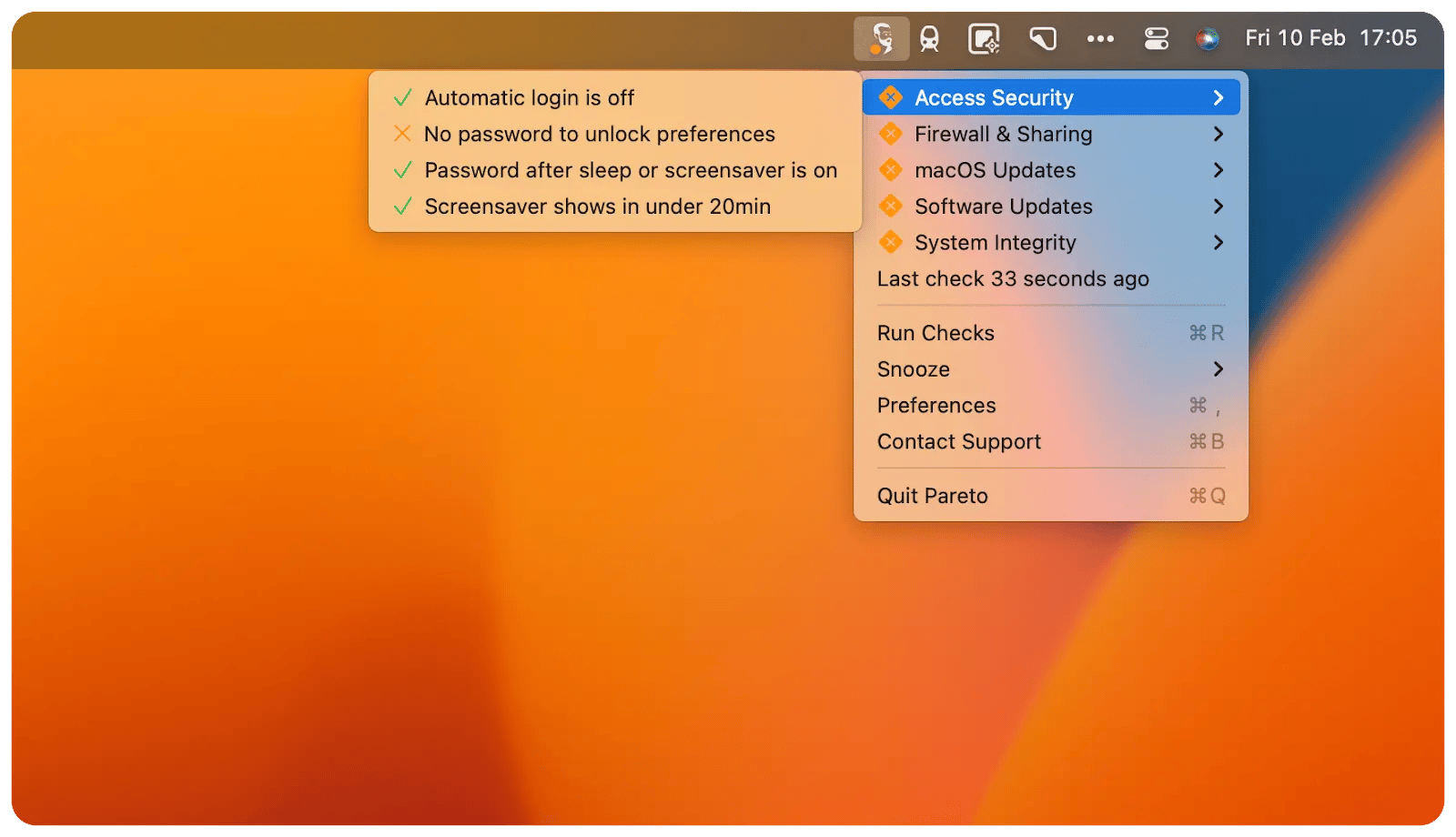
Tip 7. Avoid getting Flash and Java
Using fake installers, hackers can mask pretend updates to lure people into downloading malware using Java and Flash. Older versions of these tools have been known to spread viruses and malware. For example, the MacDownloader malware was spread using an outdated version of Flash to entice unsuspecting victims to download it onto their computers.
If you can avoid downloading Flash and Java in the first place, you may make yourself less vulnerable to these malware infiltrations. Besides, you probably don't need Flash anyway — most of the internet now uses HTML5 video, which avoids Flash altogether.
Tip 8. Keep an up-to-date browser
Updating browsers on Mac helps you achieve the level of security and performance you want on your computer. They often contain security patches that protect you from the latest threats and vulnerabilities.
Updates keep your browser running smoothly, provide the latest features, and ensure compatibility with modern websites and technologies.
How to find out if my Mac has a virus?
Does my Mac have a virus? Here's how you know if your Mac gets infected and what you can do with it.
1. You notice unexpected ads and pop-ups
Adware is a growing problem on the Mac platform. If you're seeing ads in places where they didn't appear before, there's a good chance you've installed something you shouldn't. This is especially true if you're getting pop-up ads even when you're not browsing the web.
2. Your Mac is slow without cause
A Mac running slow may have a few viruses that are causing issues.
3. Malware scanner confirms infection
Think your Mac might have a malware infection? It's time to check. One of the best tools you can use to scan your Mac for malware or viruses is CleanMyMac X. It has a lot of tools in its arsenal, but its malware scanning tool is something really special.
After you run CleanMyMac X on your computer, it's a good idea to have a backup of your clean, organized, tidy, virus-free system. That's where Get Backup Pro comes in. It helps you make highly compressed backups of your Mac system, which can be used to boot fresh on a new Mac or the Mac you have now. If a pesky virus happens to sneak by you, having a backup created by Get Backup Pro can help you start fresh from a clean backup, every time.
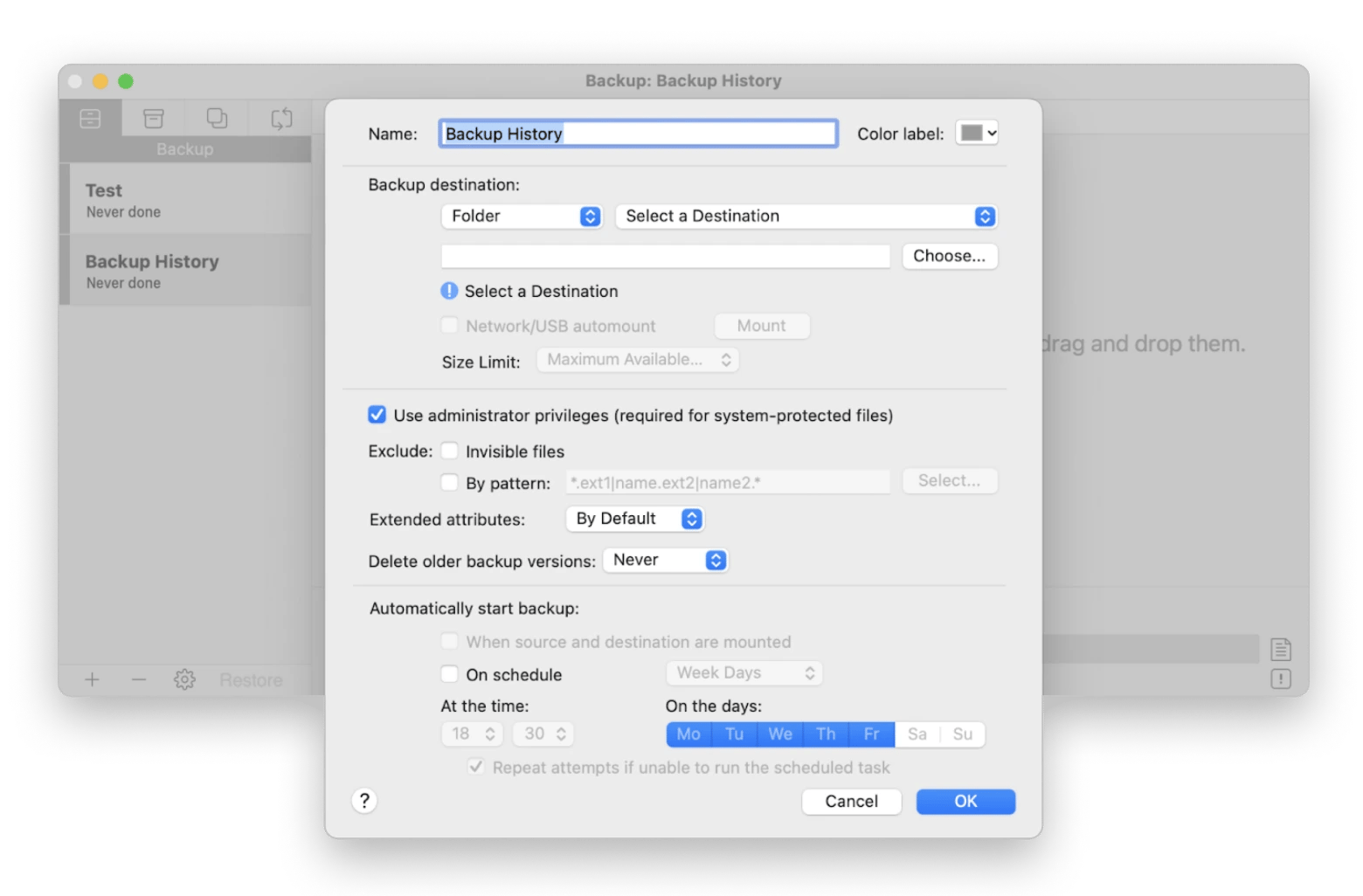
Virus protection on a Mac: Final thoughts
Can Apple computers get viruses? Do I need antivirus on my Mac? The answer to both is yes. That's why we advocate for CleanMyMac X, Pareto Security, ClearVPN, and Get Backup Pro. These are the best apps for safeguarding your Mac.
All are available for free as part of a seven day trial of Setapp, a platform that hosts the best-in-class apps for your Mac, iPhone, and iPad. In addition to these tools, you'll get immediate and unlimited access to nearly 240 other great apps during your trial. Retaining access to the entire Setapp catalog is only $9.99 + tax per month once the trial ends. A great bargain – so what are you waiting for? Give Setapp a try today!
FAQ
Do Macs have better virus protection than Windows?
Macs are often considered more secure than PCs. The truth is, Macs have historically faced fewer attacks, in part because they were less popular than Windows-based PCs, so cybercriminals simply didn't target them. As the popularity of Apple devices grows, so do the threats to their security.
Though Apple has included a ton of security features for a Mac to safeguard against viruses, third-party virus protection is typically better. We recommend you try CleanMyMac. It has a lot of tools in its arsenal, but its malware scanning tool is something really special.
How do I know if an antivirus is installed on my Mac?
Every Mac has built-in virus protection in the form of XProtect and Gatekeeper. If you're worried about does Macintosh need antivirus software, you can always install additional security software you trust.
Use the Finder or Spotlight to check for antiviruses:
Call Finder, click on "Applications," and scroll through the entire list in search of the appropriate software;
Click on Spotlight, type in "antivirus," and rate the search results.
Are Macs safer from hackers than other computers?
Many users have believed Macs to be untouchable by hackers, giving Apple machines a reputation for being more secure than other PCs, including Windows. In fact, Macs are probably more secure overall because Apple has complete control over both the hardware and the software, while Windows has to be adapted to many different brands and models. However, Macs are also vulnerable to viruses and have security measures that can be exploited by fraudsters.





